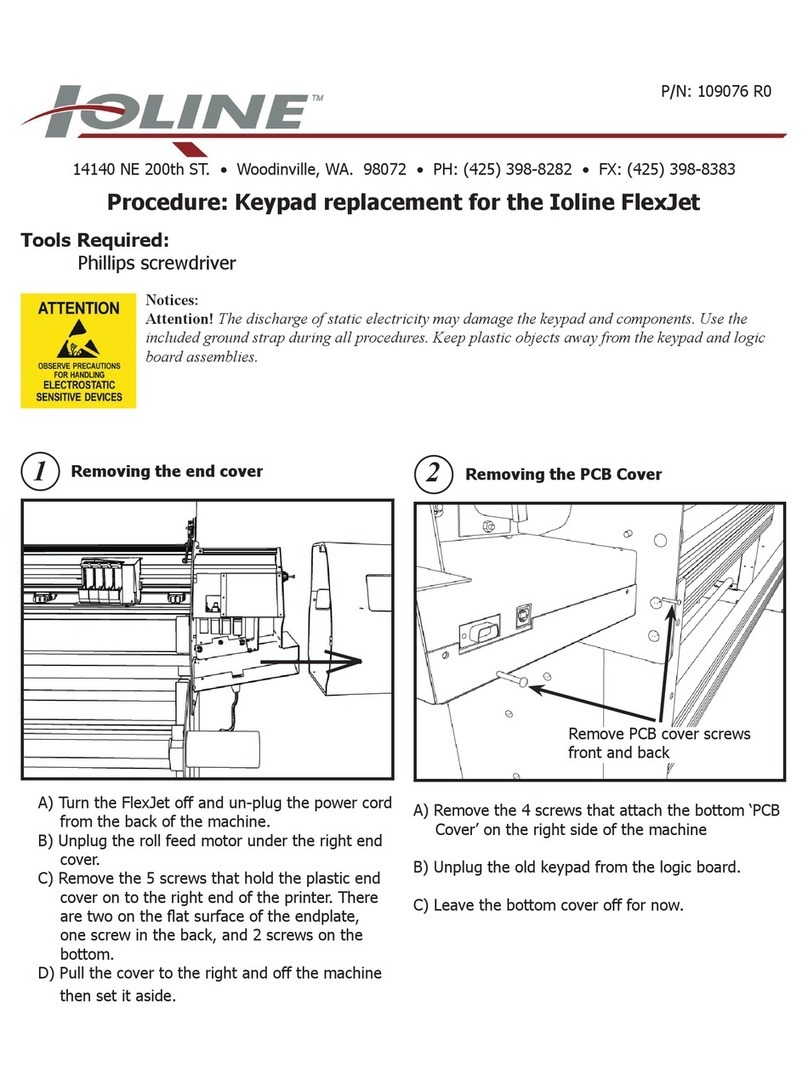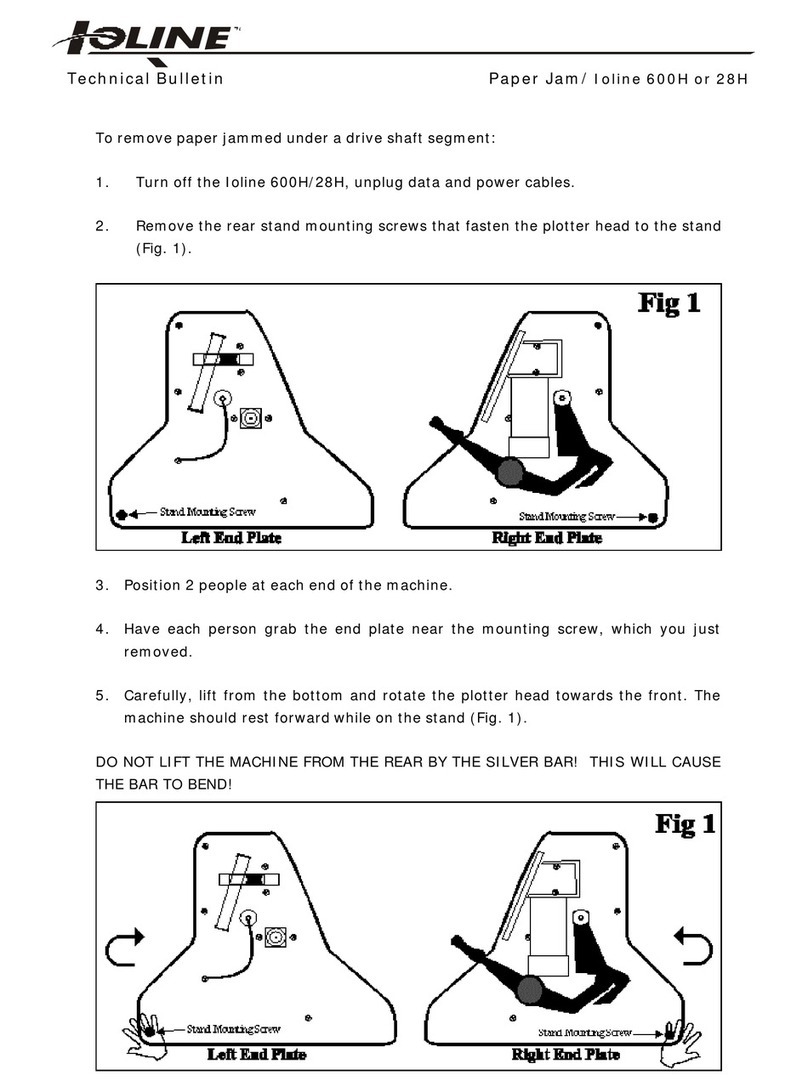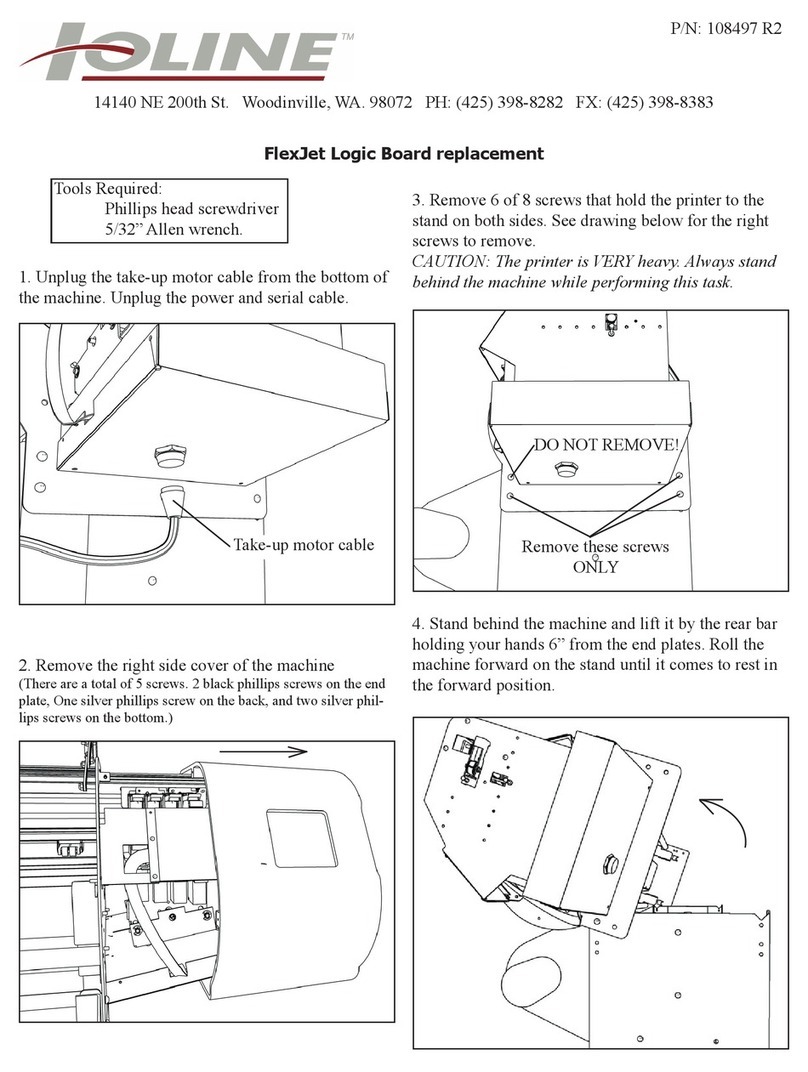1
14140 NE 200th St.
Woodinville, WA 98072
1.425.398.8282
www.ioline.com
Install Keypad EMI Suppressor for Original FlexJet
Product P/N 111240-90
Procedure P/N 111248 REV 0
Step 1: Turn off the power, unplug the power chord
and the communication cable. Tools needed: A
grounding wrist strap and a Phillips screwdriver.
Step 7: You will grab the cable connector at the sides
(arrows), and pull straight down to remove the keypad
cable. NOTE: DO NOT REMOVE THE CONNECTOR
BY PULLING IN THE GREEN PLASTIC WIRES.
Step 5: The 2 connectors that need to be pulled down
off the prongs from the main board (yellow arrows).
NOTE: You can now place the metal cover to the
side.
Step 8: Shown is the new EMI suppressor board and
then small white stabilizer stand. These will attach to
the main board.
Step 6: Looking underneath, you will see the green
Keypad cable (arrow). NOTE: There is no need to
remove the board or any other cables. See step 7
for the proper removal.
Step 2: The rst step is to remove the take-up-motor
connector. This is located on the bottom of the large
right plastic cover. You turn the knurled collar (red
arrow) counter clockwise until you can pull it down and
away from the cover. You can let this hang down.
IMPORTANT: ALWAYS wear a grounding wrist
strap (included in kit) during this entire process.
Step 3: You need to remove the right cover. To do so,
you need to unscrew a total of 5 screws. 2 are shown
(yellow arrows),1 in the back, and 2 on the bottom.
The cover is removed by pulling it out in the direction
of the black arrow.
Step 4: The next step is to remove the metal bottom
cover that protects the main board. There are 4
screws. The arrows point to the front screws. The
other 2 are in the back. NOTE: While still holding
the metal cover in one hand, you need to remove
the 2 connectors as shown in step 5.