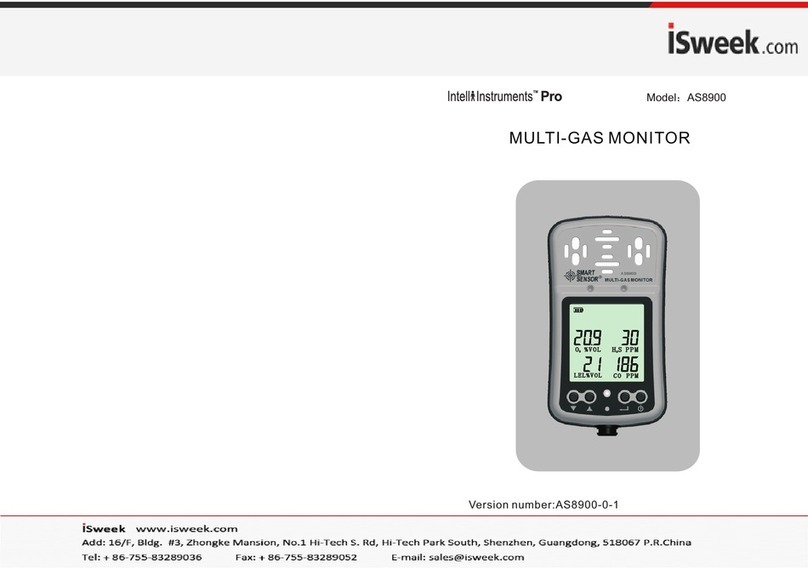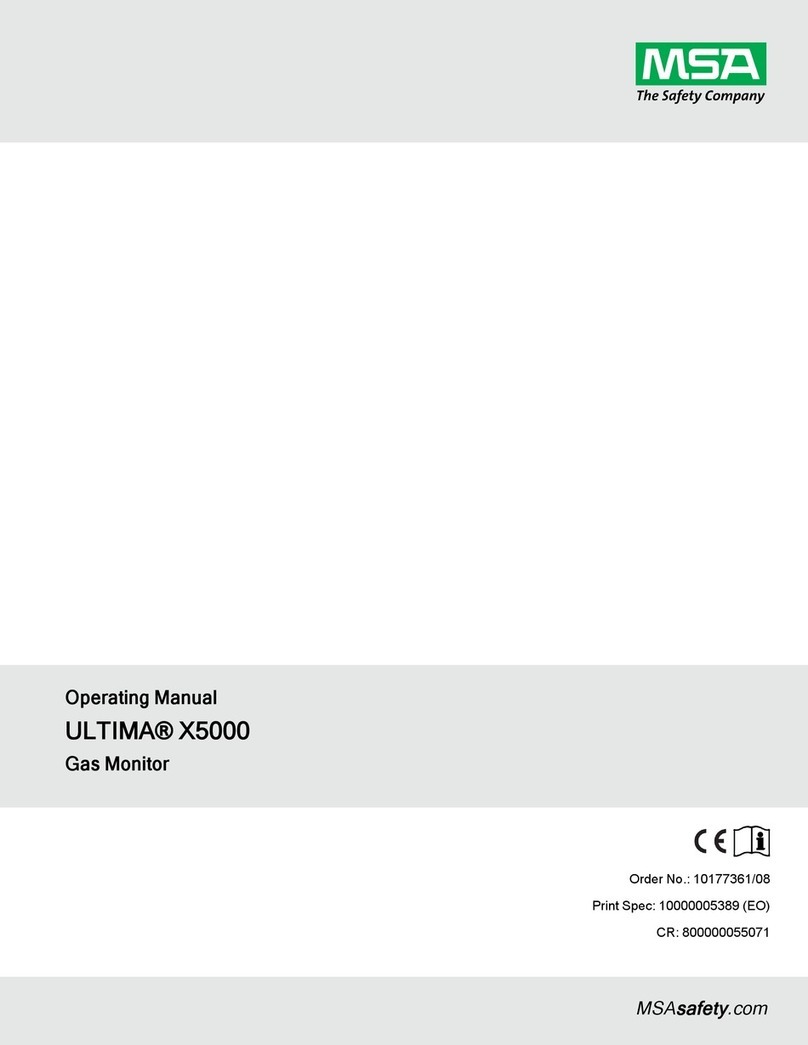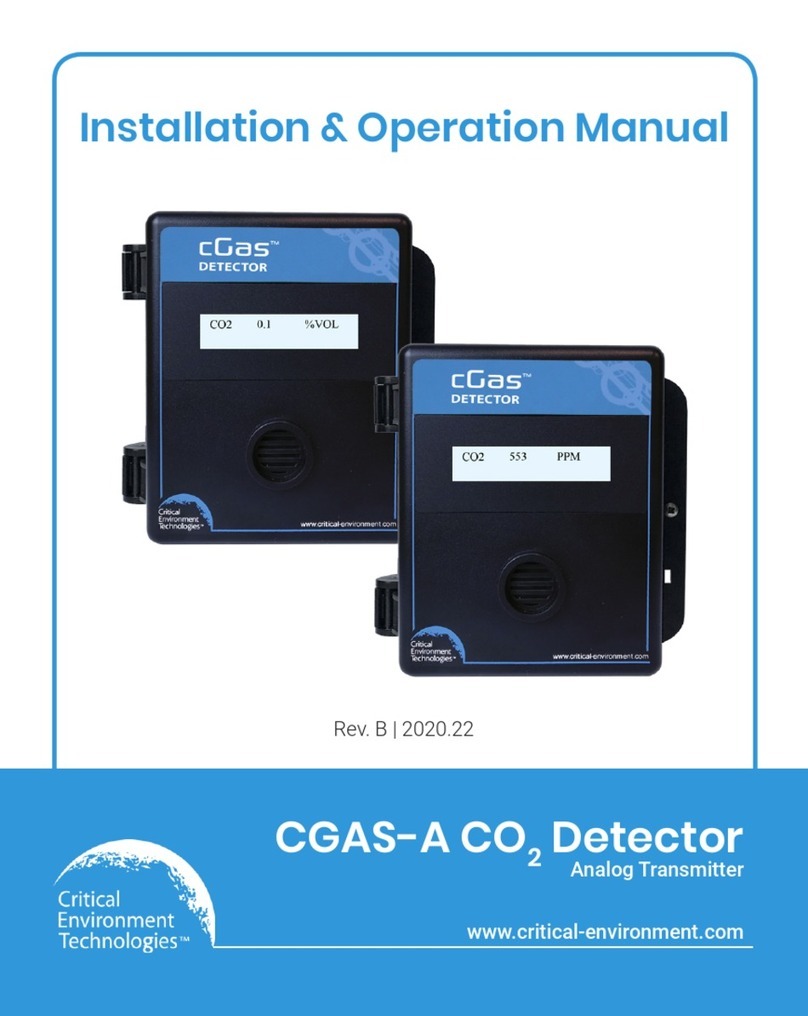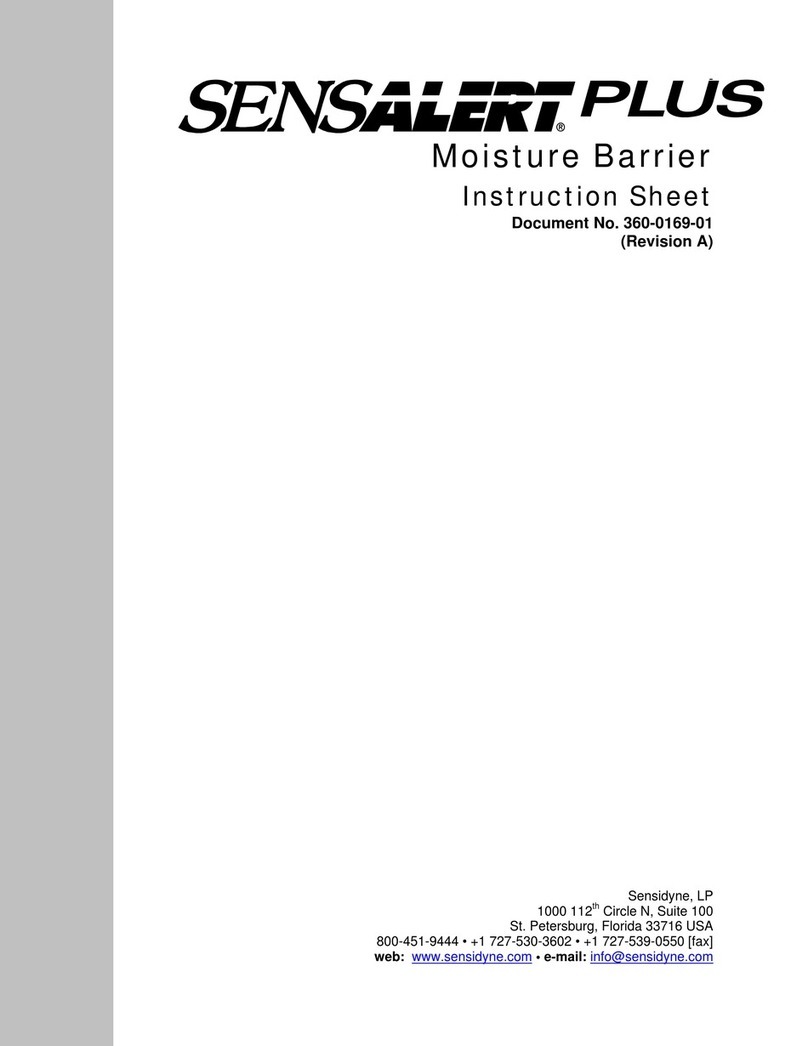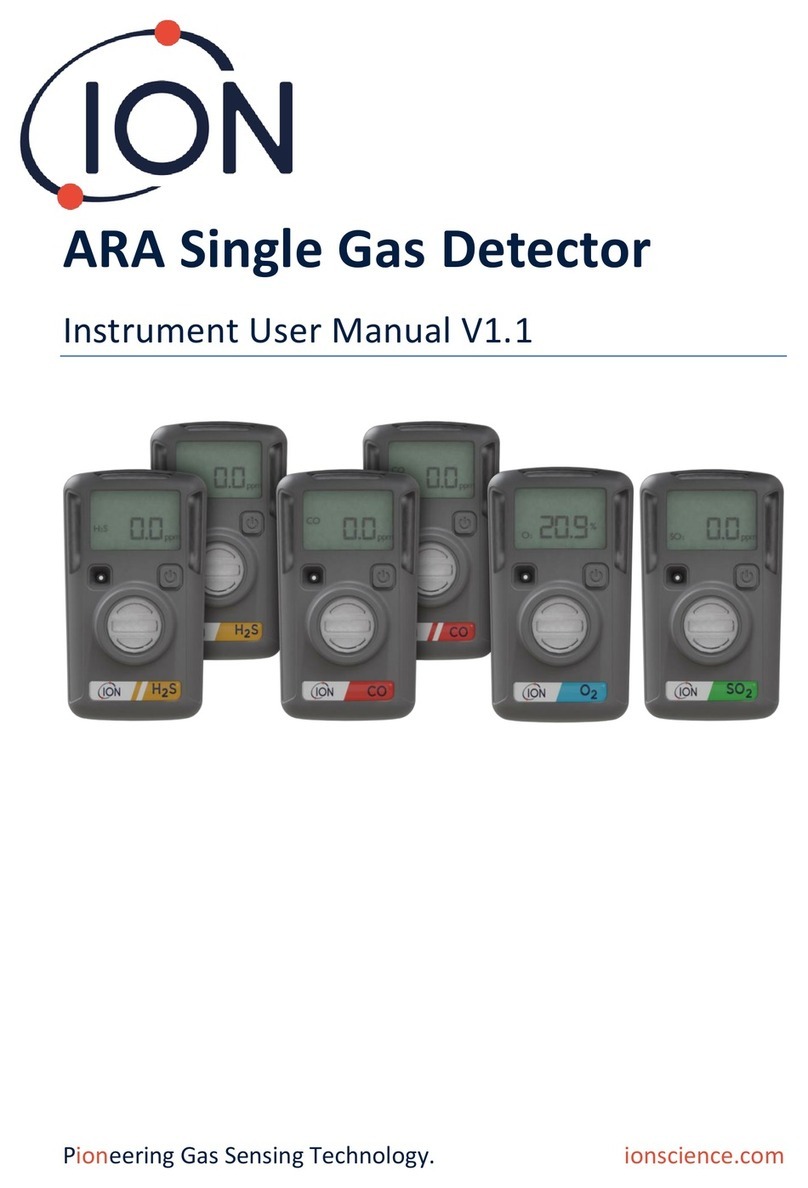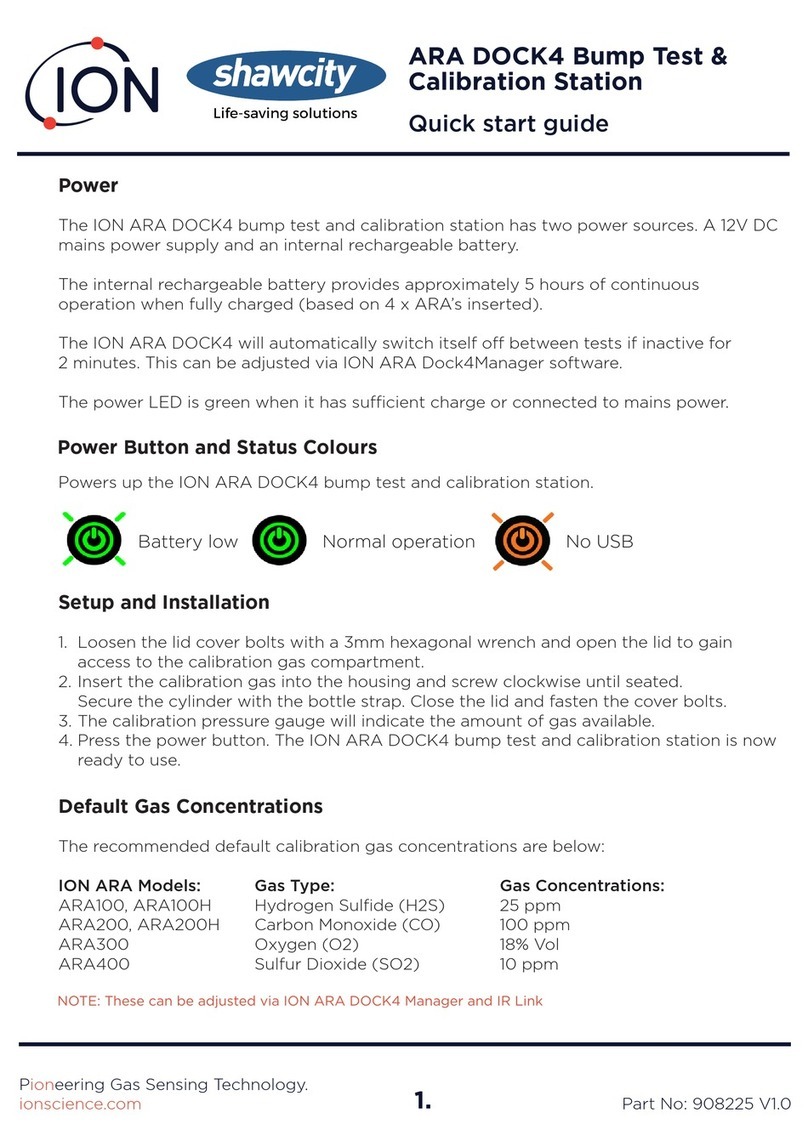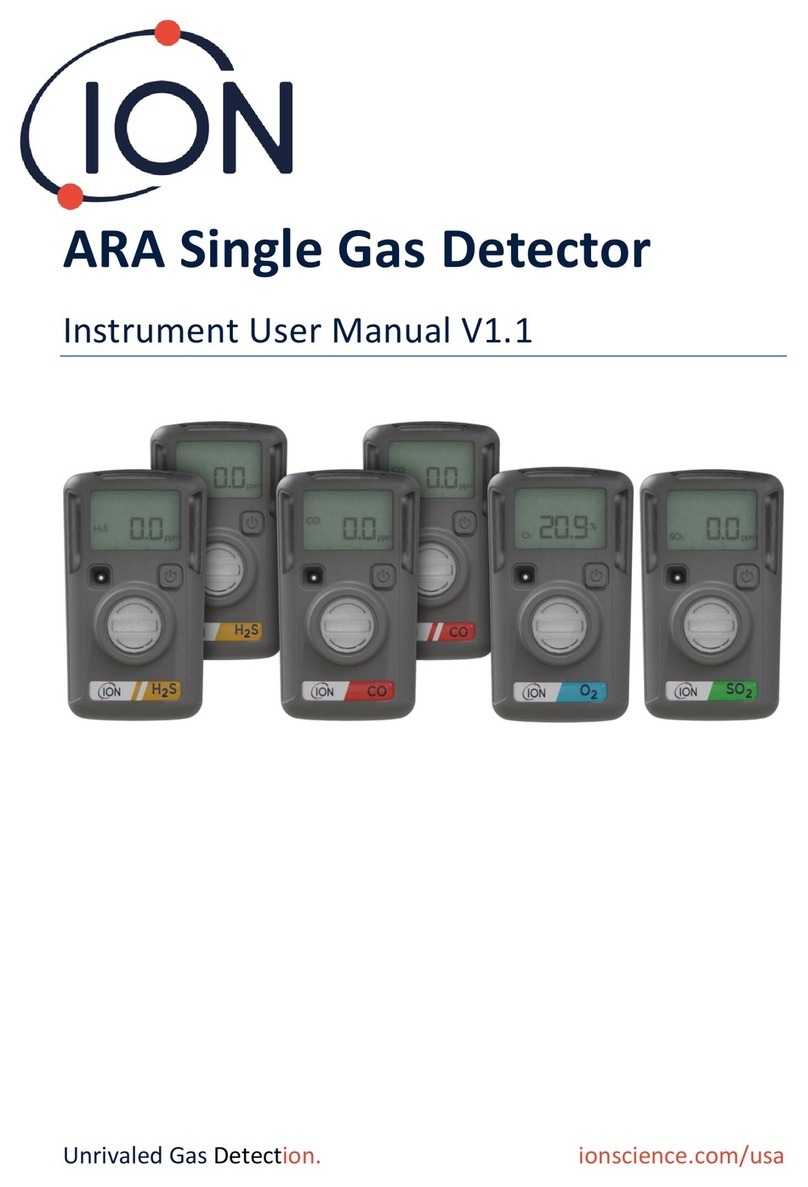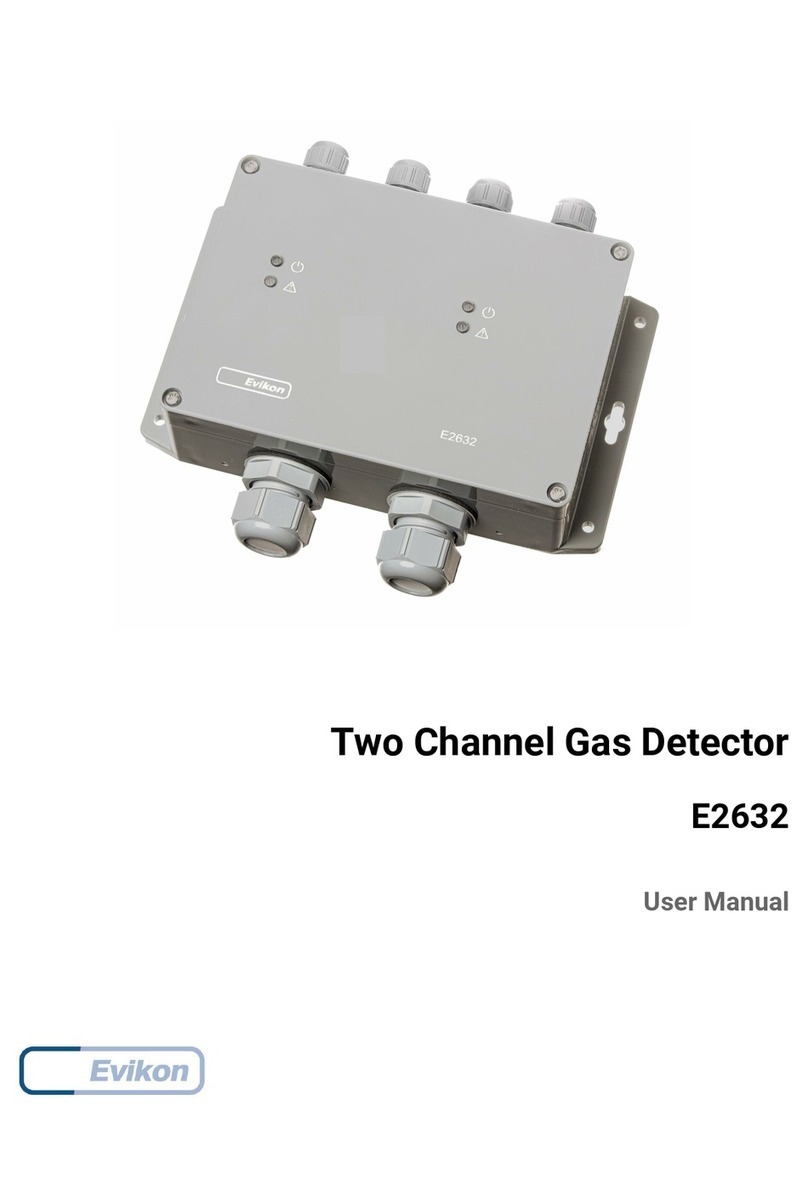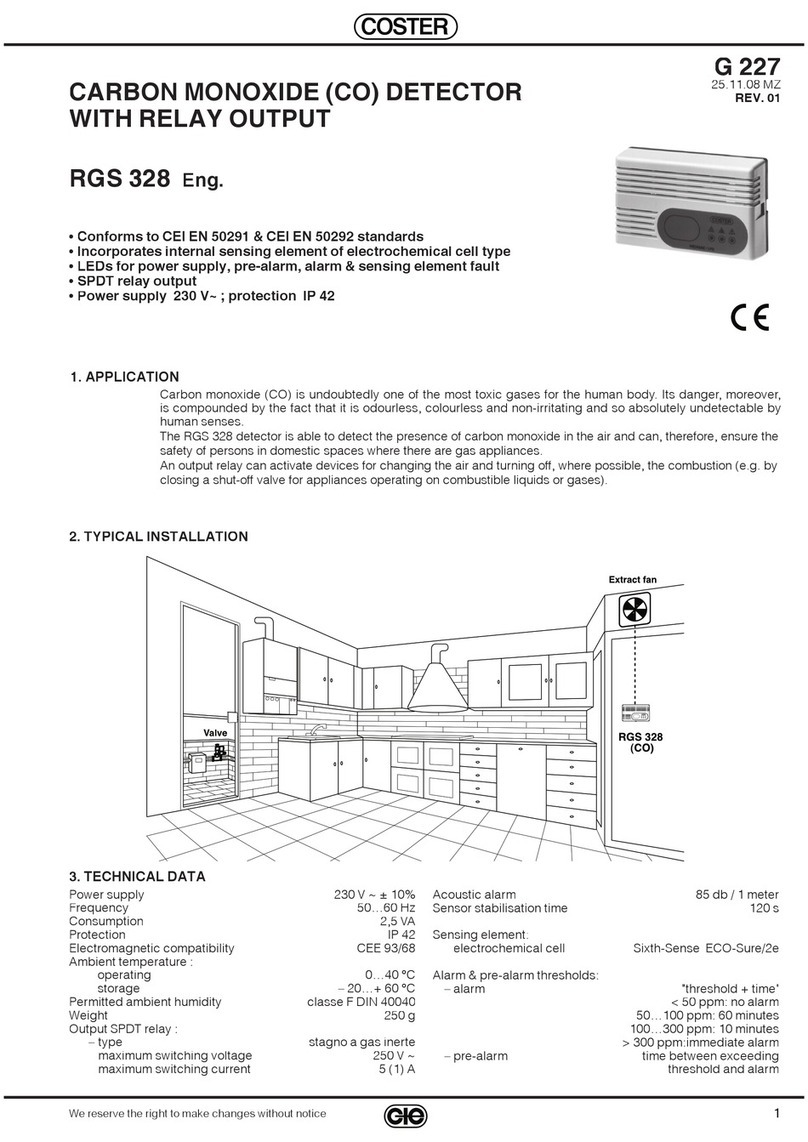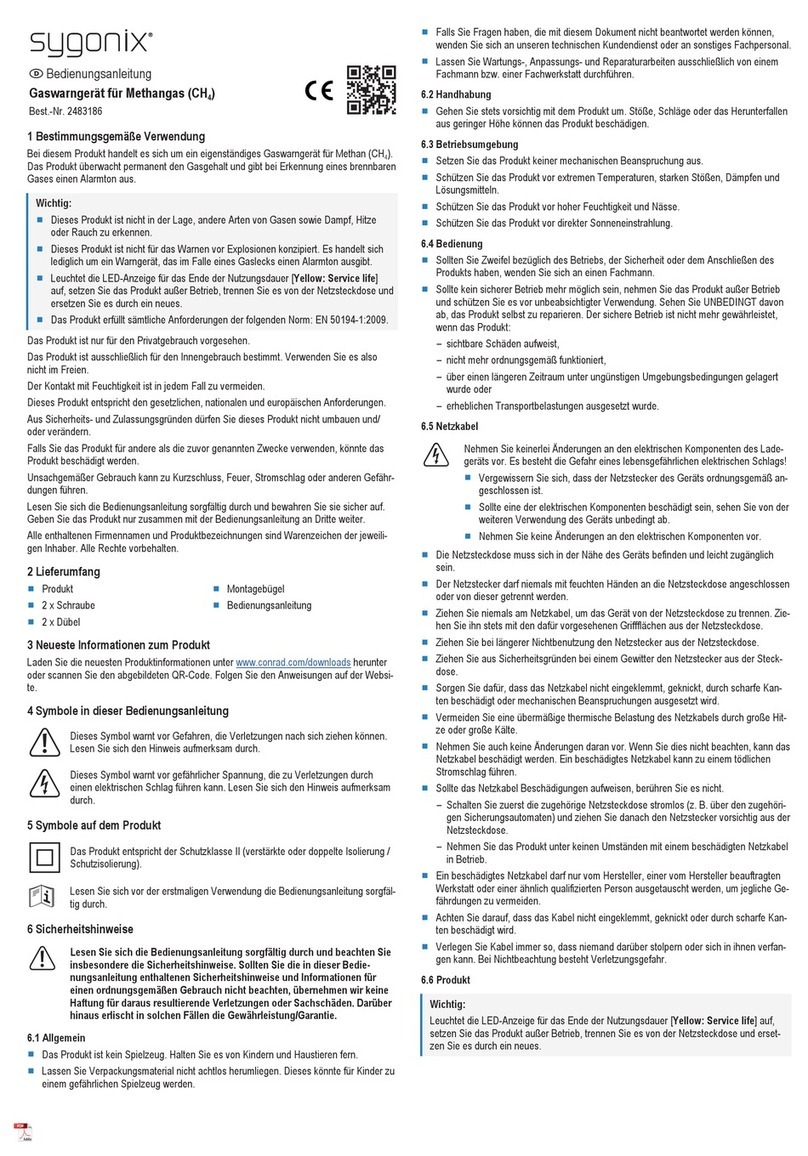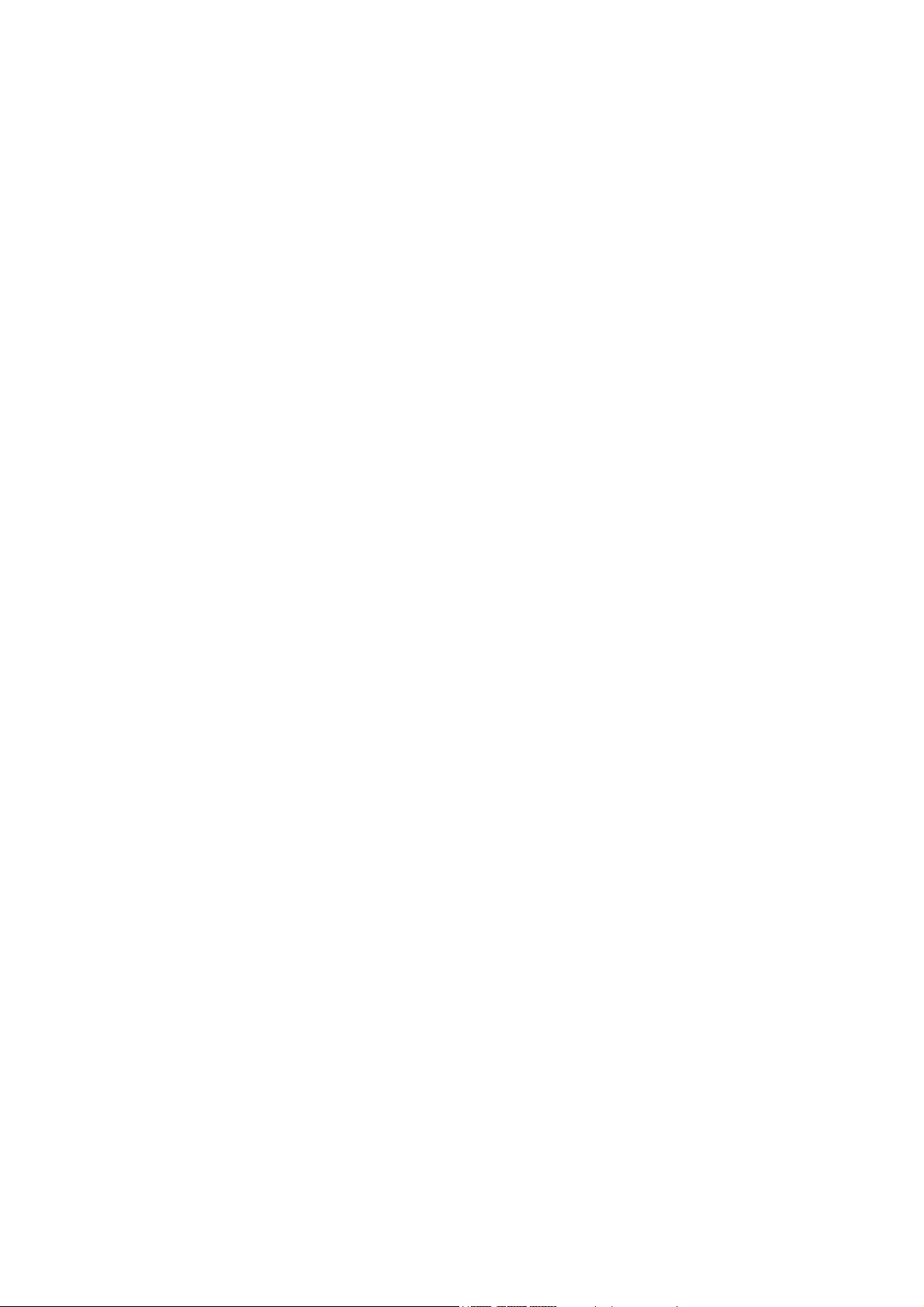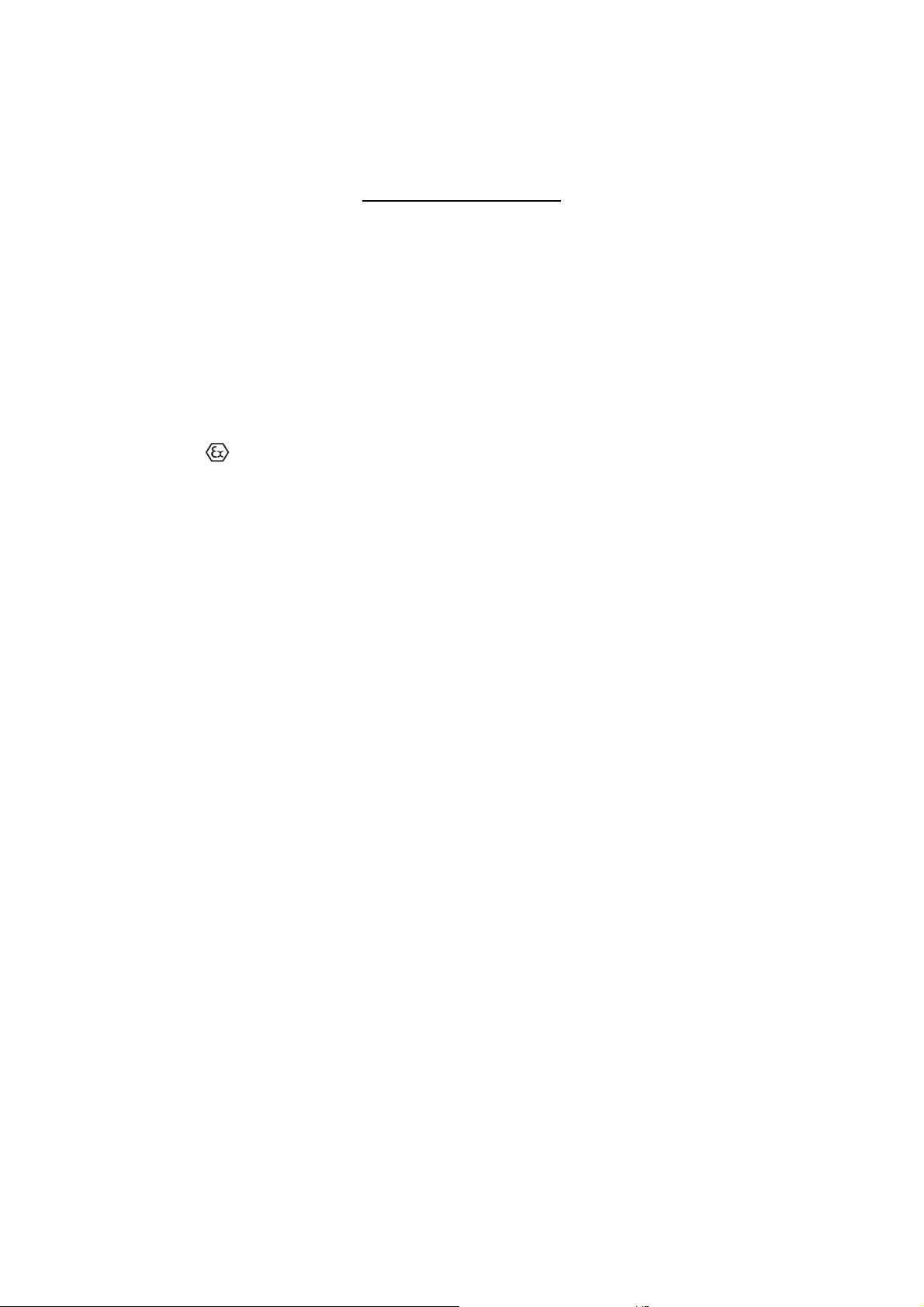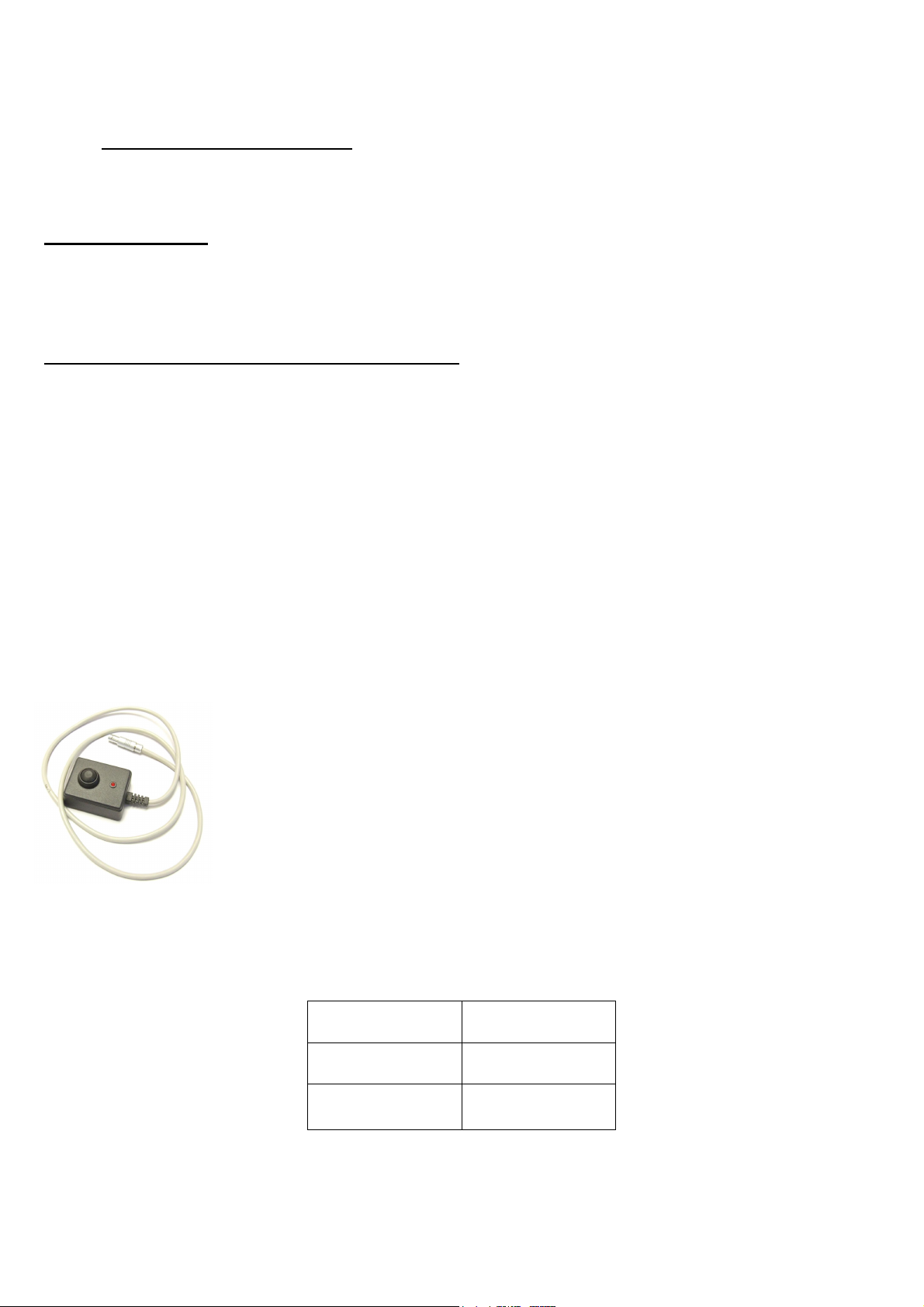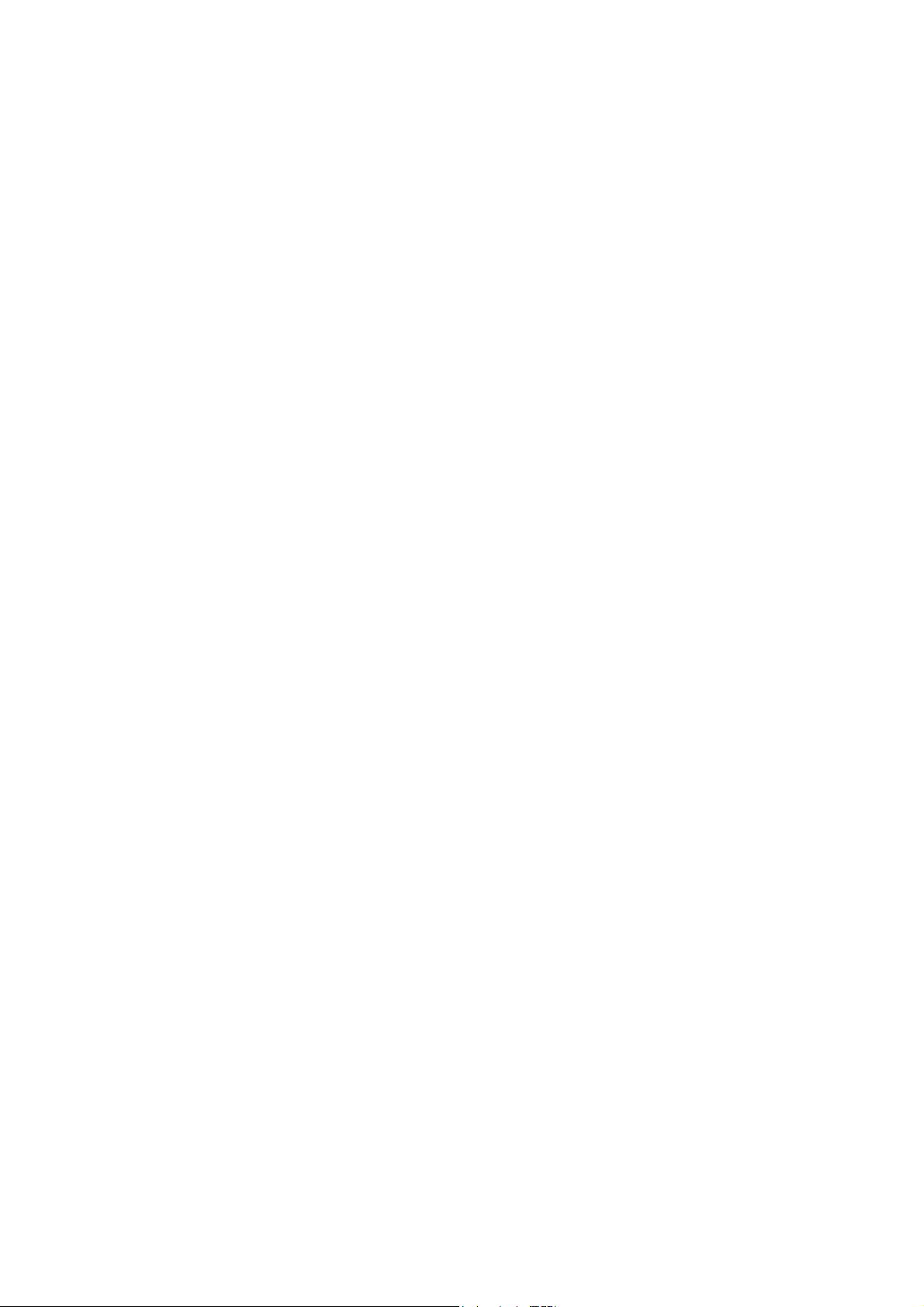Gasclam Ion Science Ltd
Page 2 of 29
Introduction to GasClam:................................................................................................................................. 4
Getting Started: ...............................................................................................................................................5
Packing list .................................................................................................................................................................... 5
Turning on the Gasclam................................................................................................................................................... 5
Physical Characteristics.................................................................................................................................................... 6
How the Gasclam Works.................................................................................................................................................. 7
Battery Change .............................................................................................................................................................. 8
Software Installation ....................................................................................................................................... 9
System Requirements...................................................................................................................................................... 9
Running the installation software ...................................................................................................................................... 9
Basic screen..................................................................................................................................................................10
Connecting .................................................................................................................................................................................................10
On Line Status of the Gasclam .....................................................................................................................................................................10
Last reading stored .....................................................................................................................................................................................13
Display of voltage on AD converter - ............................................................................................................................................................13
Setup ..............................................................................................................................................................13
Sampling Rate...............................................................................................................................................................14
Sample count..............................................................................................................................................................................................14
Device ID.....................................................................................................................................................................14
Venting........................................................................................................................................................................15
Unit date and time.........................................................................................................................................................15
Erasing data memory .....................................................................................................................................................15
Switching off the unit.....................................................................................................................................................16
Update firmware............................................................................................................................................................16
Return to main screen....................................................................................................................................................16
Downloading.................................................................................................................................................................17
Viewing Data..................................................................................................................................................17
Selecting file for display..................................................................................................................................................17
Data Display Options......................................................................................................................................................18
Start-Stop data ...........................................................................................................................................................................................18
Sampling data...............................................................................................................................................................18
Selecting data channel ...................................................................................................................................................19
Scale label....................................................................................................................................................................20
Setting auxiliary axes .....................................................................................................................................................21
Changing the scale ........................................................................................................................................................22
Time axis....................................................................................................................................................................................................22
Selecting displayed groups of measured values .............................................................................................................................................22
Export data for CSV file ...............................................................................................................................................................................23
Print graph .................................................................................................................................................................................................24
Infograph ...................................................................................................................................................................................................24
Returning to the main window .....................................................................................................................................................................25
Service and Calibration: ................................................................................................................................. 26
Unit calibration..............................................................................................................................................................26
Service.........................................................................................................................................................................26
User serviceable parts ....................................................................................................................................................26
Technical Specification...................................................................................................................................27
Update Log:....................................................................................................................................................28