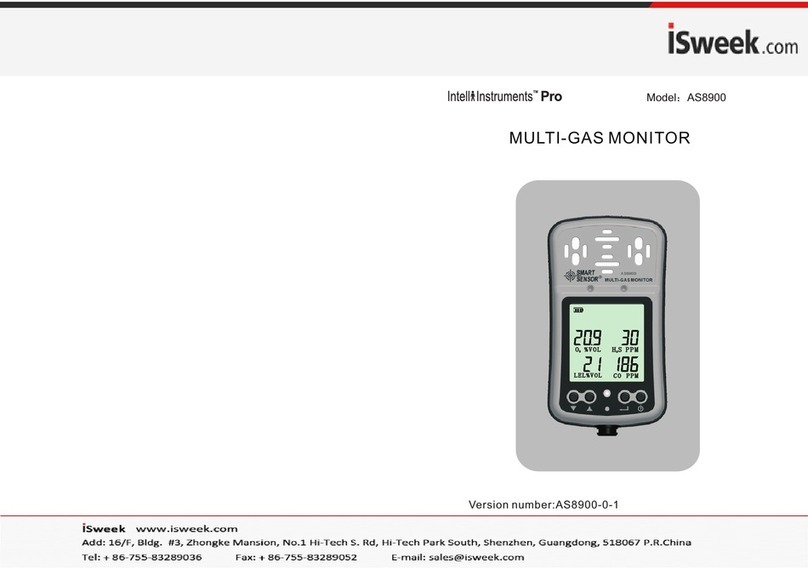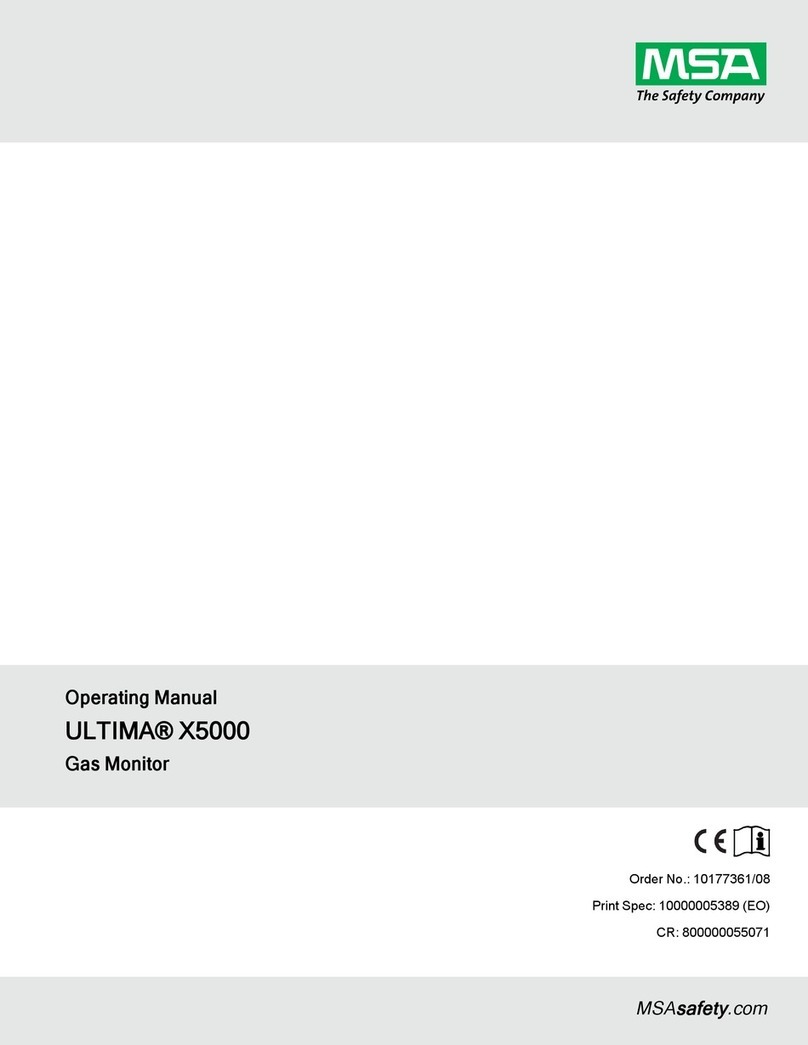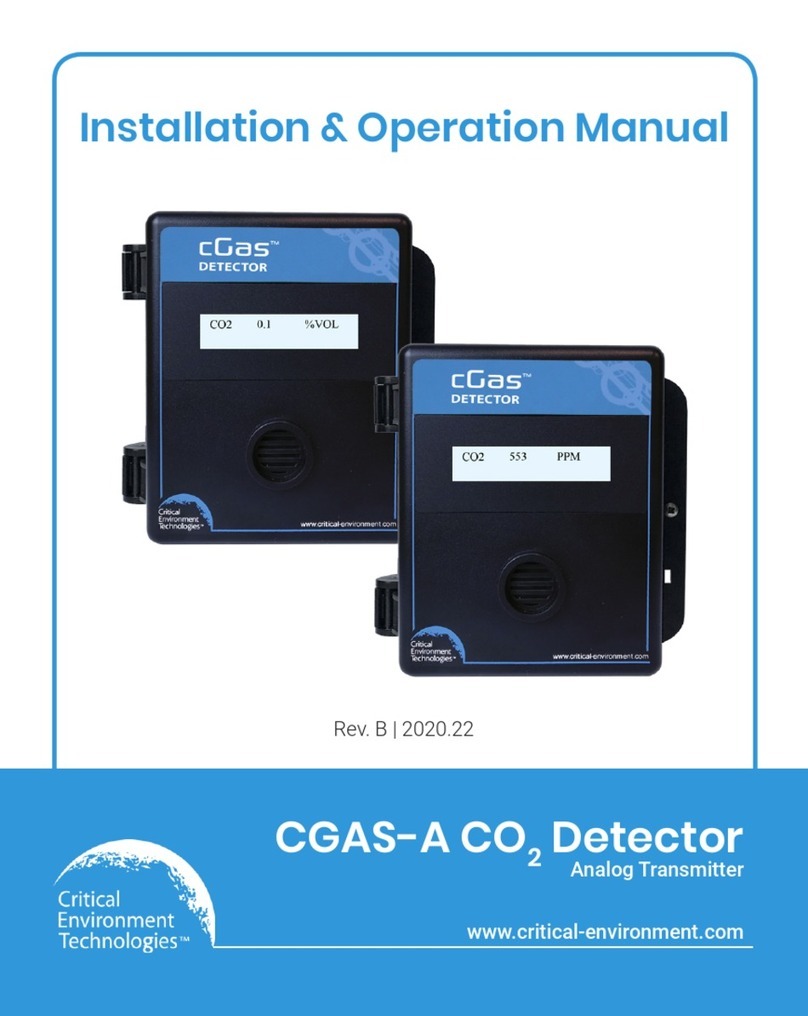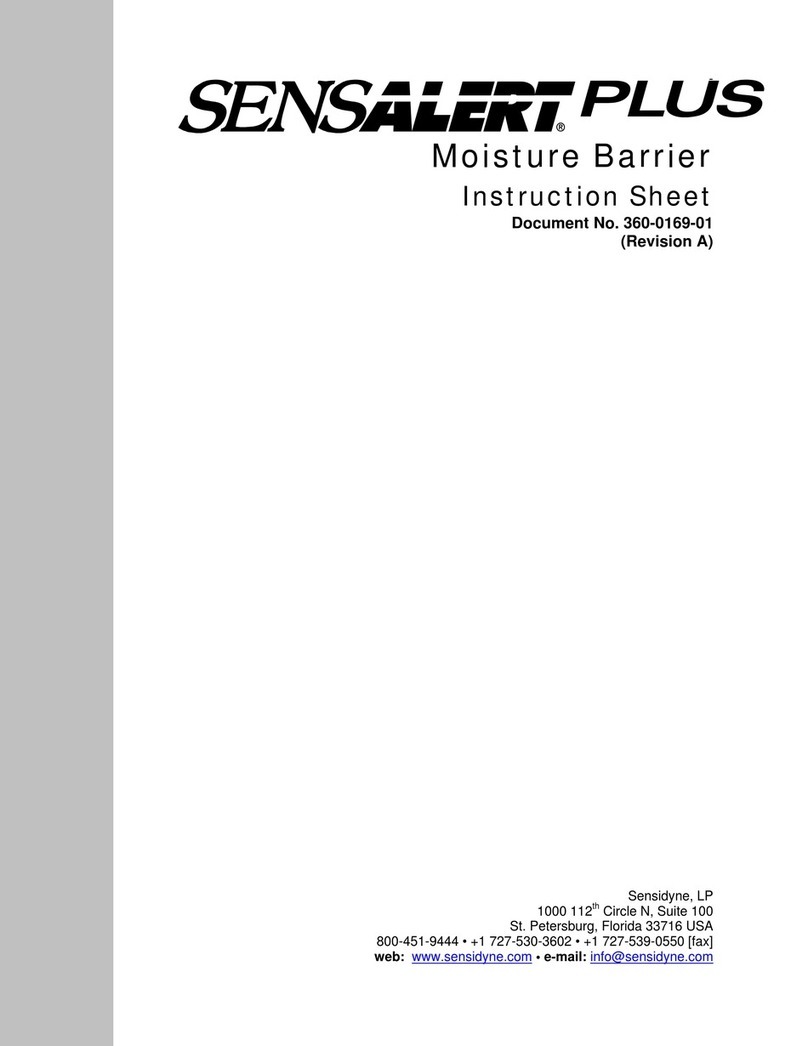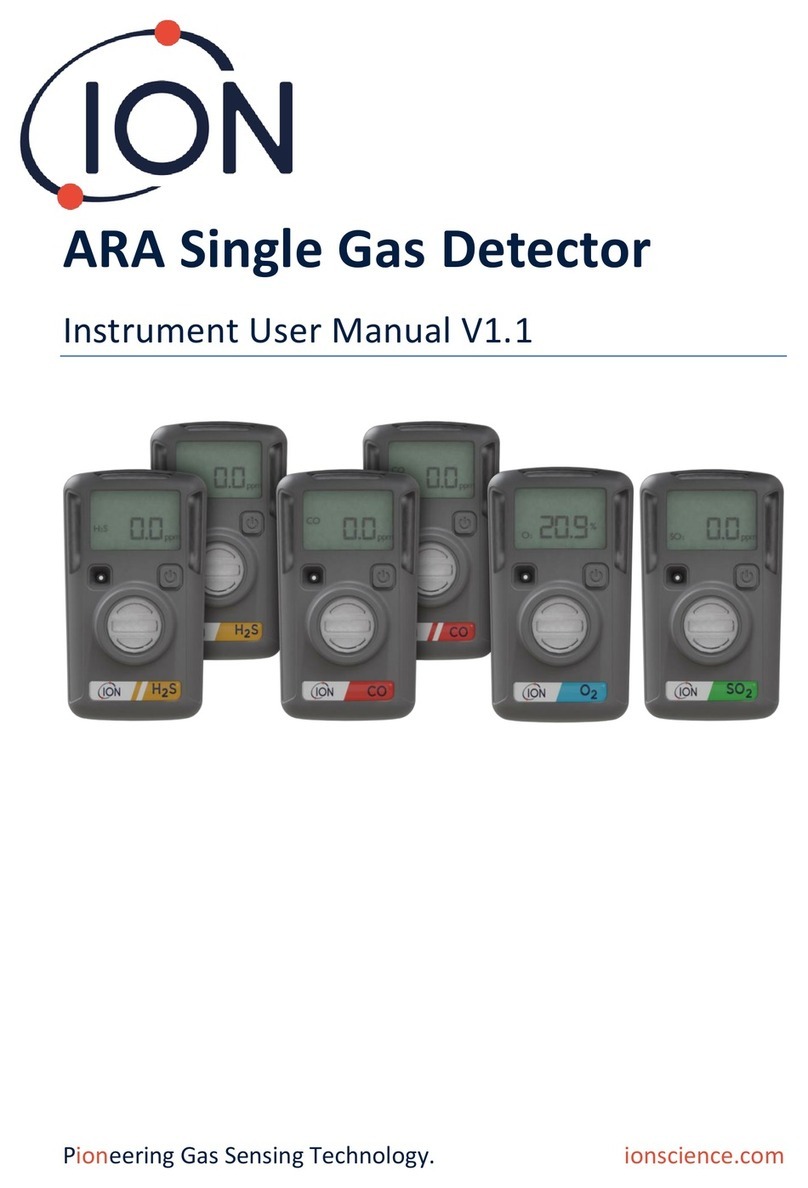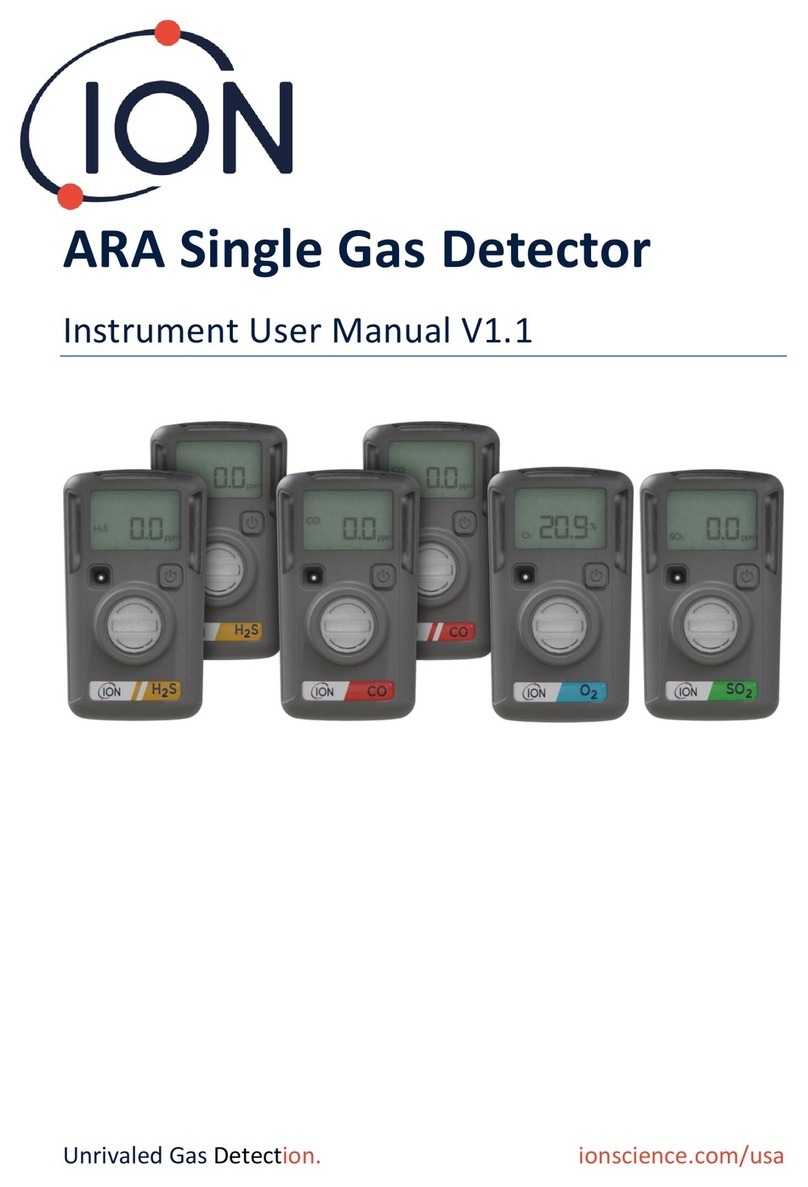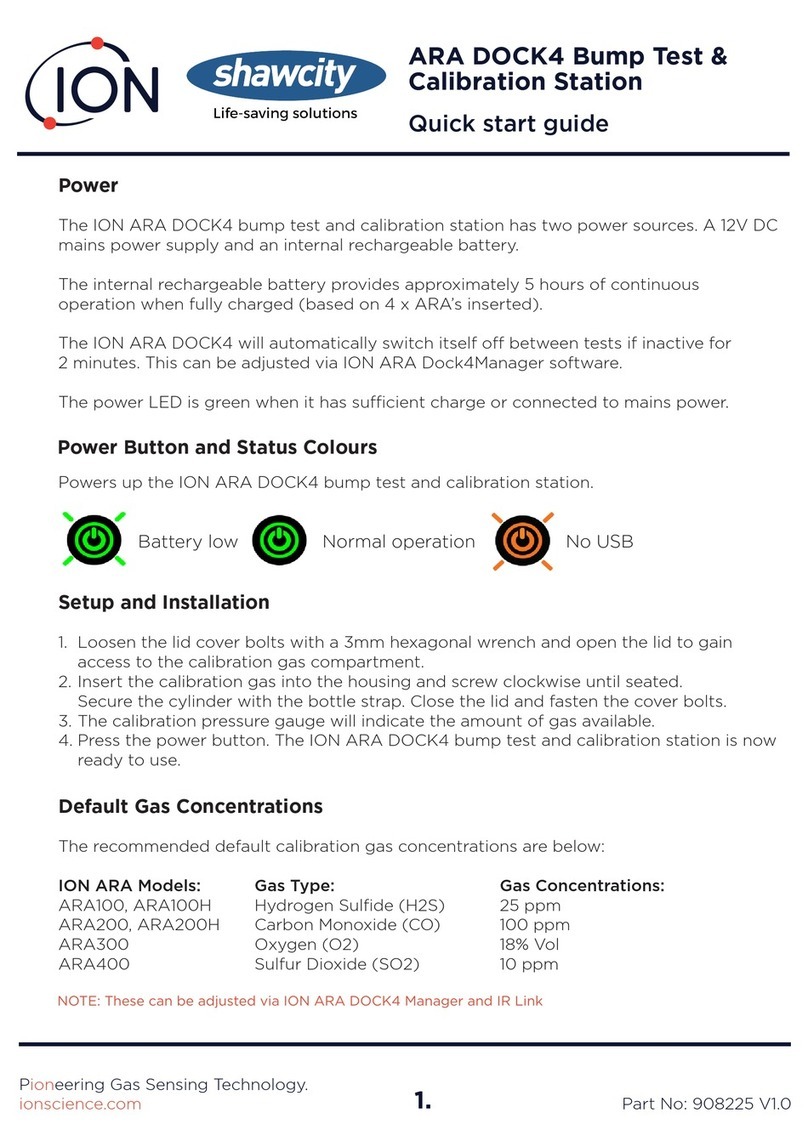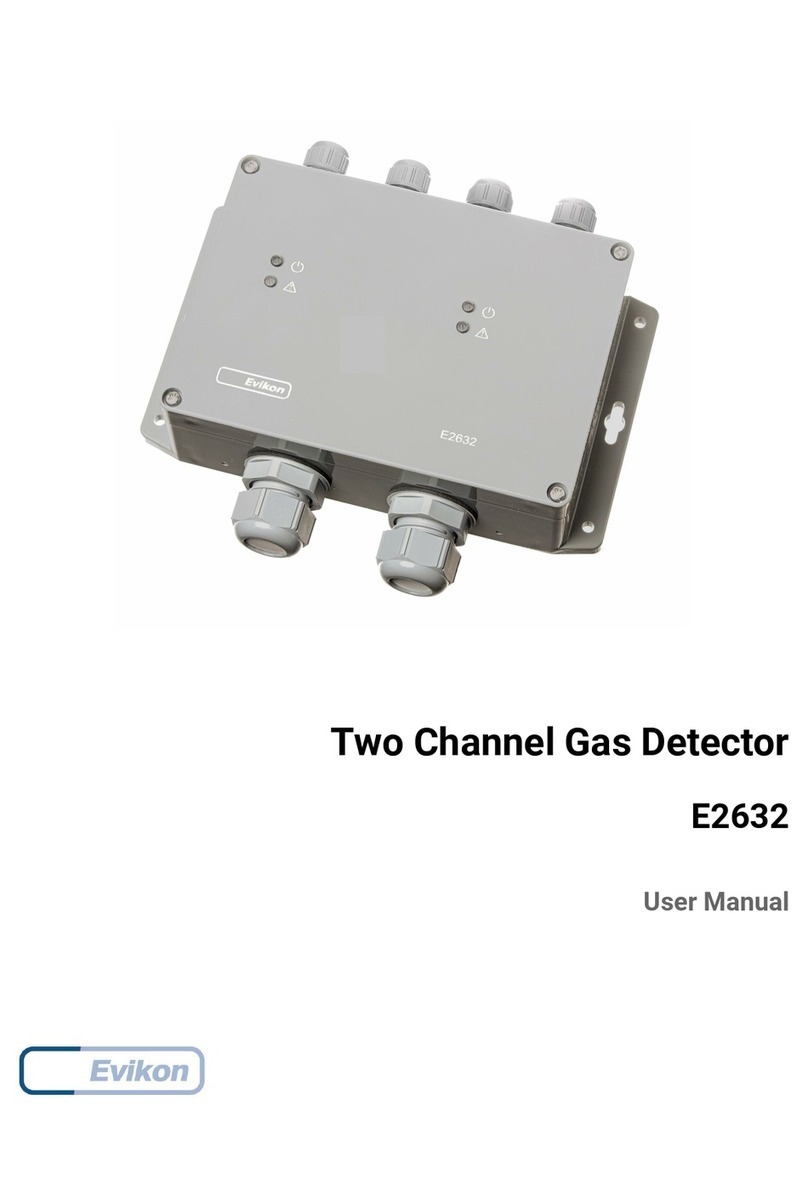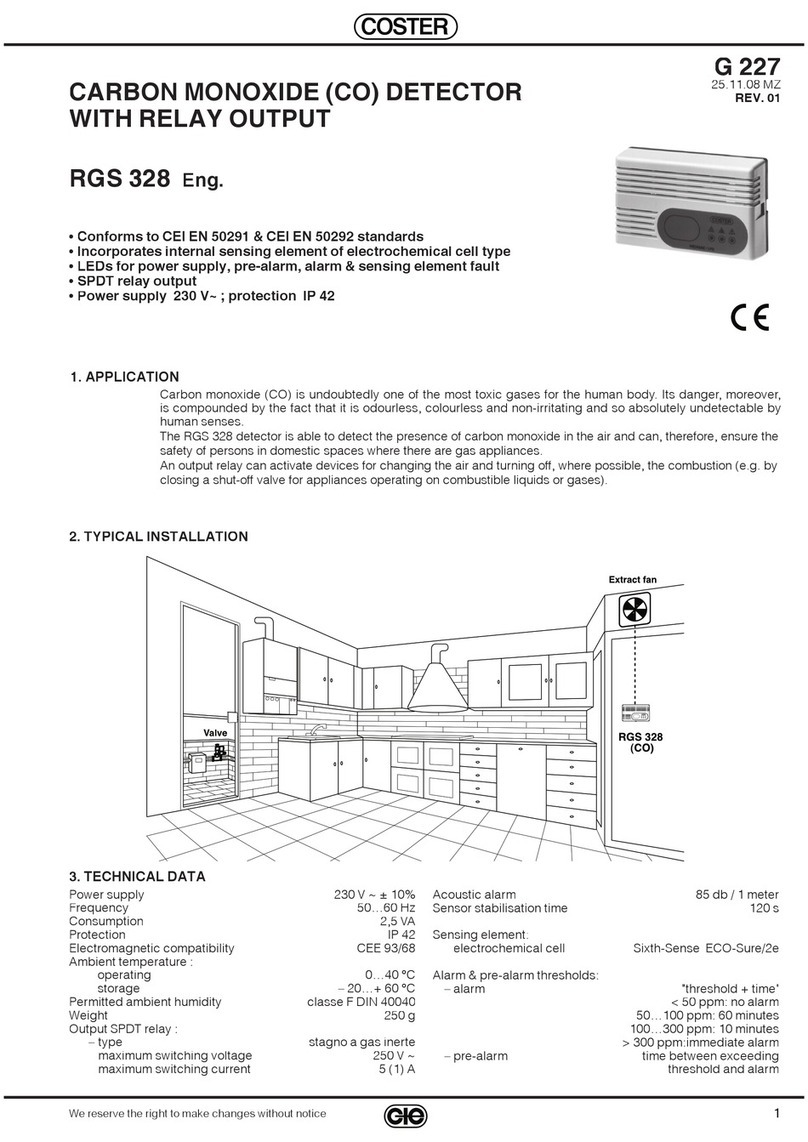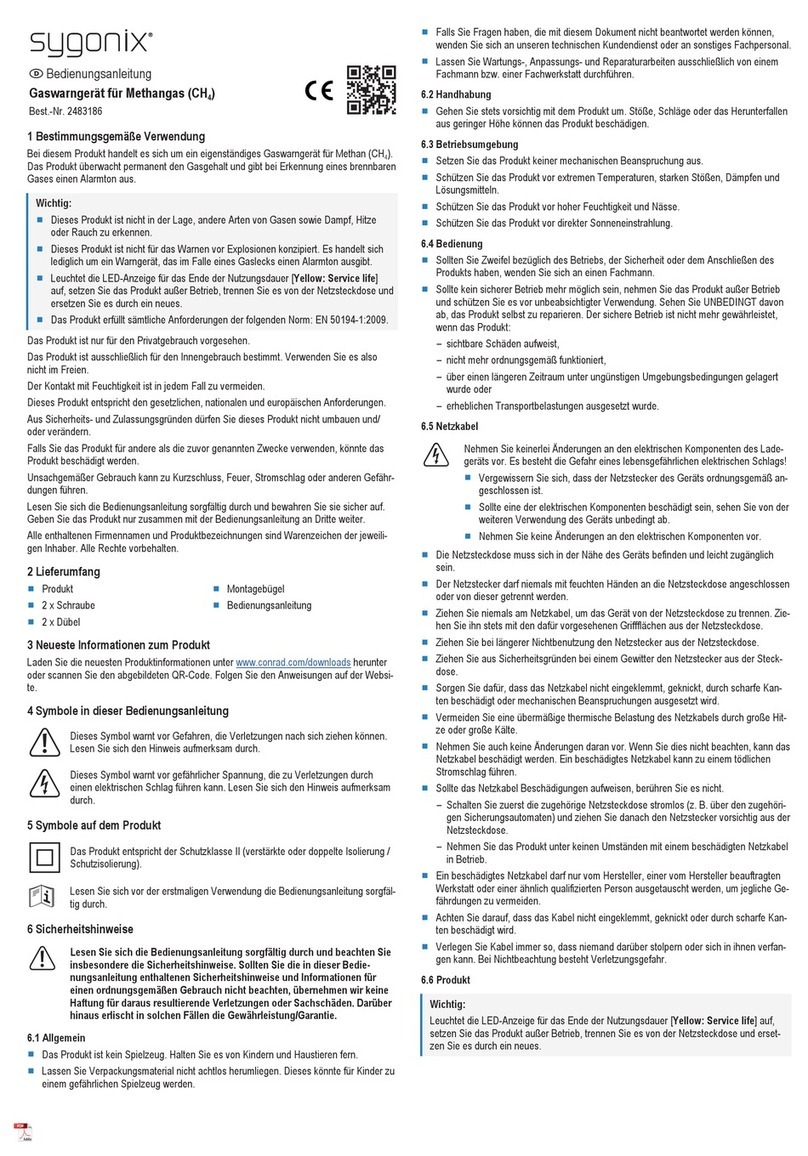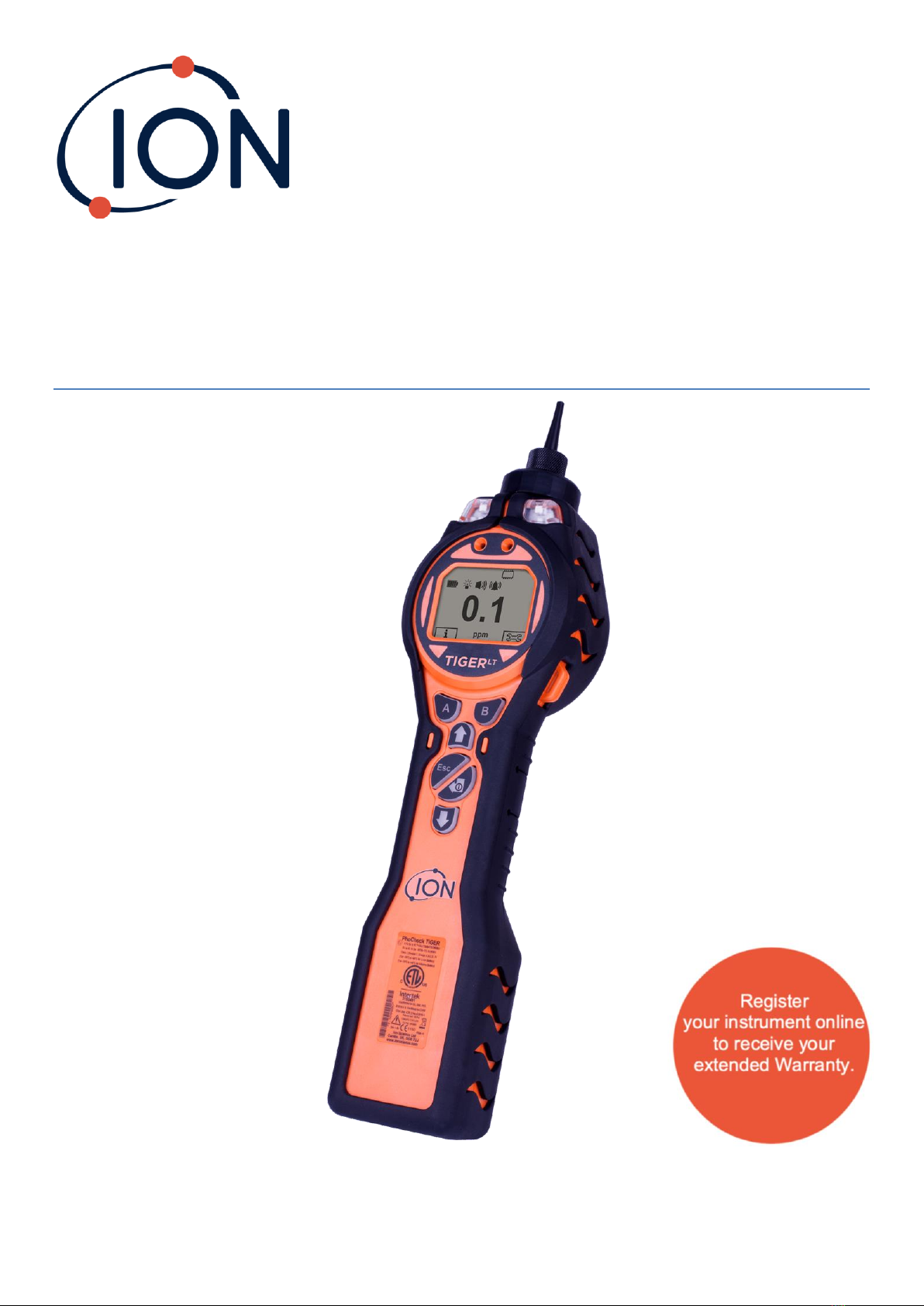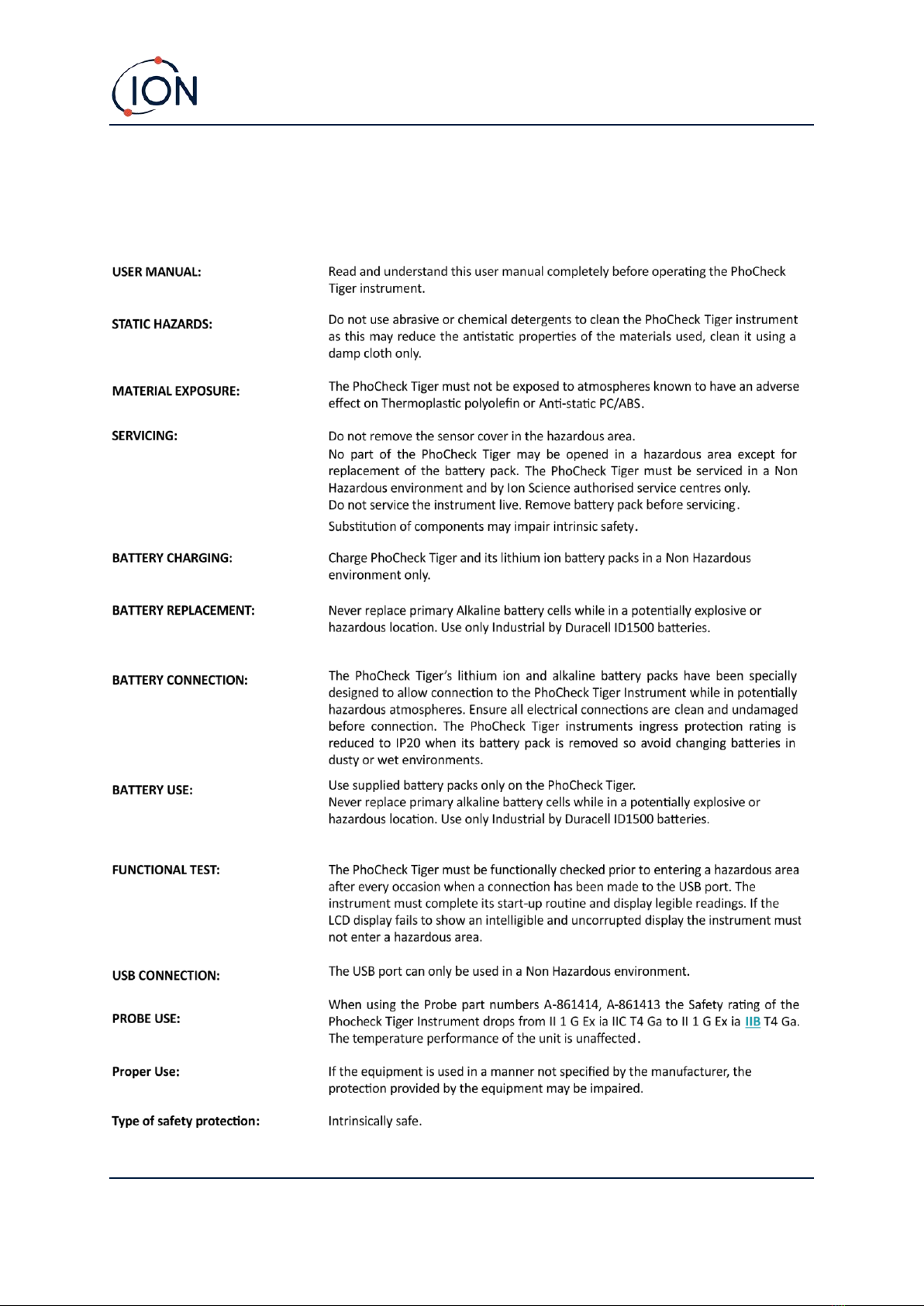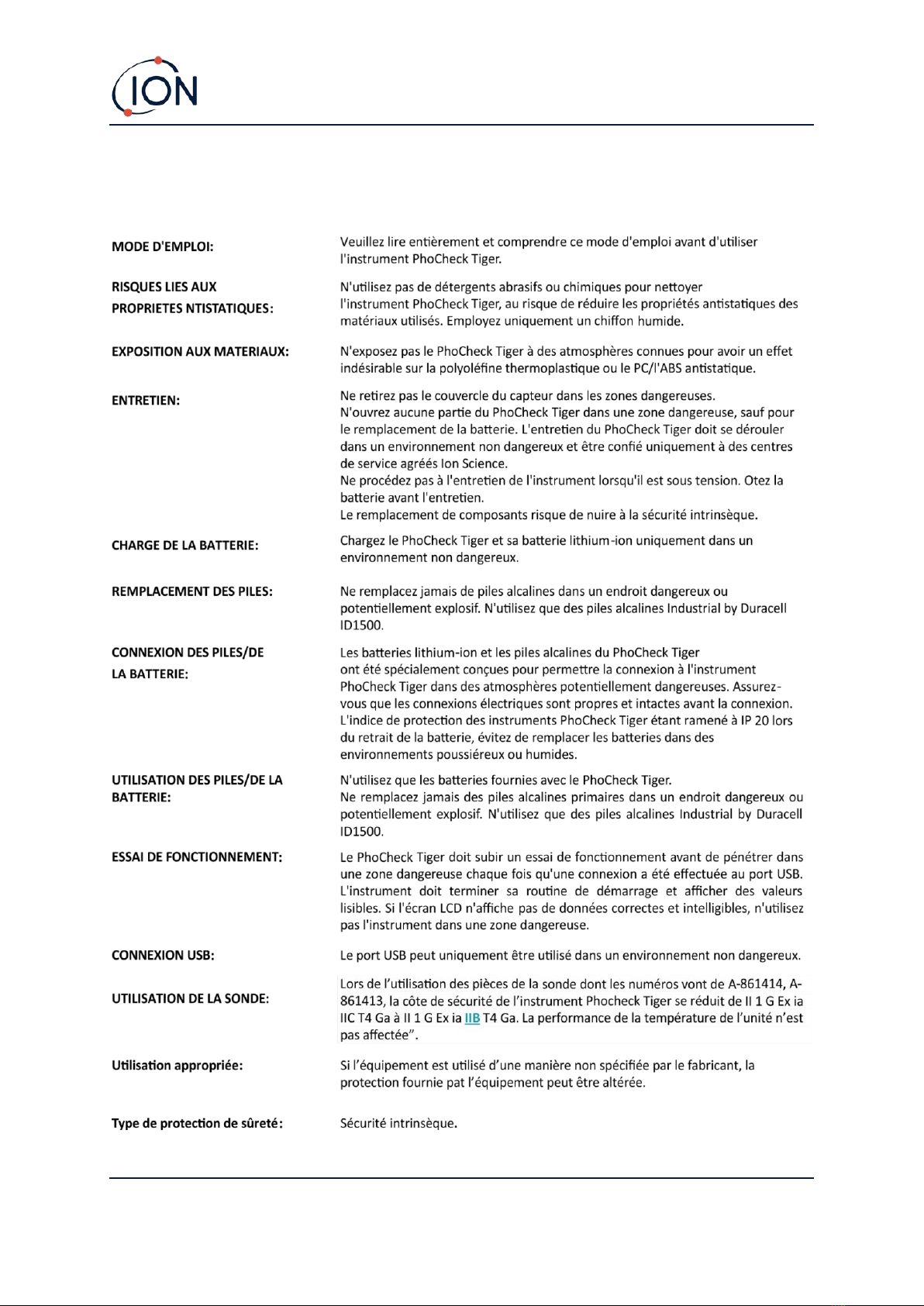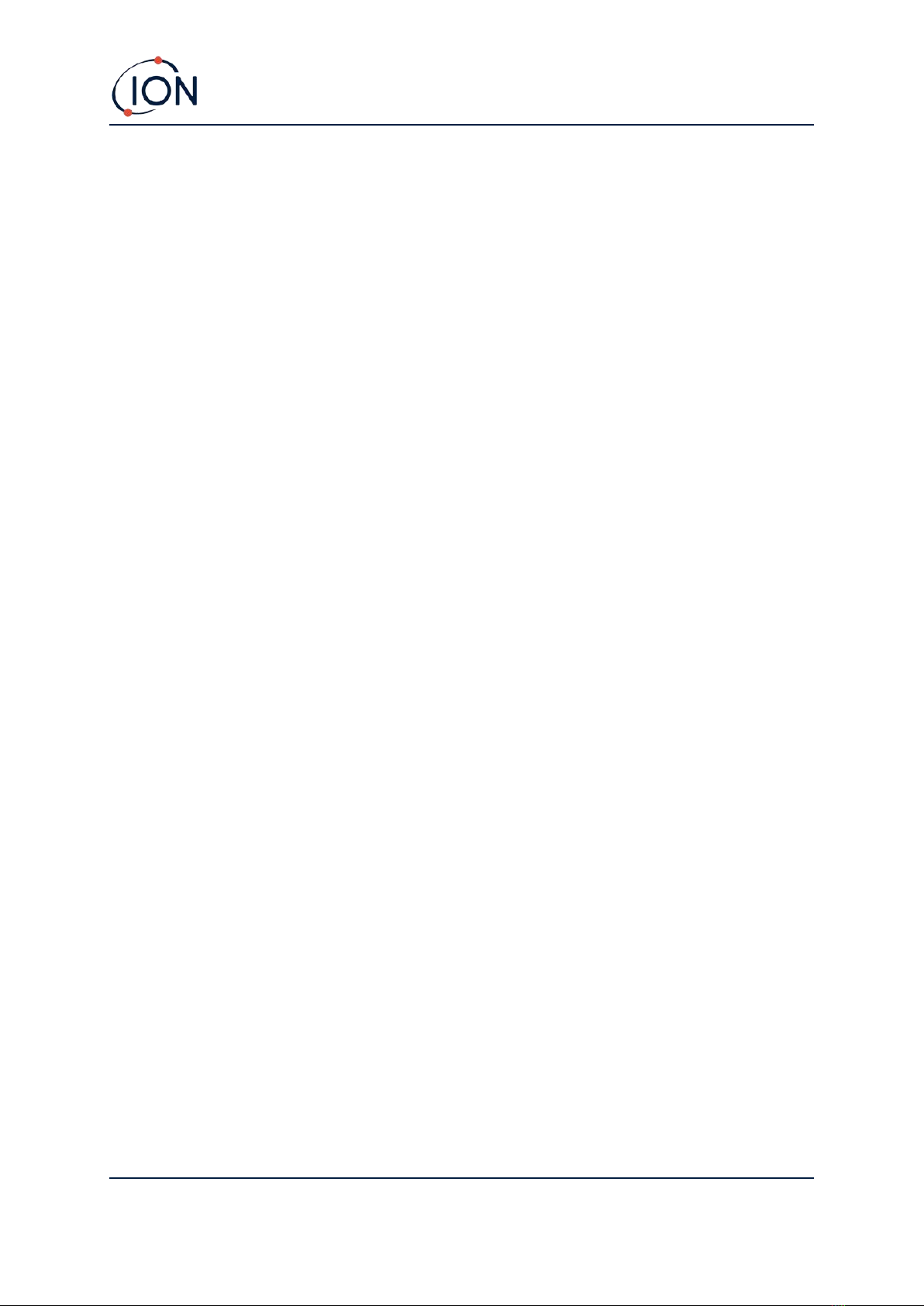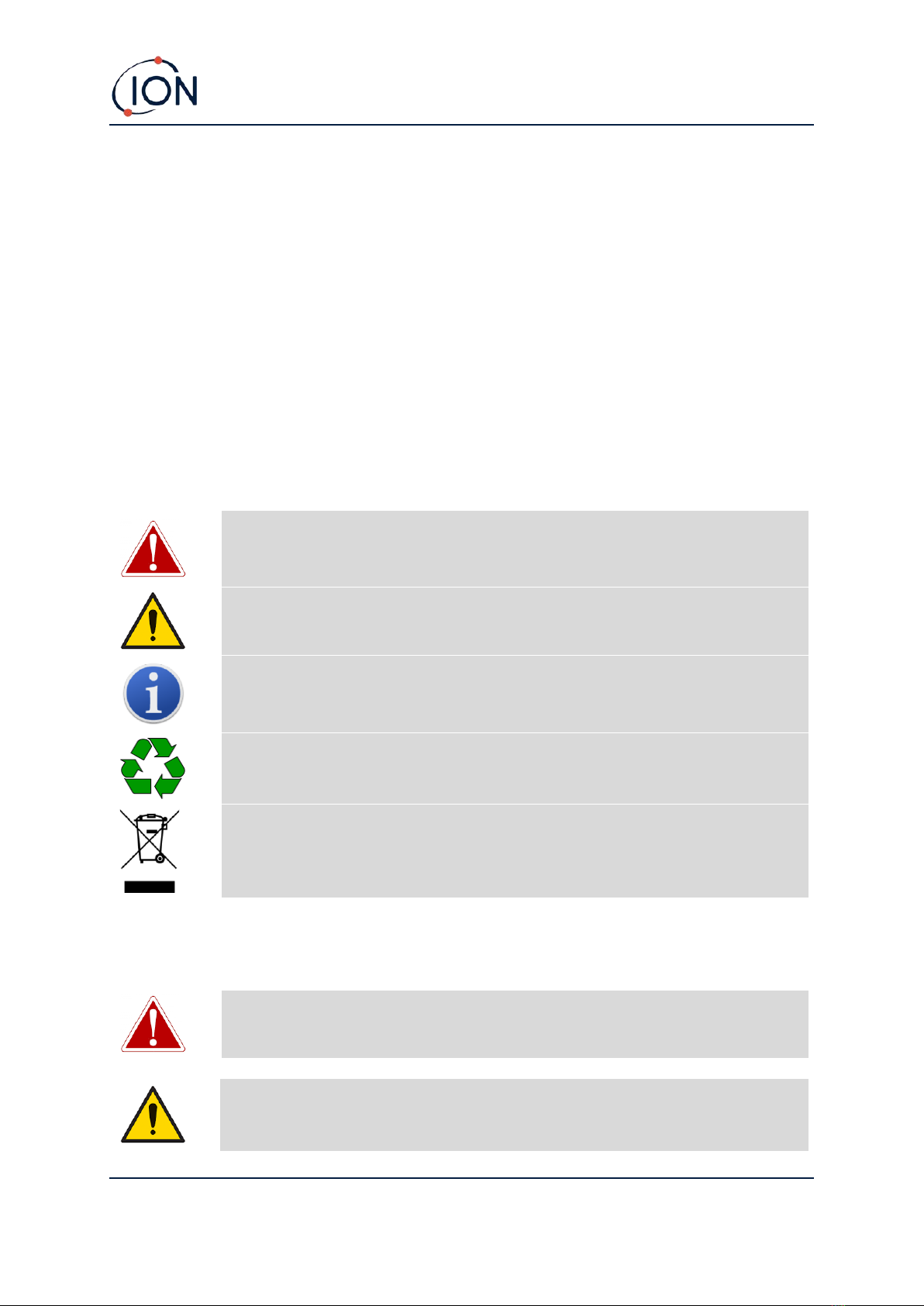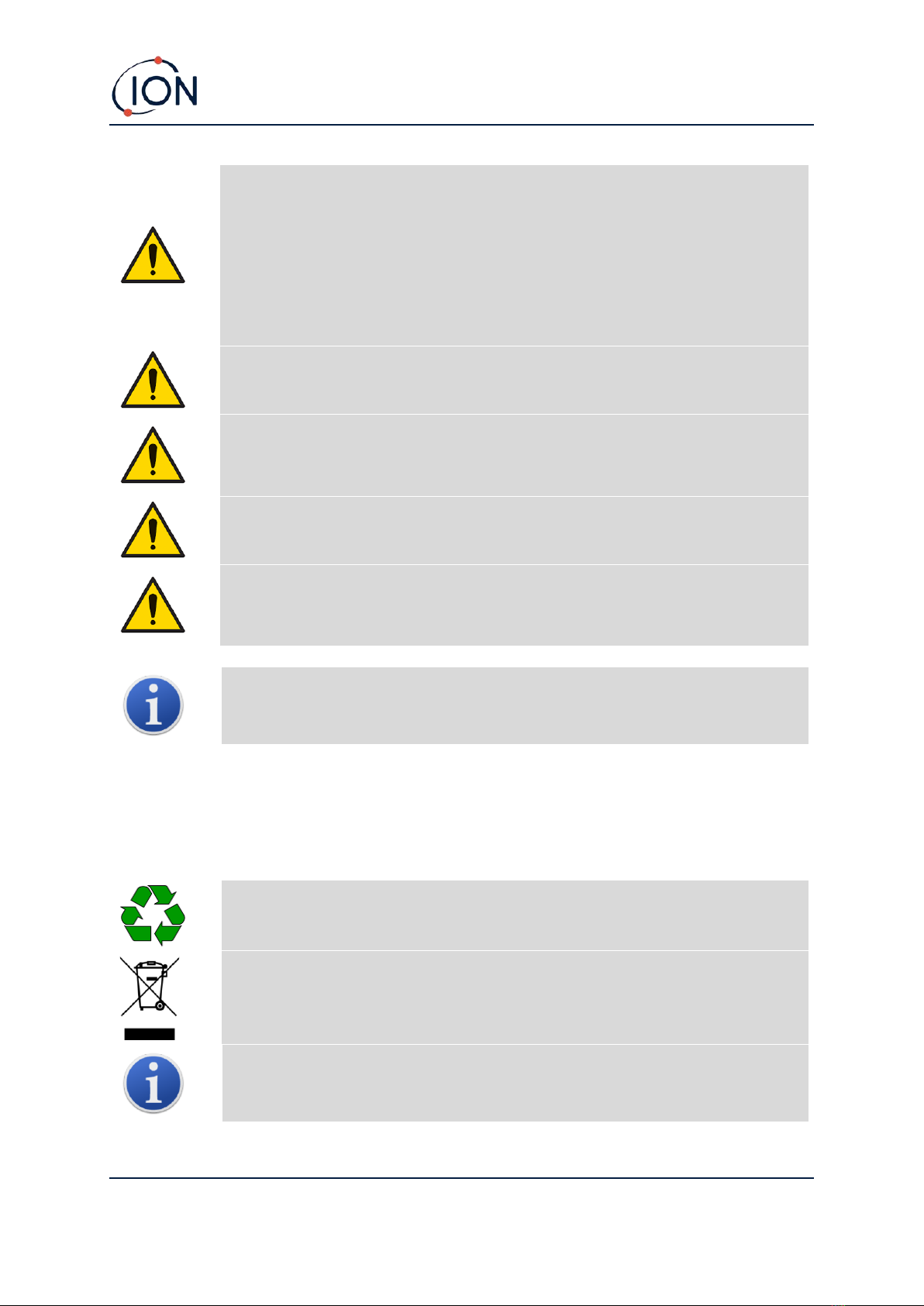TIGER LT Instrument User Manual V1.8
Unrivaled Gas Detection. Page 6 of 59 ionscience-usa.com
The Instruments List .........................................................................................................................23
Downloading Data Logged Readings and Instrument Settings .....................................................24
Taking Snapshots ...........................................................................................................................25
Instrument Summary Screen.........................................................................................................26
Configuration Screen .....................................................................................................................27
Firmware Screen............................................................................................................................31
Datalog Screen...............................................................................................................................34
Snapshots Screen...........................................................................................................................36
7. Calibration ............................................................................................................................ 39
Calibration ........................................................................................................................................39
Custom Calibration ........................................................................................................................39
Maintenance.....................................................................................................................................41
TIGERLT Parts Diagram ......................................................................................................................42
Batteries............................................................................................................................................42
Battery Packs .................................................................................................................................42
Recharging Batteries......................................................................................................................43
Replacement of Rechargeable Battery Packs................................................................................44
Replacement of Non-rechargeable Batteries................................................................................45
Inlet Probe Assembly........................................................................................................................46
PTFE Filter Disc..................................................................................................................................46
Probe Seal.........................................................................................................................................46
Water Ingress....................................................................................................................................47
Lamp Cleaning and Electrode Stack Replacement ...........................................................................47
When to Clean or Replace the Lamp .............................................................................................47
When to Replace the Electrode Stack ...........................................................................................47
Removing the MiniPID 2 Sensor ....................................................................................................47
Lamp Removal and Examination ...................................................................................................48
Lamp Cleaning................................................................................................................................49
Replacing a Lamp...........................................................................................................................50
Replacing the MiniPID Electrode Stack..........................................................................................50
8. Troubleshooting.................................................................................................................... 52