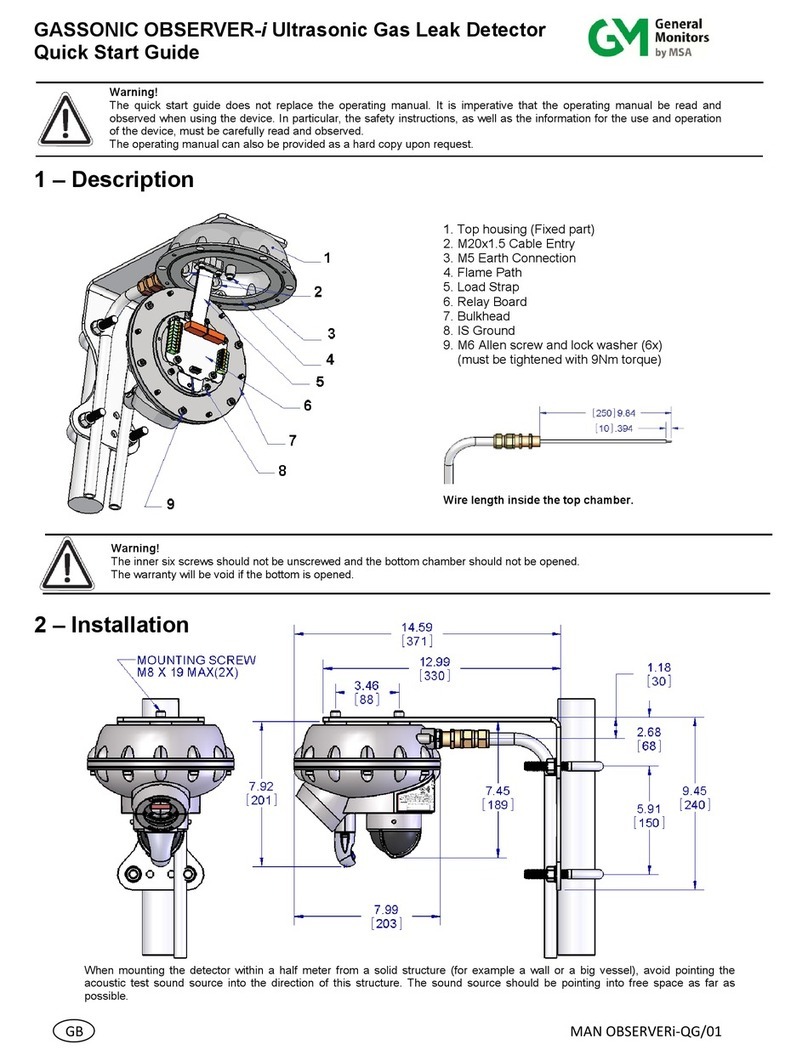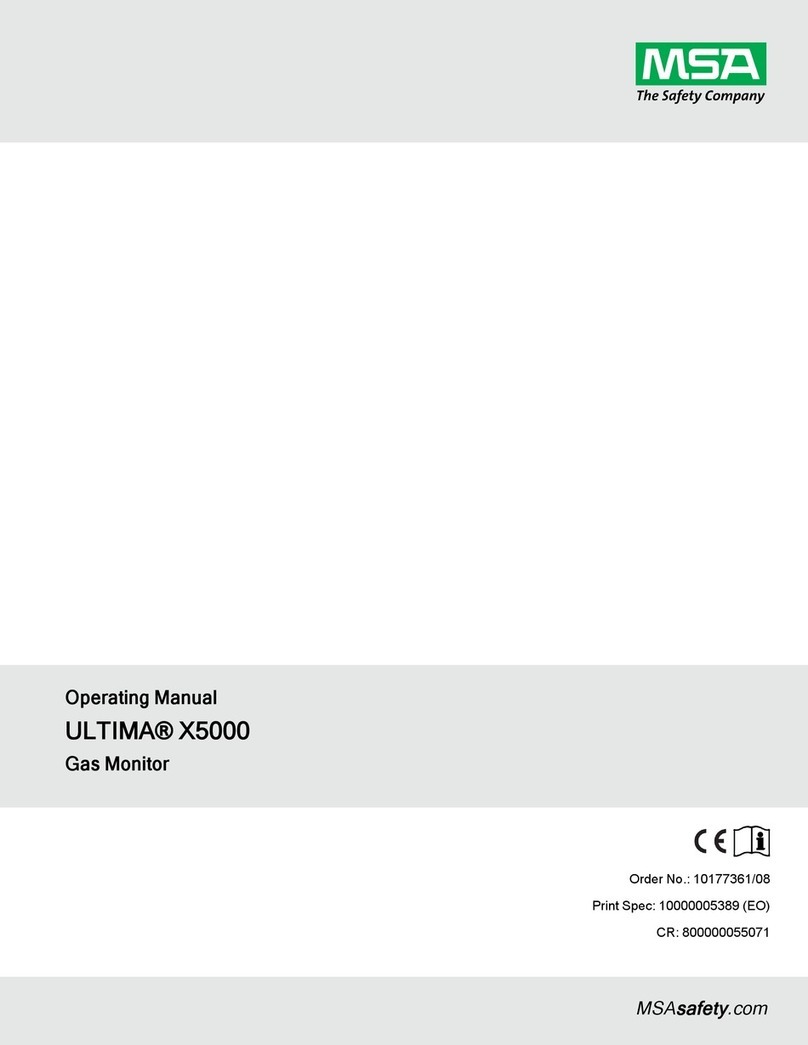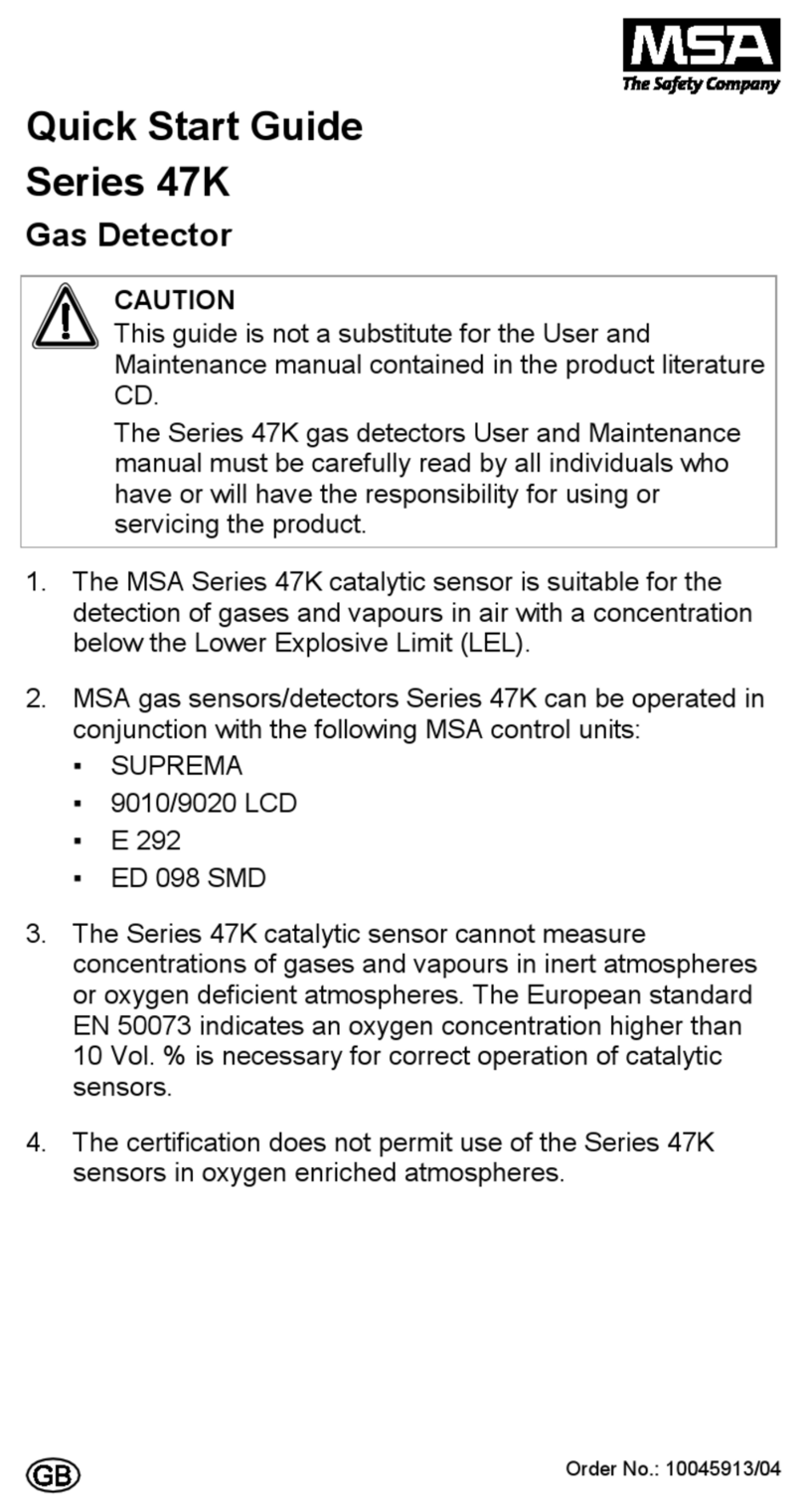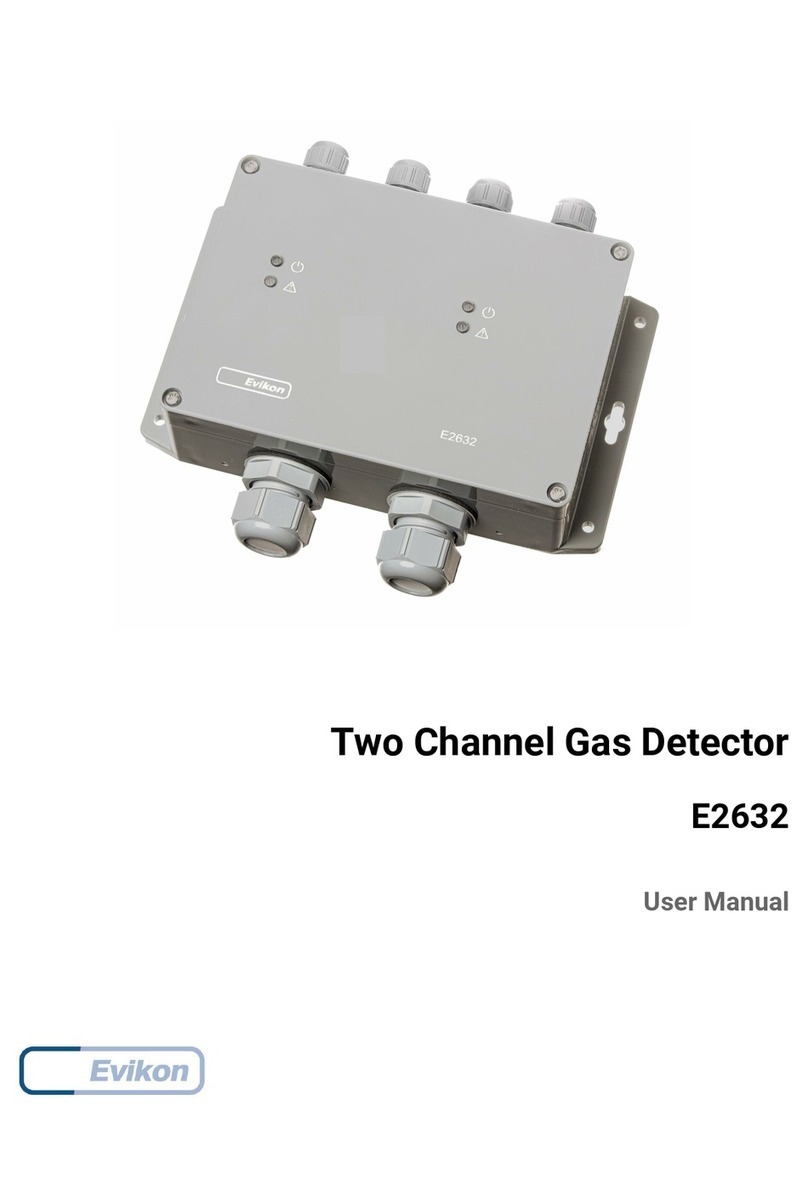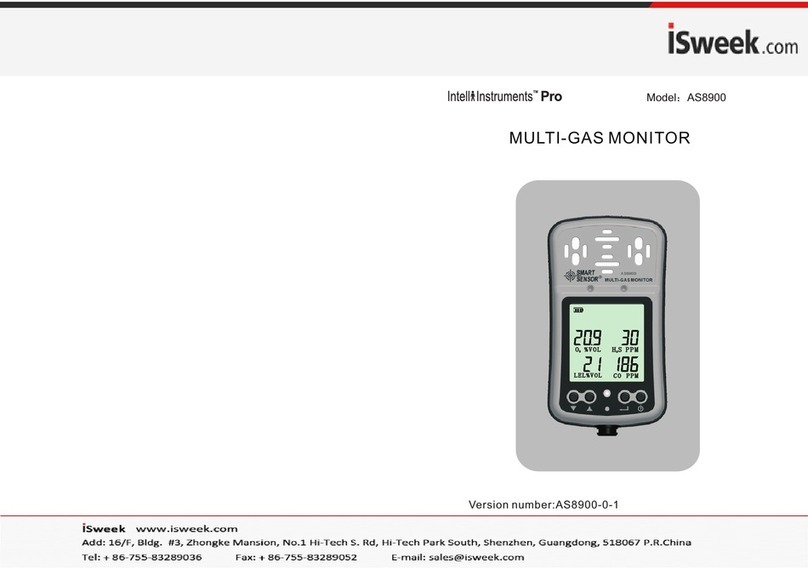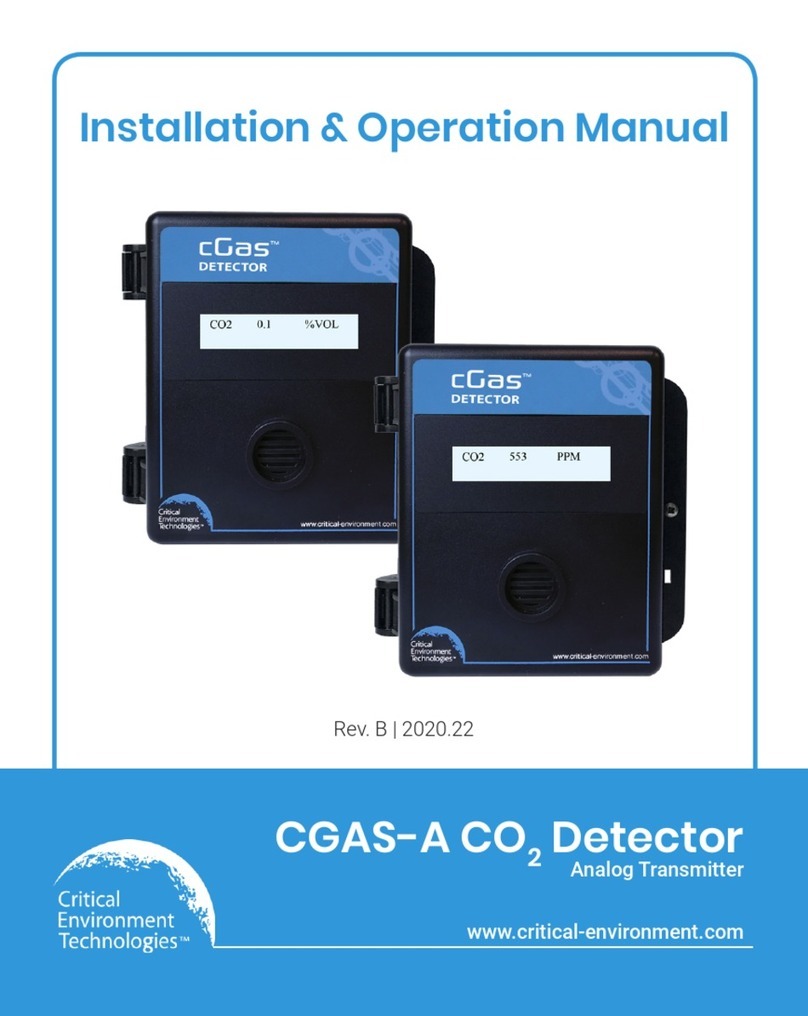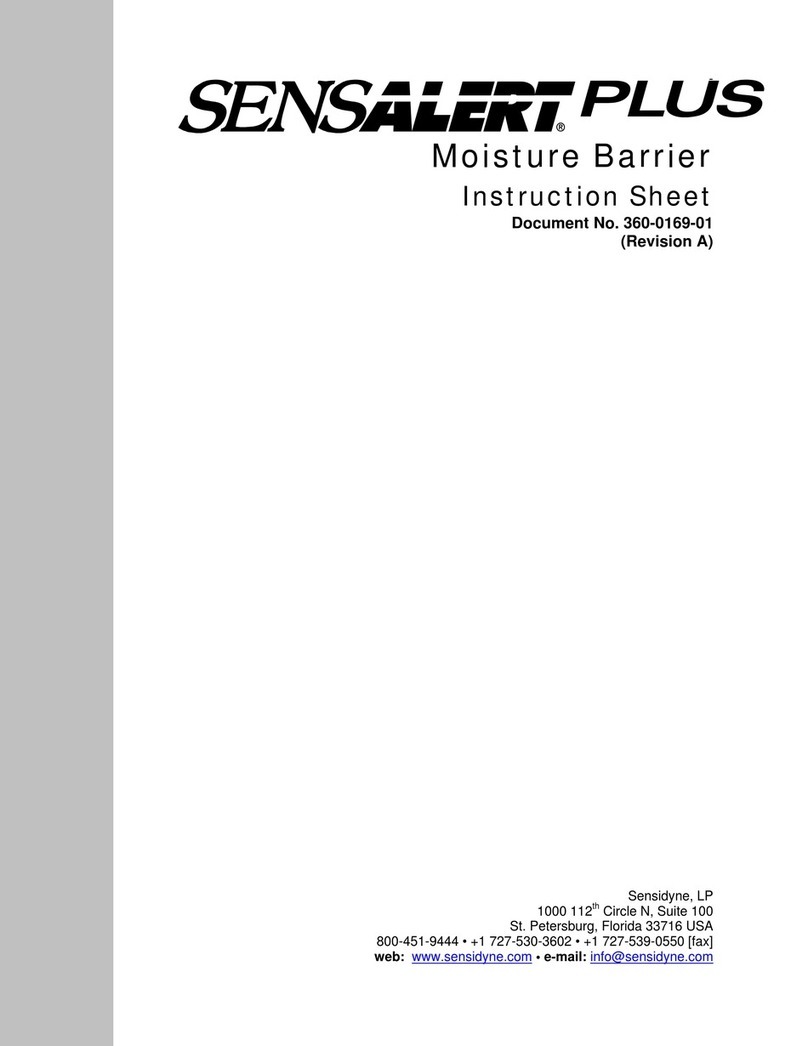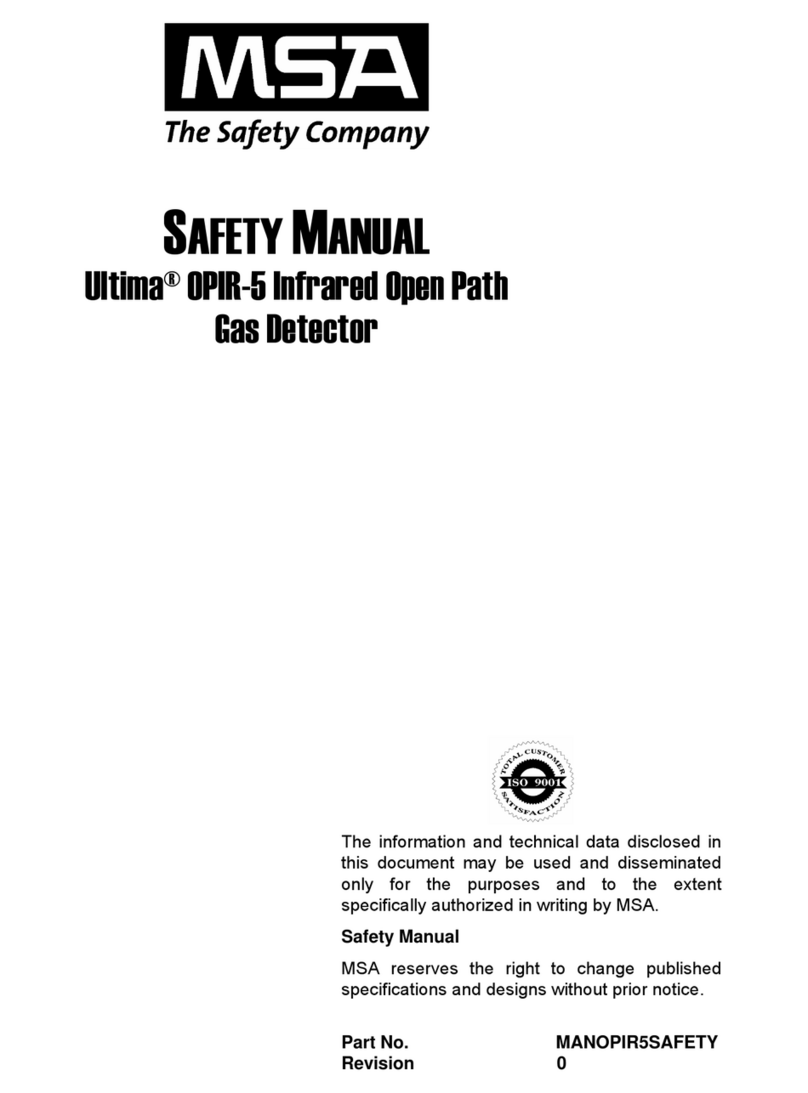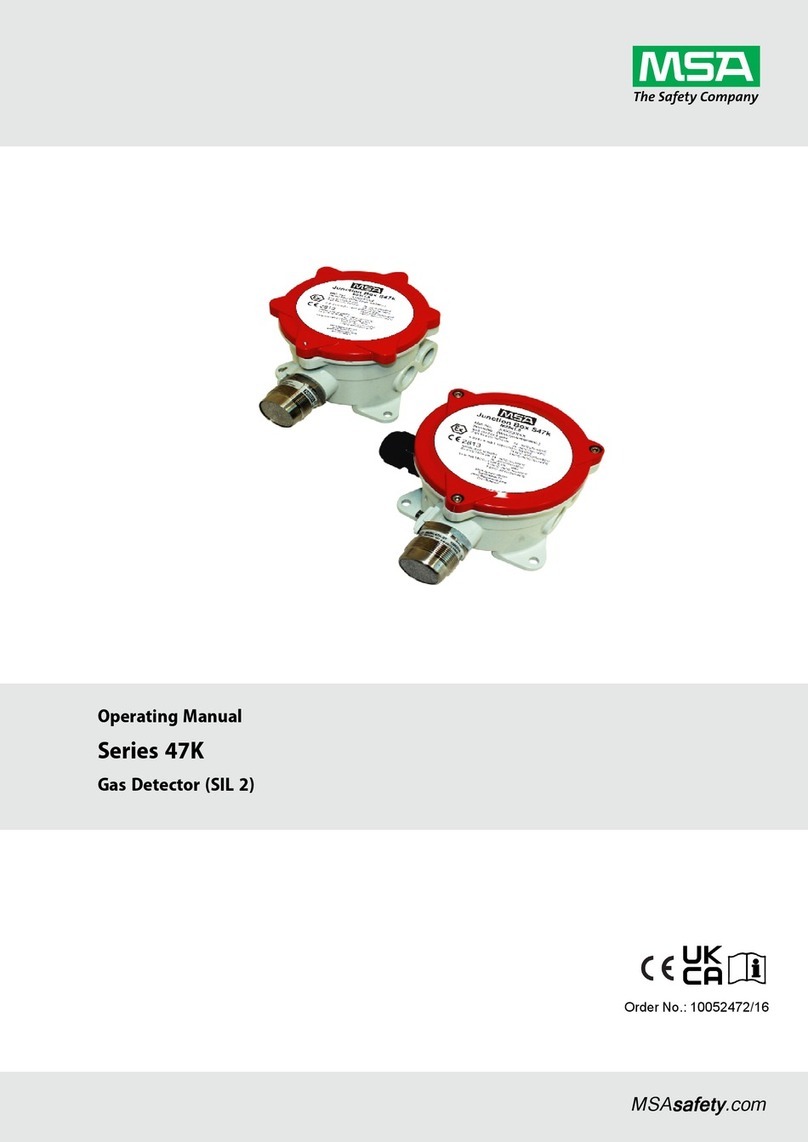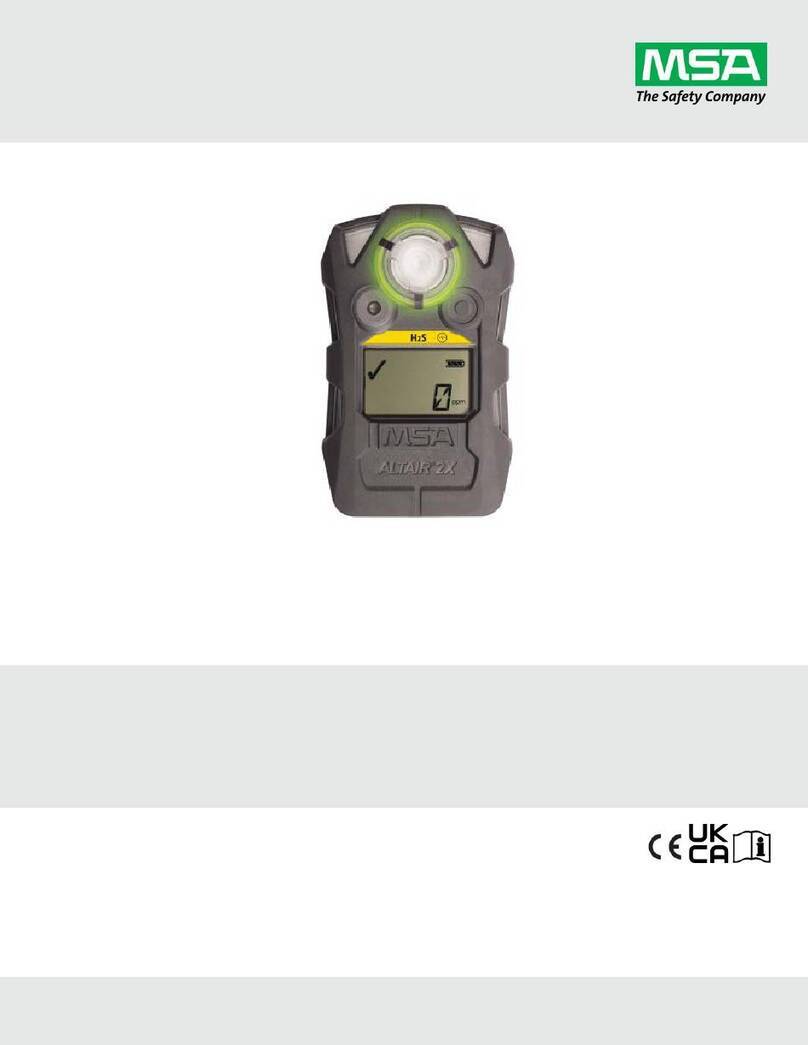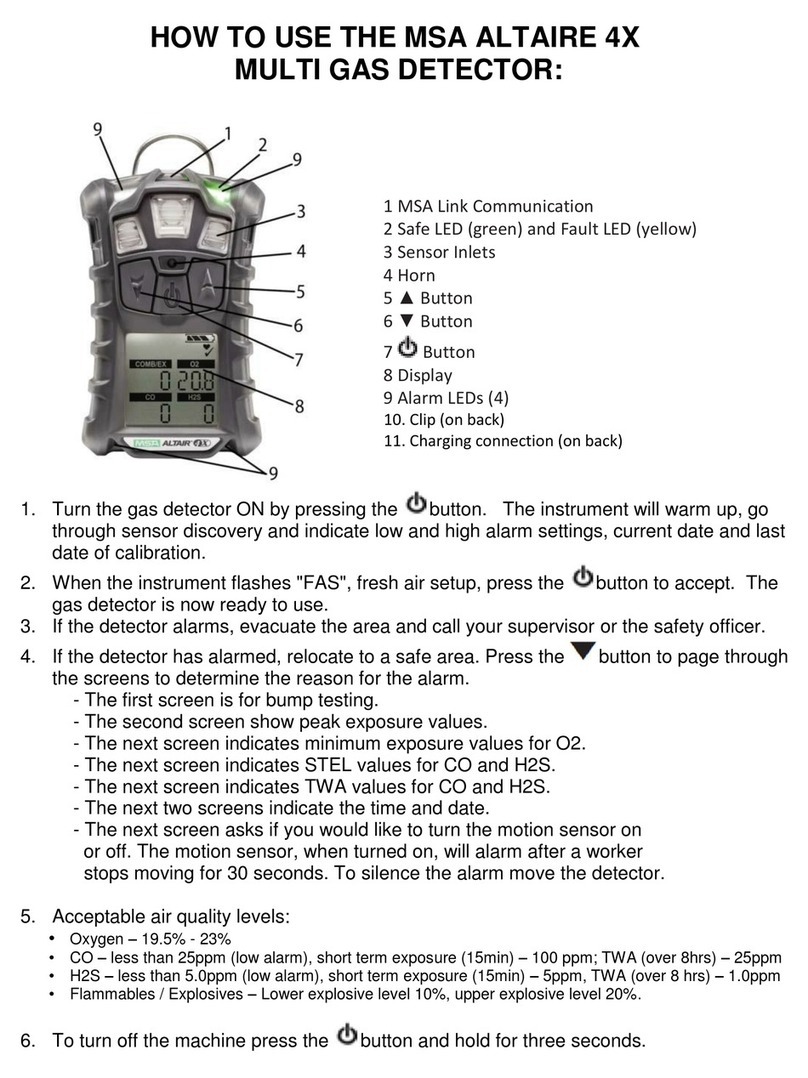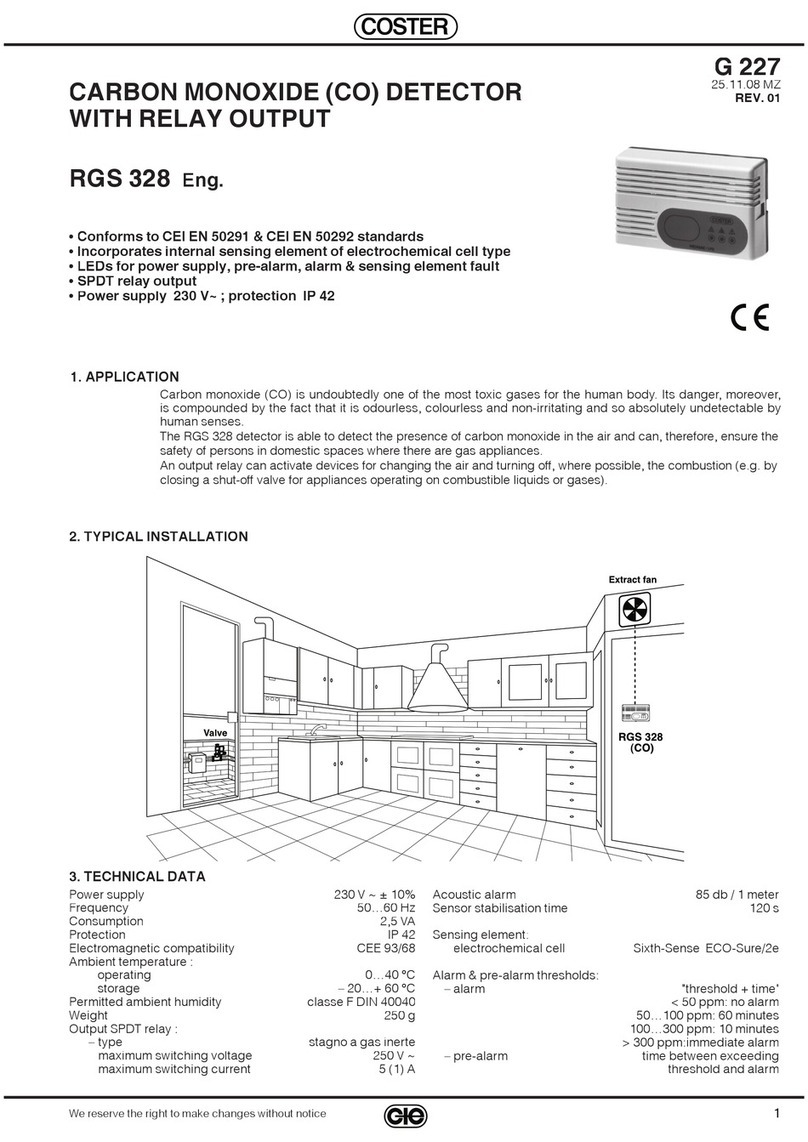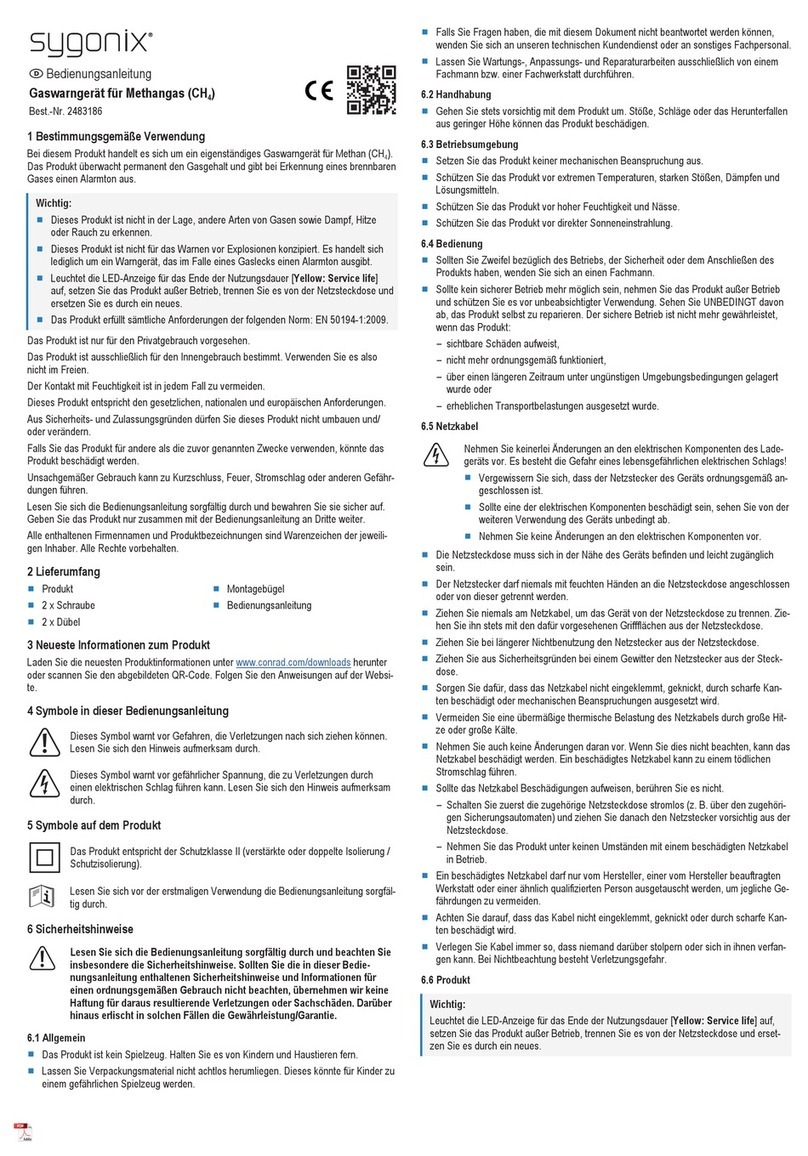• Create, edit and apply over-the-air ALTAIR io 4 configuration to a single device or groups of devices.
• Access any ALTAIR io 4 device data logs in your Grid account.
• Create and assign MSA id Tags through the Grid mobile app.
• Manage your fleet with the Grid Fleet Manager service.
• Monitor your fleet in near-real time with the Grid Live Monitor service.
• Access and push over-the-air firmware updates to your entire fleet.
WARNING!
• The MSA Grid is not a replacement for worker response to local alarms from their personal safety devices. The MSA
Grid is a supplement to a defined safety program for the use of personal safety devices.
• Cellular connectivity is dependent upon signal availability and strength of the wireless service(s) necessary to
maintain the communication link. Loss of cellular connectivity will prevent remote communication of alerts and other
data from the device to the Grid as well as from the Grid to the device. Low signal strength will delay remote
communication of alerts and other data from the device to the Grid as well as from the Grid to the device. Take
appropriate precautions in the event of a loss of cellular connectivity or low signal strength.
• When cellular connectivity is restored, data from the time period without cellular connectivity is transmitted to the
cloud before the device begins communicating current alerts and data to the Grid. This may result in a delay between
when cellular connectivity is restored and when the device can be monitored on the Grid.
Failure to follow these warnings can result in serious personal injury or death.
2.3 ALTAIR io DOCK Introduction
ALTAIR io DOCK is a rugged automated test system that simplifies bump testing and calibration via its plug and play design.
Simply place the ALTAIR io 4 into the cradle and let the device do the work. It tells Dock what test it needs to run and starts it
automatically. Once complete, the Dock indicates the test results to allow the user to interpret and move forward with their
work based on the results.
2.4 MSA id Introduction
Replacing paper-based processes, MSAid provides a comprehensive solution to digitally assign a device by tapping it to an
MSA id Tag, and digitally return a device by simply plugging it into the ALTAIR io CHARGE.
2.5 MSA id Tags Introduction
MSA id Tags are RFID tags that can be assigned to each worker. By tapping an ALTAIR io 4 to an MSA id tag, the device is
now assigned. Every ALTAIR io 4 includes one MSA id Tag.
2.6 ALTAIR io CHARGE Introduction
ALTAIR io CHARGE simplifies and organizes the charging and device return experience with its 5-port design. Simply plug
the device into a port, and it will be digitally returned and begin to charge for the next use.
9 ALTAIR io 4
US 2 Welcome