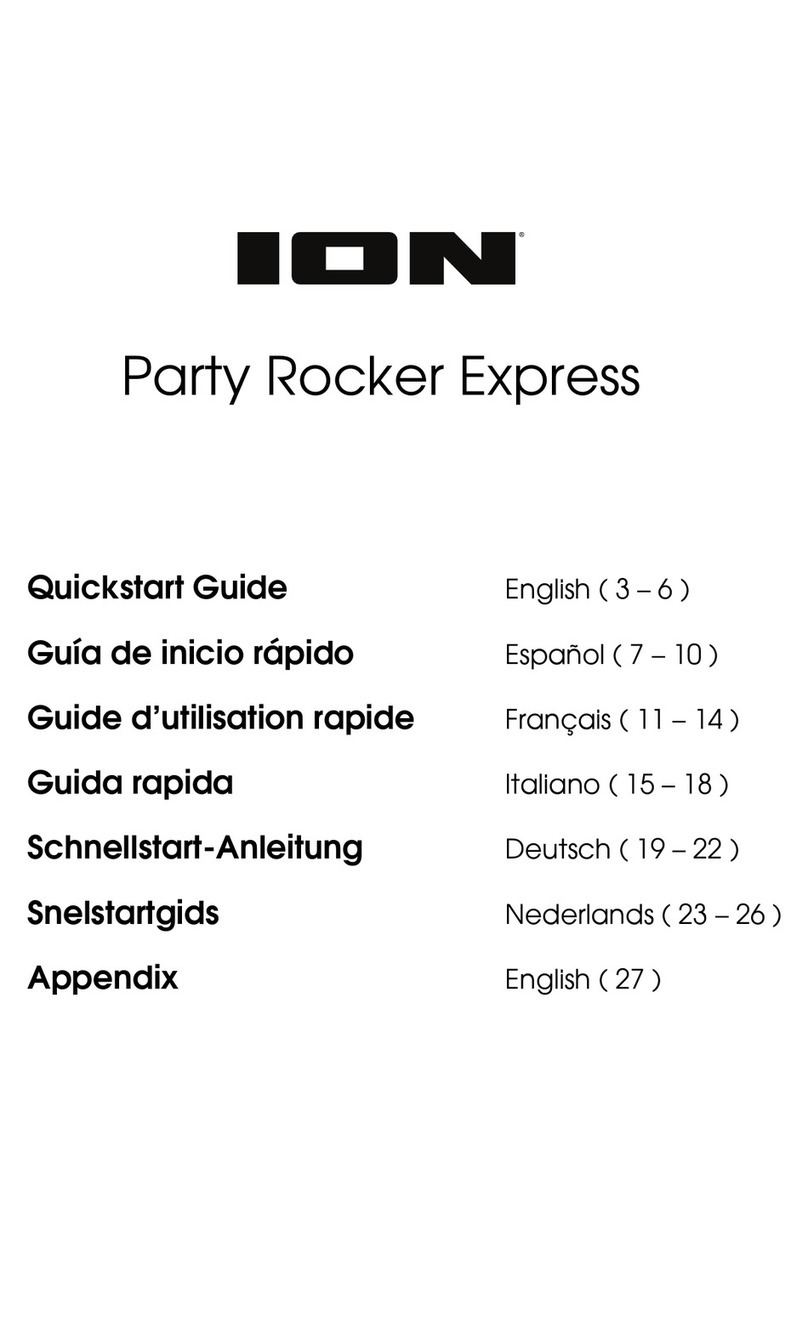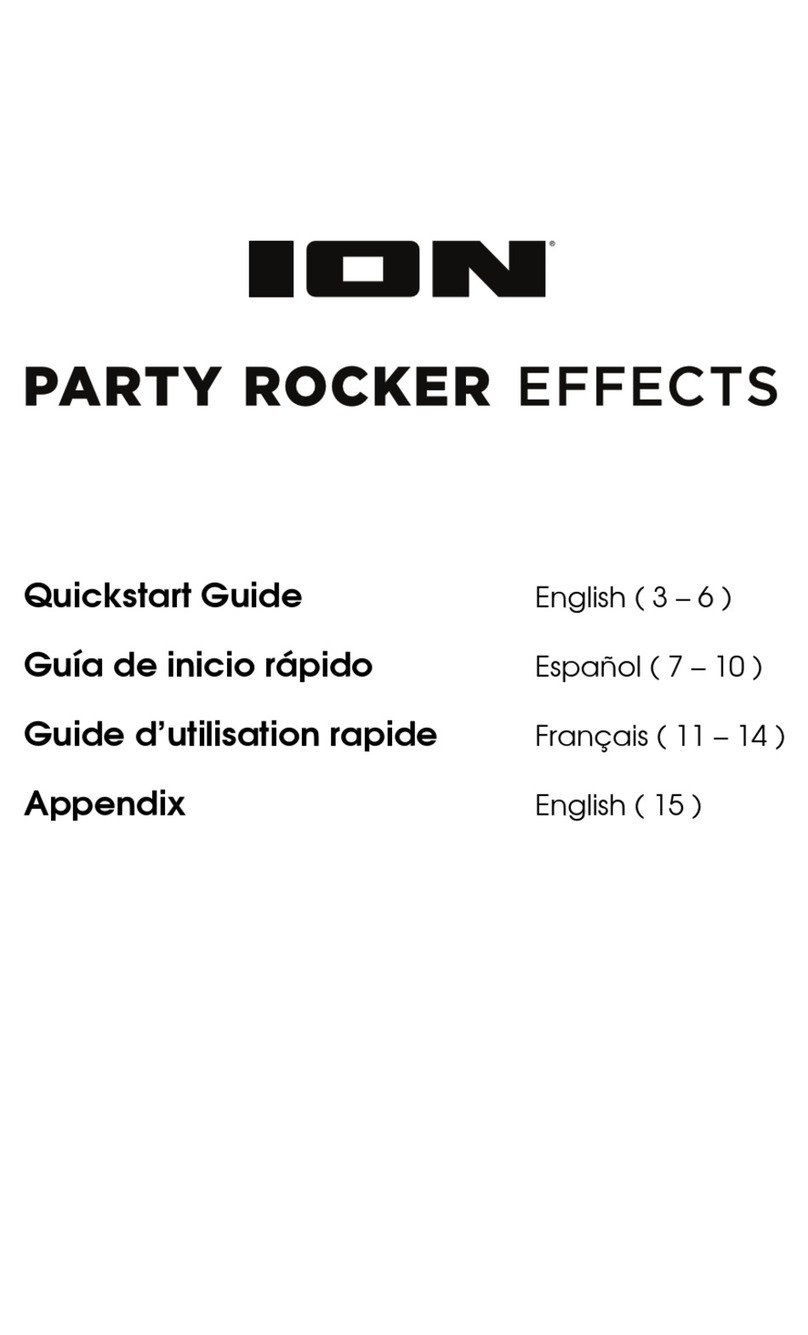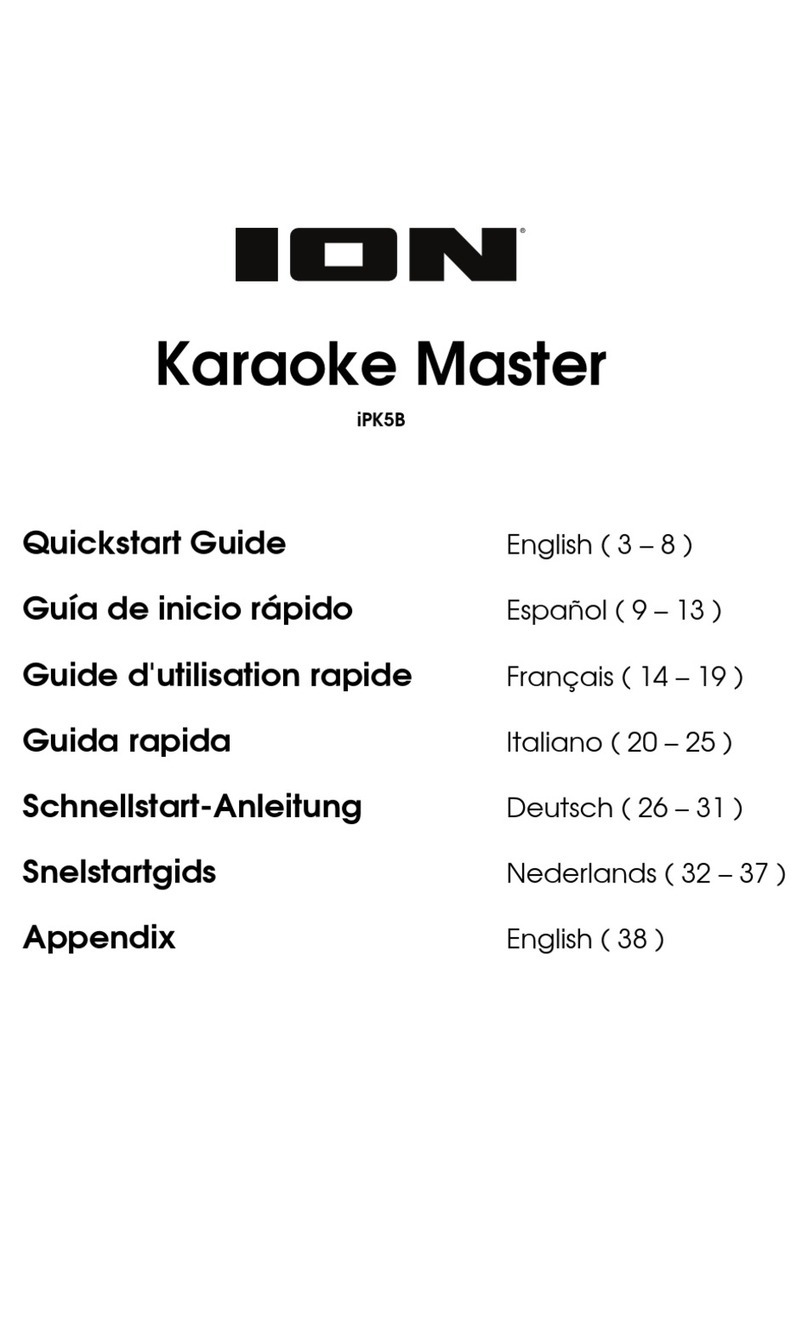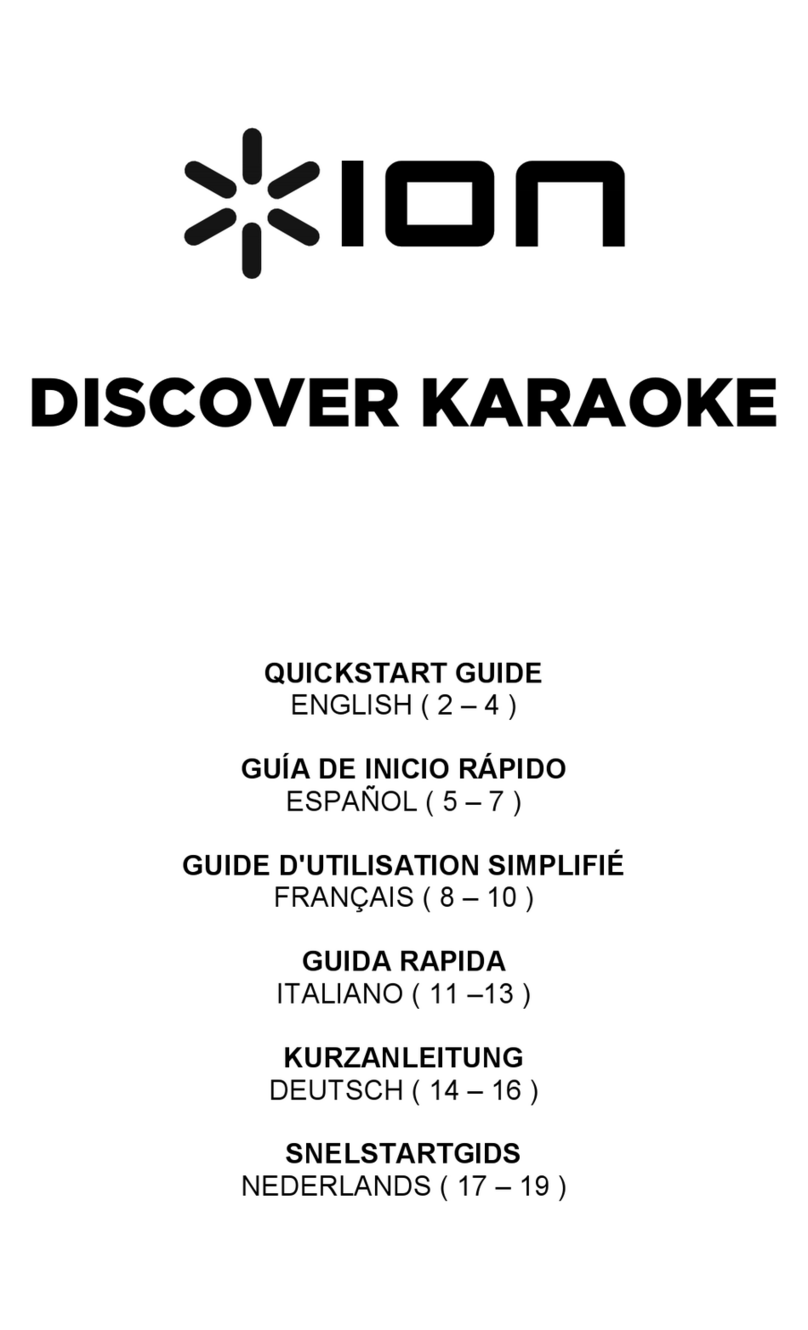7
Operation
App Control
IMPORTANT: To ensure the best possible experience with the App, use the most current
Android OS or iOS on your device.
Follow these steps to download the free App on your device:
1. Open the Apple App Store or Google Play on your device. Then, search for the ION
Sound XPTM App.
2. Follow the on-screen instructions to download and install the App. Once downloaded,
the ION Sound XPTM App will appear on your device's home screen.
3. Connect your device to Party RockerTM Max via Bluetooth. See the Bluetooth Connecting
with Party RockerTM Max to learn how to do this.
4. Open the ION Sound XPTM App. If prompted, allow the app to access your device's
Bluetooth and Location Services.
5. Tap to select Add A Product on the screen. The App will scan and find Party RockerTM Max.
If you are having issues connecting, tap Help with setting up? for additional tips.
6. Select the Party RockerTM Max icon to go to the next screen, where you can use the App
to control various functions of the speaker such as:
•EQ: Adjust the speaker's equalization.
•FM Radio: Save station presets and fine-tune the station frequency.
•Voice Prompts: Enable or disable the voice prompts.
•Lights: Change the light modes.
•Battery Life: Check the speaker’s battery life status.
•Support: Visit ionaudio.com, contact Technical Support, and view Warranty
information and Frequently Asked Questions.
Bluetooth Connecting with Party RockerTM Max
1. Power on Party RockerTM Max by holding down the Power button for 2 seconds. Party
RockerTM Max will automatically enter Bluetooth pairing mode. When searching for a
connection, the Bluetooth button LED and display icons will appear flashing.
2. Navigate to your device’s Bluetooth setup screen, find Party Rocker Max, and connect.
When connected, the Bluetooth icon on the Display and the LED under the Bluetooth
button will stop blinking and display solid and you will hear “Connected” (if voice prompts
are enabled).
Note: Do not connect to iPA137_BLE; this is reserved exclusively for connecting to the
ION Sound XPTM App. If you experience trouble in connecting, select “Forget this Device”
on your Bluetooth device and try to connect again.
3. Now you can use the buttons on the front panel to control audio playback:
•Press the Play/Pause button to play or pause the current track.
•Press the Next Track button to skip to the next track.
•Press the Previous Track button to skip to the previous track.
4. To disconnect, turn off Bluetooth on your device’s Bluetooth settings, or press the
Bluetooth button. Party RockerTM Max will automatically recognize and pair with a
previously connected device if it is in range the next time Bluetooth pairing mode is
activated.