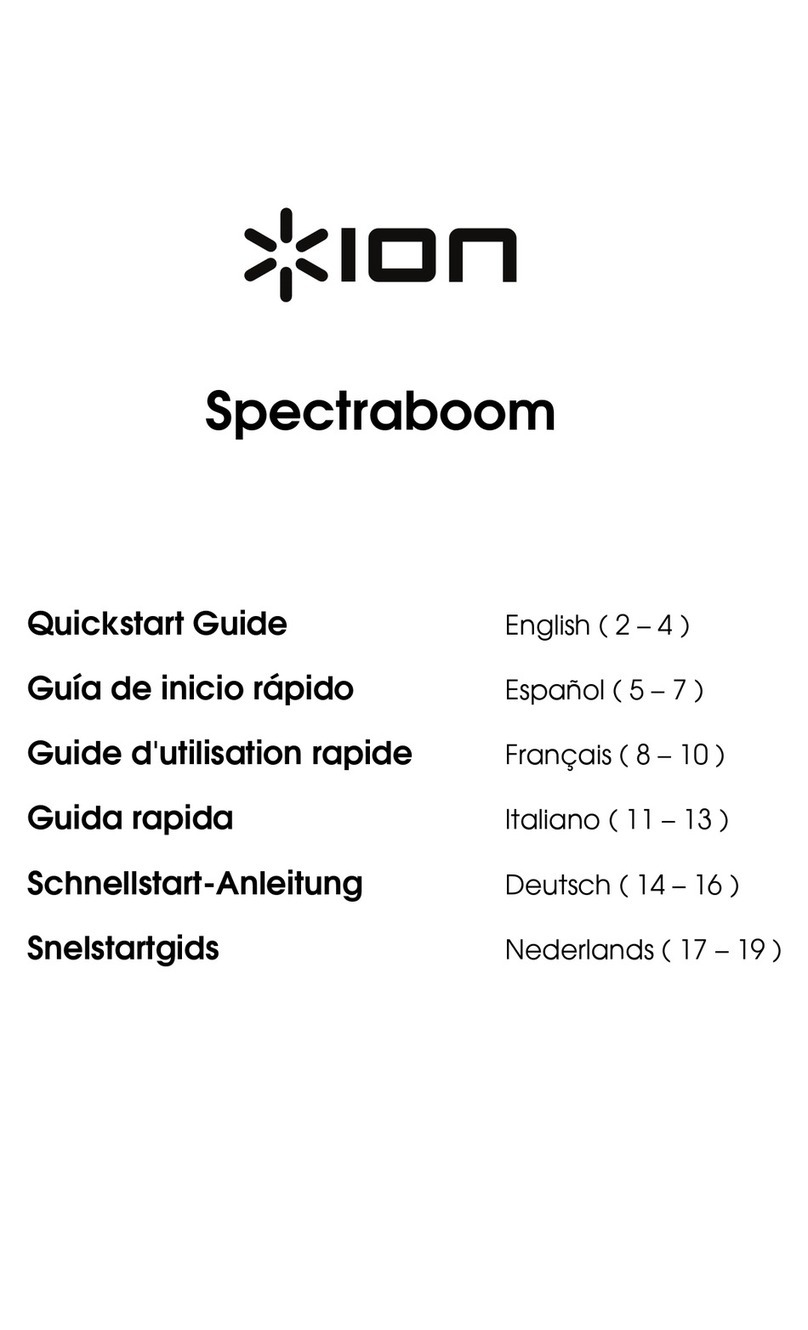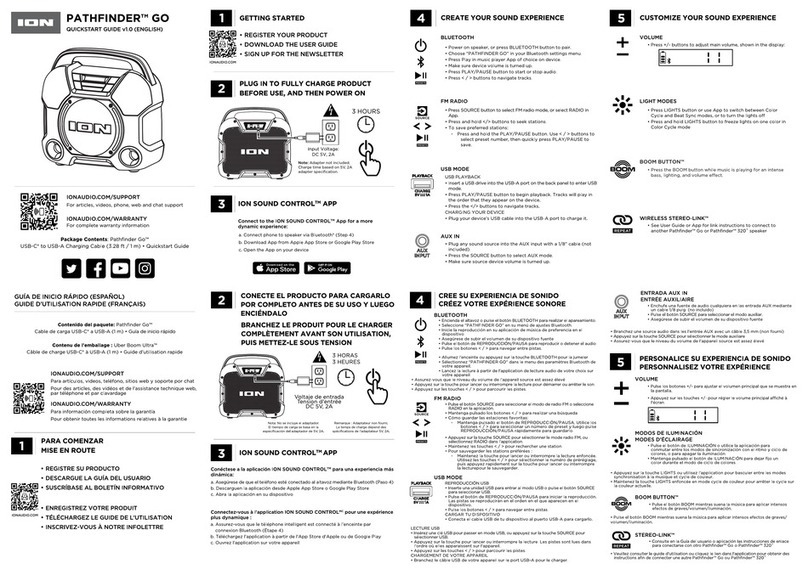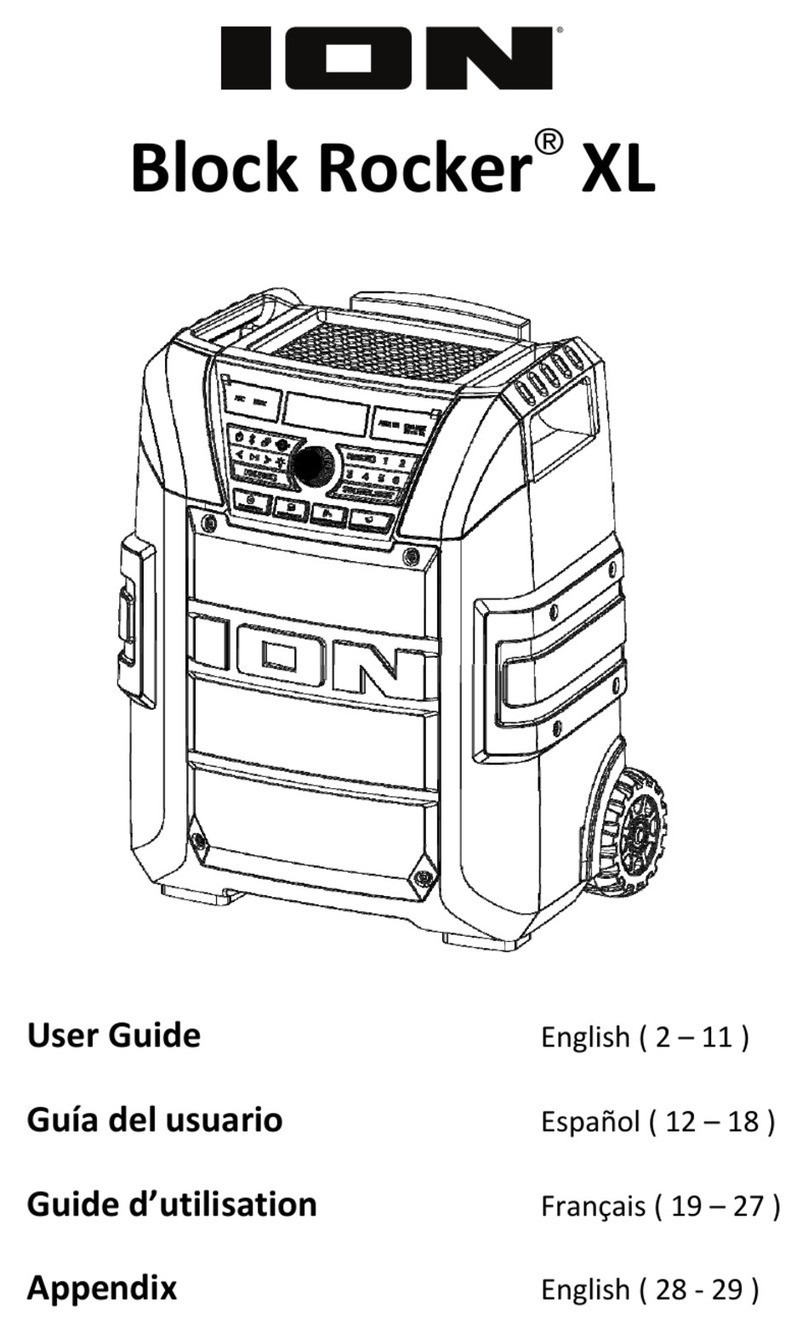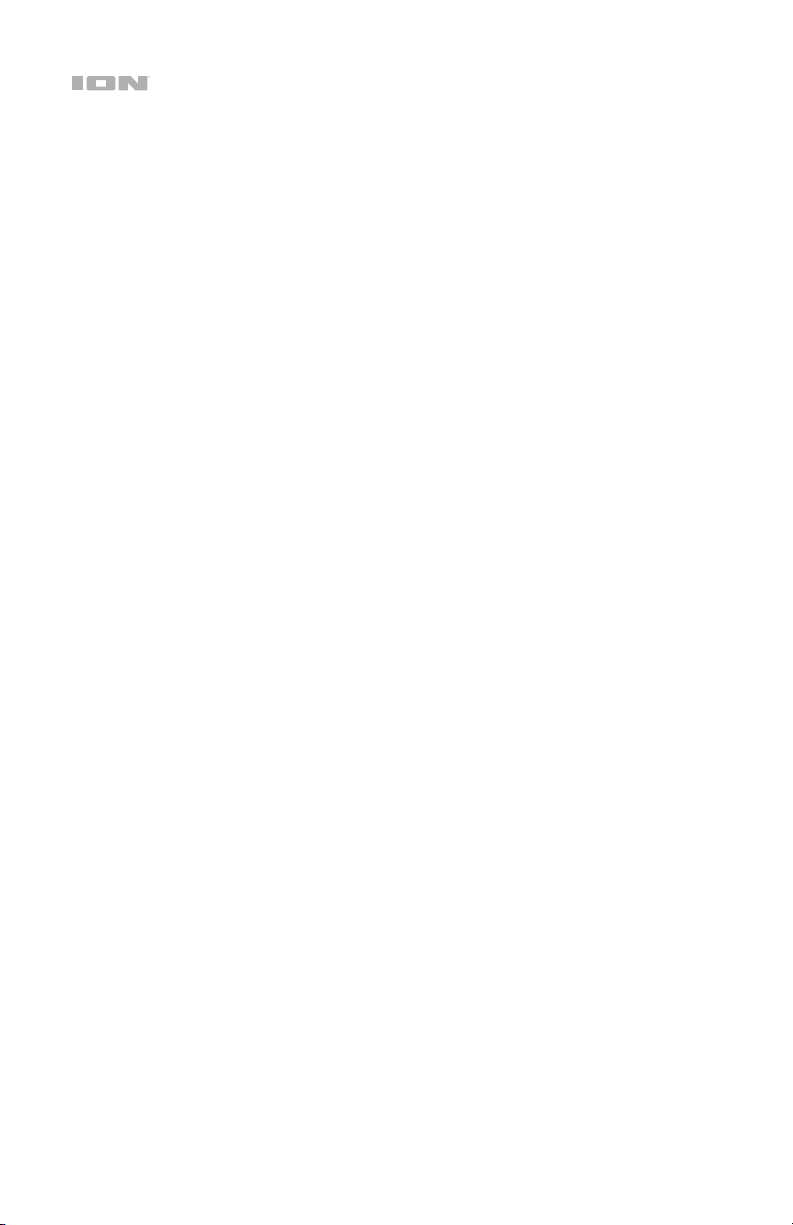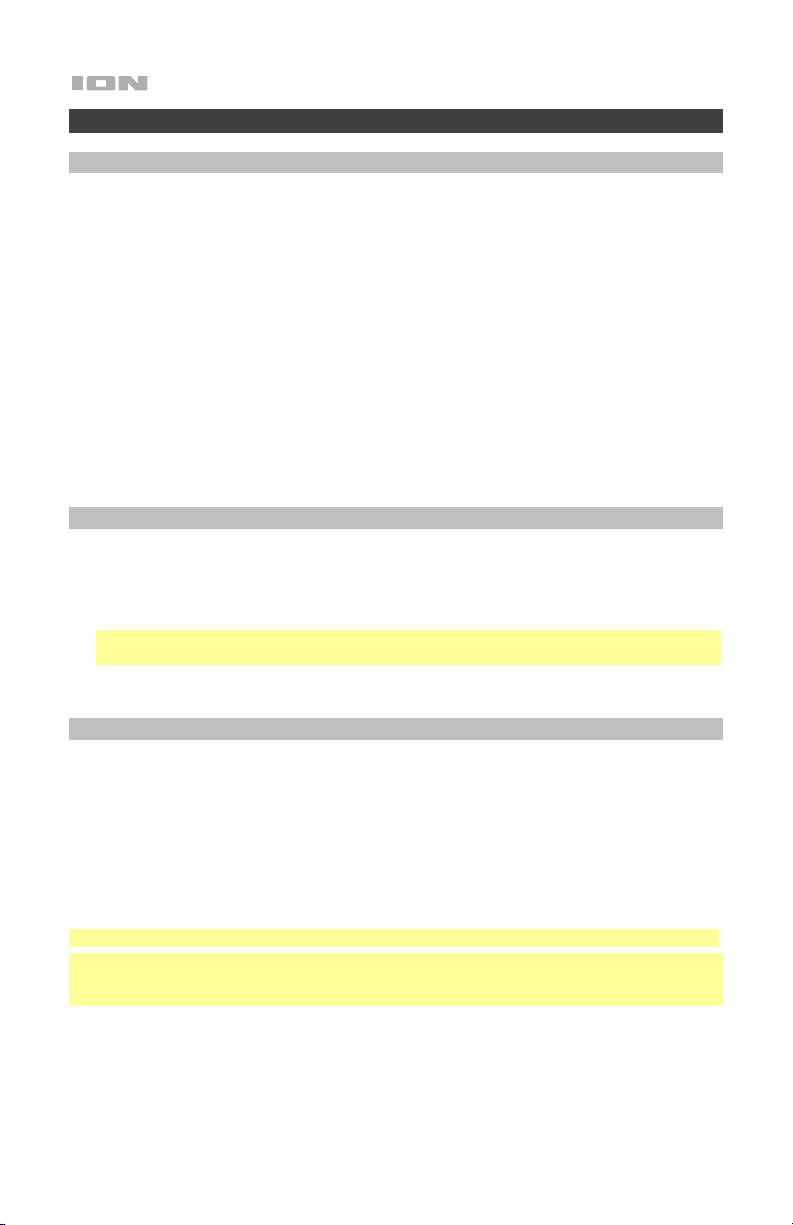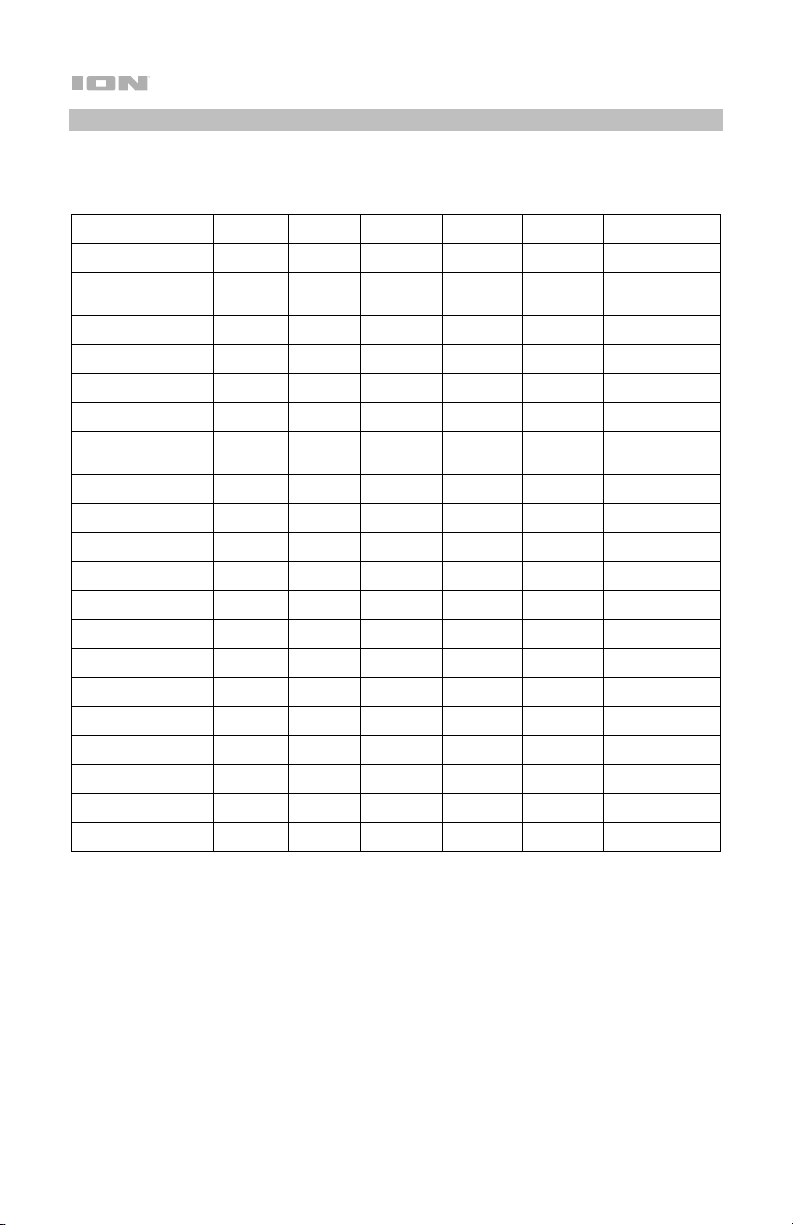5
Features
Rear Panel
1. Media Panel Buttons: Controls for the USB,
FM radio, and Bluetooth©audio sources. These
controls include mode selection and music
playback options. See Media Panel for more
information.
2. USB Port: Connect your USB flash drive here
to play music. You can also use this port for
charging a USB device, such as a tablet or
smartphone. To charge a device that is
streaming music via Bluetooth, pause the
music first and then wait for it to reconnect
after the USB cable is inserted.
3. Display: This screen shows information
relevant to Total PA™ Extreme’s current
operation.
Note: The Display comes with a plastic
protector on it. Remove this for optimal
viewing.
4. Mic Inputs (1/4” / 6.35 mm & XLR):Connect a
microphone or mic-level source to these
inputs.
5. Aux Inputs (1/8” &XLR): These inputs can be
used to connect a CD player, MP3 player, or
other audio source.
6. Mix Out (XLR):Connect this output to a
speaker, mixer, or recorder.
7. Control Knob: Turn this knob to adjust the
Main Volume (overall output) of the
loudspeaker. Push this knob to select and
make adjustments to the Mic 1 Volume, the
Mic 2 Volume, Source Volume (radio, USB,
Bluetooth signal, and aux input), Echo Effect,
High EQ, and Low EQ. The volume of Total PA™
Extreme does not affect your Bluetooth device
volume. For the best sound quality, set your
input source volume to 100% and use the
Source and Main Volume control of the speaker
to adjust the volume.
8. Repeat/Link: In USB mode, press this button to repeat a single track, folder, or all
tracks. Press and hold this button to start stereo linking to another Total PA™Extreme.
9. Mode: Press this button to select the audio source to use: USB, FM radio, AUX, or
Bluetooth.
10. Acoustic Optimization™: Use these presets to select the Venue/Event and the
speaker will automatically jump to an appropriate volume level mix, EQ setting, light
mode, and mic echo setting. For best results, set your music source at 100% volume.
See Acoustic Optimization for a chart of the specific settings.
8
1
2
1
4
1
3
1
6
9
10
1
11
7
12
1
5
14
11
13