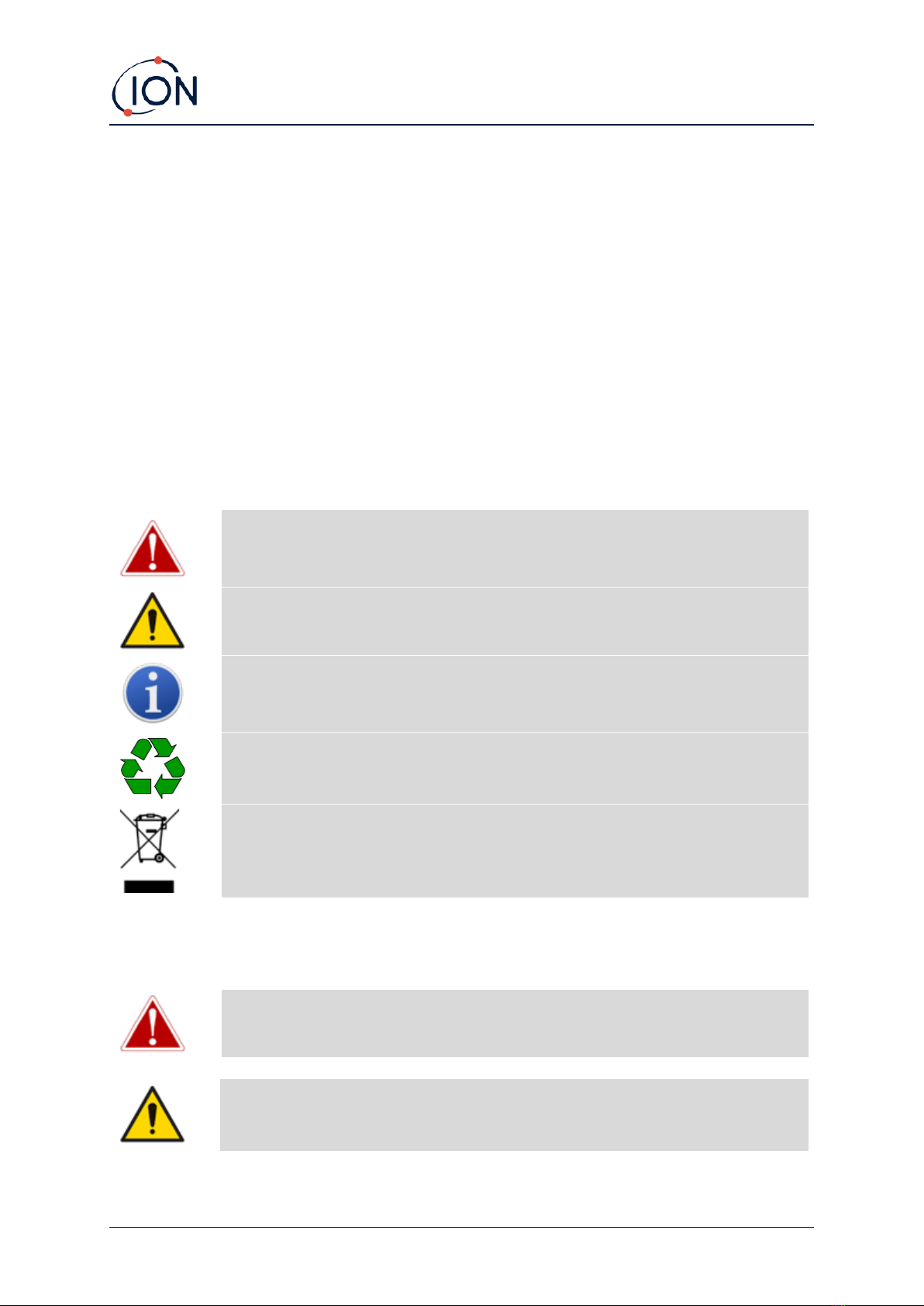TIGER XT Instrument User Manual V1.2
Pioneering Gas Sensing Technology. Page 6 of 71 ionscience.com
Opening TigerPC ..............................................................................................................................26
Help Screen......................................................................................................................................27
The Instruments List ........................................................................................................................28
Downloading Data Logged Readings and Instrument Settings.....................................................28
Taking Snapshots ..........................................................................................................................29
Instrument Summary Screen ........................................................................................................30
Features Screen.............................................................................................................................30
Configuration Screen ....................................................................................................................31
Gas Table Screen...........................................................................................................................40
Firmware Screen ...........................................................................................................................42
Datalog Screen..............................................................................................................................44
Health & Safety Screen .................................................................................................................46
Snapshots Screen..........................................................................................................................47
7. Calibration............................................................................................................................ 50
Calibration........................................................................................................................................50
Custom Calibration .......................................................................................................................50
8. Maintenance......................................................................................................................... 53
Batteries...........................................................................................................................................53
Battery Packs.................................................................................................................................53
Recharging Batteries.....................................................................................................................53
Taking off the Rechargeable Battery Packs...................................................................................55
Replacement of Non-rechargeable Batteries ...............................................................................56
Inlet Probe Assembly.......................................................................................................................56
PTFE Filter Disc.................................................................................................................................57
Probe Seal........................................................................................................................................57
Cleaning your Instrument................................................................................................................57
Water Ingress...................................................................................................................................57
Lamp Cleaning and Electrode Stack Replacement...........................................................................58
When to Clean or Replace the Lamp ............................................................................................58
When to Replace the Electrode Stack...........................................................................................58
Removing and refitting the sensor cover ........................................................................................59
Removing the MiniPID 2 Sensor....................................................................................................61