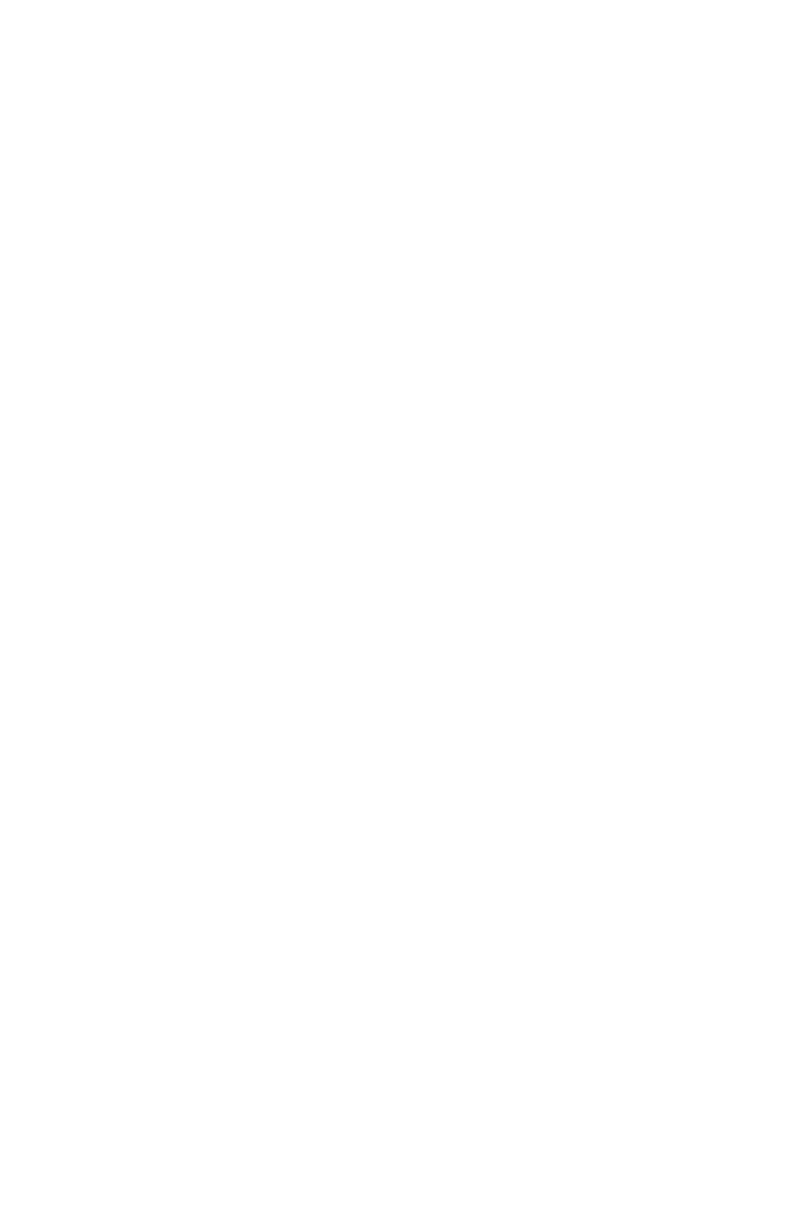IPOne 54Mbps AP User’s Guide
Copyright © 2004 All rights reserved by IPOne, Inc. i
CONTENTS
ABBREVIATION............................................................................................................................iii
CHAPTER 1. Wireless LAN Overview ..........................................................................................1
CHAPTER 2. AP Architecture and Installation .............................................................................. 2
2.1 AP Components...............................................................................................................2
2.2 AP View............................................................................................................................2
2.2.1 AP Front.................................................................................................................2
2.2.2 AP Rear..................................................................................................................3
2.3 AP Installation..................................................................................................................3
2.3.1 Notice before Installation .......................................................................................3
2.3.2 Installation..............................................................................................................4
2.3.3 Notice when you use .............................................................................................4
CHAPTER 3. AP Software Configurations....................................................................................6
3.1 IPOne WOS Key Features...............................................................................................7
3.2 AP Management System Access..................................................................................... 8
3.2.1 AP Access and TCP/IP Setting using HyperTerminal............................................8
3.2.2 AP Access using Web Browser............................................................................12
3.2.4 AP Access using Telnet........................................................................................14
3.3 Basic Settings ................................................................................................................15
3.3.1 Configuring Operating Mode and TCP/IP............................................................15
3.3.2 Configuring Interface and Application Port..........................................................18
3.3.3 QoS Configurations .............................................................................................20
3.4 Configuring DHCP Server..............................................................................................23
3.5 Configuring Wireless LAN..............................................................................................25
3.5.1 5GHz IEEE 802.11a Radio Configuration............................................................25
3.5.2 2.4GHz IEEE 802.11g Radio Configuration.........................................................28
3.6 Configuring Authentication and Accounting ...................................................................31
3.7 Configuring SNMP .........................................................................................................37
3.8 Configuring MAC Filtering and ACRM ...........................................................................39
3.8.1 MAC Filtering.......................................................................................................39
3.8.2 ACRM (Access Control for Remote Management)..............................................41
3.9 Configuring Mobile IP Foreign Agent............................................................................. 43
3.10 Configuring Management Functions............................................................................48