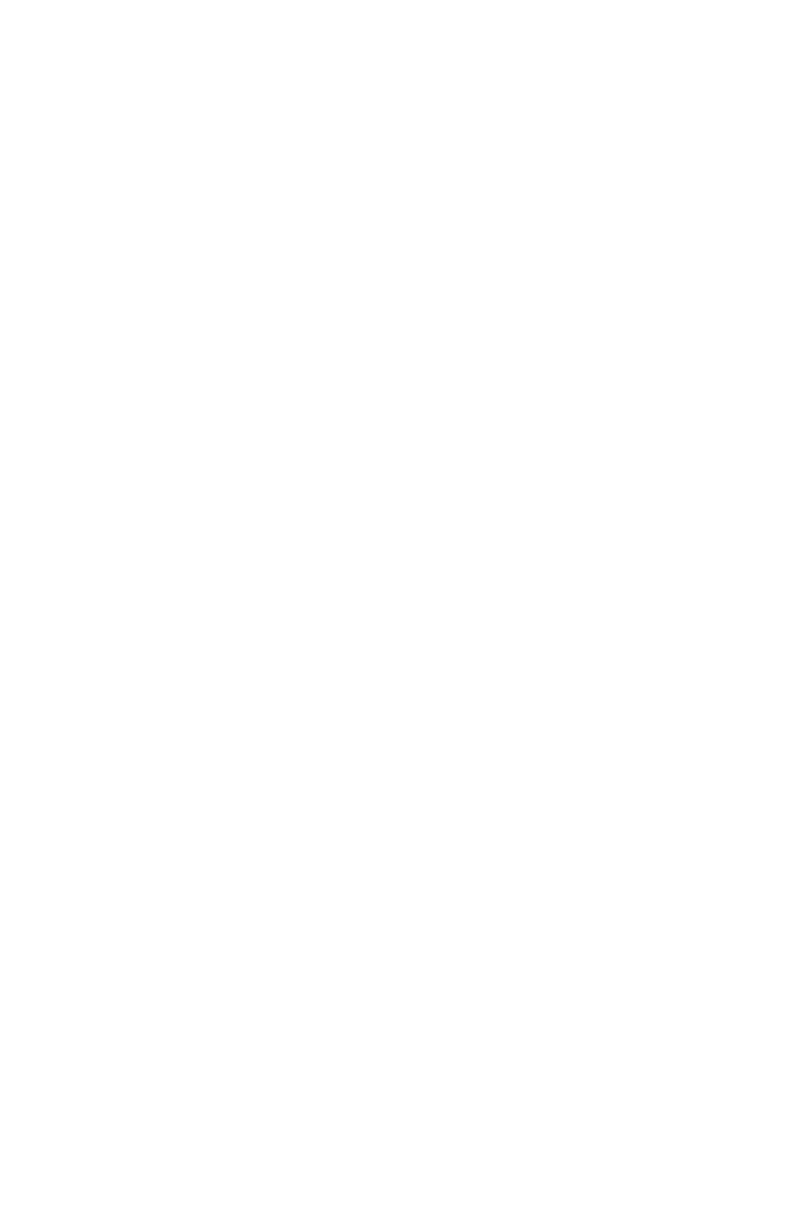IPOne AirGate Wireless Series
IPOne
www.IPOne.co.kr
2
Contents
. r
, tr t r
. t t
1 AP Ove view………………………………………………………4
1.1 General………………………………………………………………………………………4
1.2 Configuration Diagram…………………………………………………………… 4
1.3 AP Structure………………………………………………………………………………5
1.4 AP Components…………………………………………………………………………6
2. H/W S/W S uc u e………………………………………………7
2.1 Internal Block Diagram……………………………………………7
2.2 S/W Hierarchical Structure………………………………………8
3 Console, Telne Se up……………………………………………9
3.1 : Setting Terminal Emulator for Console…………………………………9
3.2 : Connecting Telnet ………………………………………………………………… 11
3.3 : Status……………………………………………………………………………………… 11
3.4 : ADSL…………………………………………………………………………………………12
3.5 : Config……………………………………………………………………………………… 12
3.6 : Util………………………………………………………………………………………………24
3.7 : Reboot……………………………………………………………………………………… 25
3.8 : Quit……………………………………………………………………………………………25
4. Web-based Mangement
………………………………
26
4.1 : Web-based Management……………………………………………………… 26
4.2 : Status…………………………………………………………………………………………………… 26
4.3 : Network Settings…………………………………………………………………………27
4.4 : WLAN Settings…………………………………………………………………………… 29
4.5 : Authentications and Billing Configuration …………………………… 31
4.6 : Other Setting for Authentications and Billing……………………… 32
4.7 : SNMP Setting………………………………………………………………………………33
4.8 : DHCP Setting………………………………………………………………………………34
4.9 : ADSL Setting………………………………………………………………………………34
4.10 : System Reboot………………………………………………………………………… 35
4.11 : AP Management Tool Login Password Change …………………35
4.12 : Firmware Upgrade……………………………………………………………………35
4.13 : Other Setting…………………………………………………………………………… 36
4.14 : Quick Installation for KT NESPOT……………………………………… 37