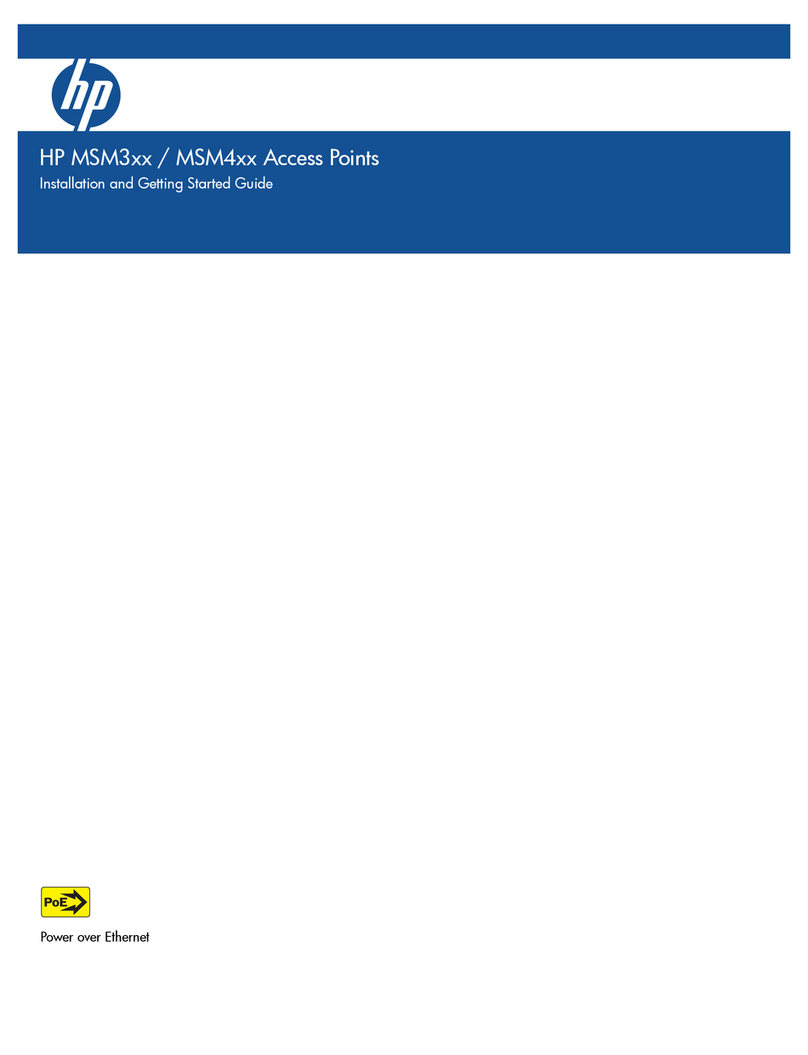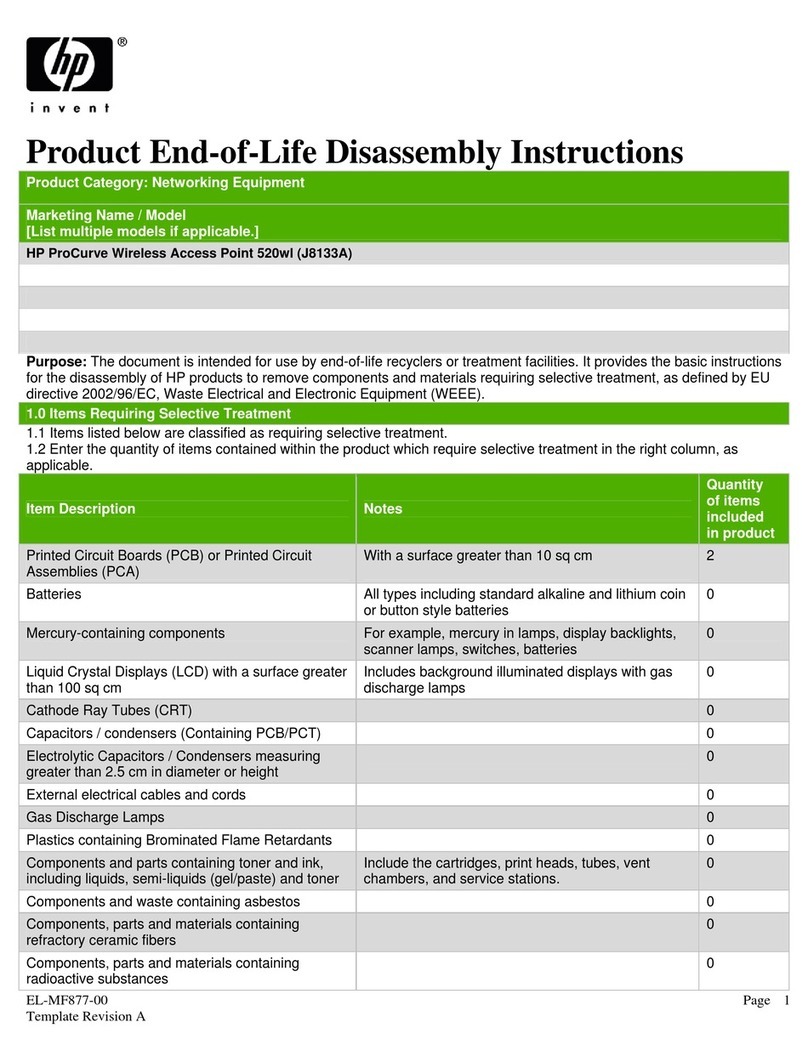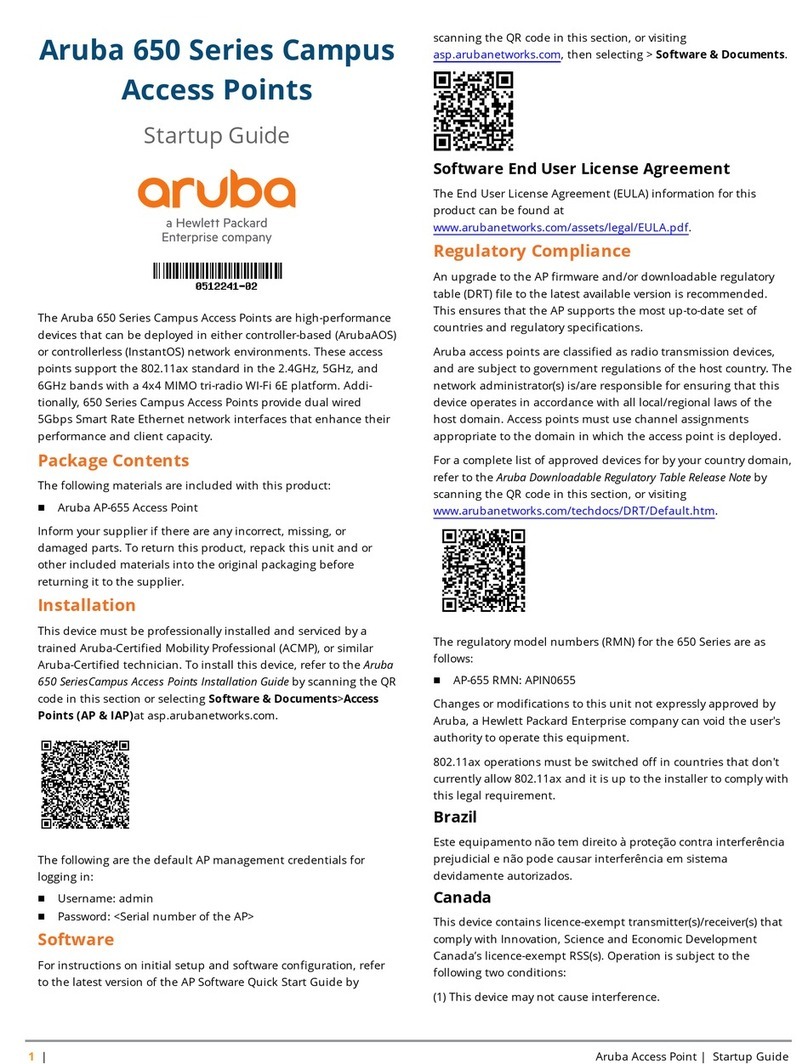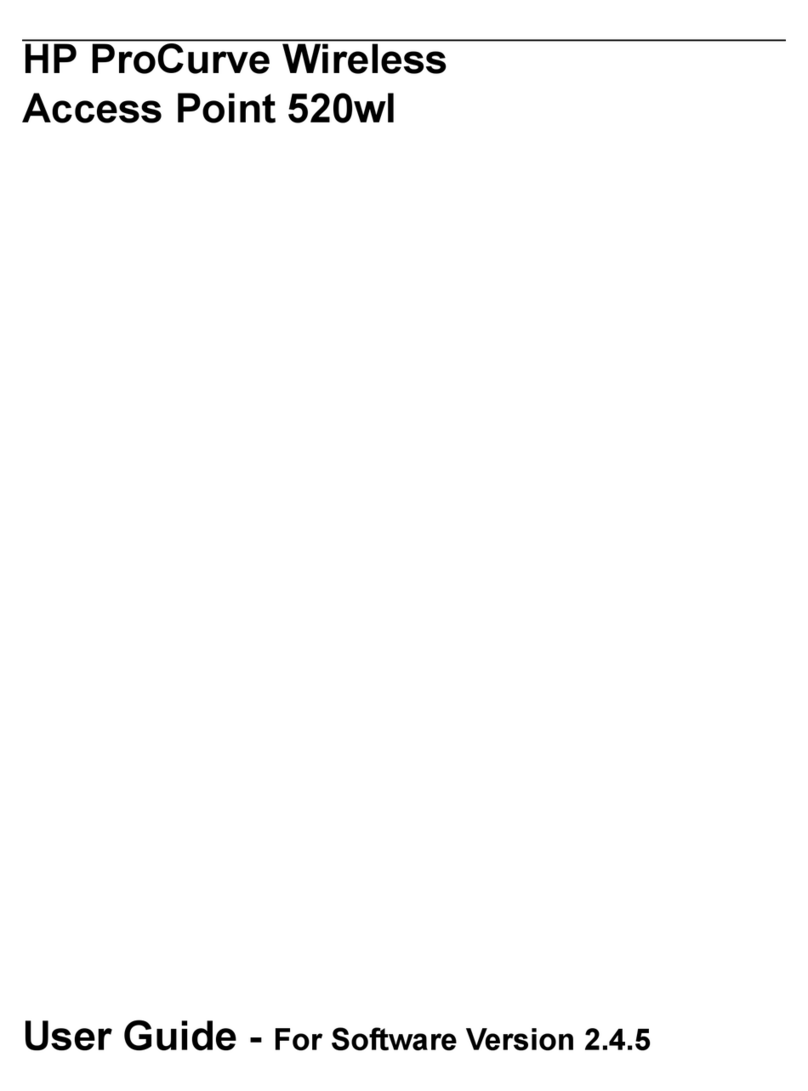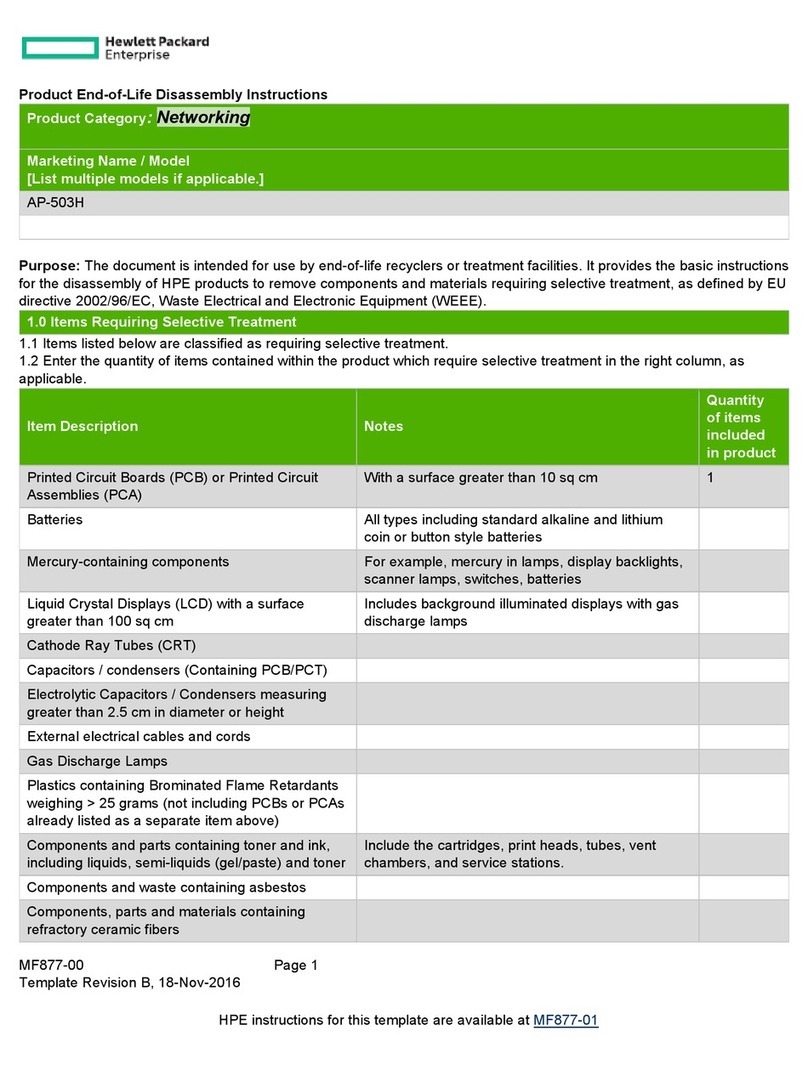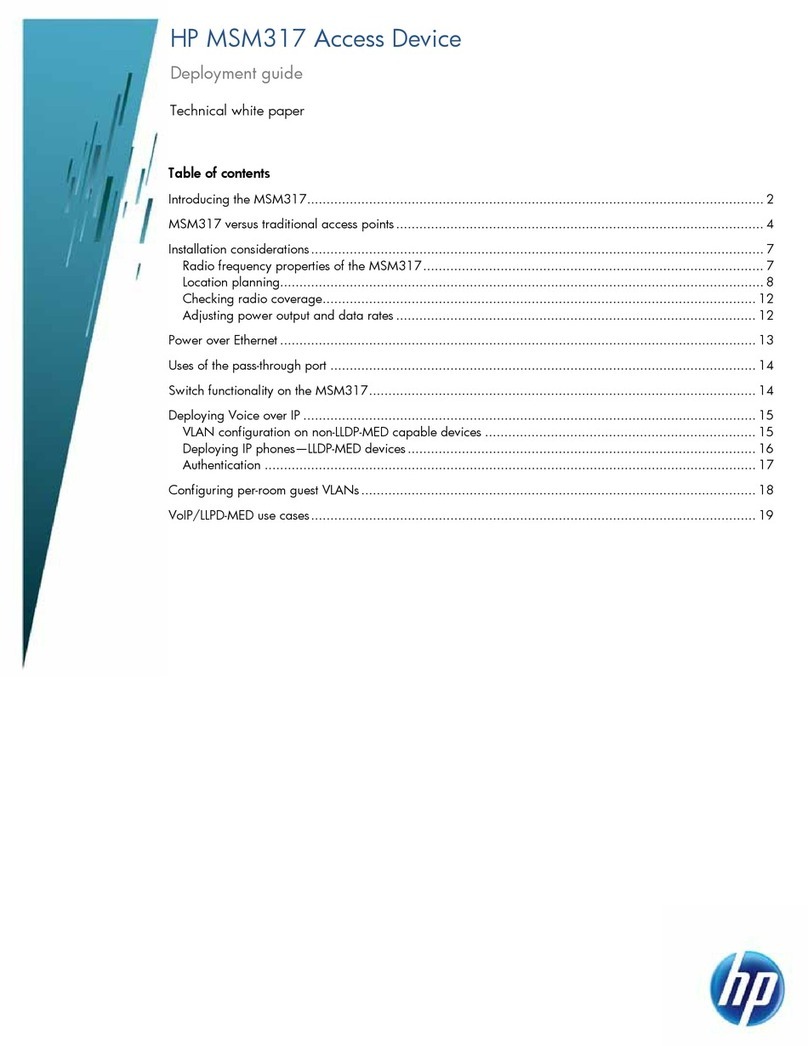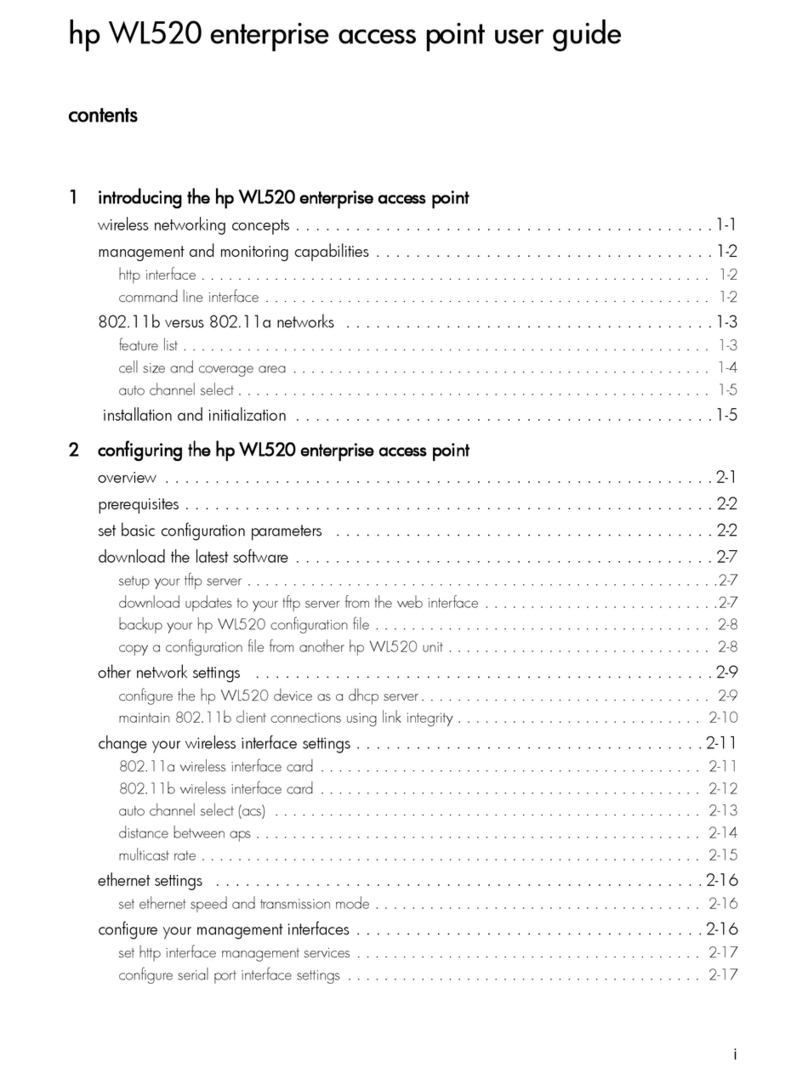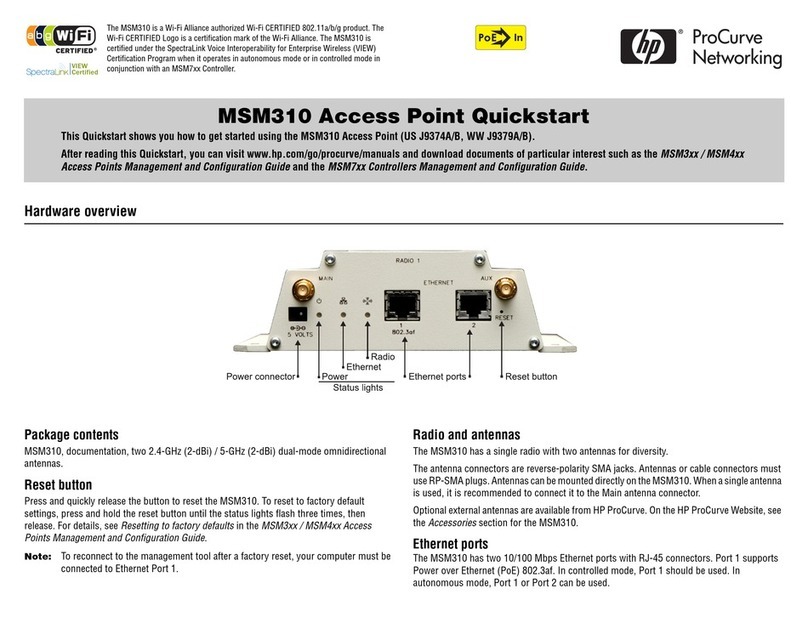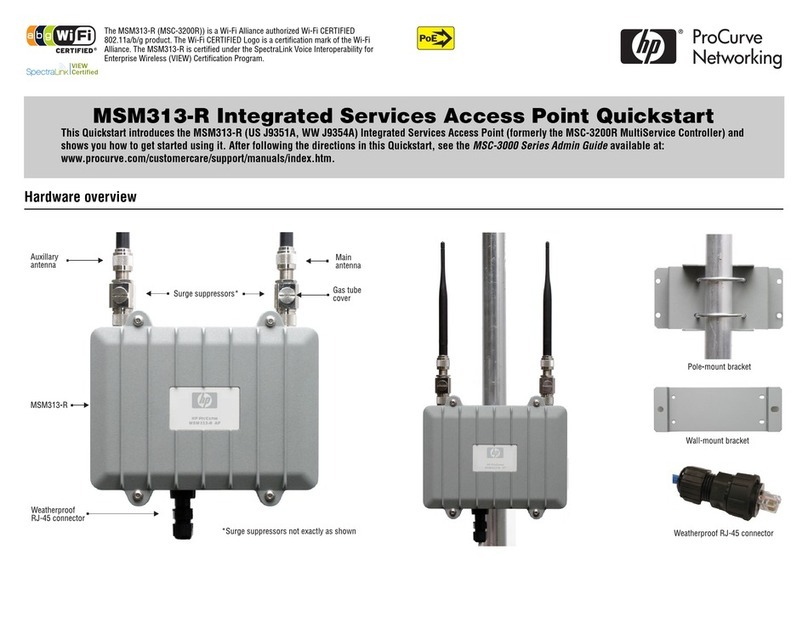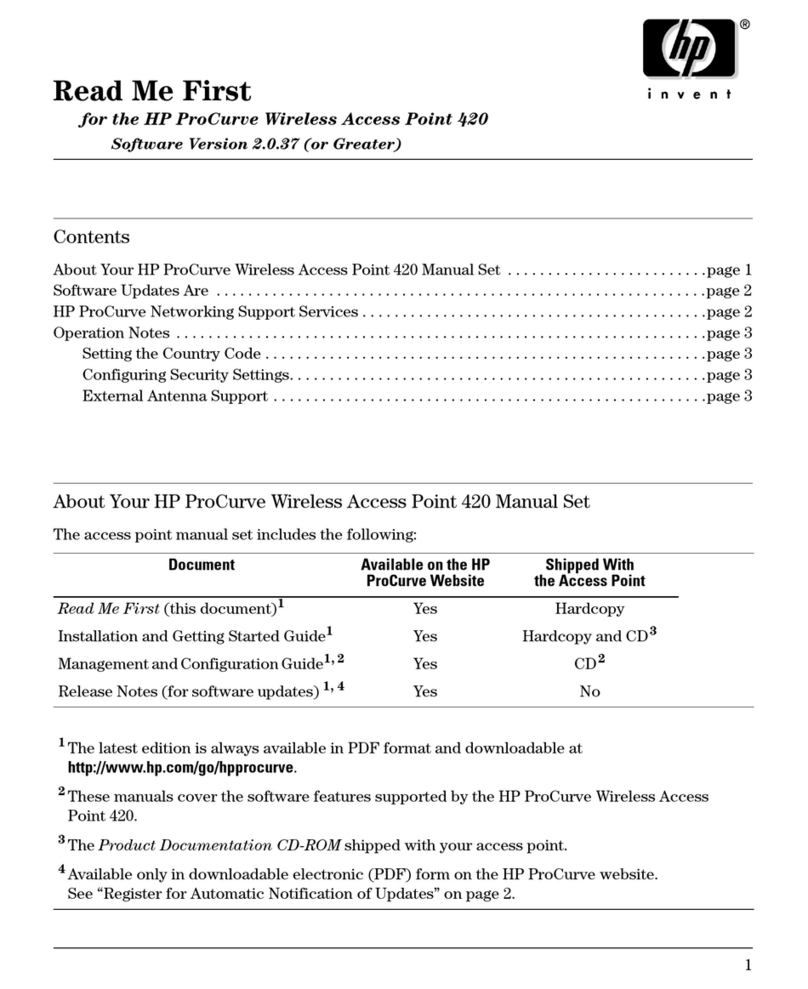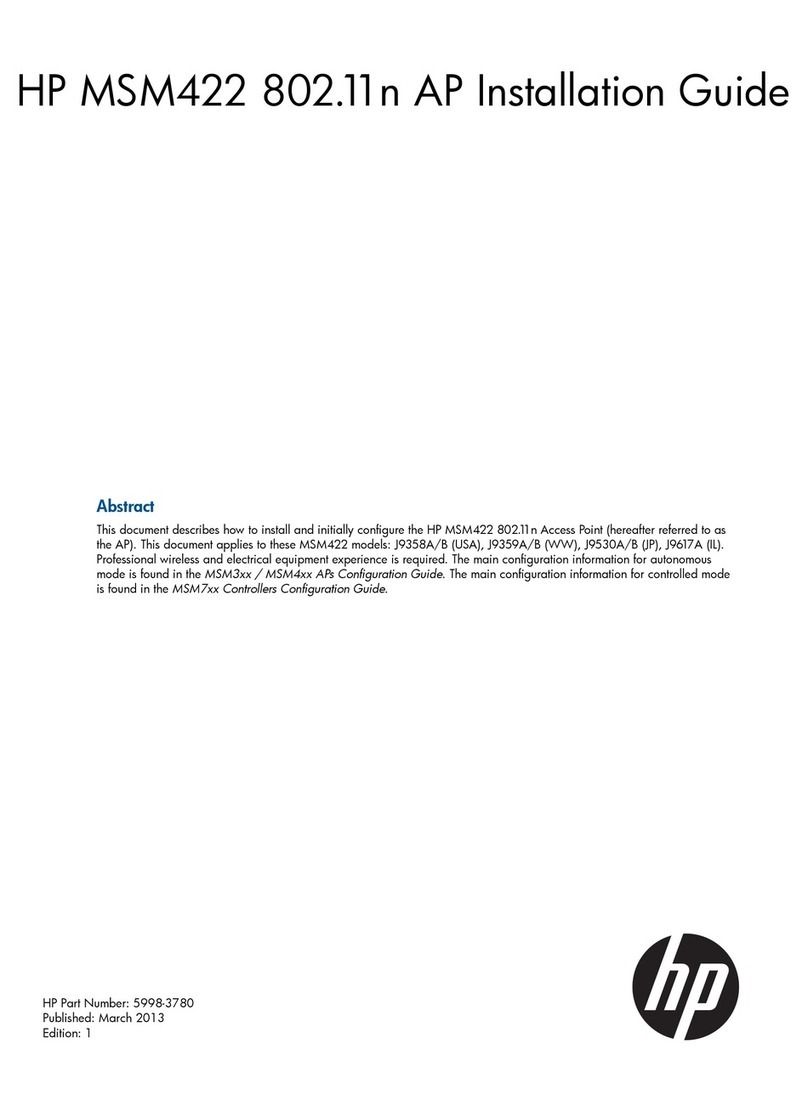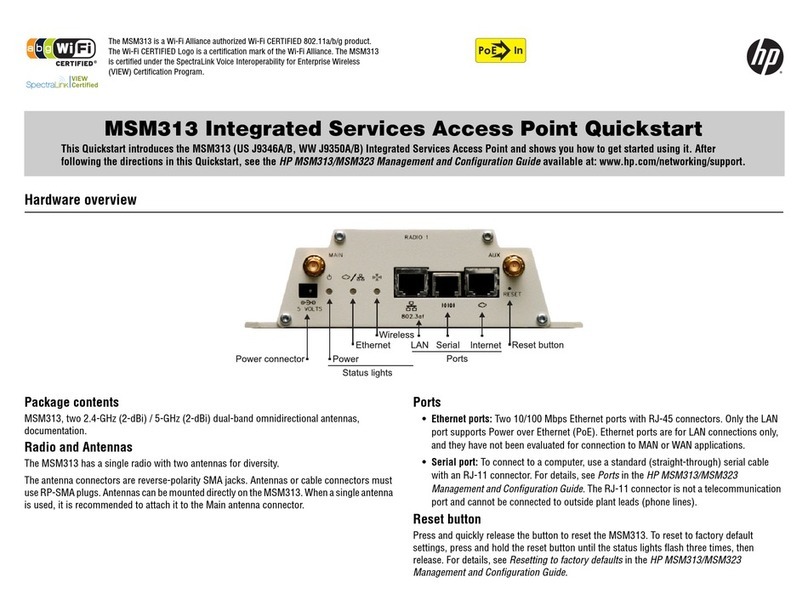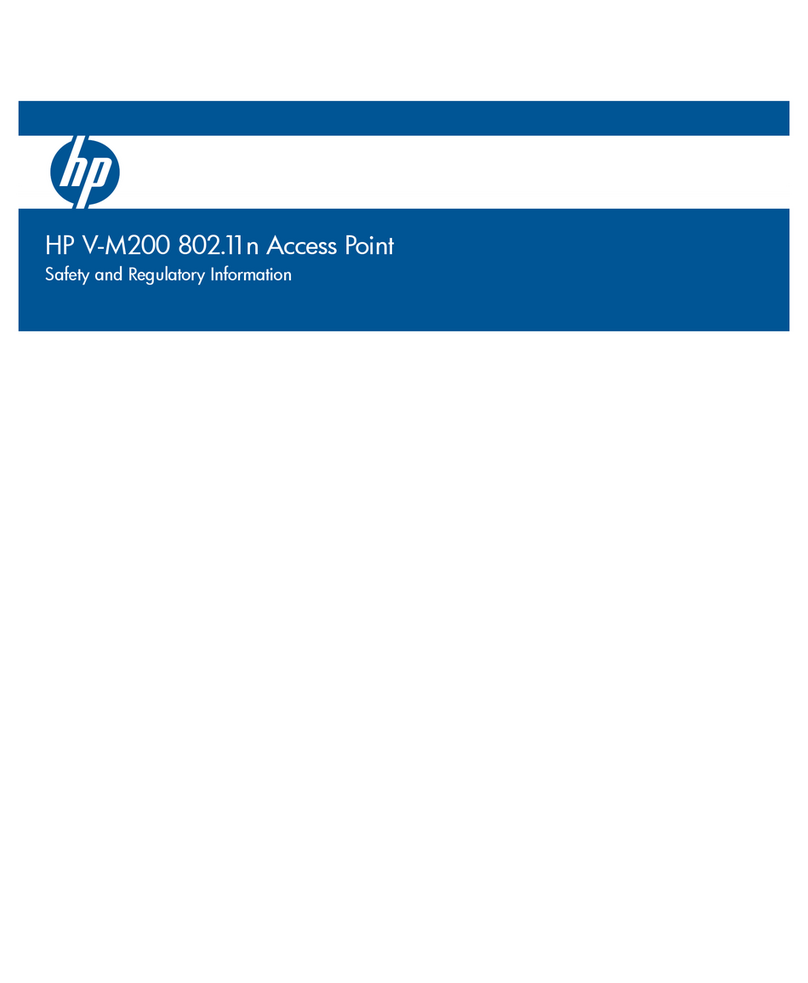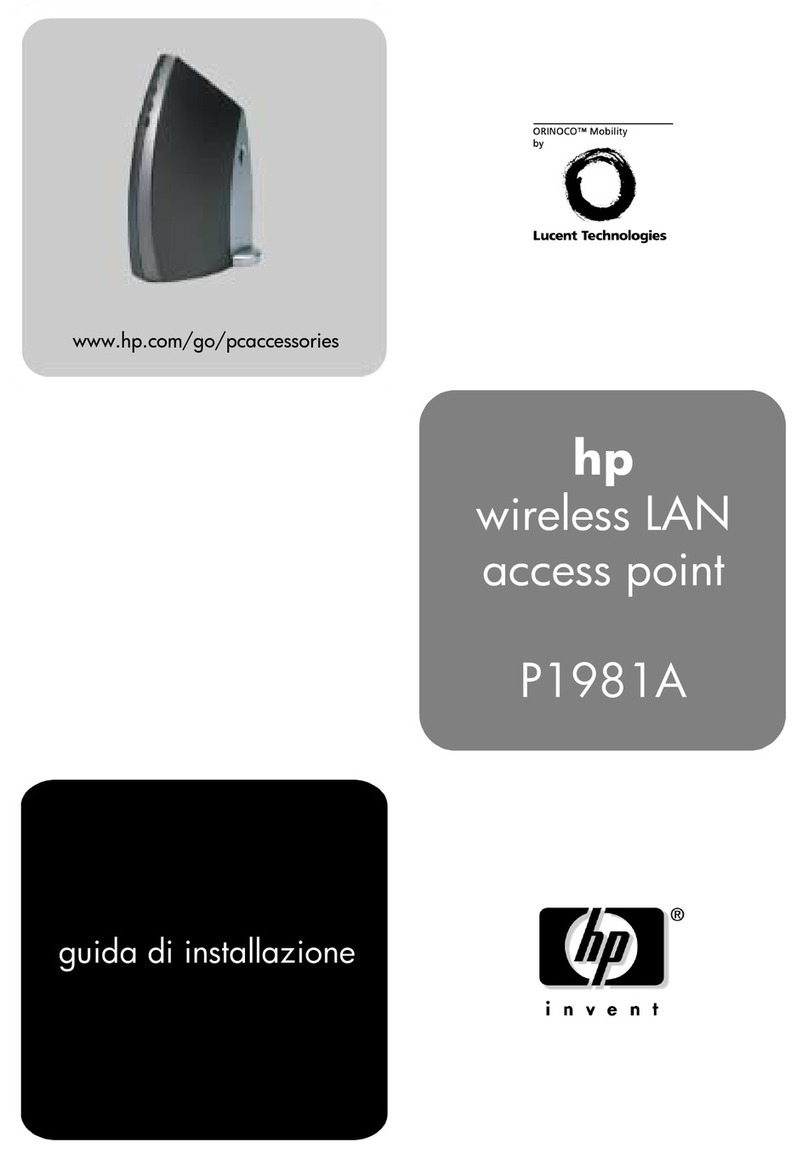Contents
1 Preparing for installation.............................................................................4
Package contents......................................................................................................................4
Additional equipment needed....................................................................................................4
Identifying AP components.........................................................................................................4
Important information to read before installing..............................................................................5
Powering the AP.......................................................................................................................6
2 Installing...................................................................................................7
Planning the installation.............................................................................................................7
Preparing the weatherproof Ethernet cable...................................................................................7
Installing cabling......................................................................................................................8
Mounting the AP......................................................................................................................9
Connecting the AP..................................................................................................................15
3 Initially configuring (autonomous mode).......................................................17
Understanding operating modes...............................................................................................17
Configuring your computer......................................................................................................17
Connecting the cables and powering on the AP..........................................................................17
Switching the AP to autonomous mode......................................................................................17
Logging in.............................................................................................................................18
Configuring basic wireless protection........................................................................................18
Assigning an IP address to the AP.............................................................................................19
Testing the wireless network.....................................................................................................19
Before performing additional configuration................................................................................19
4 Working with antennas.............................................................................20
Available antennas.................................................................................................................20
5 Support and other resources......................................................................21
Online Documentation.............................................................................................................21
Contacting HP........................................................................................................................21
HP Websites..........................................................................................................................21
Typographic conventions.........................................................................................................21
A Regulatory information..............................................................................22
Notice for U.S.A.....................................................................................................................22
Notice for Canada.................................................................................................................23
Notice for the European Community..........................................................................................23
Supported external antennas....................................................................................................24
Notice for Brazil, Aviso aos usuários no Brasil............................................................................24
Notice for Taiwan...................................................................................................................25
Korean notices.......................................................................................................................25
Turkish recycling notice............................................................................................................25
Vietnamese Information Technology and Communications compliance marking...............................25
B Recycle statements....................................................................................26
Waste Electrical and Electronic Equipment (WEEE) statements......................................................26
Contents 3