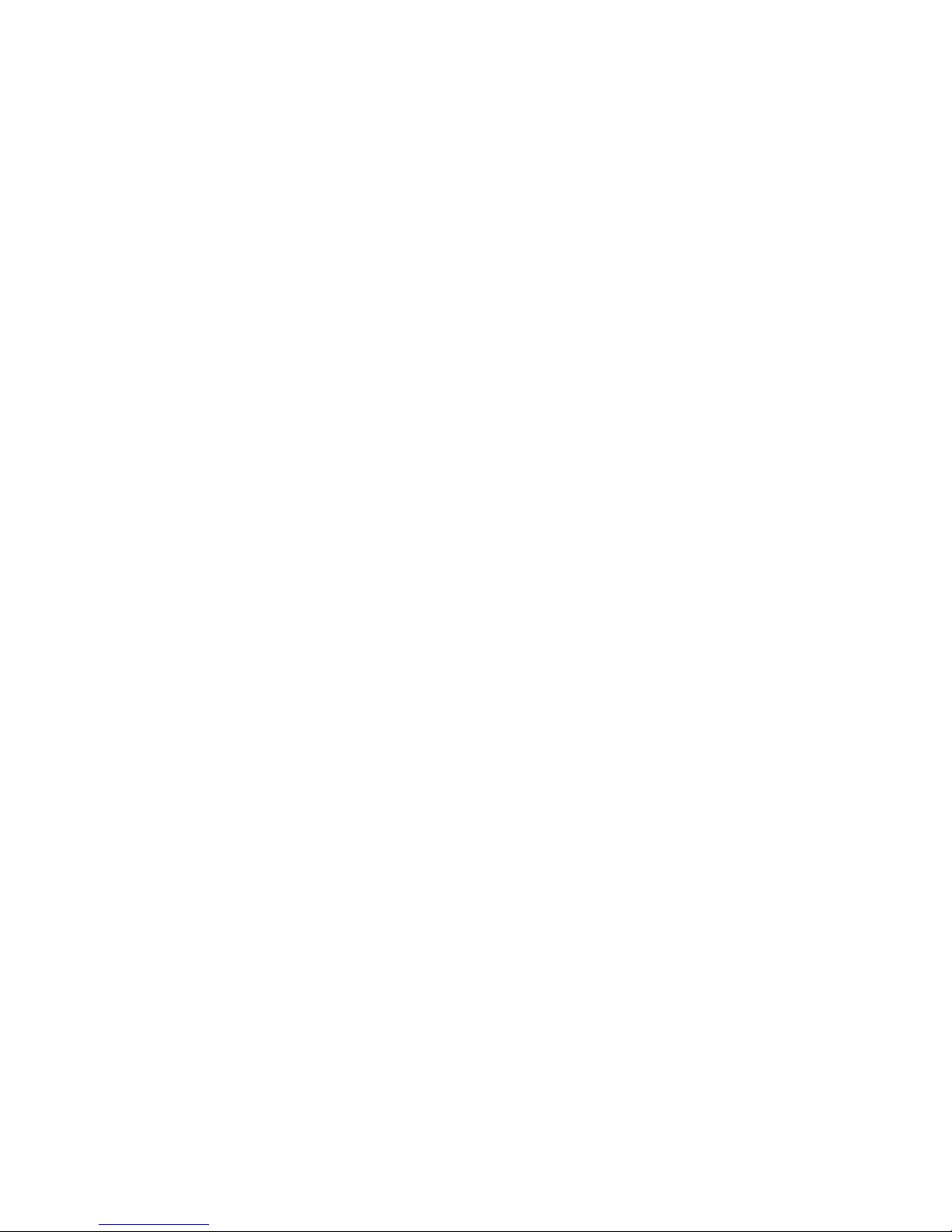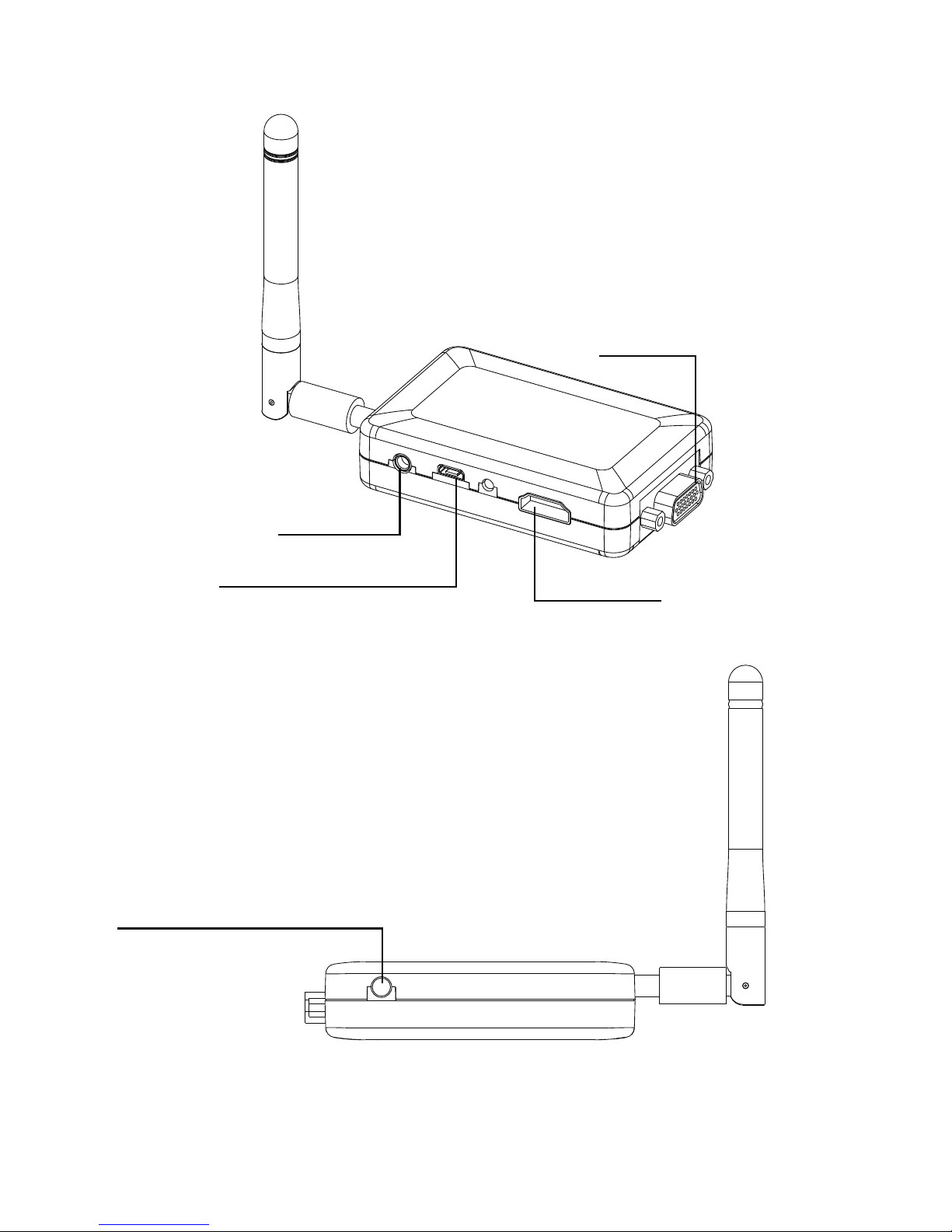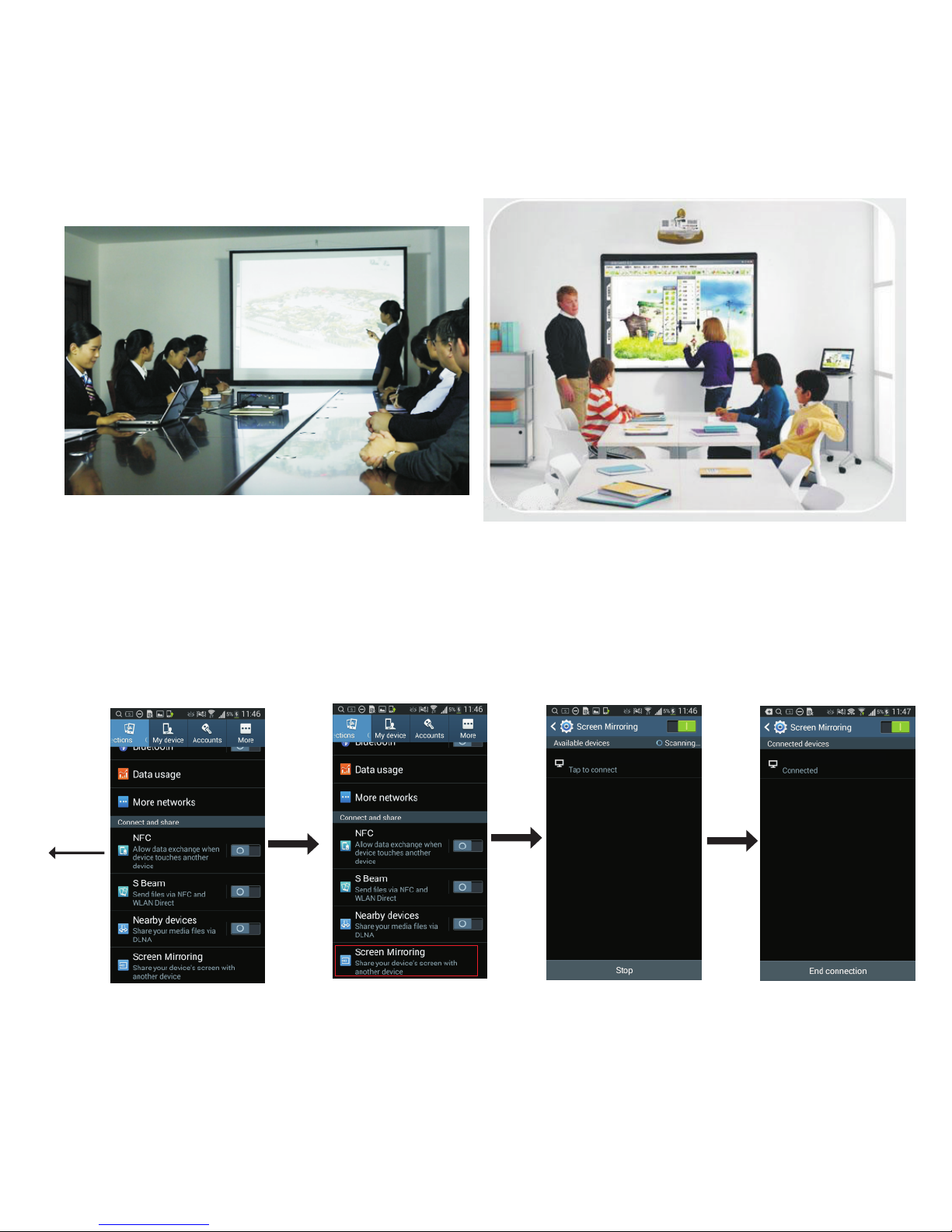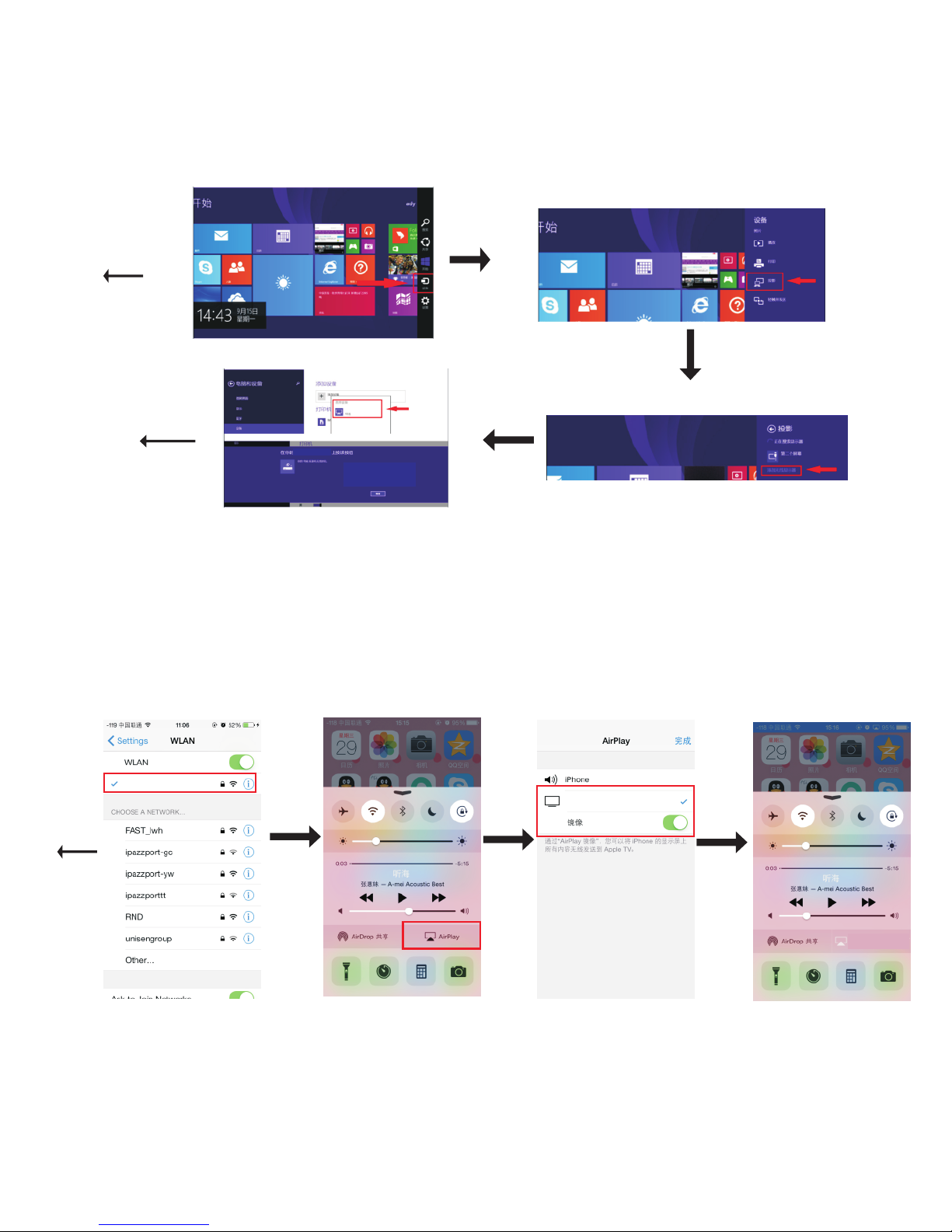4
HDMI
DLN A Me d i a S ha re M od e
Ai rP l a y M ir ro ri n g
Device N am e:
Status :
Local IP O:
AP SSID:
Local IP 1:
Discon ne cted from AP
Mira cast Mode
iPazzP or t-AF1EB8
192.16 8. 49.1
DLNA Media Share Mode
AirPlay Mirroring
HDMI
or VGA
3.Start up
(Recommended)
or
USB
Power
Screen
Power
Adapter
(Recommended)
or
1.Hold the iPazzPort Cast, then plug in the USB power cord from the
power adapter which plug in with either 210V AC or 110V AC power
source.
2.The blue power light next to the mini USB socket should be lit up.
3.Then either locate HDMI socket or VGA socket from TV screen, plug
in the iPazzPort Cast into the Socket(either HDMI OR VGA).
4.Power on TV screen or Projector, look for the“source”, that you plugged
with, if you plug in VGA port, the TV screen should be set up with VGA
mode, if you connected to HDMI port, the selection from TV screen
or Projector should be under HDMI mode. access VGA
port is Mirroring video only please cable connect audio port from
iPazzPort Cast to the audio input port of TV screen or Projector.
5.If the above set up and cable-connections are right in places, either
your TV screen or Projector screen will show up our “iPazzPort Cast”
from screen, if not, please redo the above item 1 to 5 once again.
please note,
Open Wi-F i an d connect
'iPazzP or t-AF1EB 8' (passw or d: 123456 78 )or'123 45 678'.
And then op en w eb browse r on y our devic e and visit :
http:// 19 2.168.4 9.1/ind ex .html whe n co nneted to ' iP azzPort -AF1EB8 '