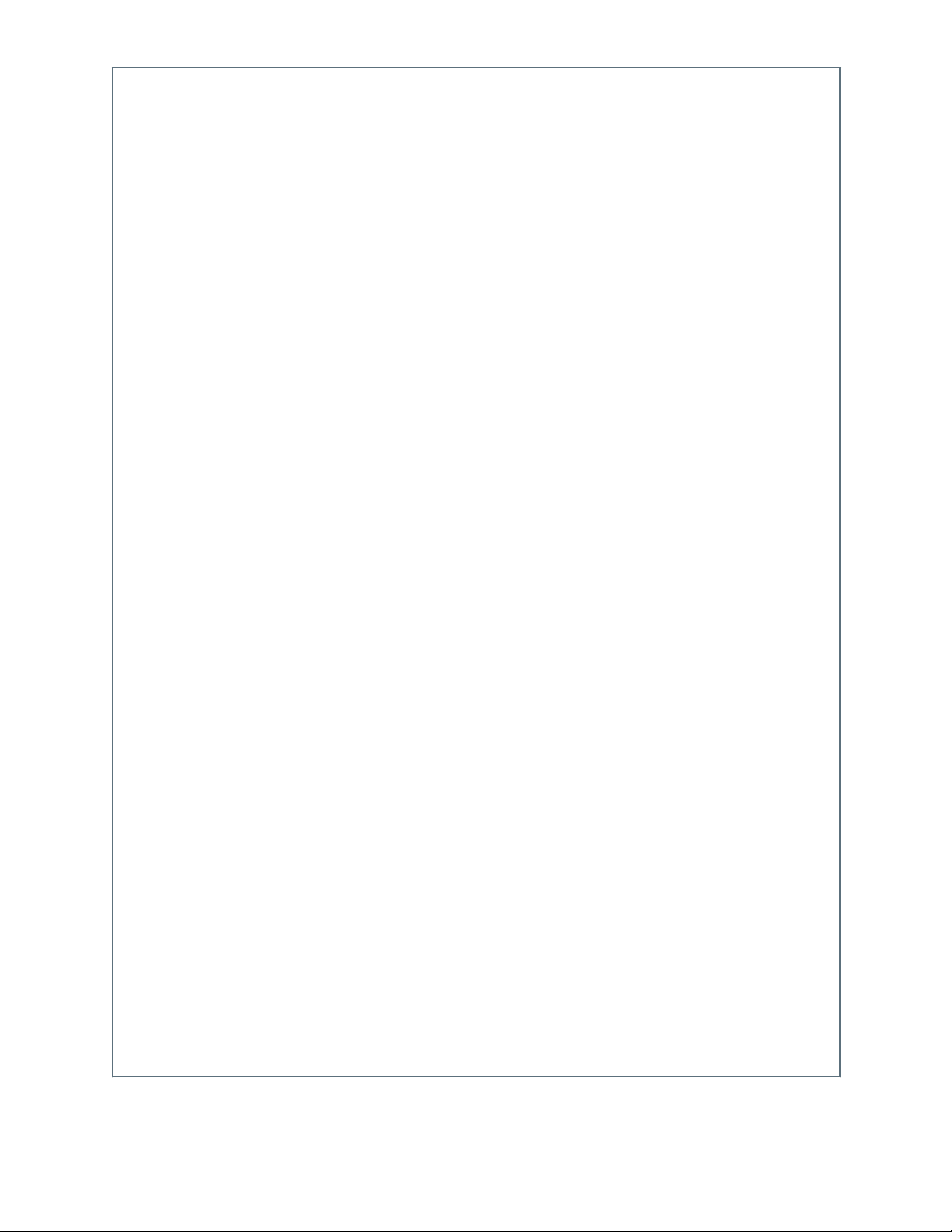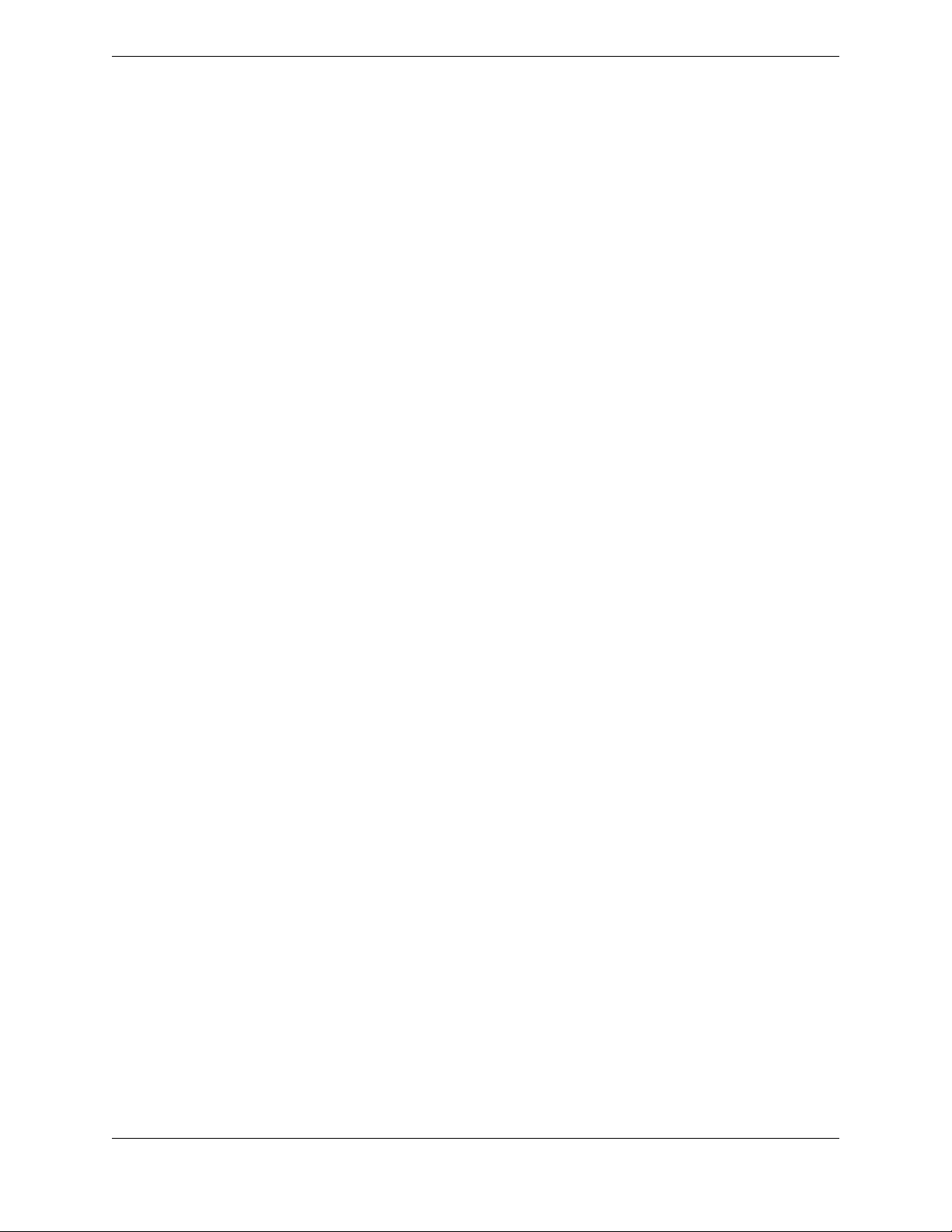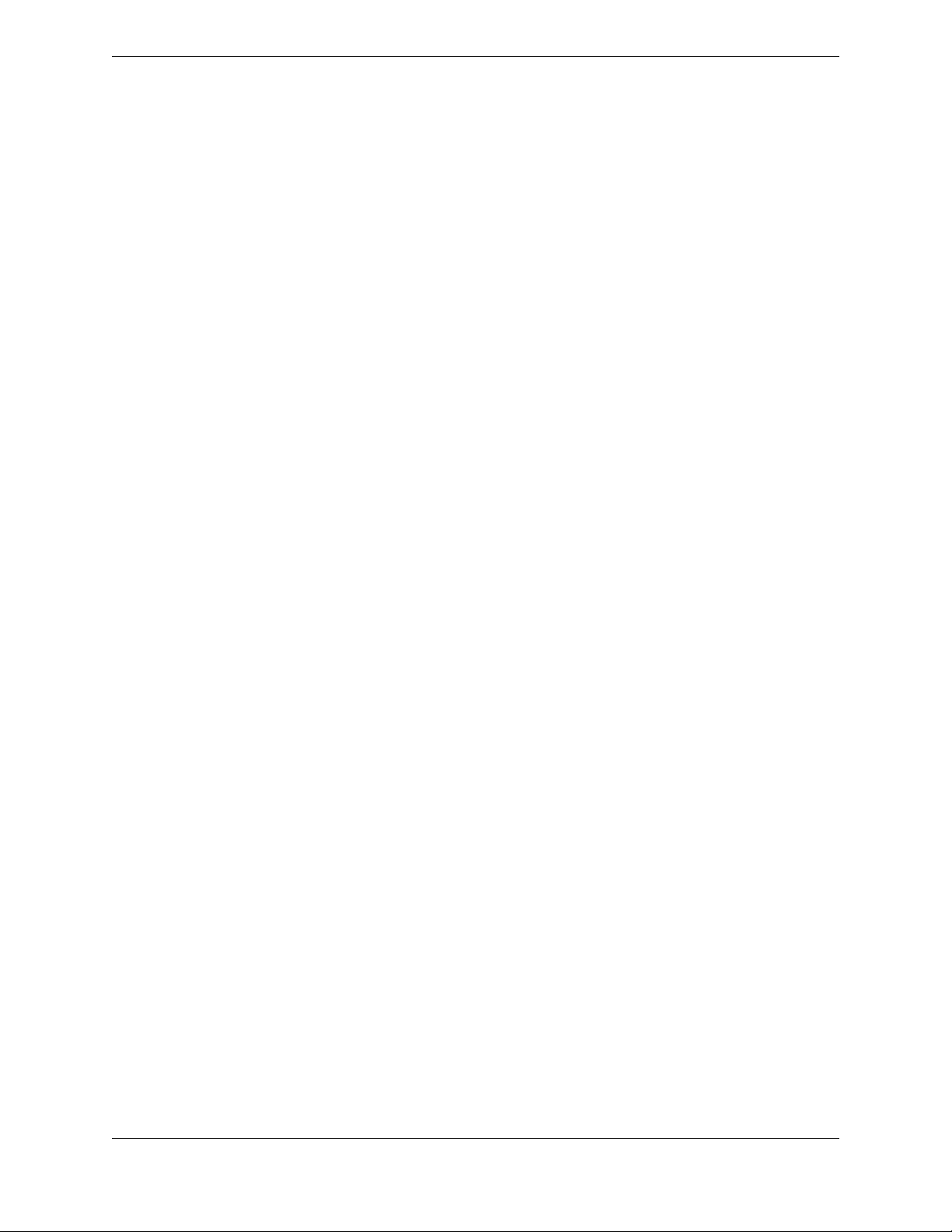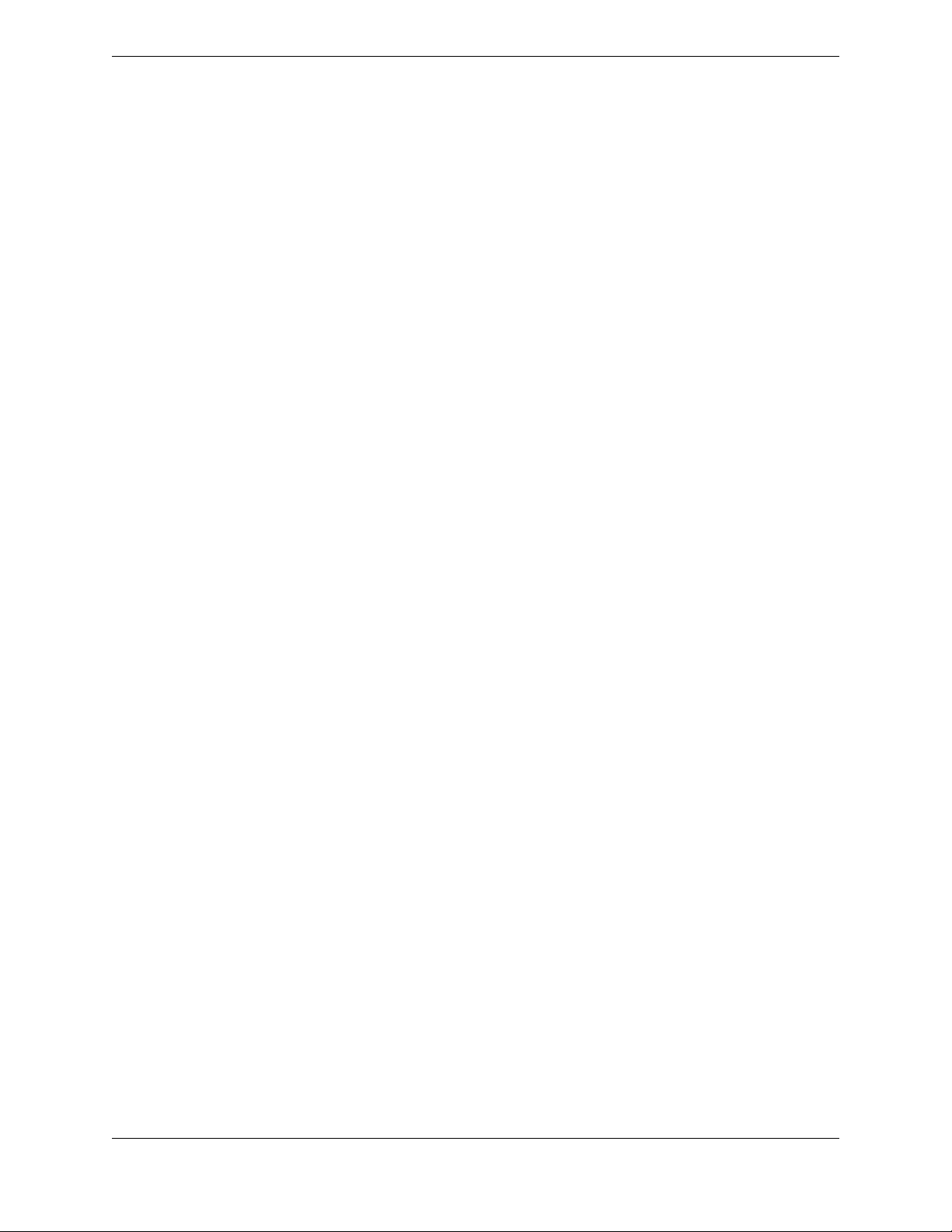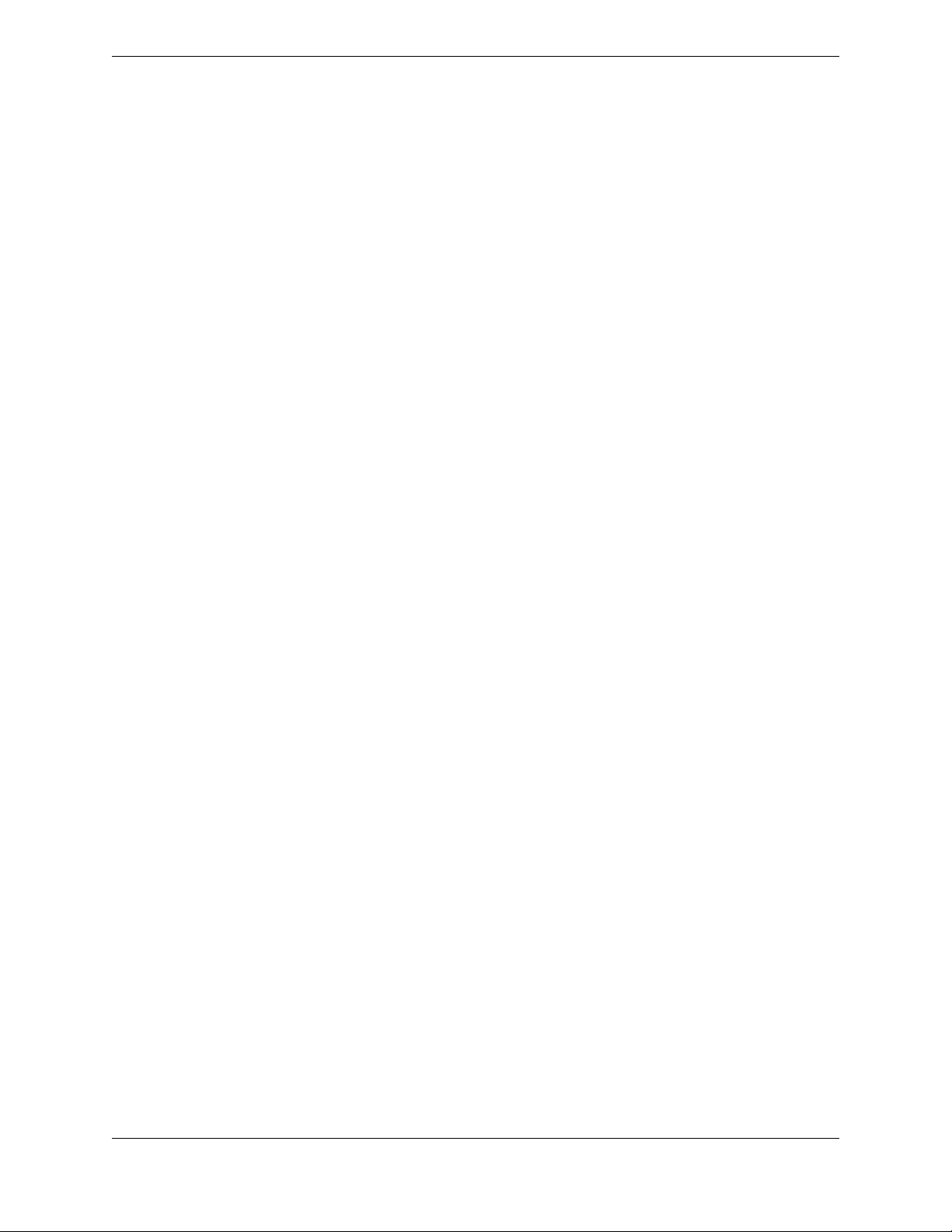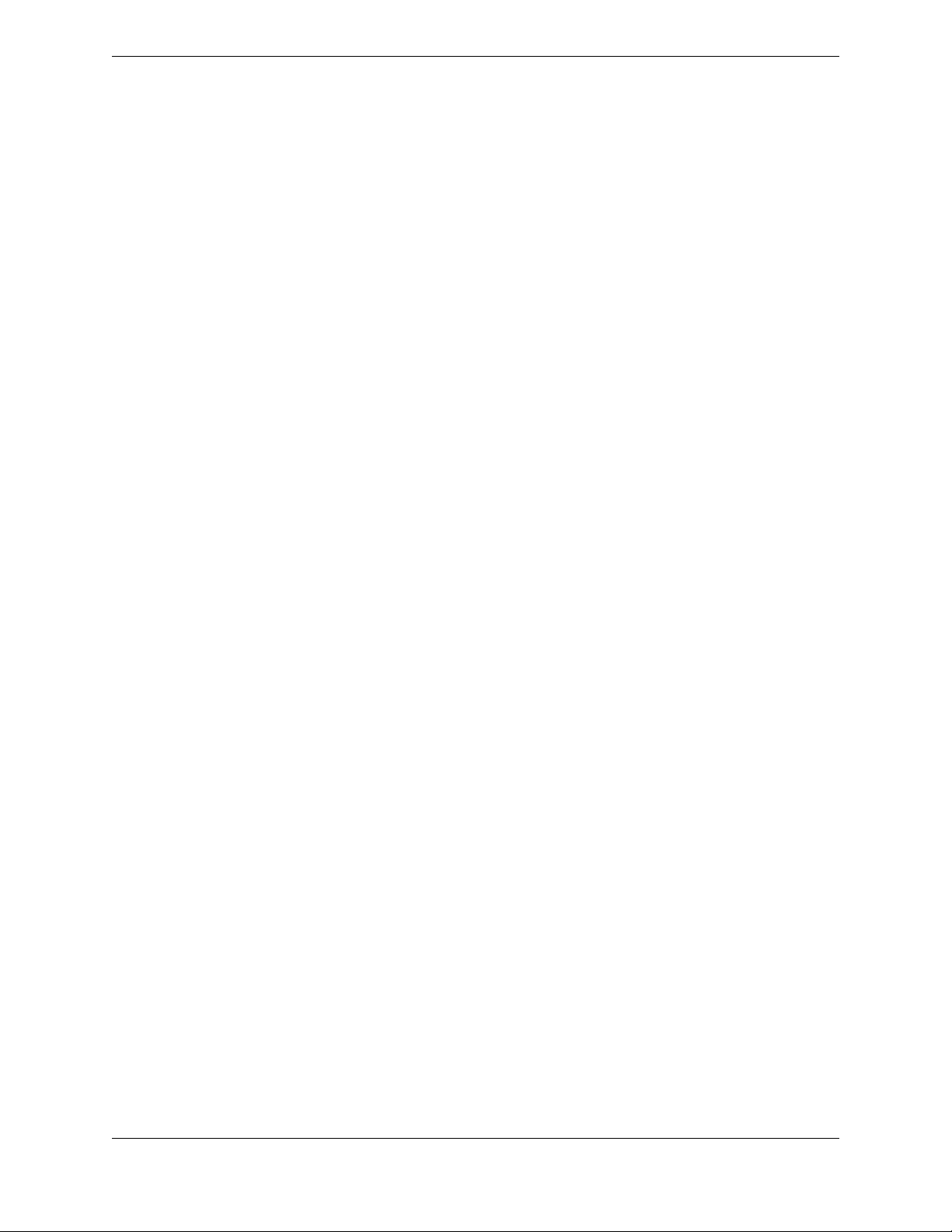3.3 Add an application from the expanded Navbar................................................................................................. 38
3.4 Close an application...........................................................................................................................................39
3.5 Rearrange applications on the screen.................................................................................................................39
3.6 Multiple copies of applications (clones)............................................................................................................39
3.7 Change the order of items in the Navbar........................................................................................................... 40
3.8 Presence ............................................................................................................................................................ 40
3.9 Access IQ/MAX TOUCH voice mail................................................................................................................ 41
3.10 Snapshots........................................................................................................................................................... 42
3.10.1 Create a snapshot................................................................................................................................ 43
3.10.2 Open a snapshot..................................................................................................................................43
3.10.3 Modify a snapshot...............................................................................................................................44
3.10.4 Rename a snapshot............................................................................................................................. 44
3.10.5 Delete a snapshot................................................................................................................................ 45
Chapter 4: Favorites.................................................................................................................... 47
4.1 Button types....................................................................................................................................................... 48
4.2 Line buttons....................................................................................................................................................... 48
4.2.1 Line status...........................................................................................................................................49
4.2.2 Communication Barrier status messages............................................................................................ 50
4.3 View button status..............................................................................................................................................50
4.4 Add a button in Favorites...................................................................................................................................50
4.4.1 Add a line button................................................................................................................................ 51
4.4.2 Add a speed dial button...................................................................................................................... 52
4.4.3 Add a point of contact button............................................................................................................. 52
4.4.4 Add conference buttons...................................................................................................................... 52
4.4.5 Add a diversion button........................................................................................................................53
4.5 Edit a button.......................................................................................................................................................53
4.6 Duplicate a button..............................................................................................................................................54
4.7 Move or swap a button.......................................................................................................................................54
4.8 Remove a button................................................................................................................................................ 54
4.9 Function buttons................................................................................................................................................ 55
4.9.1 Configure function buttons................................................................................................................. 57
4.10 Batch settings mode........................................................................................................................................... 57
4.10.1 Configure buttons in Batch settings mode..........................................................................................58
4.10.2 Assign button background colors ...................................................................................................... 58
4.11 Rename a Favorites sheet ..................................................................................................................................64
4.12 CLI..................................................................................................................................................................... 64
4.12.1 Calling party name lookup..................................................................................................................66
4.12.2 Get CLI information........................................................................................................................... 66
4.12.3 Toggle CLI display ............................................................................................................................ 67
4.12.4 Suppress outgoing CLI information .................................................................................................. 67
4
August 26, 2019 IPC Proprietary