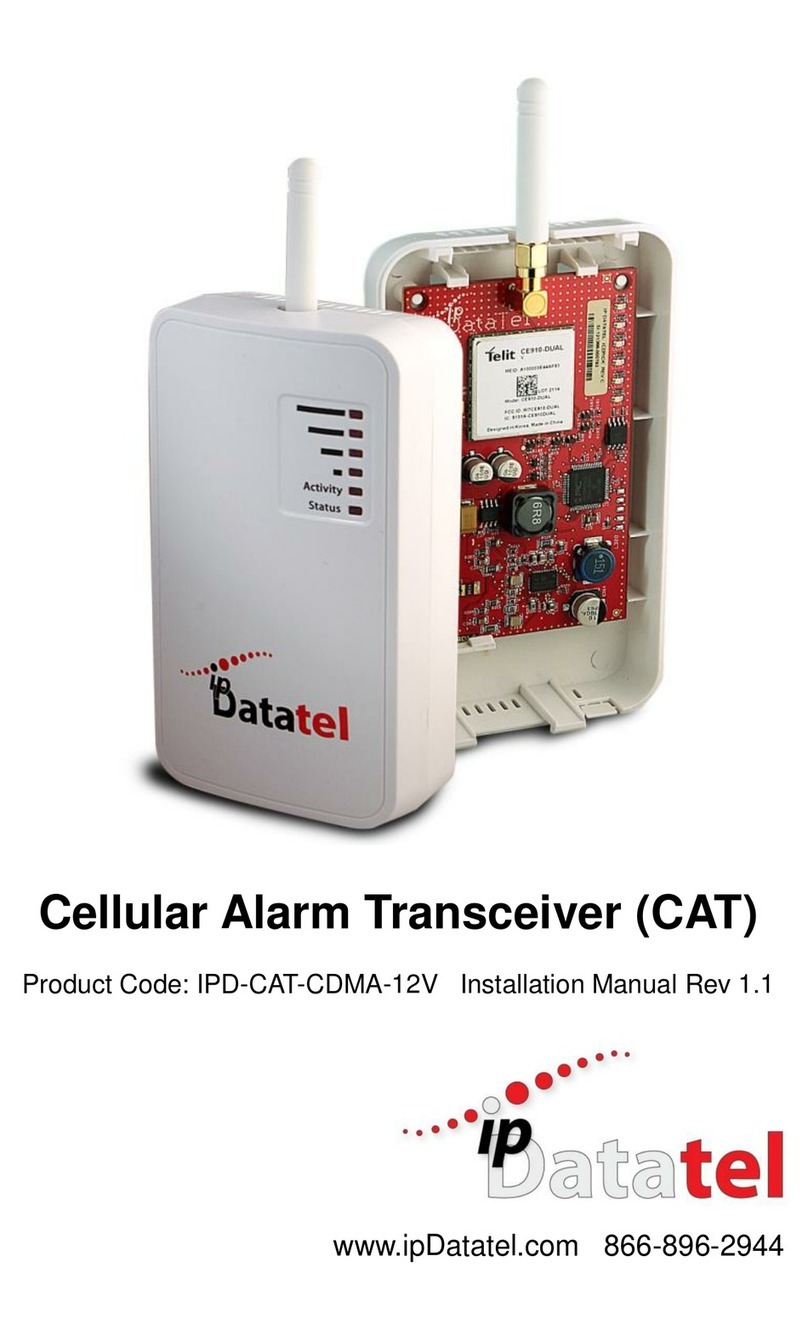Installation Guide
General Considerations
• Before installation, your BAT-CDMA-WIFI must also be setup
using the ‘dealer branded’ portal www.alarmdealer.com.
• The BAT-CDMA-WIFI should be installed securely in the supplied
plastic enclosure, and be mounted adjacent to your alarm control
panel.
• Choose a location with good reception by monitoring the
BAT-CDMA-WIFI signal strength LEDs with temporary wiring
for a power-up.
• The BAT-CDMA-WIFI must be completely powered down before
making other wiring terminations to panel.
• Programming is simple using the alarm control panel. Written
instructions are included in the “Wiring & Programming” section of
this manual starting on page 13.
Wi-Fi Service Provisioning for AP & WPS
AP (Access Point) Configuration Tool QuickStart Guide
A QuickStart Guide has been designed to make the BAT-CDMA-WIFI
easily join the customer’s Wi-Fi Network. This guide can be found at:
www.ipdatatel.com/support.php .
Connecting to a Wireless Network (AP Configuration)
The BAT-CDMA-WIFI has an AP Configuration Tool which is designed
to assist joining the wireless network to the BAT-CDMA-WIFI.
The following steps should be followed:
1. Connect the BAT-CDMA-WIFI at the alarm panel.
2. Open your Smartphone or laptop and search for Wireless
Connections.
3. In the list of Wi-Fi connections you should see one labeled:
IPD-CFG-AP-XX-XX-XX. The last six digits will match the
MAC address of your Wi-Fi device. If not, try moving your BAT-
CDMA-WIFI to a different location for better reception.
4. Connect to the Wi-Fi Network: IPD CFG-AP-XX-XX-XX.
5. After you are connected to your Smartphone or laptop, open
a web browser and type in the following IP Address:
192.168.100.1
Dual-Path Alarm Communicator - Installation Guide...............................................Page 7