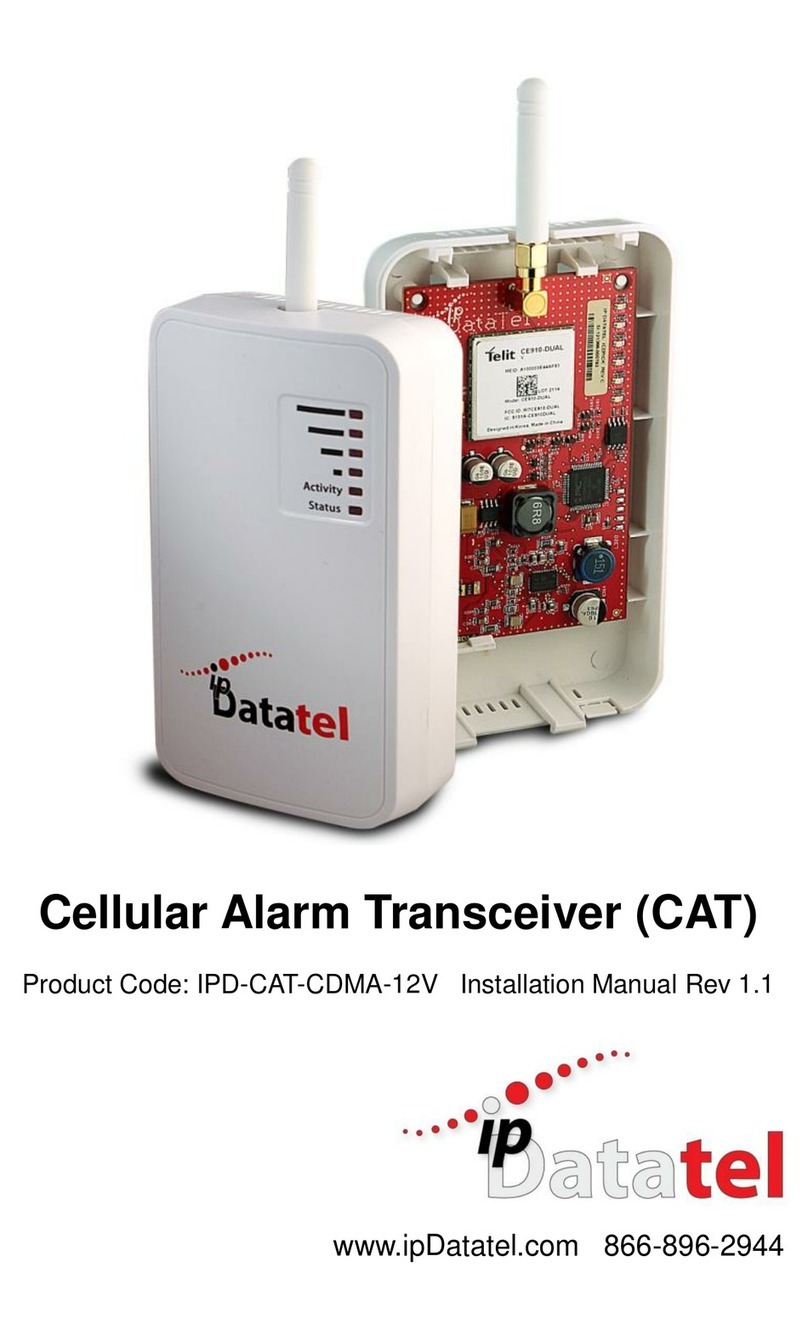Cellular BAT –CDMA Installation Guide Rev. 2.2 4
Table of Contents
Technical Support Information................................................................................ 2
Revision Notes ......................................................................................................... 2
Introduction .............................................................................................................. 5
Key Features............................................................................................................. 5
Broadband Internet Connectivity...................................................................... 5
Cellular BAT-CDMA Internet Connectivity........................................................ 6
Remote Universal Downloader.......................................................................... 6
Virtual Keypad Access....................................................................................... 6
Alarm Notifications via Text and Email............................................................. 6
Computerized Voice Alarm Notifications.......................................................... 7
Tamper Switch Monitoring................................................................................. 7
Installation Guide ..................................................................................................... 7
CDMA Service Provisioning .............................................................................. 7
General Considerations..................................................................................... 8
Pre-Installation ................................................................................................... 8
Locating and Installing the Cellular BAT-CDMA.............................................. 9
Telco - Digital Dialer........................................................................................... 9
Virtual Keypad Connection................................................................................ 9
Power Connection.............................................................................................. 9
Basic Programming ........................................................................................... 9
Full Virtual Keypad Programming................................................................... 10
Troubleshooting Diagnostic Information........................................................ 10
Validating the Installation................................................................................ 10
Wiring & Programming for Popular Panels.................................................... 10
DSC Panel Wiring and Programming.............................................................. 11
Vista Panel Wiring and Programming............................................................. 15
GE Panel Wiring and Programming................................................................ 18
Generic Alarm Panel Wiring and Programming............................................. 20
Generic Keyswitch Wiring and Programming................................................ 21
Supported Panels............................................................................................. 23
Firmware Upgrade Instructions............................................................................. 24
Firmware Upgrade via Ethernet....................................................................... 24
Firmware Upgrade via Cellular........................................................................ 25
Warranty Information............................................................................................. 27
FCC and Industry Canada Regulatory Compliance ............................................. 28
Circuit Board Details.............................................................................................. 30
Specifications......................................................................................................... 31
Troubleshooting Diagnostic Information.............................................................. 31