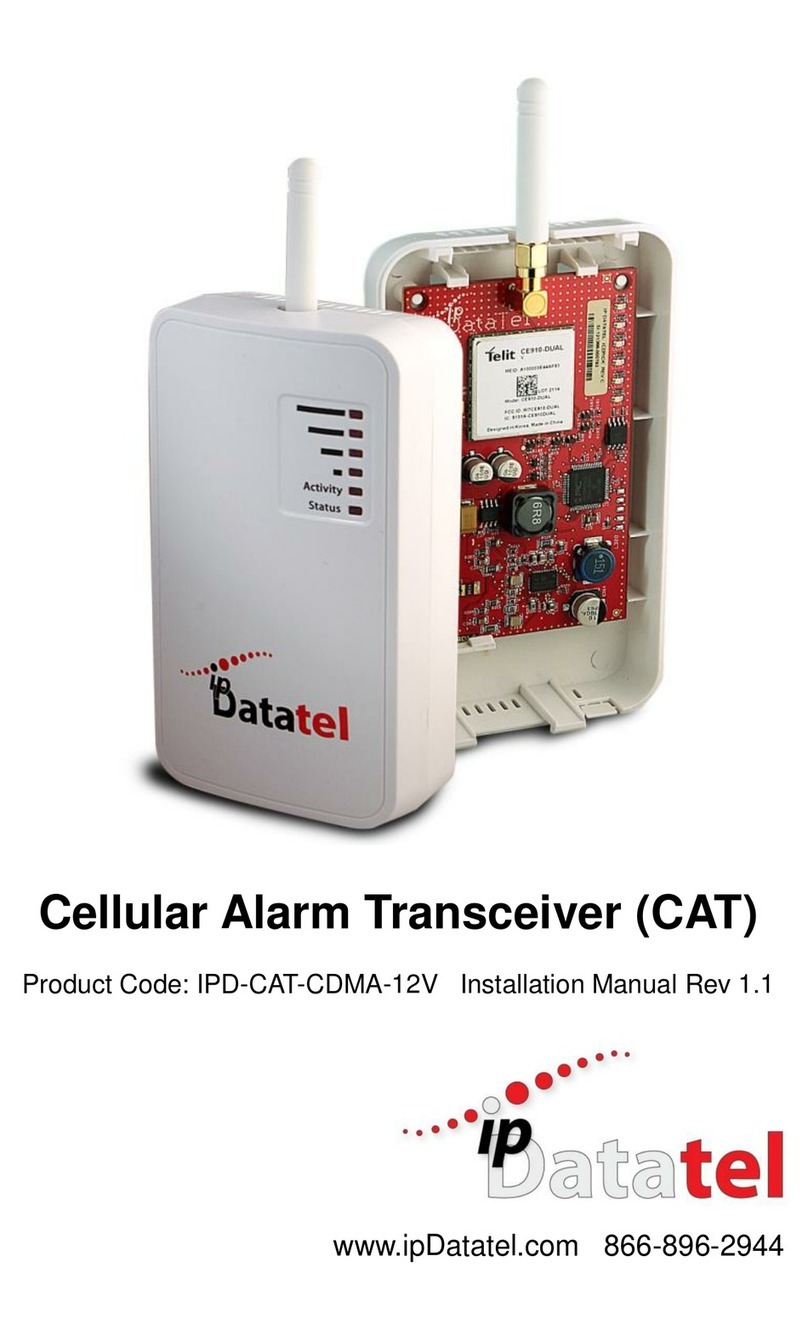Universal WiFi BAT Installation Guide (rev 1.0) 6
Alarm monitoring signals such as open/close, trouble, supervisory,
latch-key, and monitoring of special devices, can be routed directly
to your alarm monitoring station or to the customer. These
automated features of the BAT-WIFI give you control over what
signals are sent to the central station, helping save on monitoring
costs.
WIFI Internet Connectivity
ipDatatel’s BAT-WIFI is a multi-path solution, giving you two
connections to the Router. The alarm panel can be set up to have
hard wired Ethernet connectivity and wireless internet (WIFI)
connectivity. A customer may also wish to run their alarm
monitoring using connectivity (WIFI) exclusively. This provides an
Internet path when hard wiring is difficult or impossible.
Remote Universal Downloader
ipDatatel’s Universal Downloader software, uDownloader, installs
on a Windows Machine in the Service Tray, and enables remote
management of alarm panels that are connected to the BAT-WIFI
via the Internet (WIFI and/or hardwired). uDownloader currently
supports Honeywell Compass and DSC DLS 5. ipDatatel’s
uDownloader software is available for download at
www.alarmdealer.com in the Dealer Resources section.
Virtual Keypad Access
Your customers can operate their alarm system using ipDatatel’s
SecureSmart app via their smartphone or web browser. ipDatatel’s
SecureSmart gives the customer a virtual keypad to their alarm
panel, and provides a quick connection time. SecureSmart is very
useful for quick and convenient arming and disarming as well as
periodic alarm history checks. SecureSmart is compatible with
iPhone and Android platforms, and is free to download at the App
Store or the Google Play Store –Search for “SecureSmart”. The
virtual keypad is also available as a web application on
www.alarmdealer.com that runs from any Internet connected
browser that supports flash.
Alarm Notifications via Text and Email
The BAT-WIFI also provides notifications for alarm, supervisory,
trouble, and open/close signals. Notifications by text and email
identify the alarm system address, alarm signal and zone, and
description.