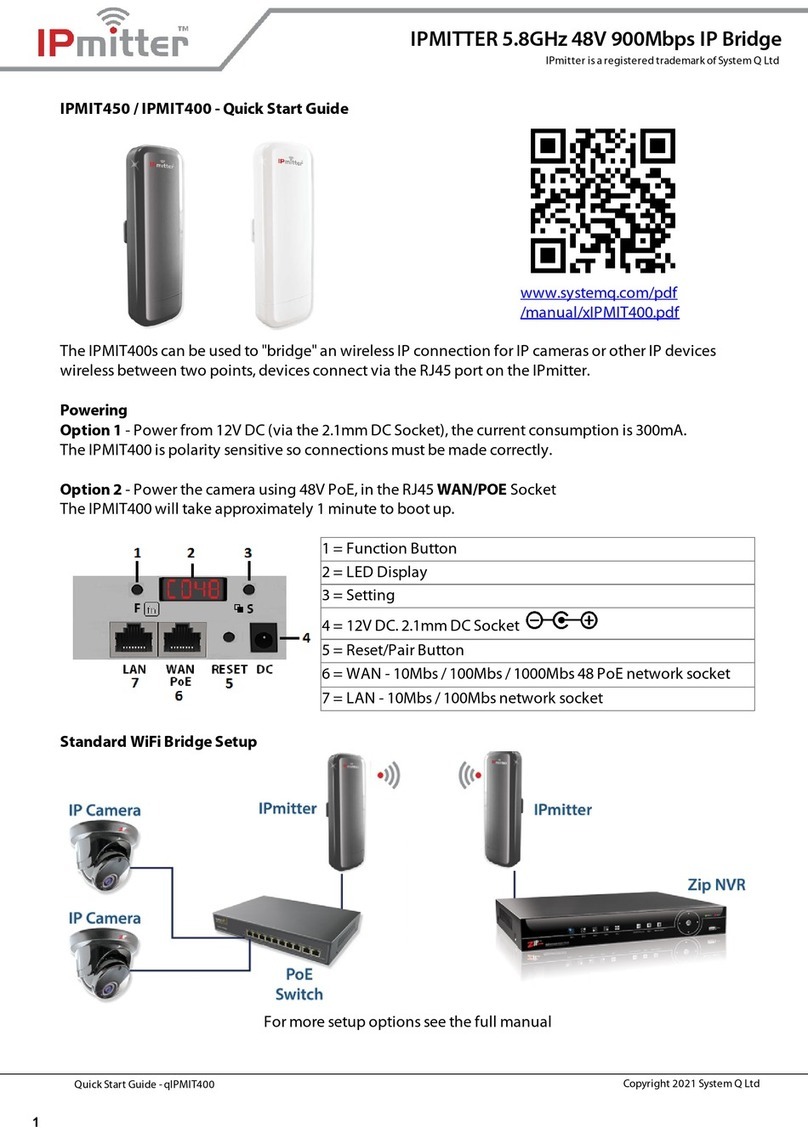IPmitter Wireless Distribution xIPMIT100
ontents Table
Introduction.............................................................................................. 3
Powering your IPmitter......................................................................... 4
Setup via the Web................................................................................... 5
Home Screen............................................................................................ 6
Setup Wizard............................................................................................. 7
Repeater mode Setup........................................................................... 9
AP Mode Setup........................................................................................ 12
Super WDS Setup.................................................................................... 15
WIFI Settings............................................................................................. 18
Repeater Settings.......................................................................................... 20
WDS Settings................................................................................................... 21
Mac A L............................................................................................................. 22
WiFi Timer......................................................................................................... 23
Advanced.......................................................................................................... 23
Network ong........................................................................................ 24
Device Manage............................................................................................................ 27
Reboot................................................................................................................ 28
Modify Password............................................................................................ 28
Upgrade............................................................................................................. 29
Time.................................................................................................................... 29
Log....................................................................................................................... 30
Troubleshooting...................................................................................... 31
Specication............................................................................................. 32
Email: support@ipmitter.com Last Revised 30/01/2018 Page 2 of 32