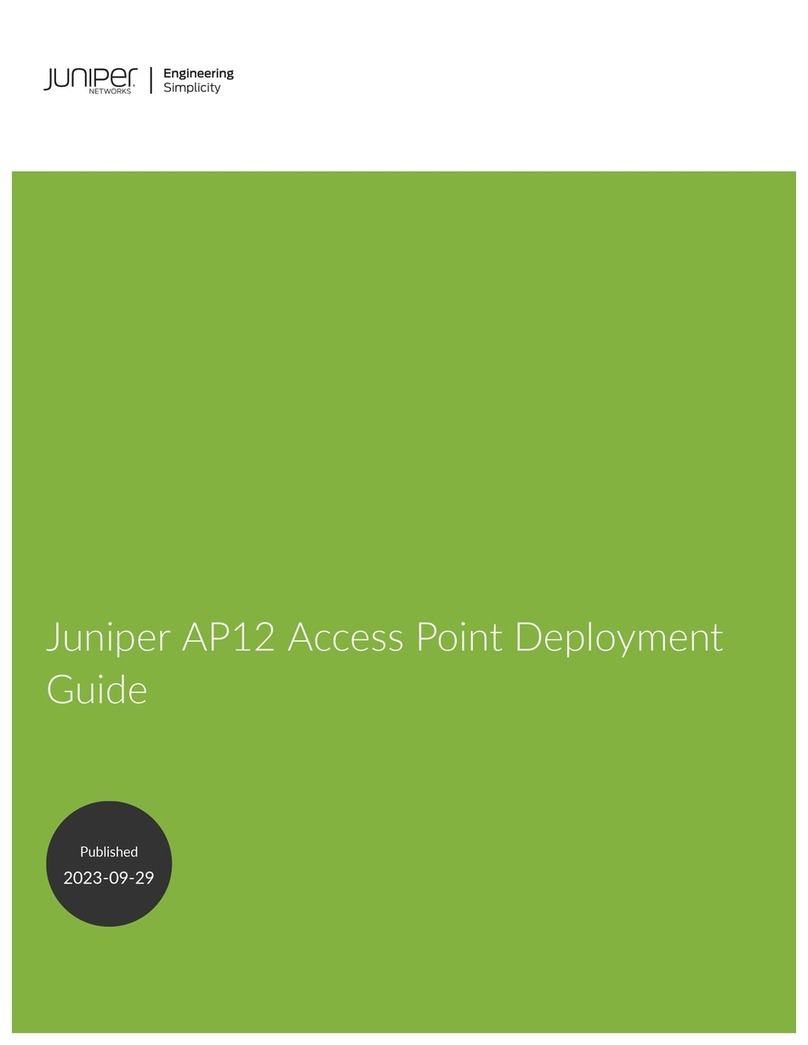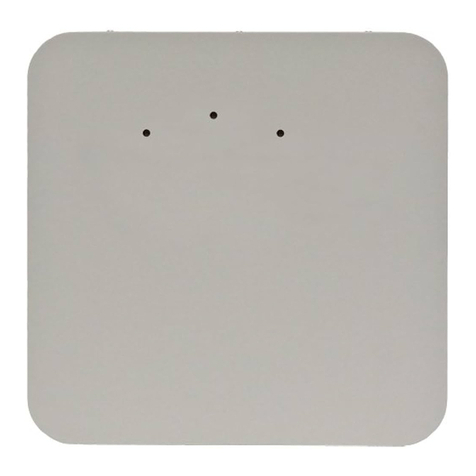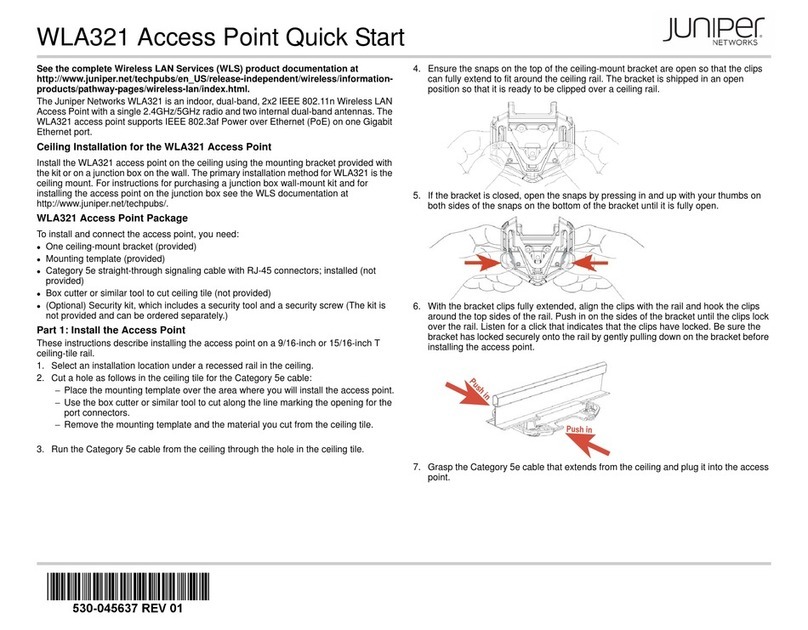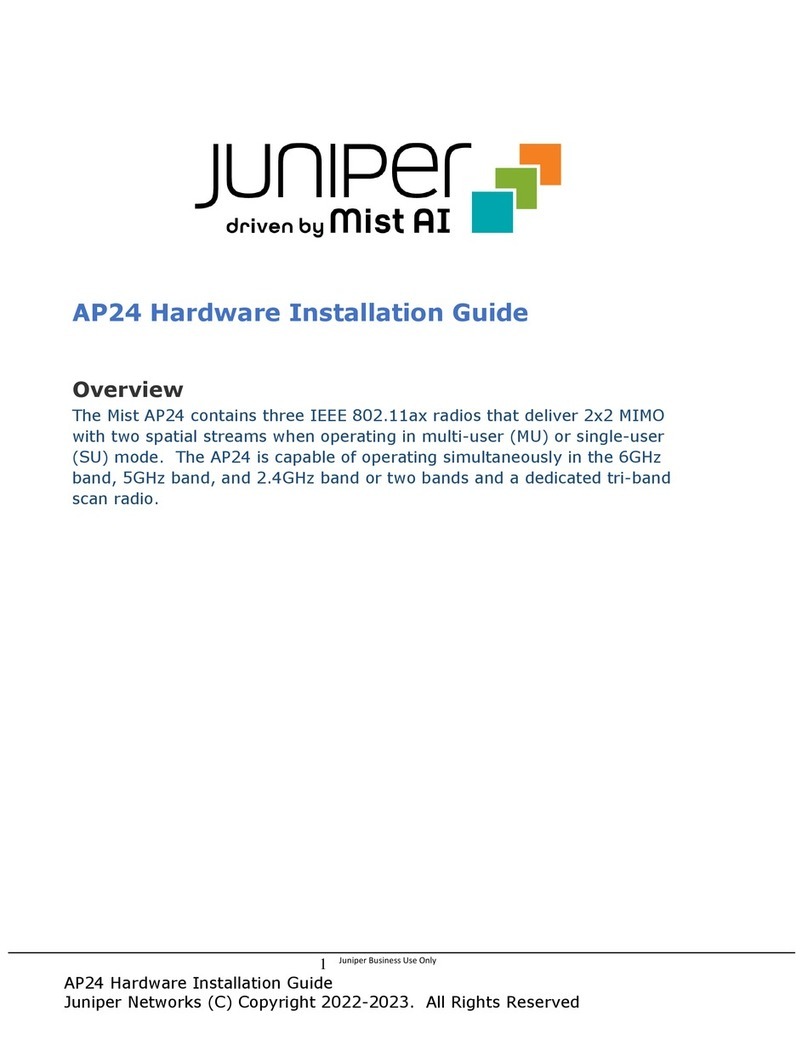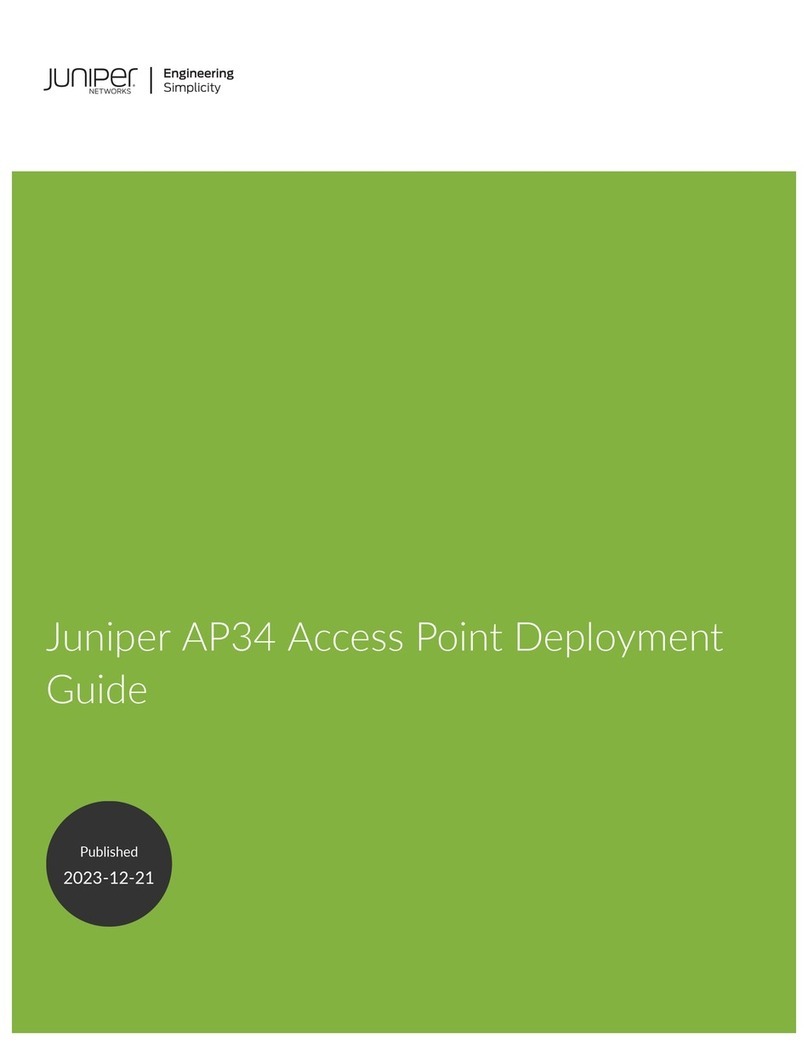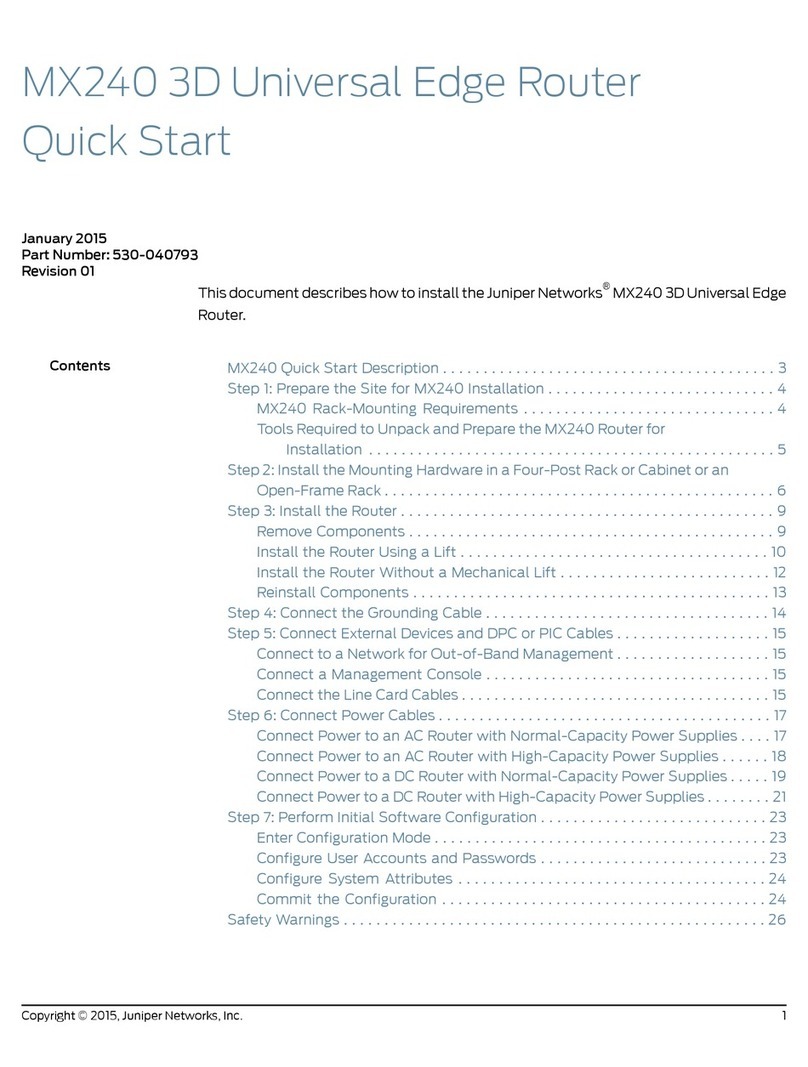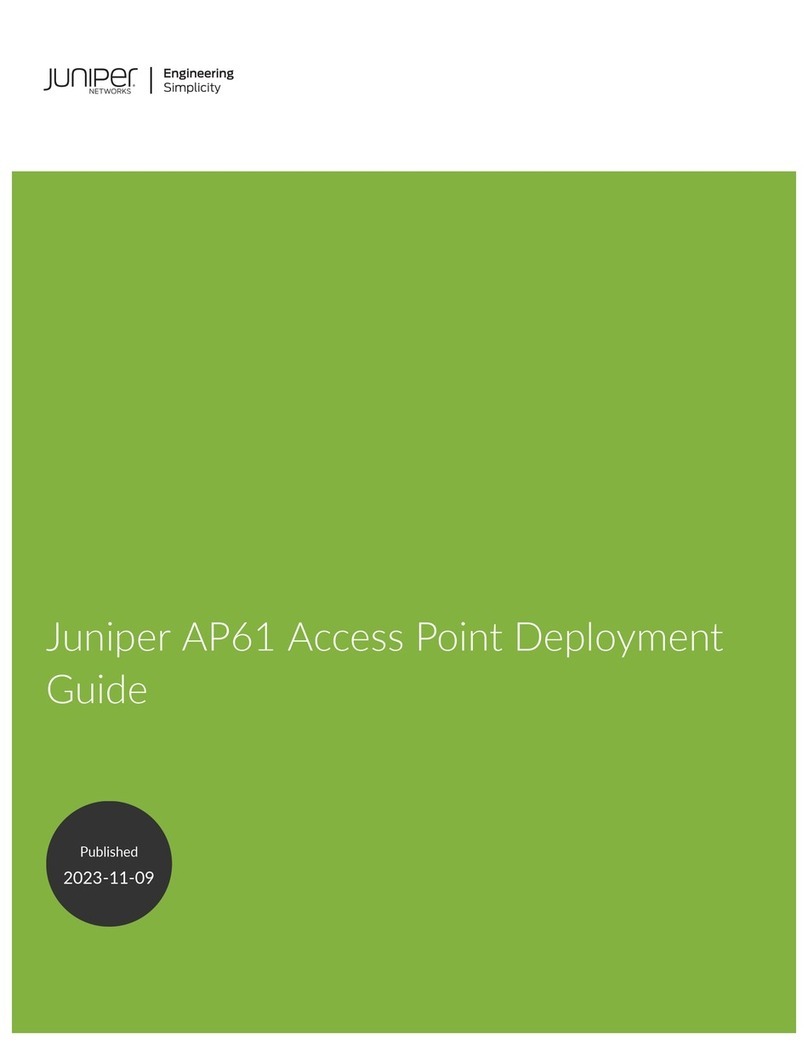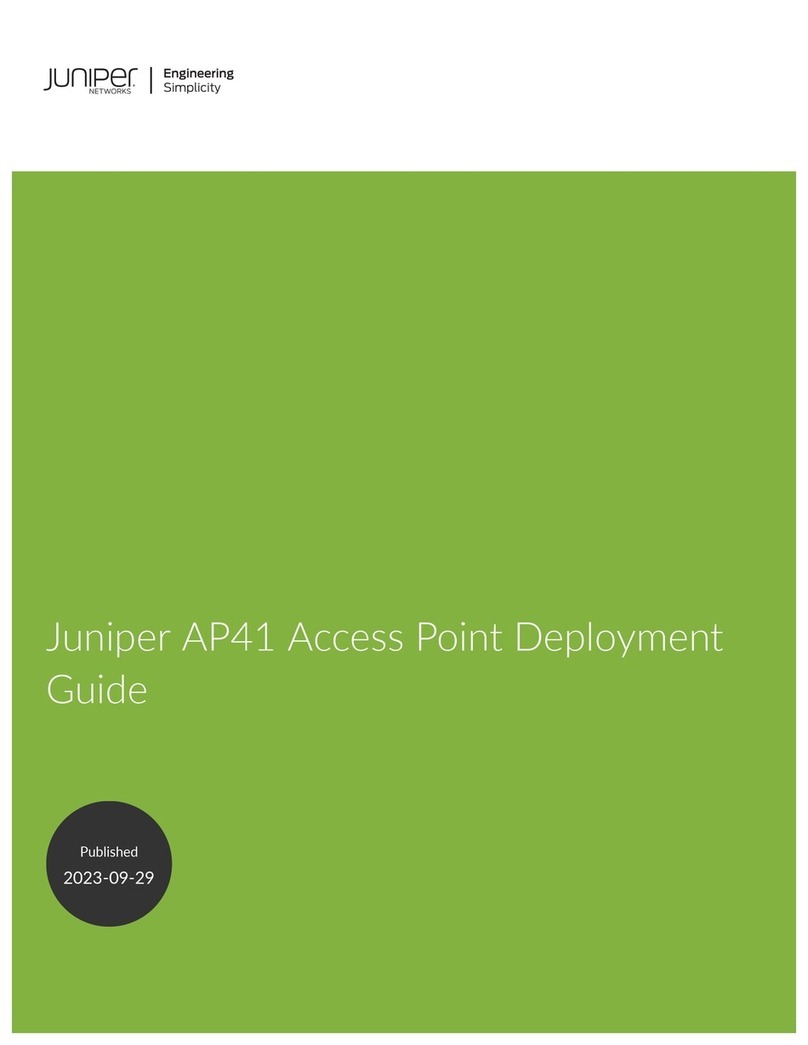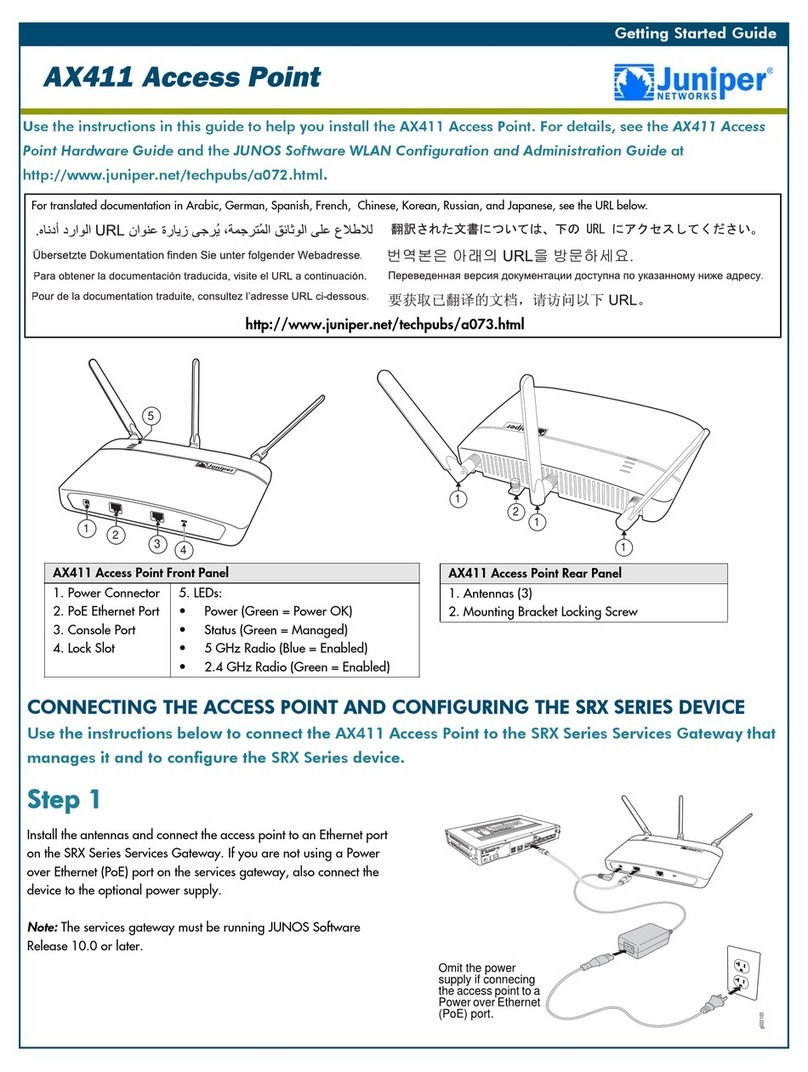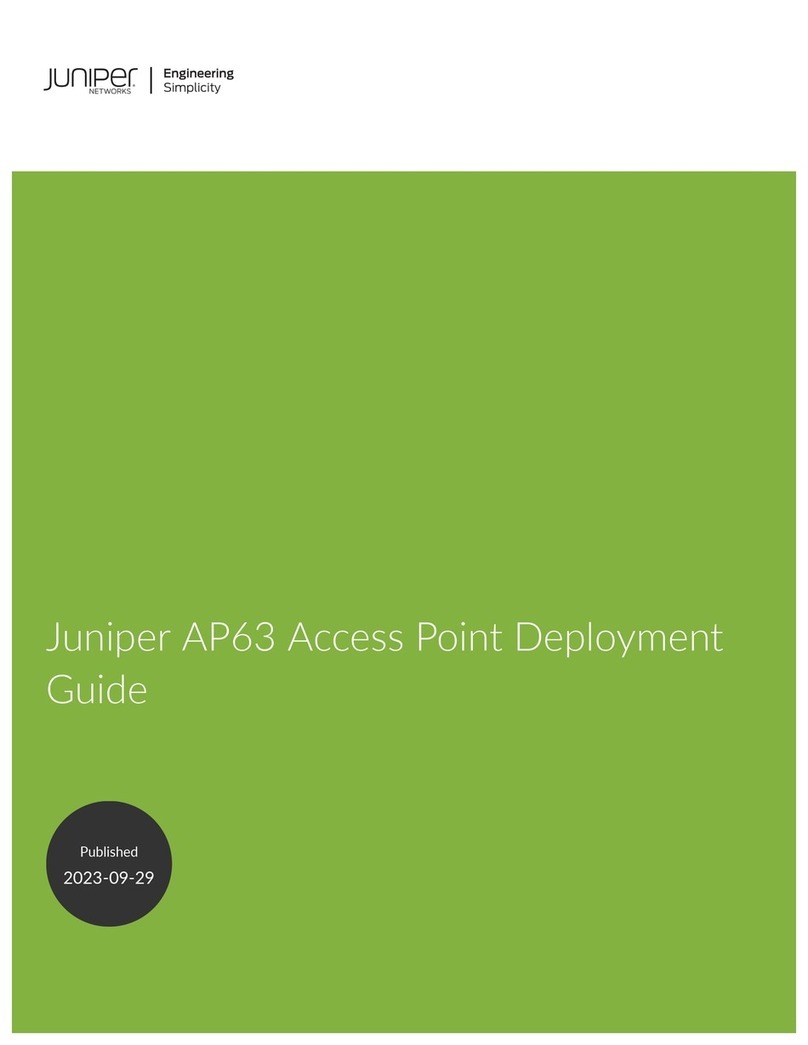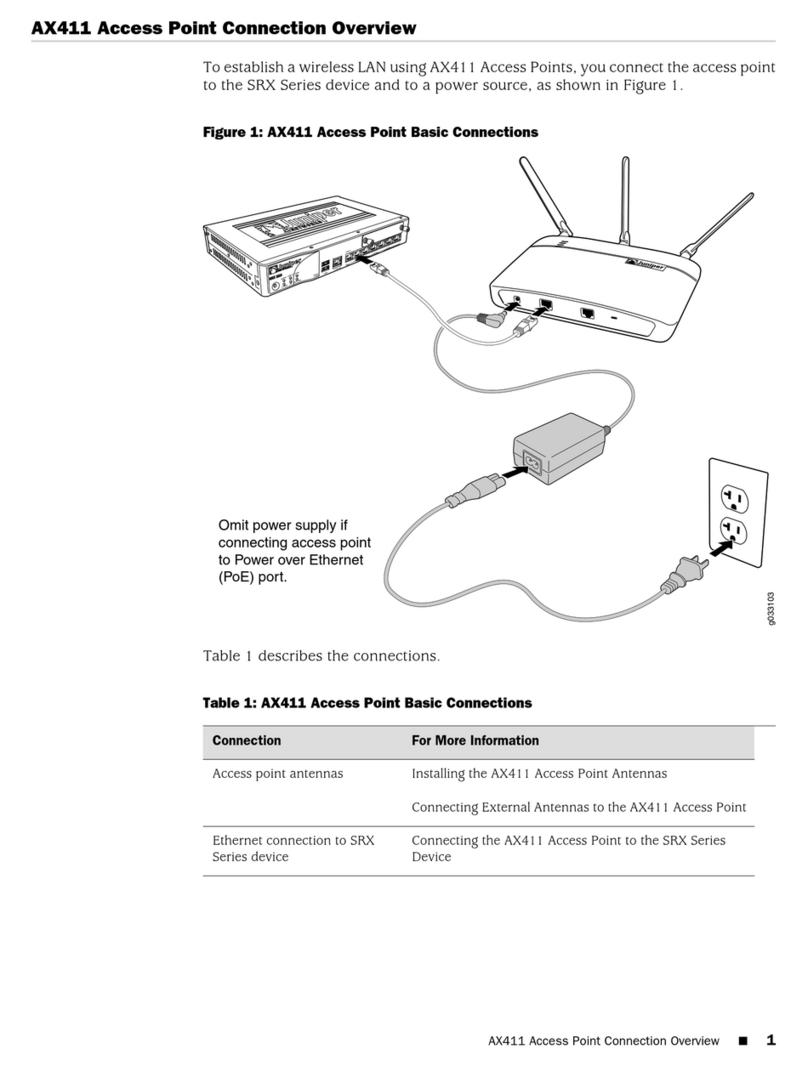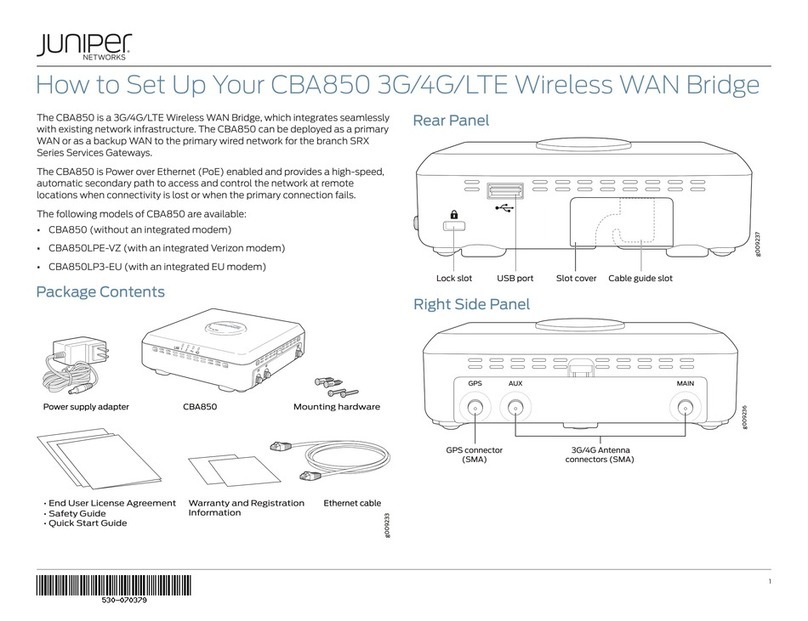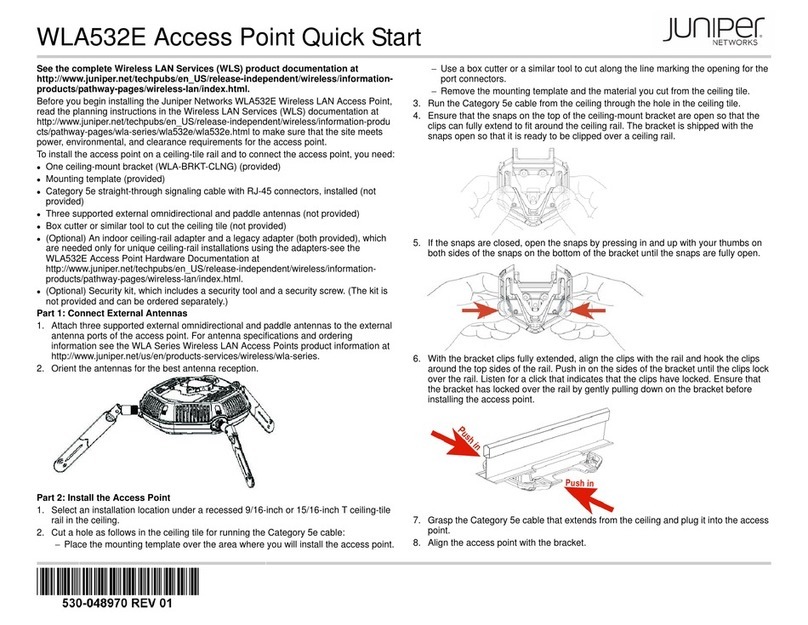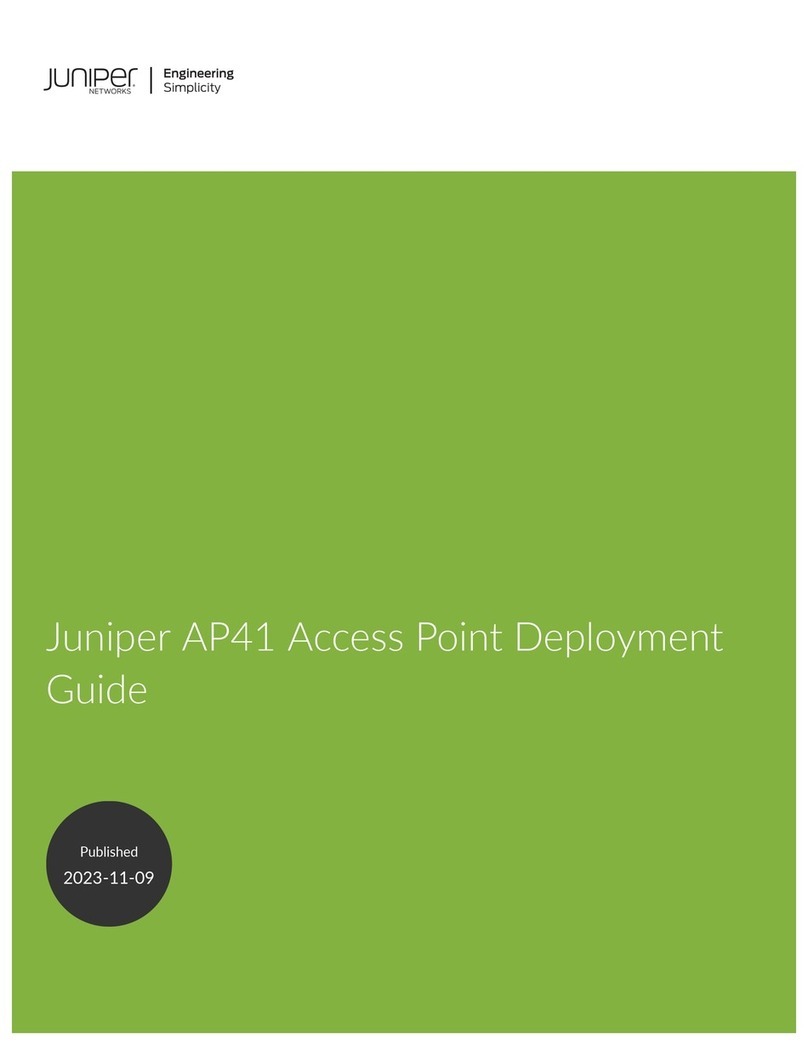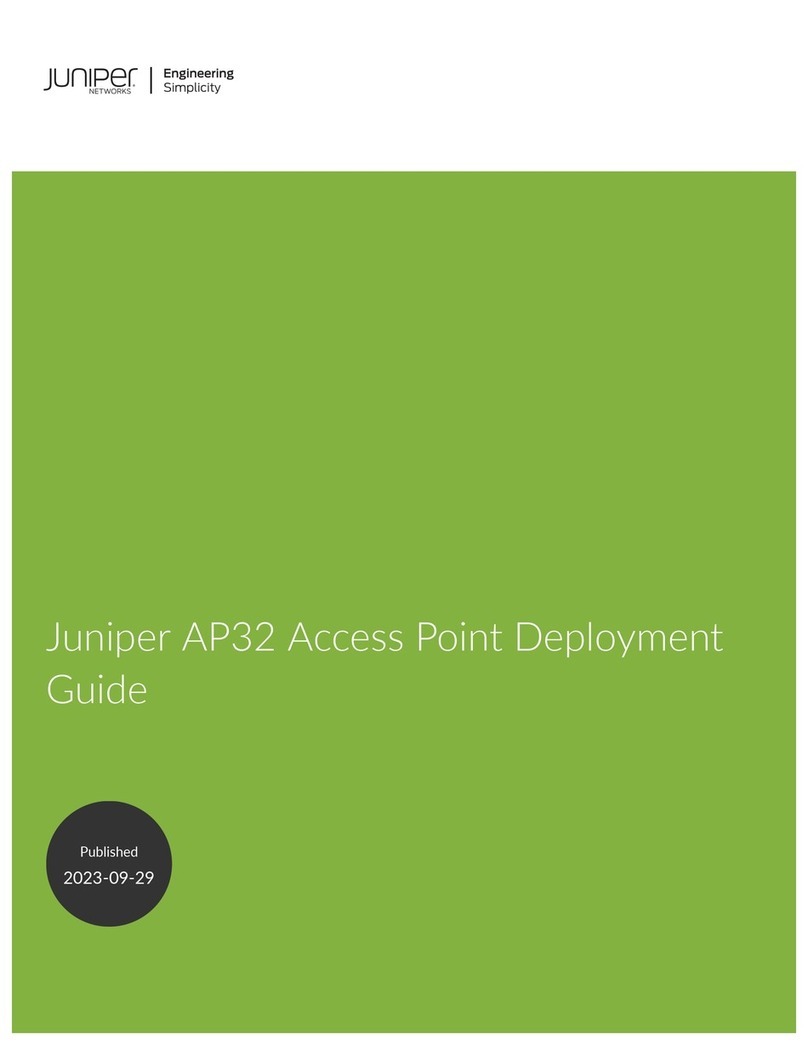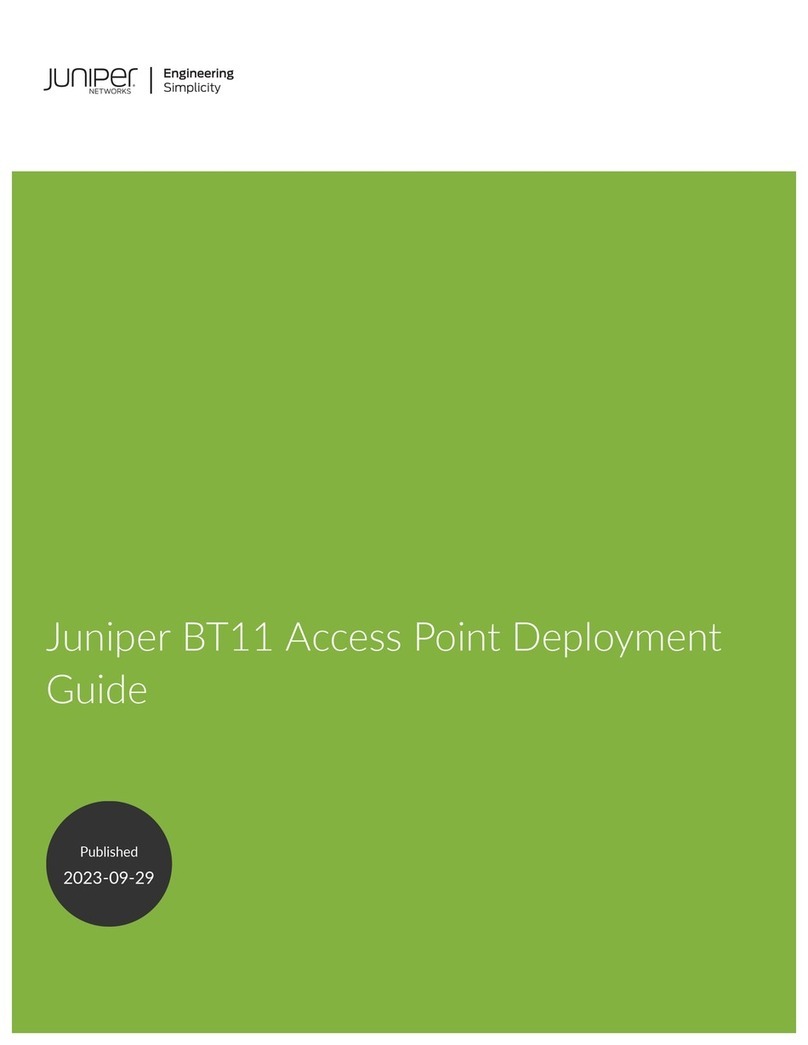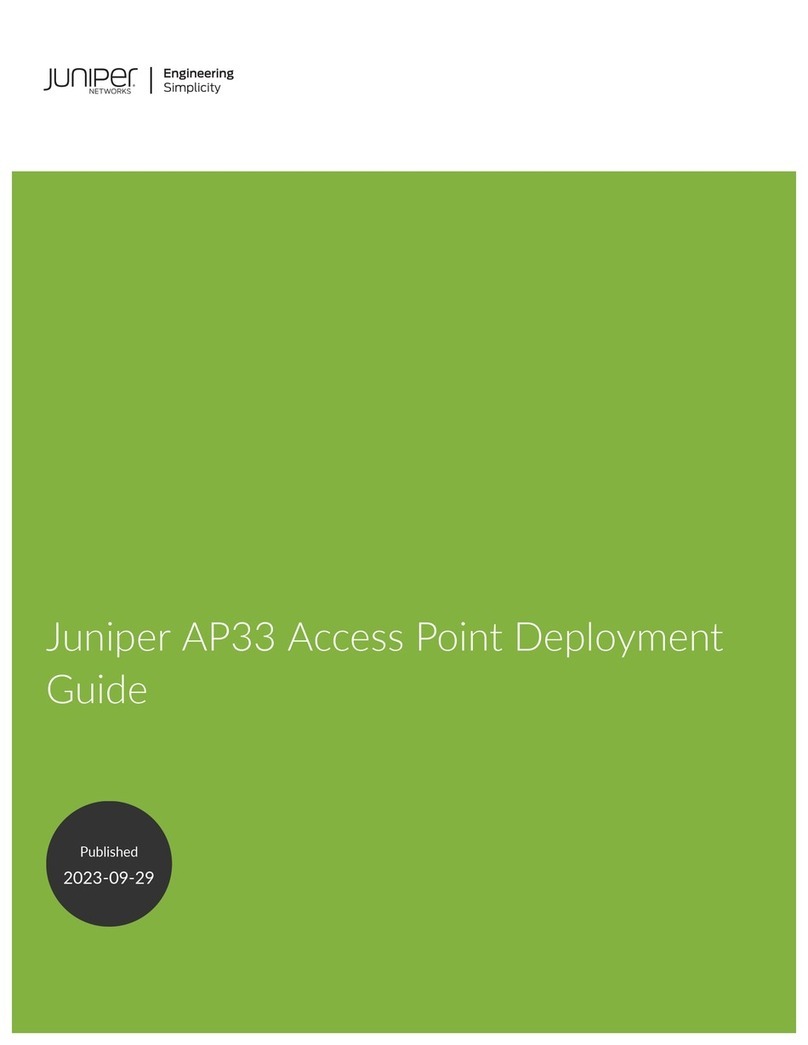Juniper Networks, Junos, Steel-Belted Radius, NetScreen, and ScreenOS are registered trademarks of Juniper Networks, Inc. in the United States and other countries. The Juniper Networks Logo, the Junos logo, and JunosE are
trademarks of Juniper Networks, Inc. All other trademarks, service marks, registered trademarks, or registered service marks are the property of their respective owners. Juniper Networks assumes no responsibility for any inaccuracies
in this document. Juniper Networks reserves the right to change, modify, transfer, or otherwise revise this publication without notice. Products made or sold by Juniper Networks or components thereof might be covered by one or more
of the following patents that are owned by or licensed to Juniper Networks: U.S. Patent Nos. 5,473,599, 5,905,725, 5,909,440, 6,192,051, 6,333,650, 6,359,479, 6,406,312, 6,429,706, 6,459,579, 6,493,347, 6,538,518, 6,538,899,
6,552,918, 6,567,902, 6,578,186, and 6,590,785. Copyright © 2012 Juniper Networks, Inc. All rights reserved. Part Number: 530-041698, Revision 01, 29 January 2012.
8. Align the access point with the bracket and press forward until the access point clicks
into place. Be sure the access point is seated correctly in the bracket by gently pulling
down on the access point.
9. If the access point is not properly secured, press the release button on top of the
bracket to unlock the access point. Realign the access point, making sure the cable
is still connected, and push in on the access point until it clicks securely into place.
NOTE: We recommend that you use the optional security kit to secure the access point.
The kit includes a security tool and a security screw. Be sure to retain the tool so you can
unlock and move the access point. Never use a power tool to insert or remove the
security screw.
10. (Optional) To lock the access point into place, secure the security screw in the
release button by using the tool provided with the security kit. Do not overtighten the
screw.
Part 2: Connect the Access Point to a Wireless LAN Controller
After you install the access point, you can connect the access point directly or indirectly
to a wireless LAN controller (WLC) through an intermediate Layer 2 or Layer 3 network
device.
To connect the access point directly to a WLC:
1. Insert one end of the installed Category 5 cable into the Ethernet port of the access
point and the other end into the Ethernet port of the controller.
2. Look at the access point LED for the port on the controller and verify that the link is
activated. The link is activated if the LED is green and glowing steadily.
Part 3: Configure the Access Point Connection
NOTE: If you are installing the access point in a wireless LAN mesh or wireless bridge
configuration, you must configure the access point before deploying the access point in
the final location. For more information, see the Mobility System Software Configuration
Guide at http://www.juniper.net/techpubs/.
To configure the access point connection, use the RingMaster GUI or the Mobility
System Software CLI.
Safety Warnings Summary
This is a summary of safety warnings. For a complete list of warnings, including
translations, see the Juniper Networks Regulatory Guide in the WLS documentation at
http://www.juniper.net/techpubs/.
WARNING: Failure to observe these safety warnings can result in personal injury
or death.
System administrators and equipment installers of the WLAN system are responsible
for the system’s proper setup and operation in accordance with all rules and
regulations of the country in which the equipment operates.
Perform only the procedures described in this quick start and the Wireless LAN
Services (WLS) documentation.
Before installing the WLC, read the planning instructions in the Wireless LAN Services
(WLS) documentation to make sure that the site meets power, environmental, and
clearance requirements for the switch.
Contacting Juniper Networks
For technical support, see http://www.juniper.net/support/requesting-support.html.