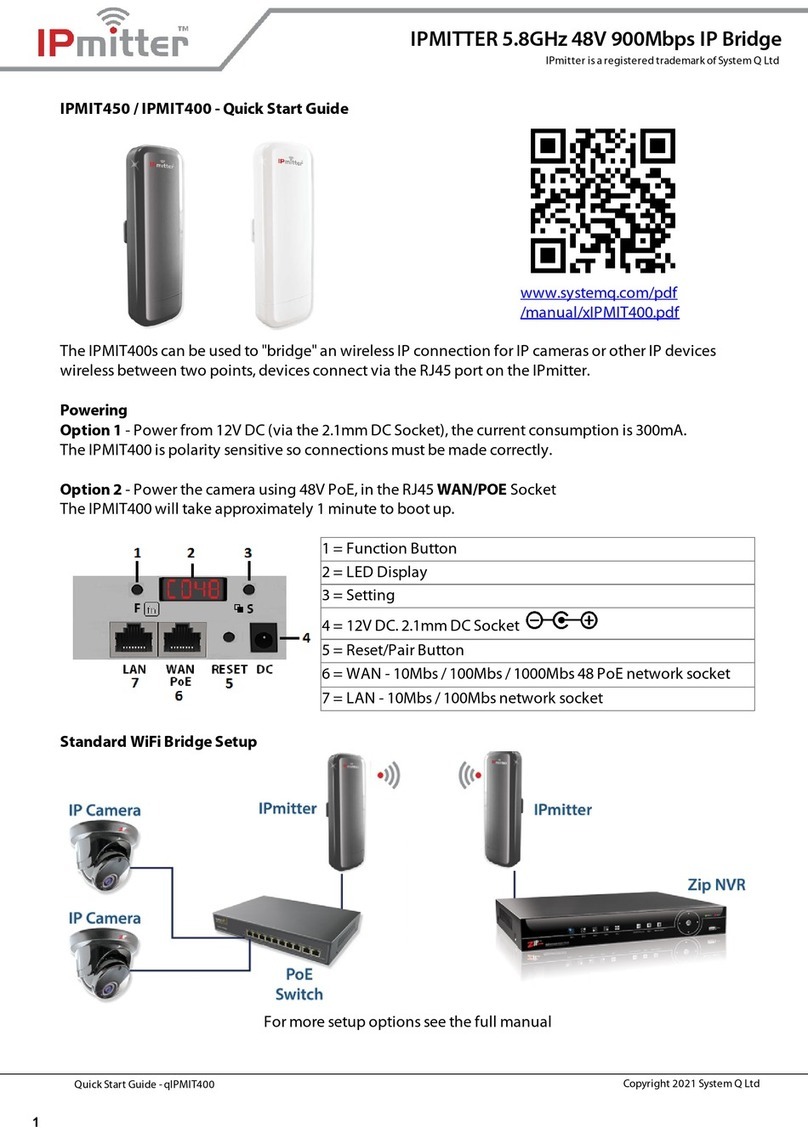Quick Start Guide - qIPMIT100 Copyright 2021 System Q Ltd
2This symbol indicates that equipment must not be mixed with general household waste. For treatment, recovery and recycling please return to your local designated
WEE/CG0783SS collection point as defined by your local council.
All specifications are approximate. System Q Ltd reserves the right to change product specifications or features without notice. Whilst every effort is
made to ensure that these instructionsare complete andaccurate, System Q Ltd cannot be held responsible for anylosses, no matter how they arise,
from errorsor omissionsin these instructions, or the performance or non-performance of the equipment refered to.
IPMITTER Access Point Dual Band 750Mbps - White
ScatterBox is a registered trademark of System Q Ltd
To setup the IPMIT100, login to the interface on a browser on a Windows PC/Laptop.
1. Open a web browser, input the IP address of the device. (default = 192.168.1.123)
The IPmitter may be on a different network IP range to the computer, to add another IP range to the
Windows PC/ Laptop scan the QR code below for the "how to guide"
www.softcctv.com/helpdesk
/kb/faq.php?id=571
2. Input the username and password, and click Login.
Default login details are:-
3. Go to "Wizard" on the left,then select the mode required.
AP Mode - Set this mode to allow the IPMIT100 to act as a Wi-Fi access point for devices to connect
onto a wired network.
Repeater Mode - Set this mode for a Wi-Fi link of the IPmitter to another existing Wi-Fi network to
"extend" and repeat the Wi-Fi signal. The network port then will act as an extension of the original
existing network
Wall Or Pole (Not Supplied)