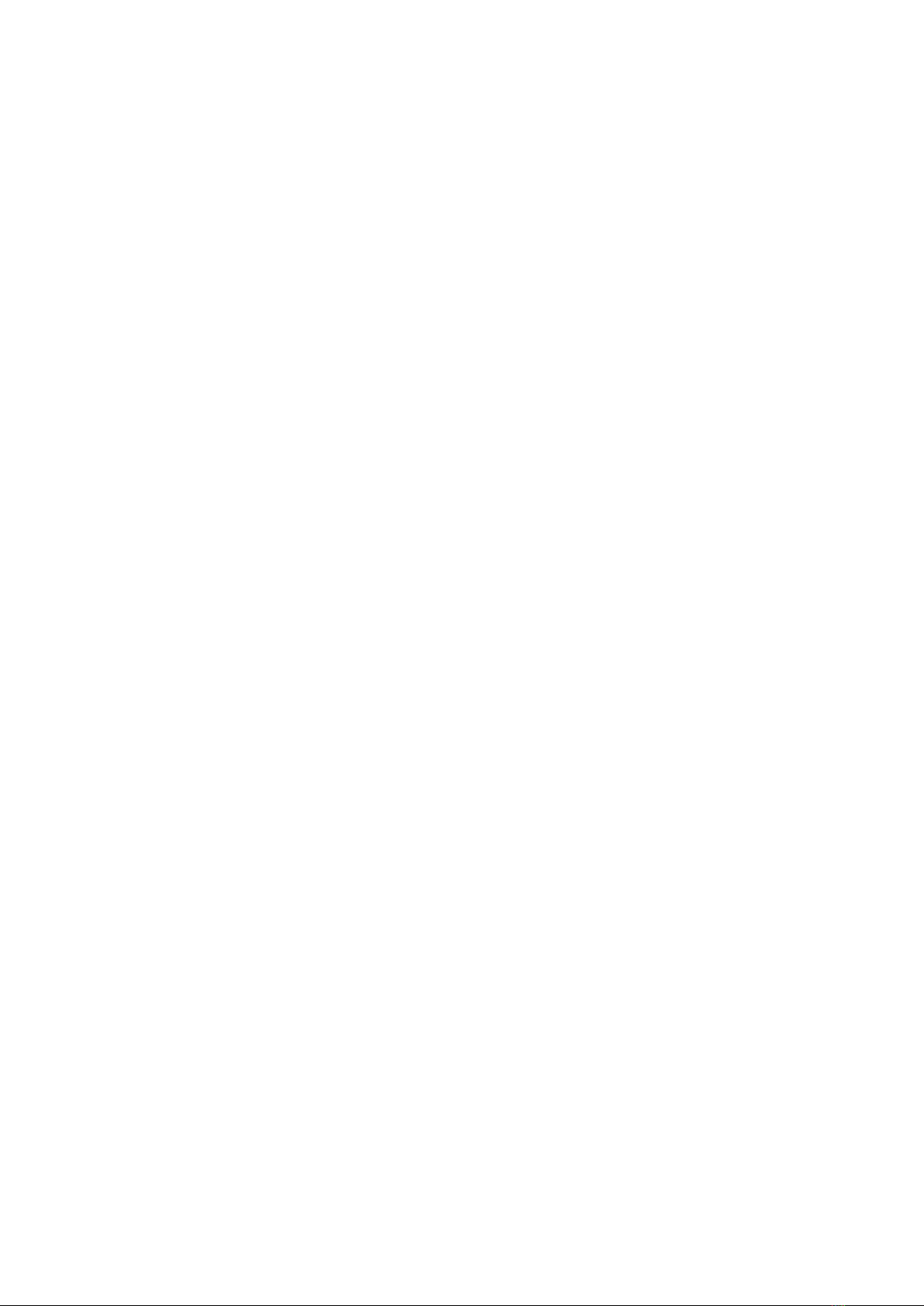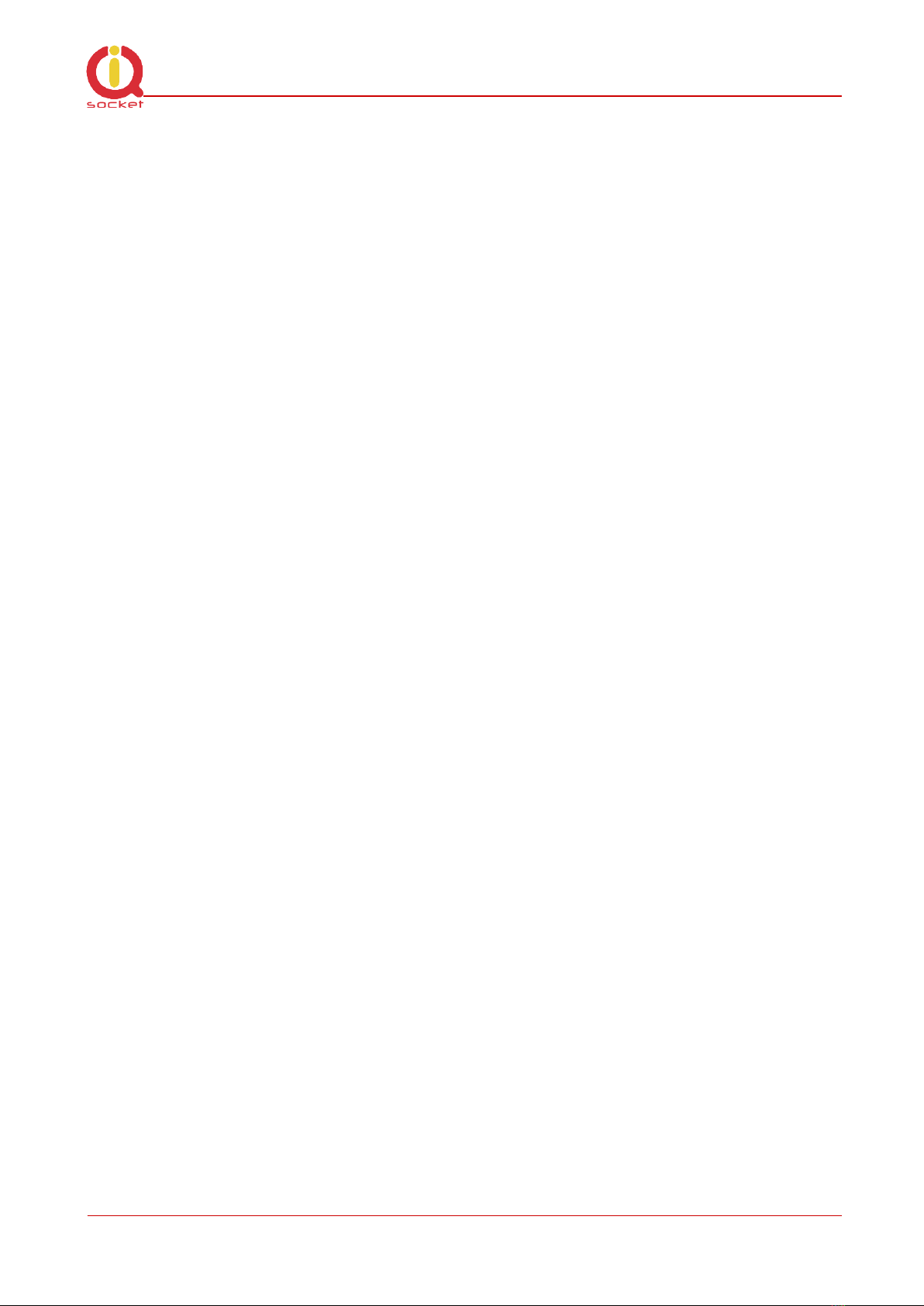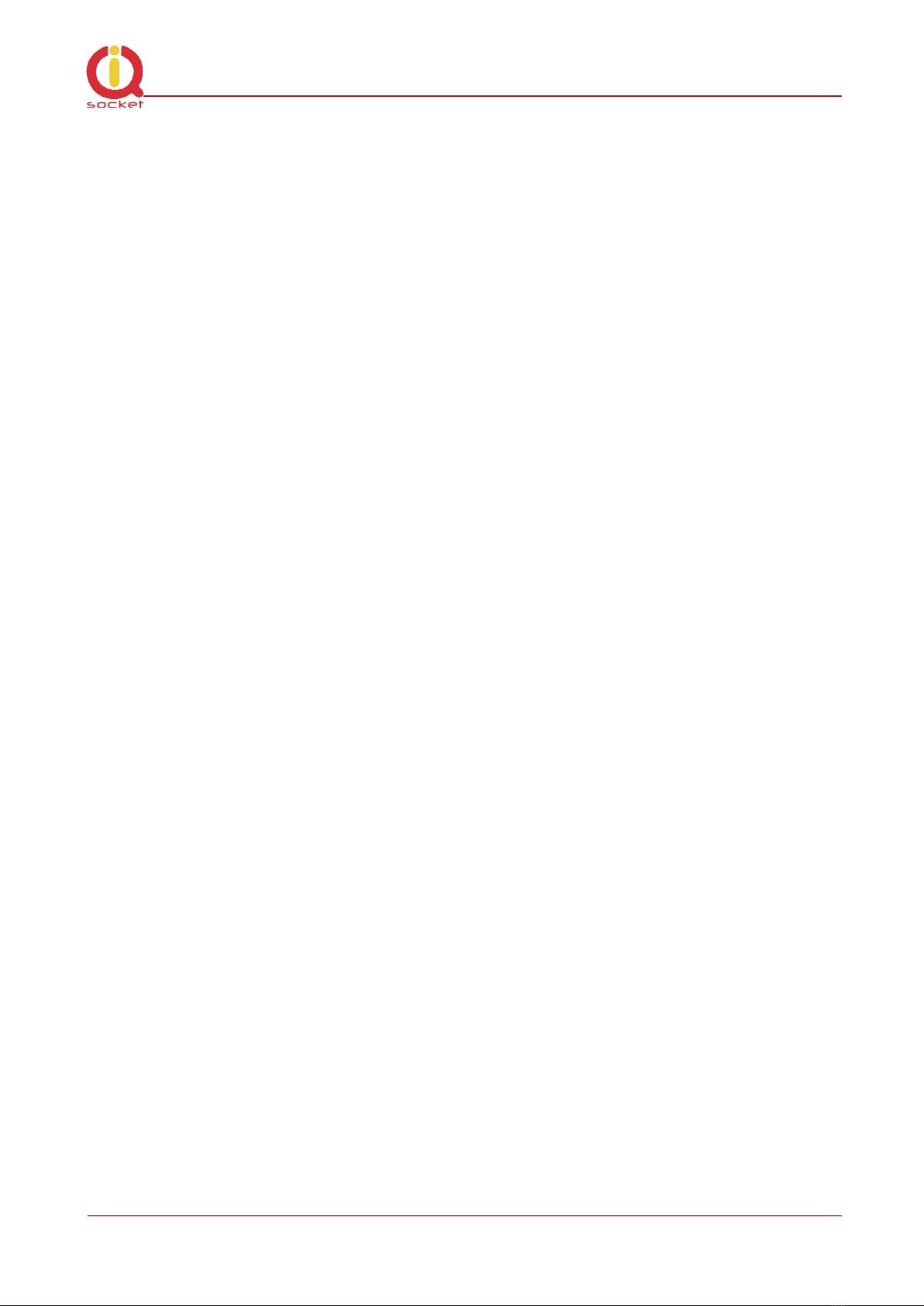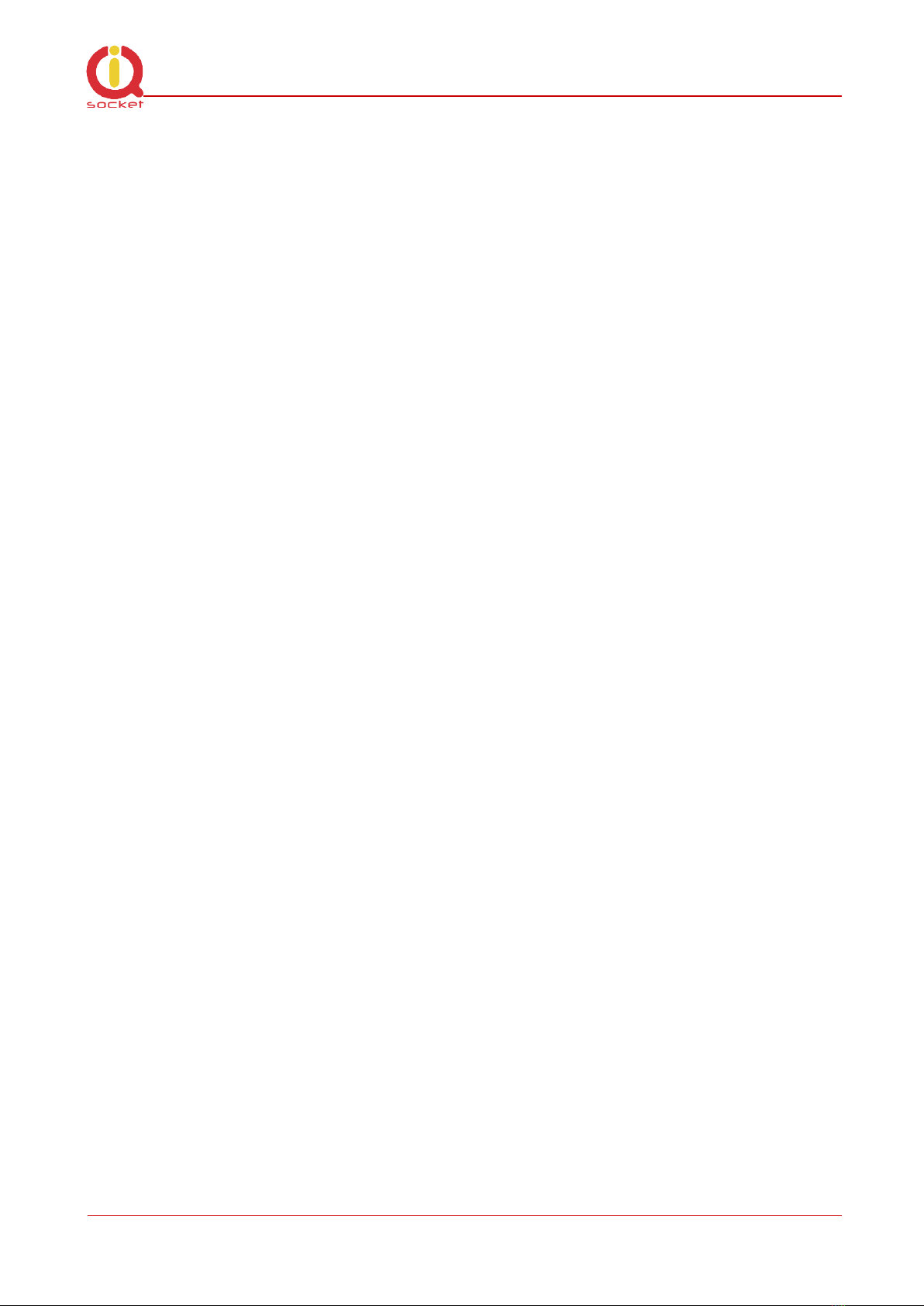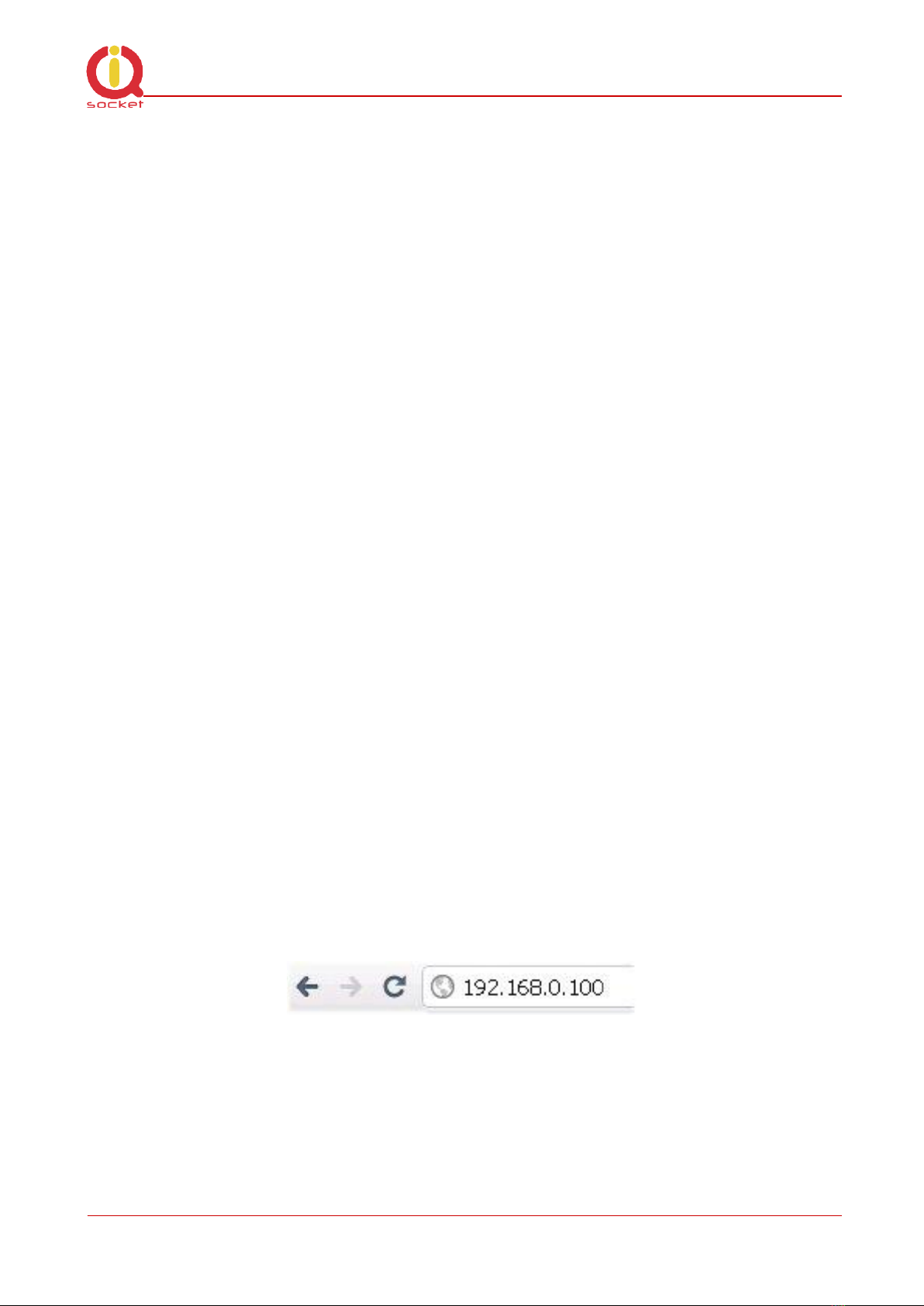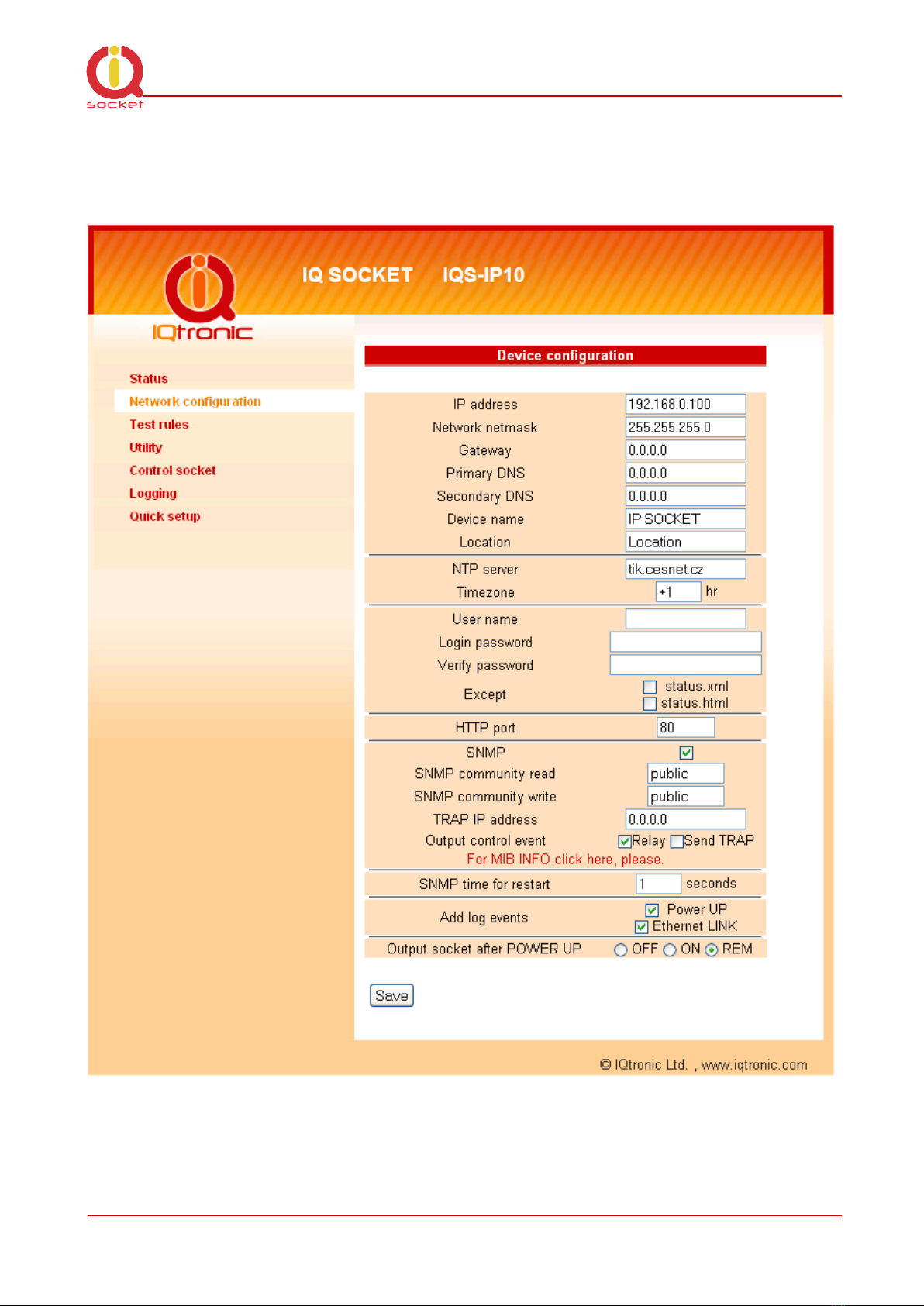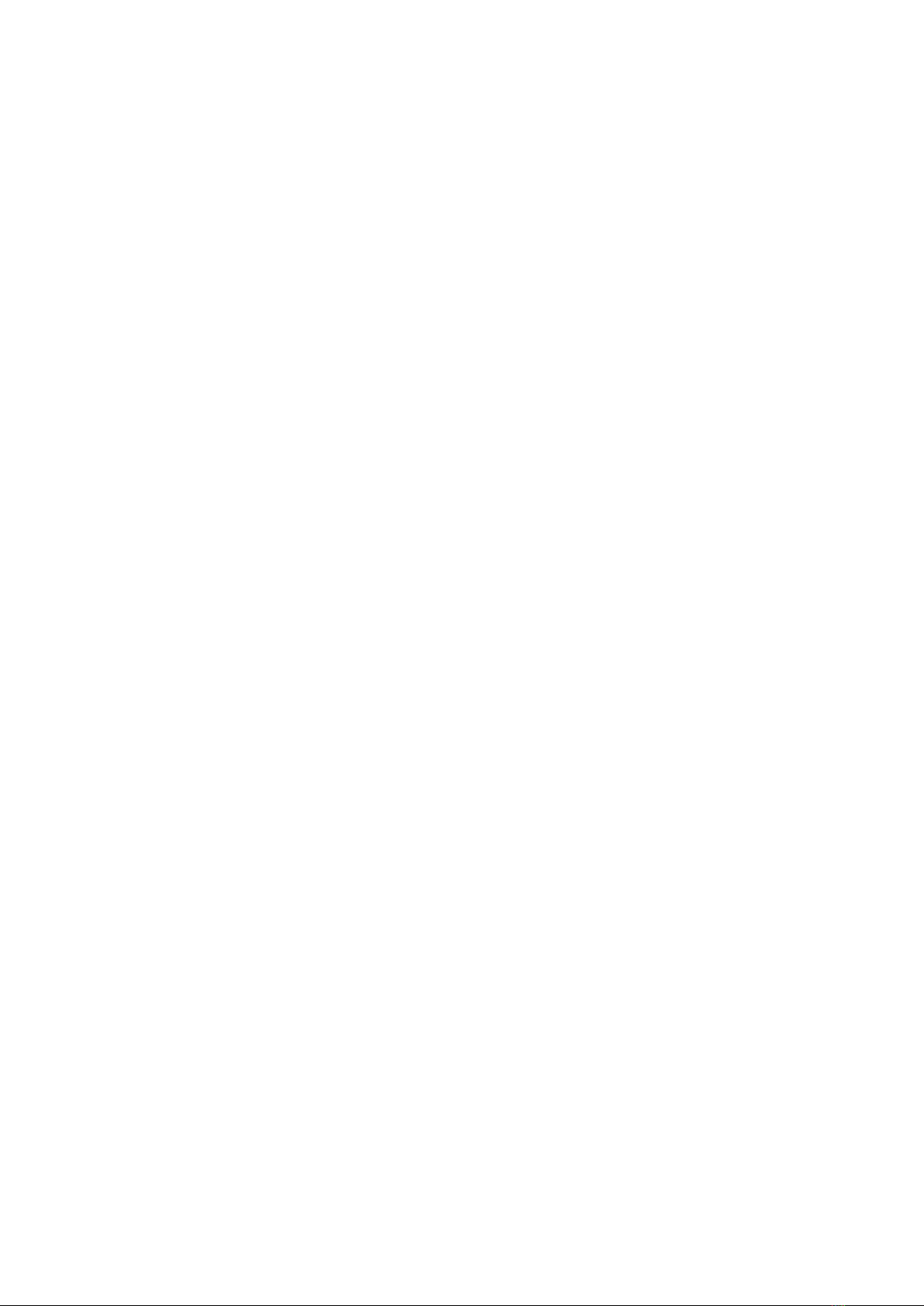
User guide www.IQtronic.com
Important information........................................................................... 3
1Introduction.................................................................... 4
1.1 Product features ........................................................................... 5
2Installation ..................................................................... 6
2.1 Wiring the IQsocket IQTS-IP200 ..................................................... 6
2.2 Powering IQTS-IP200 On ............................................................... 7
3Managing IQTS-IP200..................................................... 8
3.1 Setting IP addresses ..................................................................... 8
3.2 Managing by web browser.............................................................. 8
3.2.1 Status page.......................................................................... 9
3.2.2 Network configuration...........................................................10
3.2.3 Test rules –watchdog function...............................................13
3.2.4 Utility .................................................................................17
3.2.5 Control socket......................................................................19
3.2.6 Logging...............................................................................22
3.2.7 Quick setup .........................................................................23
3.2.8 Automatic correction of parameter values ...............................24
3.3 SNMP .........................................................................................24
3.3.1 Example - using SNMP under OS Windows ..............................26
3.3.2 Example - using SNMP under OS Linux ...................................28
3.3.3 SNMP trap example ..............................................................28
3.4 Status data in XML format.............................................................29
3.5 IQLocator utility...........................................................................29
4Indicators ..................................................................... 32
5Output socket wiring diagram ....................................... 33
6Reset to factory default using push button ................... 33
7Technical specification .................................................. 34
7.1 Operation, maintenance and safety recommendations ......................35
8Ordering and accessories .............................................. 36