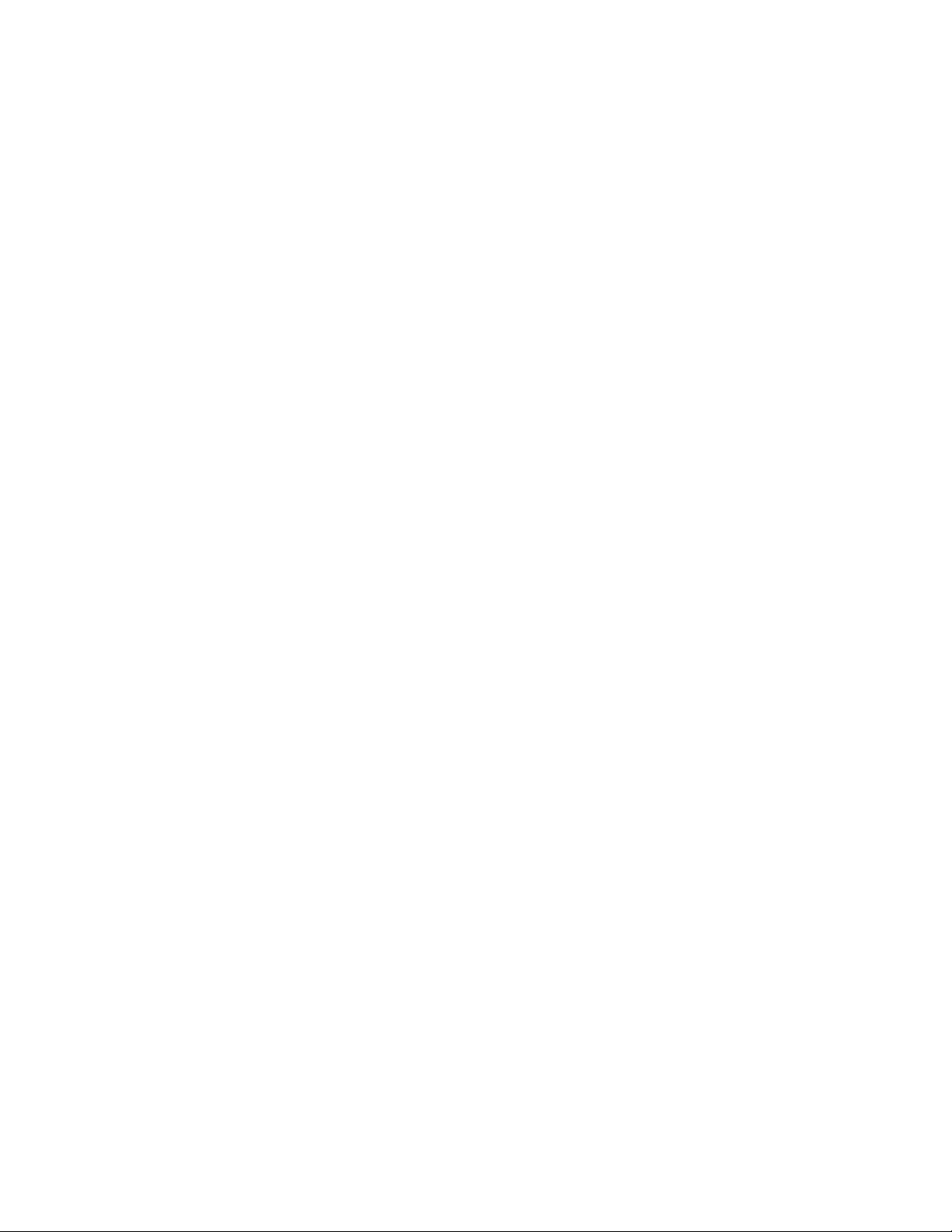i
TABLE OF CONTENTS
Paragraph Page
1.0 PREPARATION FOR USE.............................................................................1-1
1.1 Introduction ................................................................................................ 1-1
1.2 Pre-Operational Mechanical Inspection............................................................ 1-1
1.3 Operational Performance Check ..................................................................... 1-2
1.3.1 Pre-operational Check Battery Charge ............................................................ 1-2
1.3.2 Pre-operational Electrical Inspection ............................................................... 1-2
1.4 Control and Indicator Operational Performance Test ......................................... 1-3
1.4.1 Power Indicator ........................................................................................... 1-3
1.4.2 Initialization ................................................................................................ 1-3
1.4.3 Alarm Sound ............................................................................................... 1-4
1.4.4 Prepare IV Set............................................................................................. 1-4
1.4.5 Install 1056 IV Set....................................................................................... 1-4
1.4.6 Flow Test (3850 or 3851 SideCar).................................................................. 1-5
1.4.7 Inlet Occlusion Test...................................................................................... 1-6
1.4.8 Patient Occlusion Test .................................................................................. 1-6
1.4.9 Bubble detected (Air In Line) Test .................................................................. 1-6
2.0 SERVICE MODE DESCRIPTION...................................................................2-1
2.1 Service Mode Display ................................................................................... 2-1
2.1.1 Calibrate Pump Screen ................................................................................. 2-3
2.1.2 Battery Status Screen. ................................................................................. 2-4
2.1.3 Service Menu Screen.................................................................................... 2-5
3.0 PREVENTIVE MAINTENANCE......................................................................3-1
3.1 Introduction ............................................................................................... 3-1
3.2 Preventive Maintenance ................................................................................ 3-1
3.2.1 Cleaning Instructions................................................................................... 3-2
3.2.2 Mechanical Inspection .................................................................................. 3-2
3.2.3 Basic Tools ( For basic repairs and PM’s) ....................................................... 3-4
3.2.4 3850/50R PM Service Mode Verification ......................................................... 3-4
3.2.5 3850/50R Pump Flow Test .......................................................................... 3-10
3.2.6 3851 PM Service Mode Verification ............................................................. 3-11
3.2.7 3851 Pump Flow Test:............................................................................... 3-13
3.2.8 3855 PM Verification .................................................................................. 3-14
3.2.9 Battery Pack Maintenance ......................................................................... 3-16
3.2.10 Removing a swelled Battery Pack (Figure 3-2) ............................................. 3-18
3.3 Software Update........................................................................................ 3-20
3.4 Systems Test ............................................................................................ 3-22
3.4.1 Reference Documents................................................................................. 3-22
3.4.2 Test Equipment Needed .............................................................................. 3-22
3.4.3 Basic Tools ............................................................................................... 3-22
3.5 MRidium MR IV Pump, main unit, Verification (3850/50R) ............................... 3-23
3.5.1 DC Input Verification .................................................................................. 3-23
3.5.2 Battery Input Verification. .......................................................................... 3-23
3.5.3 Battery Charge Verification & Adjustment...................................................... 3-24
3.5.4 Pump Motor Speed Adjustment.................................................................... 3-24
3.5.5 Time and Date Verification .......................................................................... 3-25
3.5.6 3850/50R Pressure Verification ................................................................... 3-25
3.5.7 Battery Verification : .................................................................................. 3-26
3.5.8 Bubble Detect Verification :......................................................................... 3-26
3.5.9 Verify No Bubble Detect :............................................................................ 3-26
3.5.10 3850R/3855 Remote Radio Setup .............................................................. 3-27
3.6 MRidium Side Car Verification (3851) ........................................................... 3-29
3.6.1 DC Input Verification (3851) ....................................................................... 3-30
3.6.2 Pump Motor Speed Adjustment (3851) ......................................................... 3-30
3.6.3 Service Mode Display Verification (3851) ..................................................... 3-31