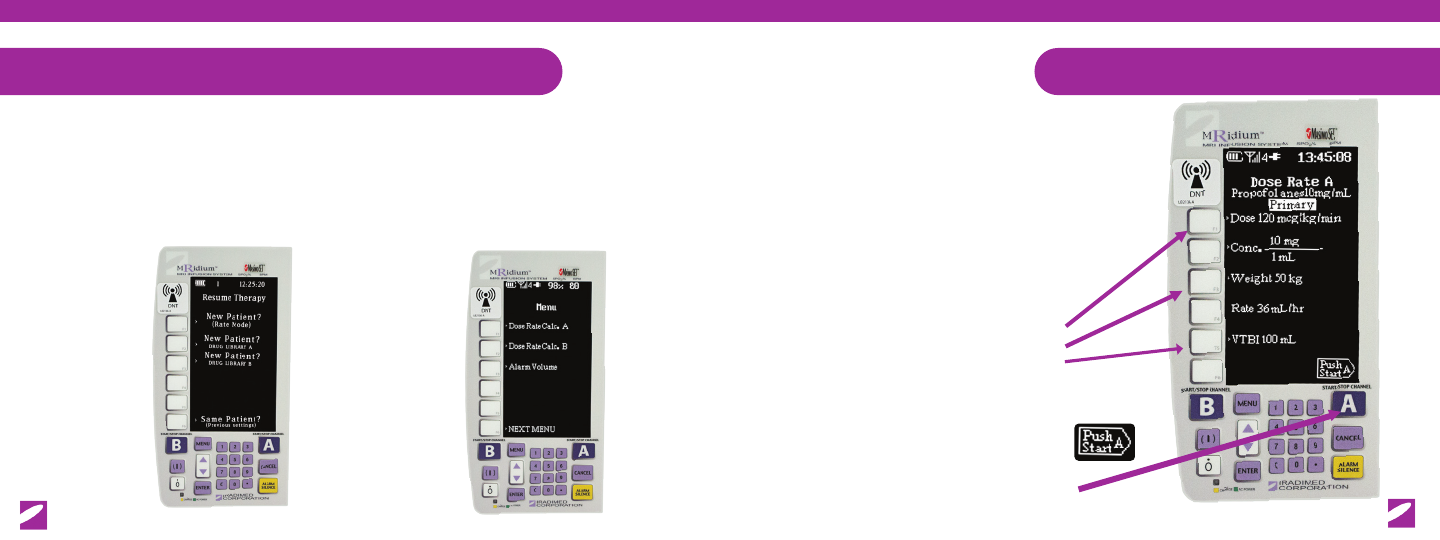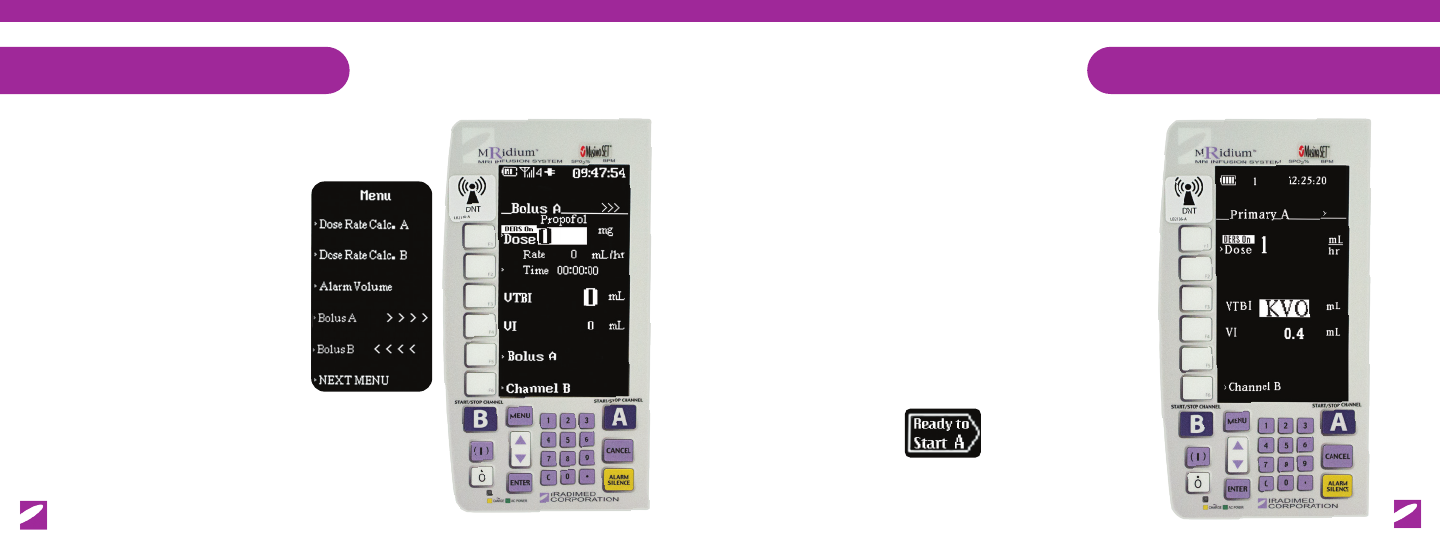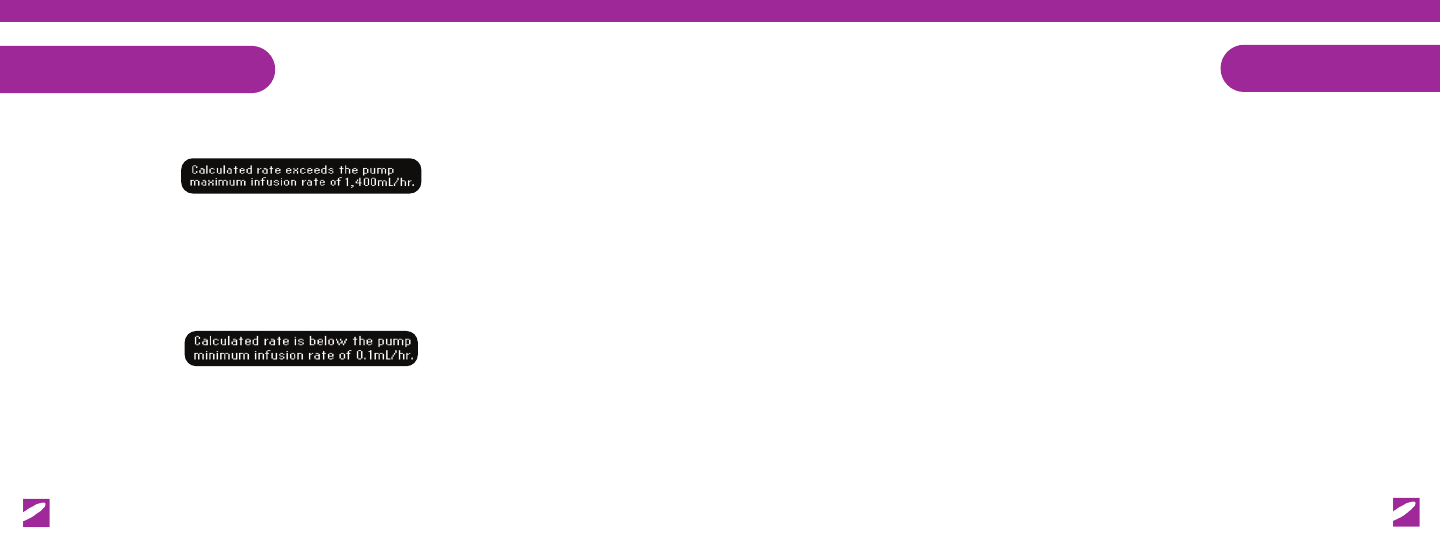13
First, Review ALARM Messages, then Press the ALARM SILENCEALARM SILENCE
button before proceeding.
6.1| Check Door Alarm
14
Alarm Messages
a. If Door is OPEN
- Pull BLACK FLOW CLAMP, Press ALARM SILENCE.
- Set BLACK FLOW CLAMP to Pull Through Position and Reload.
b. If Door is CLOSED, verify Door Handle is FULLY Latched.
- Press in on Door Handle, DO NOT push down on Purple Button.
- Press ALARM SILENCE.
c. If Door is CLOSED and FULLY Latched, Check Door Pin Condition.
- If Door Pin damaged or missing, remove pump from use.
- Contact facility Biomedical Department for repair.
Alarm Messages
6.2| PT Occlusion Alarm
Alarm will sound if occlusion between the pump and patient occurs.
Check between the pump and patient to assure that All Clamps have
been Opened and uid ow is permitted.
6.3| Inlet Occlusion Alarm
6.4| Bubble Detected Alarm
Alarm will sound if an air bubble is in the IV Set. Open the pump door, re-
move the set, follow the facility’s protocol on removing air. Re-install IV set
by repeating Steps 1.5 and secure tubing through Bubble Detector.
Alarm will sound if an occlusion has been detected between the uid
source and the pump. Check between the IV uids and the pump to assure
that all Clamps/Vents are Opened and no tubing is Kinked or Restricted.
Vent Clamp