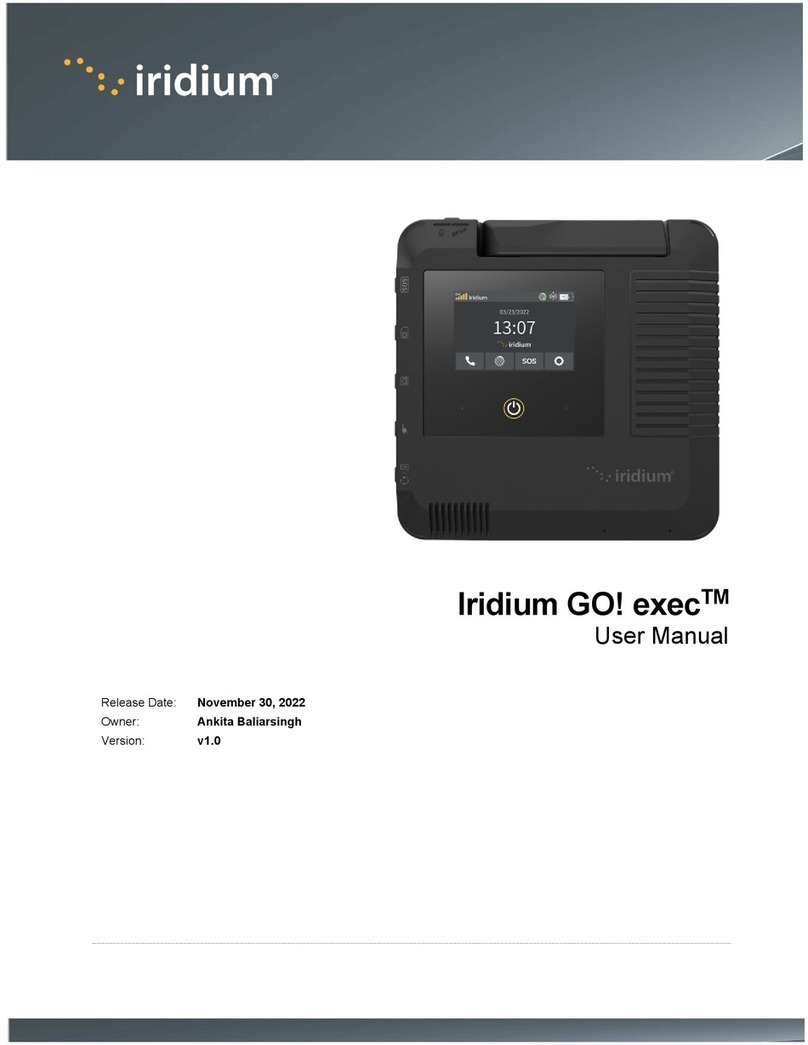Controlled for export under the EAR. See front cover for use and disclosure statement.
Iridium Satellite LLC Proprietary and Confidential Information
CD-200134-00 Iridium Edge Pro Development Kit Guide v2.0 Page 2 of 26
LEGAL DISCLAIMER AND CONDITIONS OF USE
Use of the Iridium Edge Pro (the “Product”) and the information provided in this document (the “Document”)
is governed by your Agreement with Iridium. Please review that Agreement. This Document is strictly
Proprietary and Confidential to Iridium. Consistent with your Agreement with Iridium, you may not disclose
this Document to others without express prior written permission from Iridium. Any violation of your
Agreement’s Proprietary and Confidentiality obligations shall result in remedies to the fullest extent available
to Iridium at law or in equity.
Reasonable effort has been made to make the information in this Document reliable and consistent with
other specifications, test measurements and other information. However, Iridium Communications Inc. and
its affiliated companies, directors, officers, employees, agents, trustees or consultants (“Iridium”) assume
no responsibility for any typographical, technical, content or other inaccuracies in this Document. Iridium
reserves the right in its sole discretion and without notice to you to change this Document and materials
and/or revise this Document or withdraw it at any time. The Iridium Partner assumes any and all risks of
using the Product and any information provided in this Document.
IRIDIUM MAKES NO REPRESENTATIONS, GUARANTEES, CONDITIONS OR WARRANTIES,
WHETHER EXPRESS OR IMPLIED, INCLUDING WITHOUT LIMITATION, IMPLIED
REPRESENTATIONS, GUARANTEES, CONDITIONS OR WARRANTIES OF MERCHANTABILITY AND
FITNESS FOR A PARTICULAR PURPOSE, NON-INFRINGEMENT, SATISFACTORY QUALITY, NON-
INTERFERENCE, ACCURACY OF INFORMATIONAL CONTENT, OR THOSE ARISING FROM OR
RELATED TO A COURSE OF DEALING, LAW, USAGE, OR TRADE PRACTICE OR ARISING FROM OR
RELATED TO THE PERFORMANCE OR NONPERFORMANCE OF THE PRODUCT OR THIS
DOCUMENT. ANY OTHER STANDARDS OF PERFORMANCE, GUARANTEES, CONDITIONS AND
WARRANTIES ARE HEREBY EXPRESSLY EXCLUDED AND DISCLAIMED TO THE FULLEST EXTENT
PERMITTED BY LAW. THIS DISCLAIMER AND EXCLUSION SHALL APPLY EVEN IF THE EXPRESS
LIMITED WARRANTY AND DOCUMENTATION FOR THE PRODUCT FAILS OF ITS ESSENTIAL
PURPOSE.
IN NO EVENT SHALL IRIDIUM BE LIABLE, REGARDLESS OF LEGAL THEORY, INCLUDING WITHOUT
LIMITATION CONTRACT, EXPRESS OR IMPLIED WARRANTY, STRICT LIABILITY, GROSS
NEGLIGENCE OR NEGLIGENCE, FOR ANY DAMAGES IN EXCESS OF THE PURCHASE PRICE OF
THE PRODUCT, IF ANY. NOR SHALL IRIDIUM BE LIABLE FOR ANY DIRECT, INDIRECT, INCIDENTAL,
SPECIAL OR CONSEQUENTIAL DAMAGES OF ANY KIND, LOSS OF REVENUE OR PROFITS, LOSS
OF BUSINESS, LOSS OF PRIVACY, LOSS OF USE, LOSS OF TIME OR INCONVENIENCE, LOSS OF
INFORMATION OR DATA, SOFTWARE OR APPLICATIONS OR OTHER FINANCIAL LOSS CAUSED BY
THE PRODUCT (INCLUDING HARDWARE, SOFTWARE AND/OR FIRMWARE) AND/OR THE IRIDIUM
SATELLITE SERVICES, OR ARISING OUT OF OR IN CONNECTION WITH THE ABILITY OR INABILITY
TO USE THE PRODUCT OR ANY OTHER IRIDIUM PRODUCTS (INCLUDING HARDWARE, SOFTWARE
AND/OR FIRMWARE) AND/OR THE IRIDIUM SATELLITE SERVICES TO THE FULLEST EXTENT
THESE DAMAGES MAY BE DISCLAIMED BY LAW AND WHETHER IRIDIUM WAS ADVISED OF THE
POSSIBILITIES OF SUCH DAMAGES. IRIDIUM IS NOT LIABLE FOR ANY CLAIM MADE BY A THIRD
PARTY OR MADE BY YOU FOR A THIRD PARTY.
TOM NAUDE
2 / 26