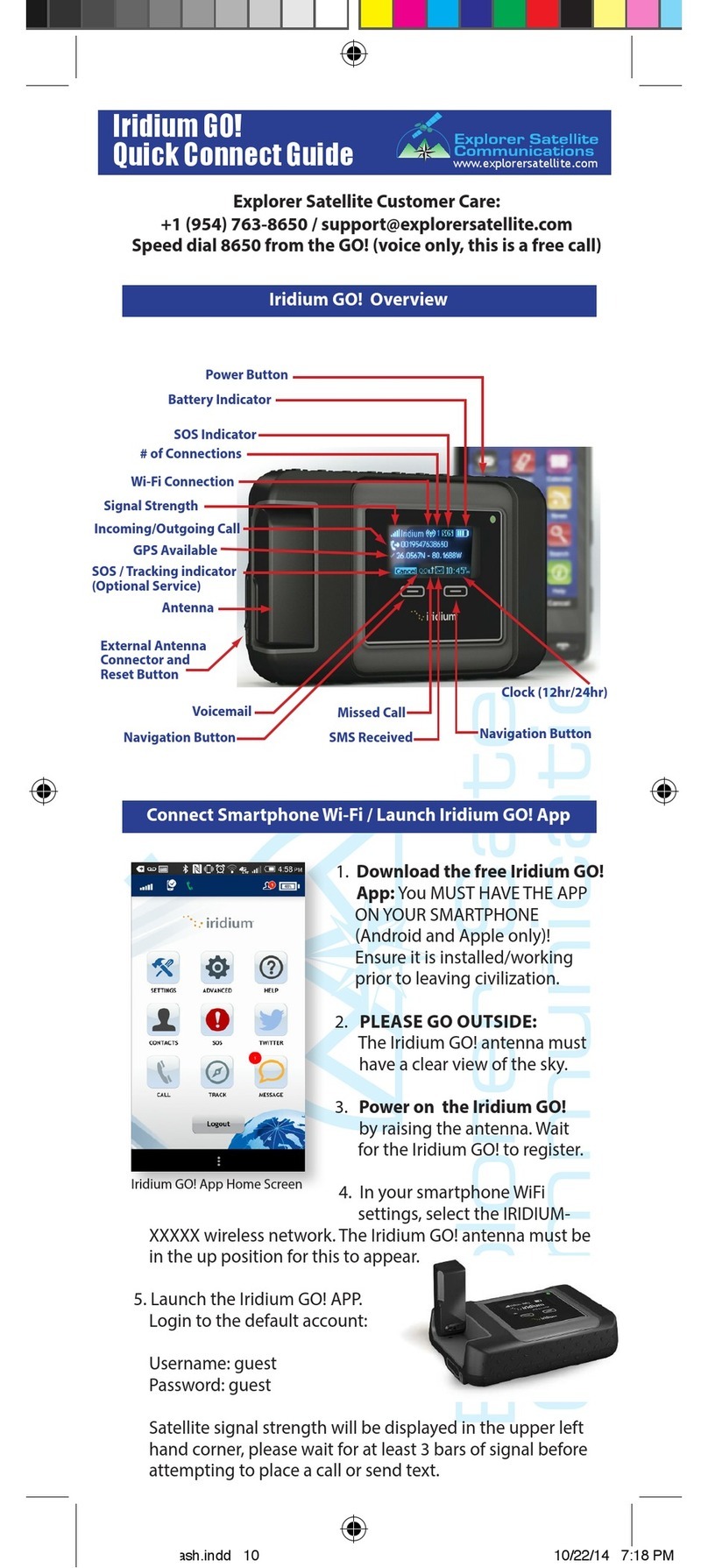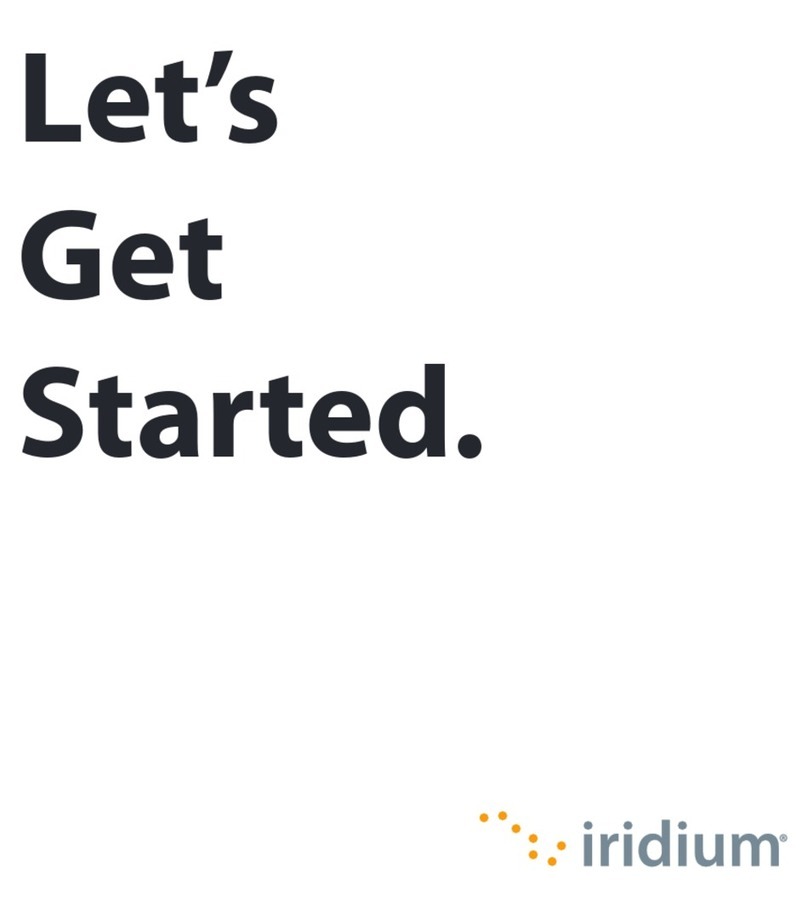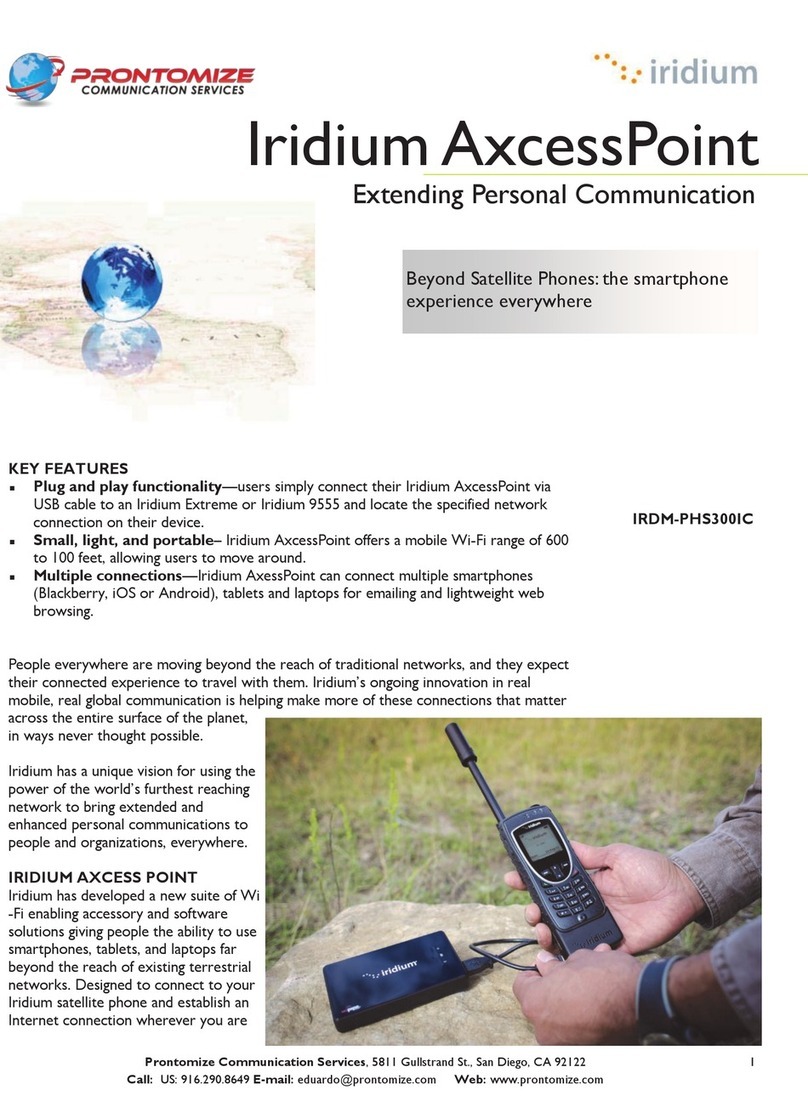Page 2of28 Iridium Axcesspoint and Iridium Axcesspoint Mail & Web User Manual
Contents
1.Introduction3
2.Registration3
3.BlackberryandAndroidSet‐up4
Blackberry.............................................................................................................................................................................4
Android.................................................................................................................................................................................4
4.Windows,Mac,iOSSetupwithIridiumAxcessPointMail&WebSoftware5
5.IridiumAxcessPointMail&WebSoftwareActivation6
6.WiFiConfigurationforWindows,Mac,andiOS6
WindowsSetup....................................................................................................................................................................6
MACOSSetup......................................................................................................................................................................6
iOSDevicesSetup.................................................................................................................................................................6
7.UsingYourIridiumAxcessPointDeviceWithIridiumAxcessPointMail&Web7
8.IridiumAxcessPointMailSetup7
9.IridiumAxcessPointMailUse9
CreatinganEmail..................................................................................................................................................................9
Sending/ReceivingEmail....................................................................................................................................................10
ViewingEmails....................................................................................................................................................................10
BigMail...............................................................................................................................................................................10
IncomingBigMail................................................................................................................................................................11
ChangingtheInboundEmailSizeLimit...............................................................................................................................12
OutboundBigMail..............................................................................................................................................................13
ChangingtheOutboundEmailSizeLimit............................................................................................................................13
RejectedBigMail.................................................................................................................................................................14
IridiumSMSAlertsofNewEmails......................................................................................................................................14
10.IridiumAxcessPointWebSetupandUse14
ToBrowsetheInternet.......................................................................................................................................................14
ChangingtheCompressionLevel........................................................................................................................................15
ChangingtheDefaultWebBrowser...................................................................................................................................15
ViewingaWebpagewithoutcompression........................................................................................................................15
11.SettinganIridiumAxcessPointWiFiPassword15
12.MultipleUsers16
13.MultipleDevices16
14.Support16
15.LegalInformation16
LegalNotices......................................................................................................................................................................16
ThirdPartyInformation......................................................................................................................................................17
IntellectualProperty,TradeSecret,ProprietaryorCopyrightedInformation....................................................................17
ContentCopyright..............................................................................................................................................................17
16.SafetyInformation18
IMPORTANTSAFETYINFORMATION..................................................................................................................................18
ExposuretoRadioFrequencySignals................................................................................................................................18
SpecificAbsorptionRateData...........................................................................................................................................19
BatteryWarnings..............................................................................................................................................................19
BatteryCharging...............................................................................................................................................................20
BatteryDisposal................................................................................................................................................................20
UseofDevicesinHazardousAreas...................................................................................................................................21
BlastingAreas....................................................................................................................................................................21
17.CertificationandCompliance21
ExportCompliance............................................................................................................................................................21
StandardsComplianceInformation...................................................................................................................................21
FCCCompliance................................................................................................................................................................21
EURegulatoryConformity.................................................................................................................................................21
CanadaRegulatoryConformity.........................................................................................................................................21
18.LimitedWarranty21
EXCLUSIONS......................................................................................................................................................................22
ConditionsofUseandLimitationsofLiability...................................................................................................................23
ThirdPartyInformation.....................................................................................................................................................24
WarrantyClaimProcess....................................................................................................................................................25
19.PrivacyandDataSecurity25
20.CrossBorderTransferofPrivateInformation25
21.SoftwareLicense26