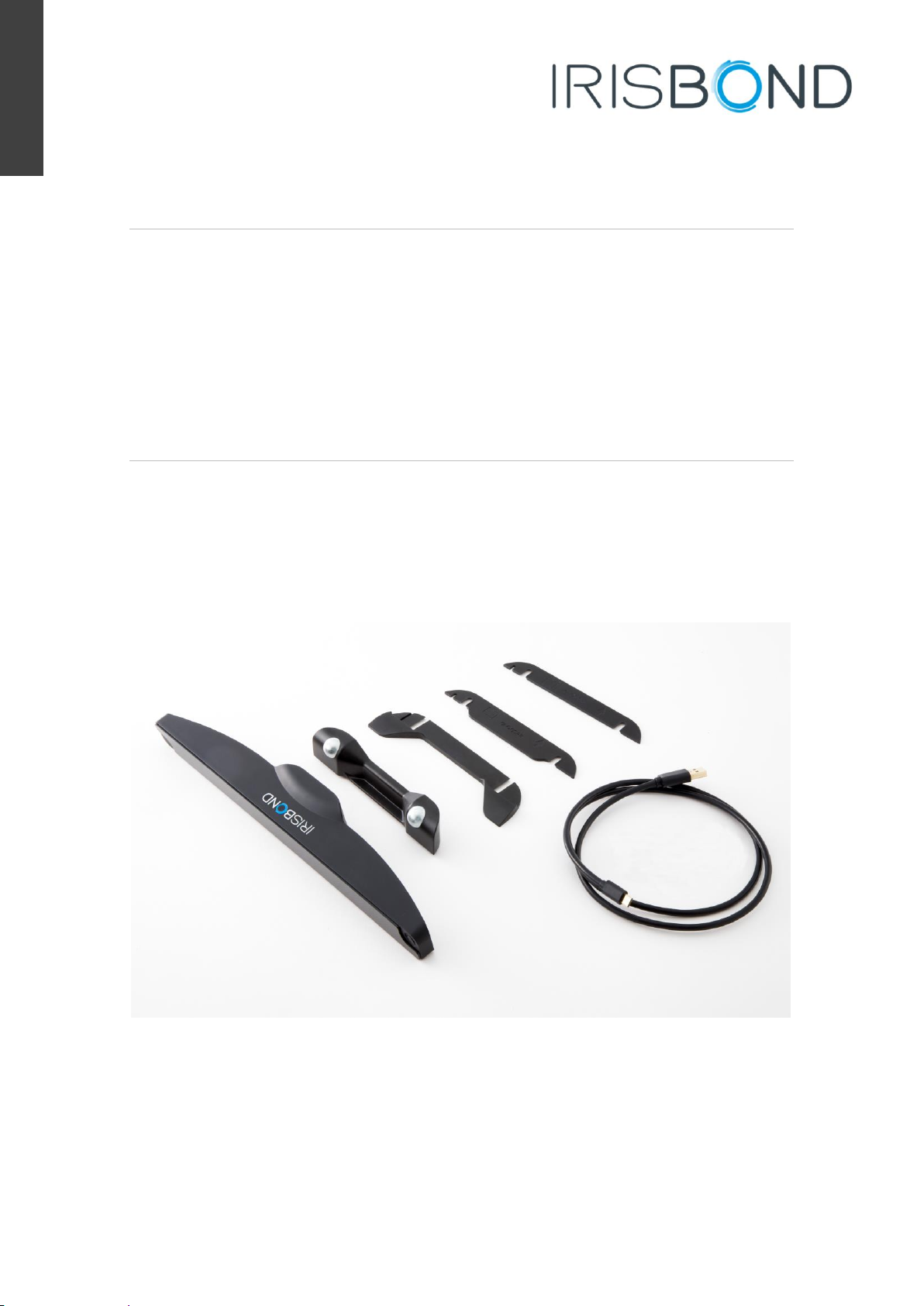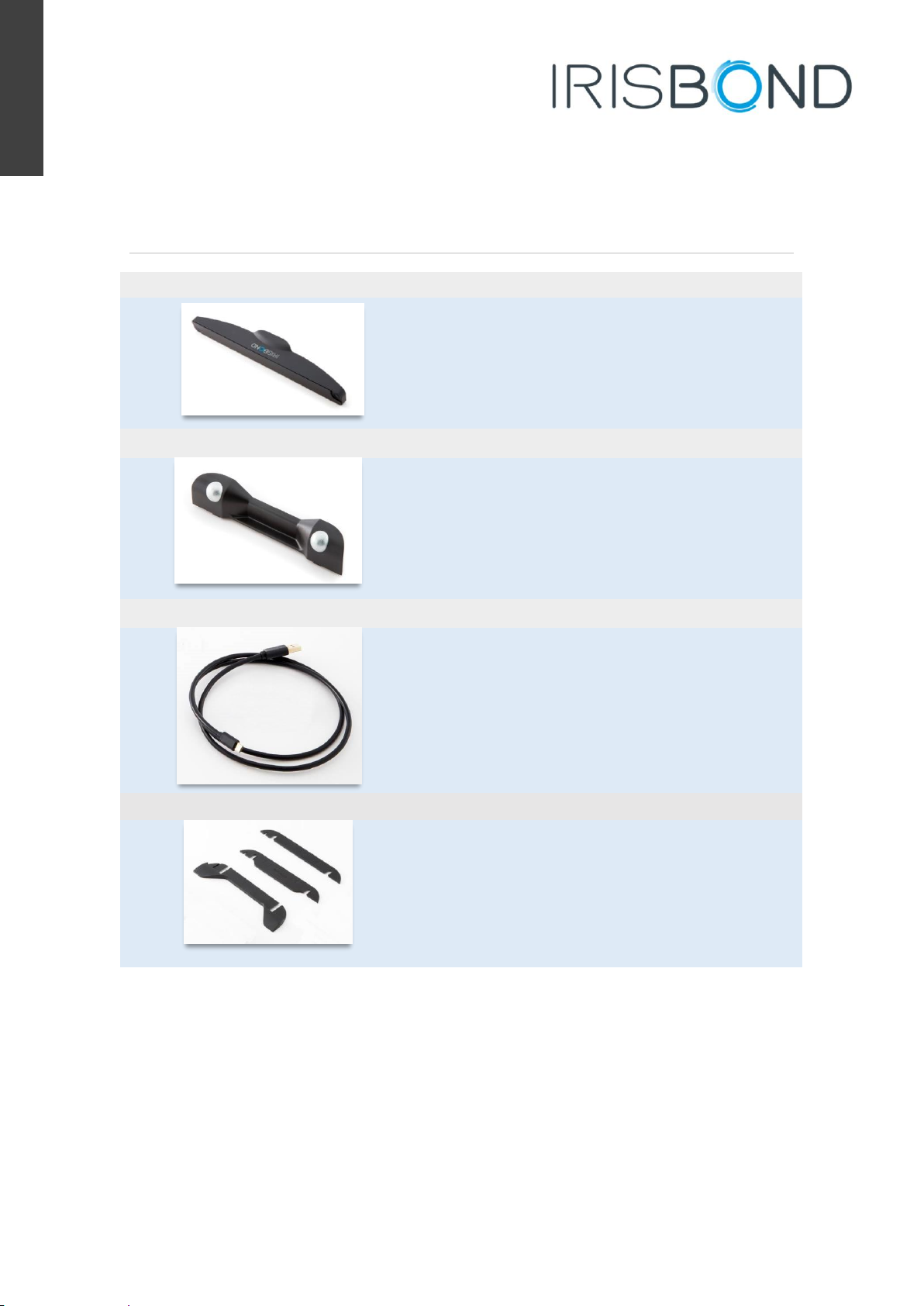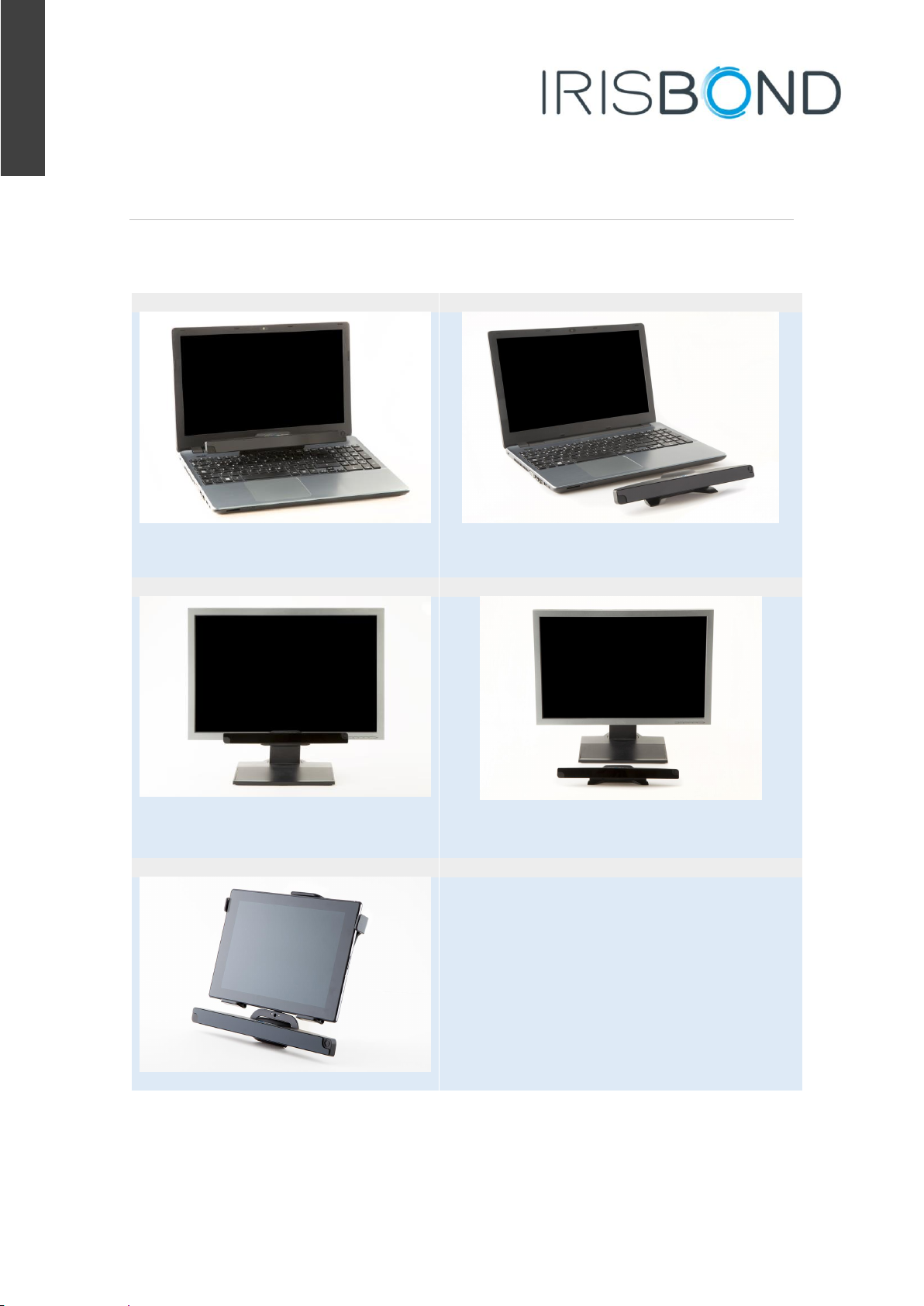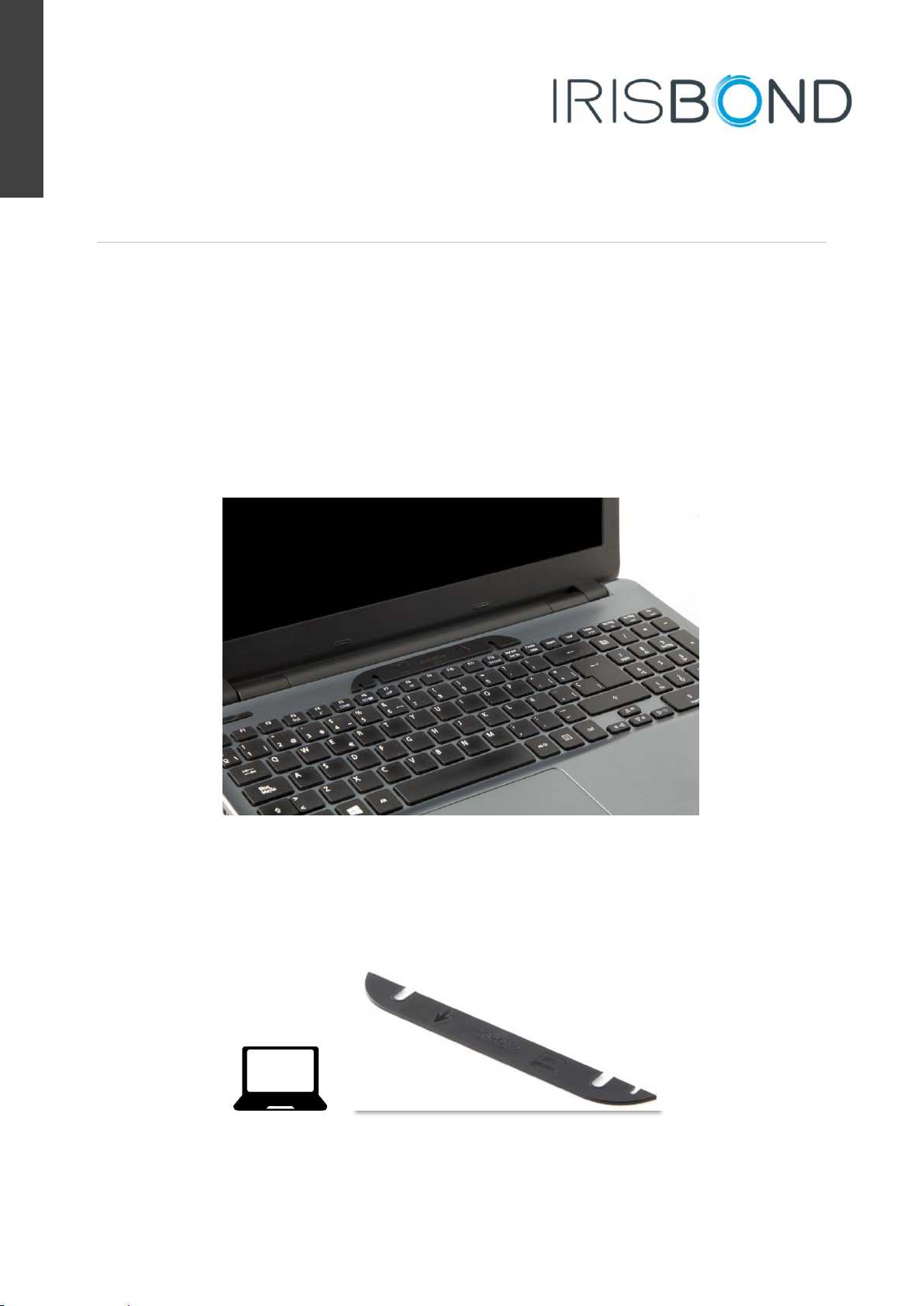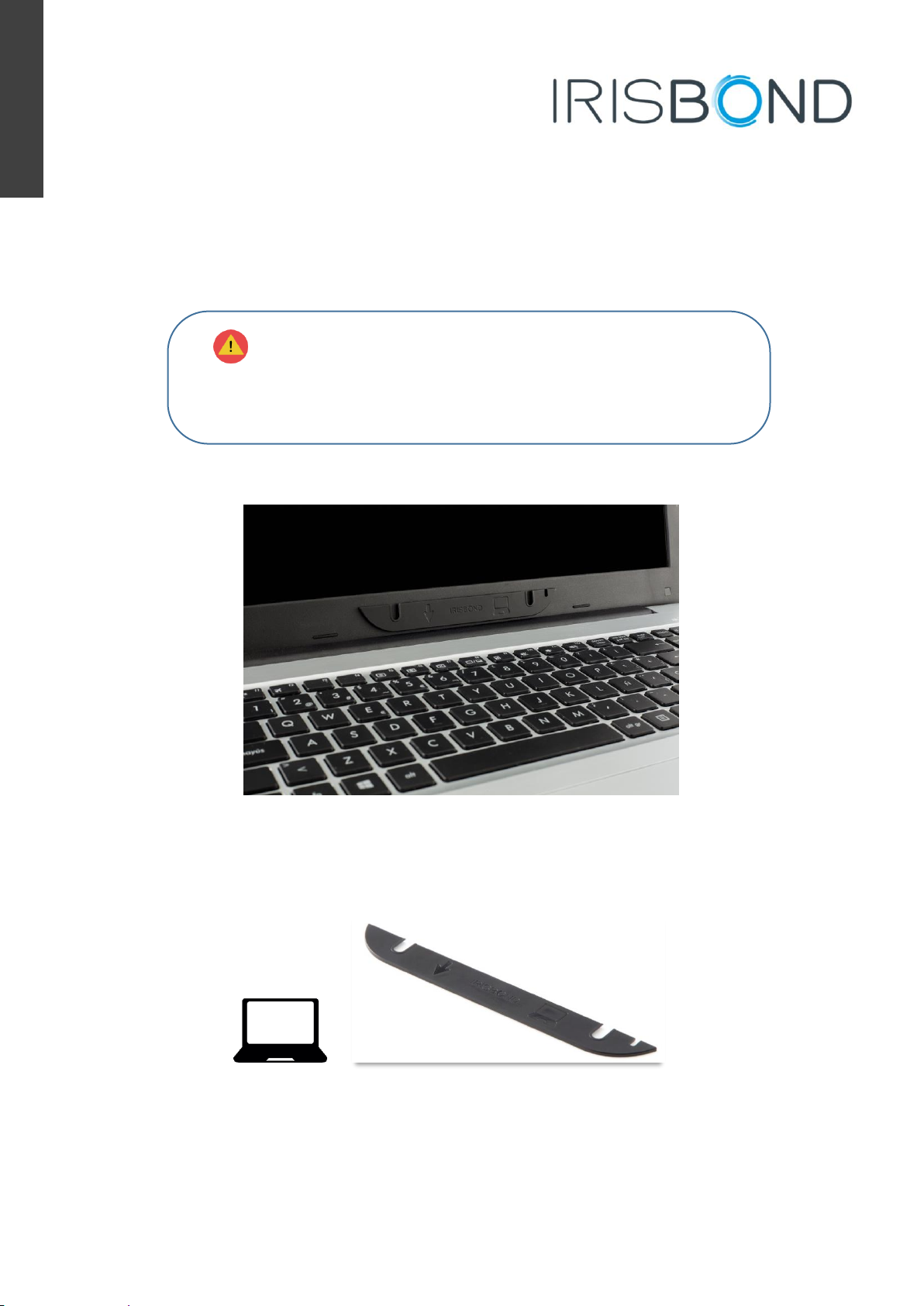www.irisbond.com
Table of Contents
Welcome to Irisbond.................................................................................................. 2
Irisbond Duo Eyetracker........................................................................................................ 3
System Components ............................................................................................................. 3
Description of Components .................................................................................................. 4
Assembly Options.................................................................................................................. 5
How to Position Irisbond Duo When Using a Laptop............................................................ 6
How to Attach Irisbond Duo to a Desktop Computer Screen ............................................. 12
How to Attach Irisbond Duo to a Tablet ............................................................................. 14
Installing the EasyClick Software............................................................................. 18
1.1. Main Menu ................................................................................................... 22
1.1.1. Beginner Mode........................................................................................................ 23
1.1.2. Pro Mode ................................................................................................................. 28
1.1.2.1. Settings ................................................................................................................. 28
1.1.2.2. Desktop Bar .......................................................................................................... 38
Certifications ........................................................................................................... 41
Troubleshooting ...................................................................................................... 42
Open Source Library Licenses ................................................................................ 43