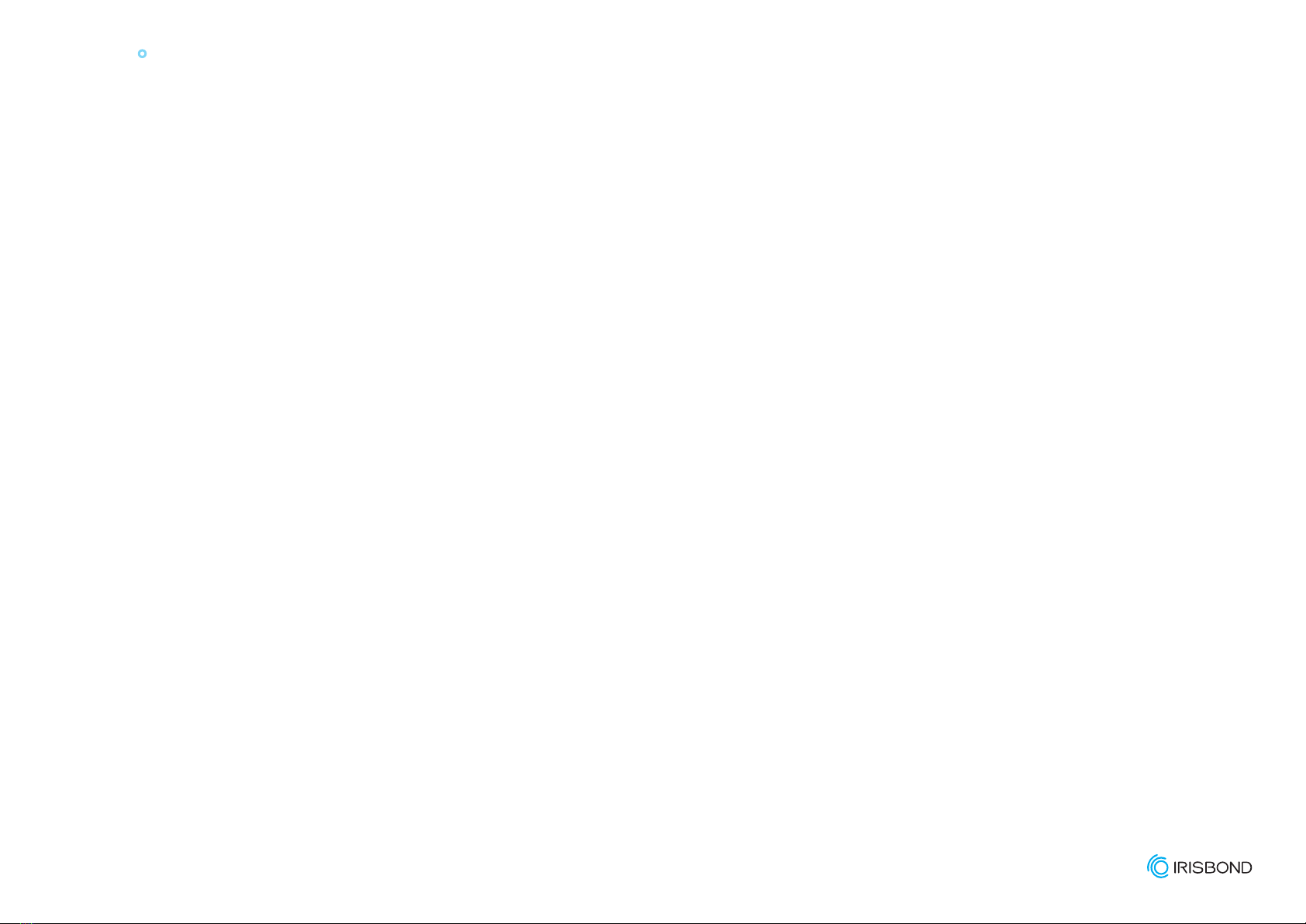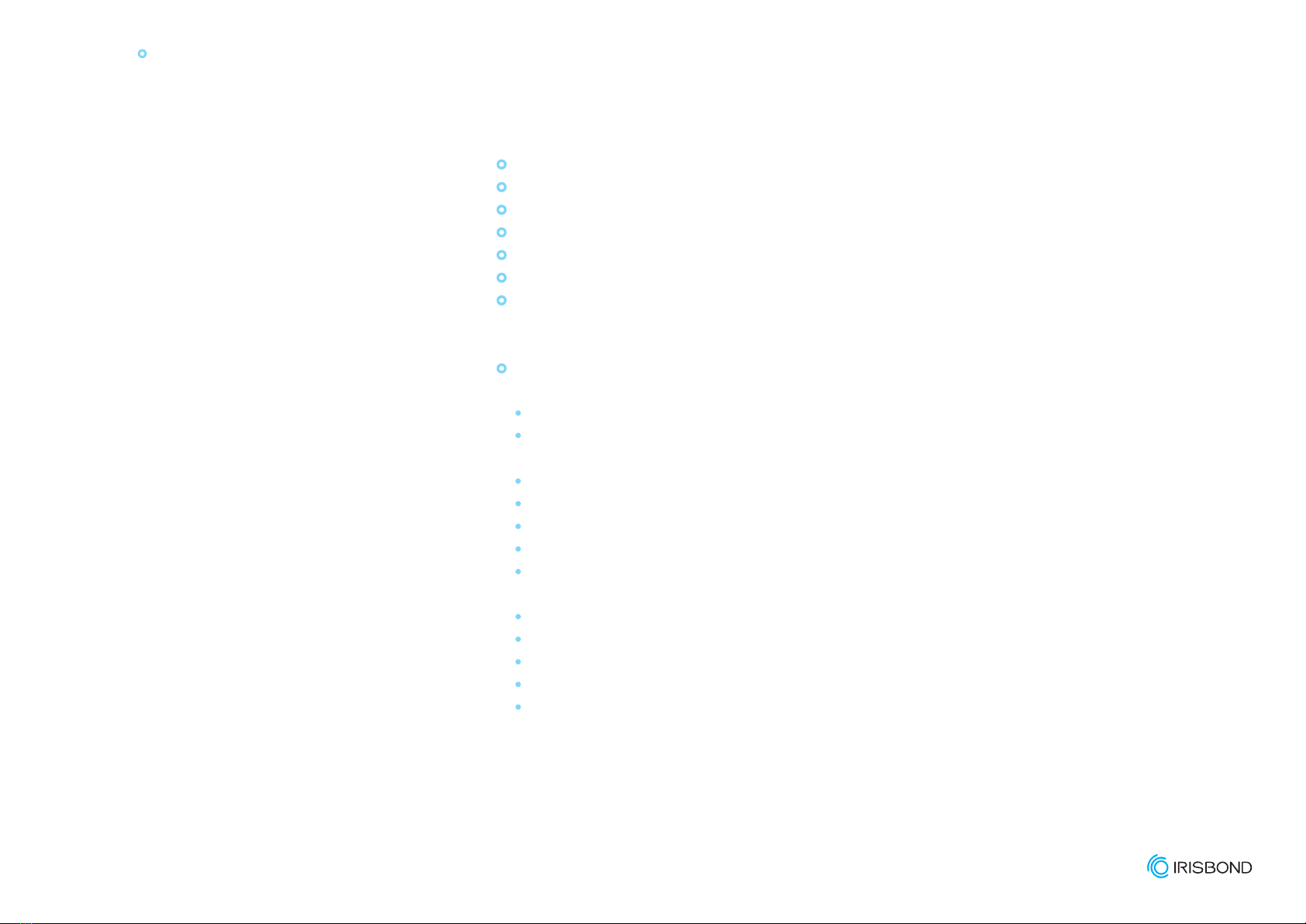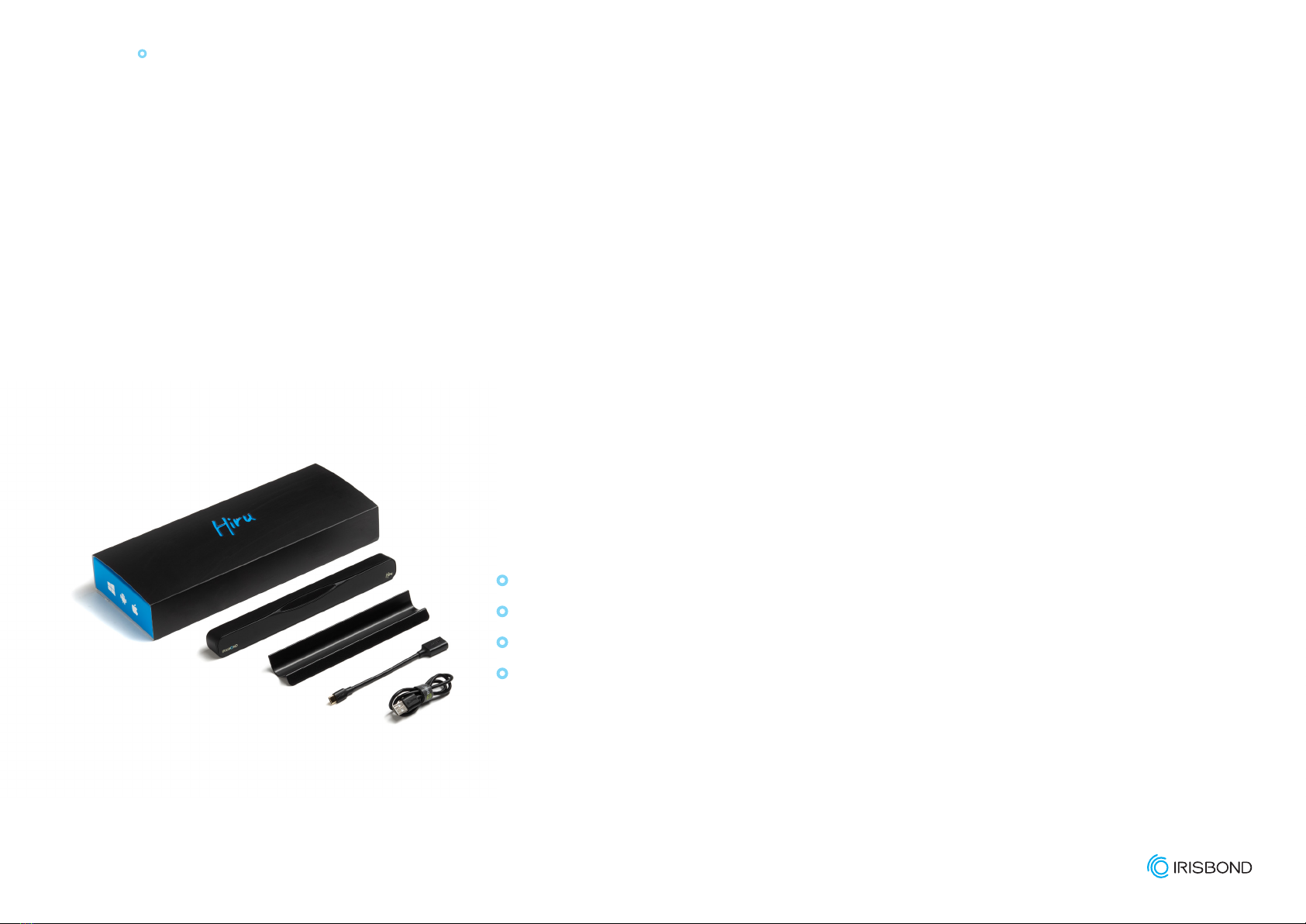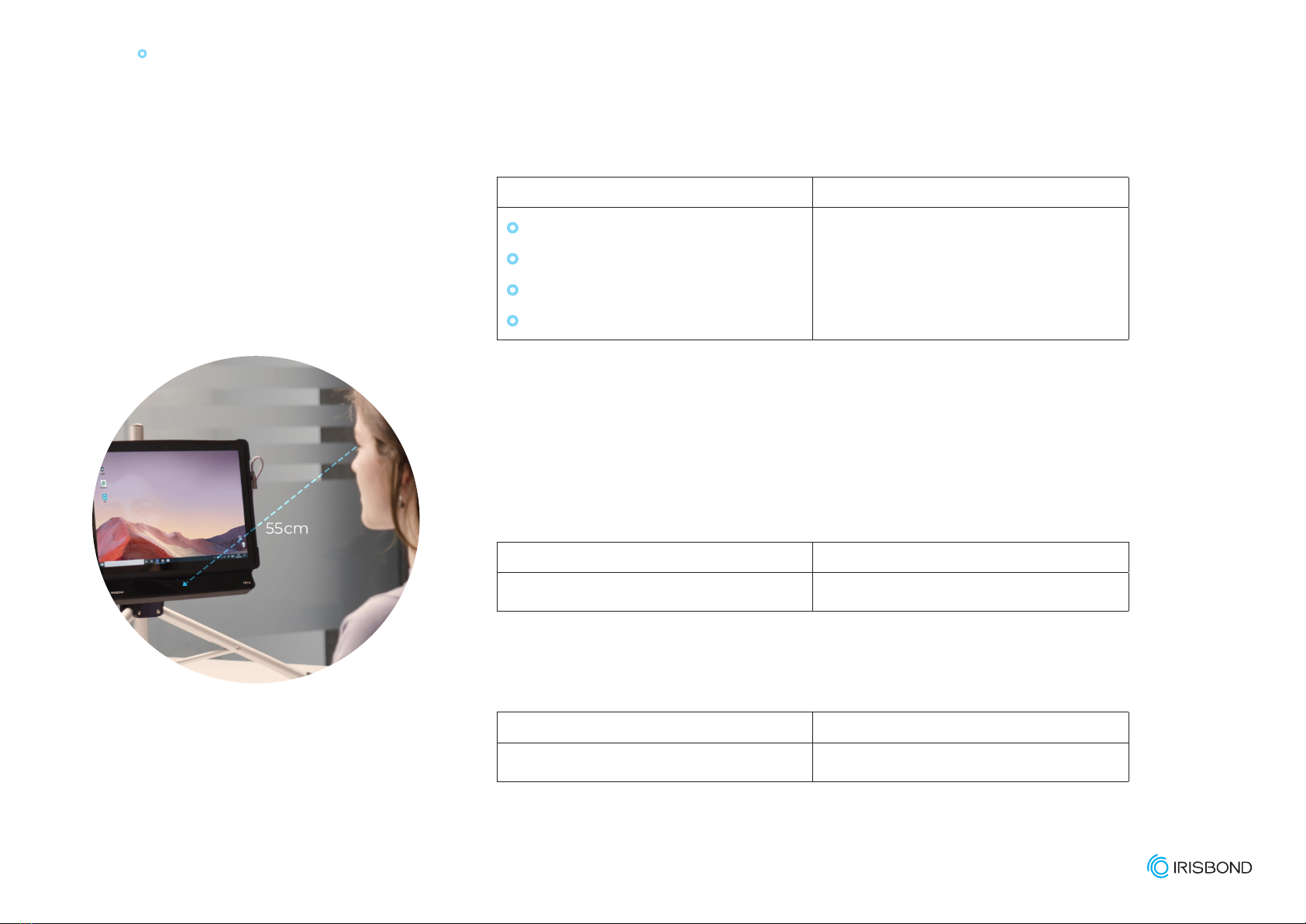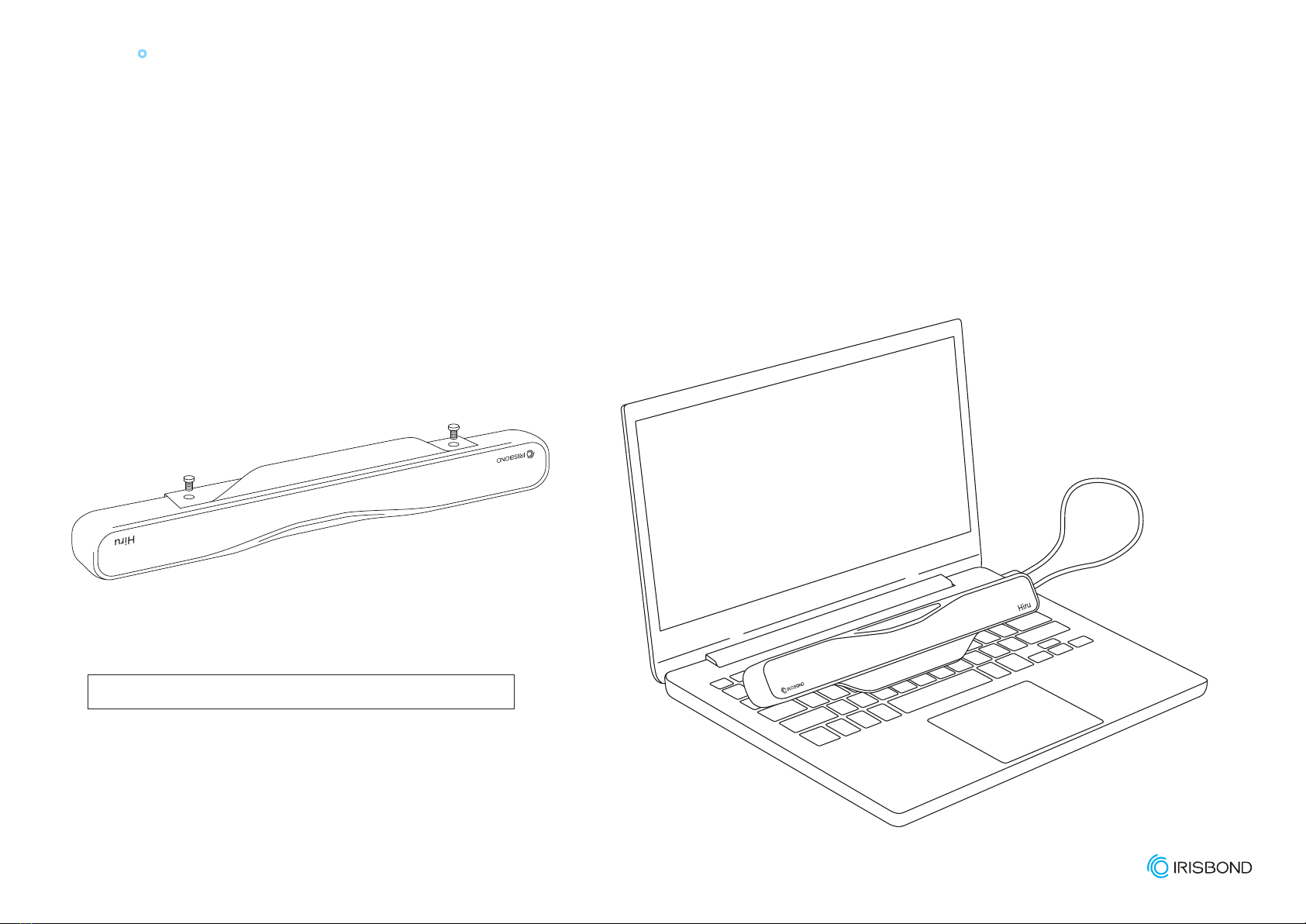User manual IRISBOND Hiru
See it Possible
1
www.irisbond.com
Before getting started… Welcome to IRISBOND!
Congratulations on purchasing the IRISBOND system which will allow you to use
a computer simply by moving your eyes!
The IRISBOND system is based on the latest innovations in articial vision
technology, and more specically, on Eye Tracking technology, which allows
the user to control a computer mouse by moving their eyes. Those who benet
most from the system are people with severe motor impairment who cannot
use conventional mouse movement systems. Individuals with Amyotrophic
Lateral Sclerosis (ALS) or Cerebral Palsy using Irisbond can access a variety of
apps installed on the computer. Irisbond gives the user a window to the world,
allowing them to communicate, share experiences and knowledge, watch
movies, read, listen to audiobooks, play...there really is no limit!
In addition, by using Augmentative and Alternative Communication (AAC)
tools such as a virtual keyboard, voice synthesizers and environmental control
systems, the user can control the remote control for the TV, or any other infrared
device. For perhaps the rst time ever, they will be able to control devices at
home around them.