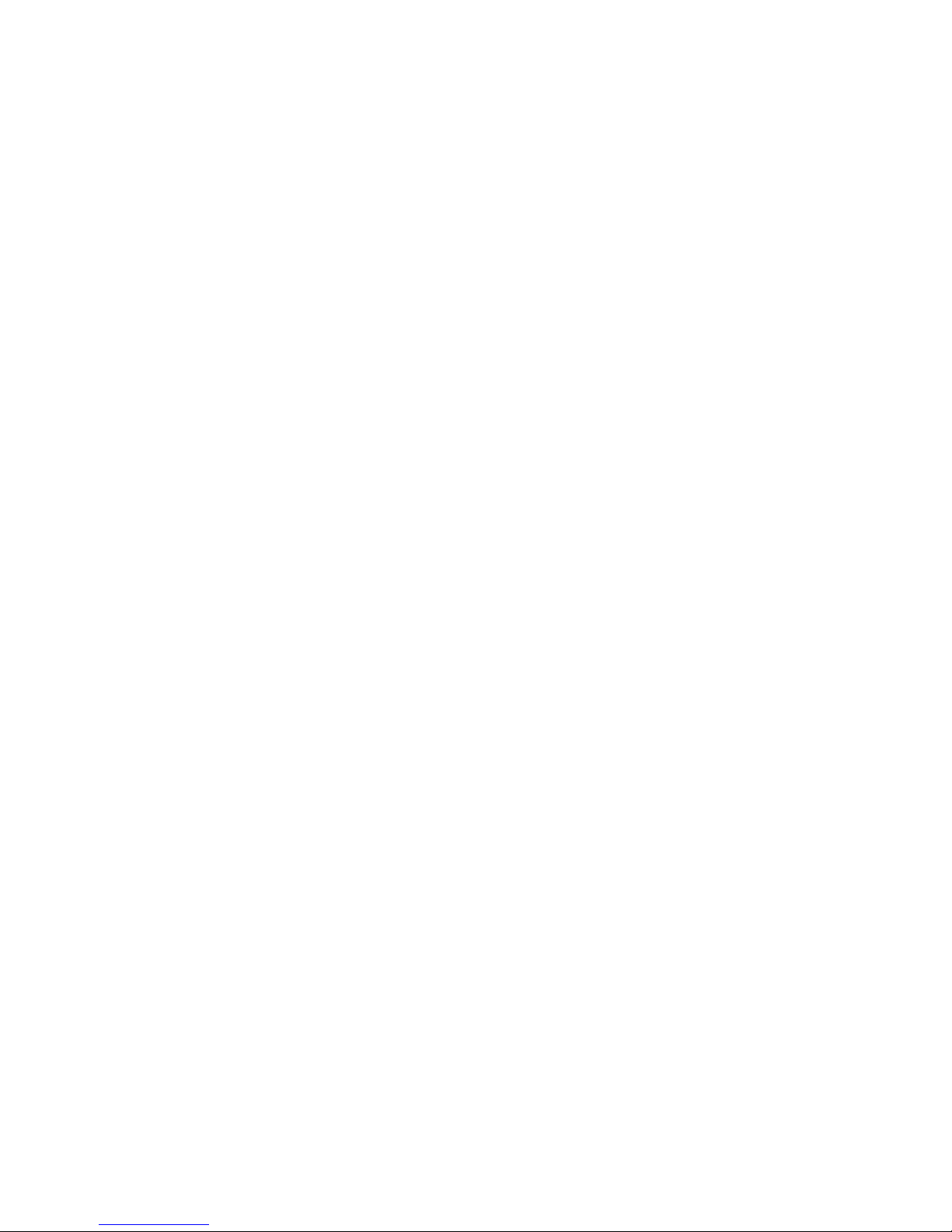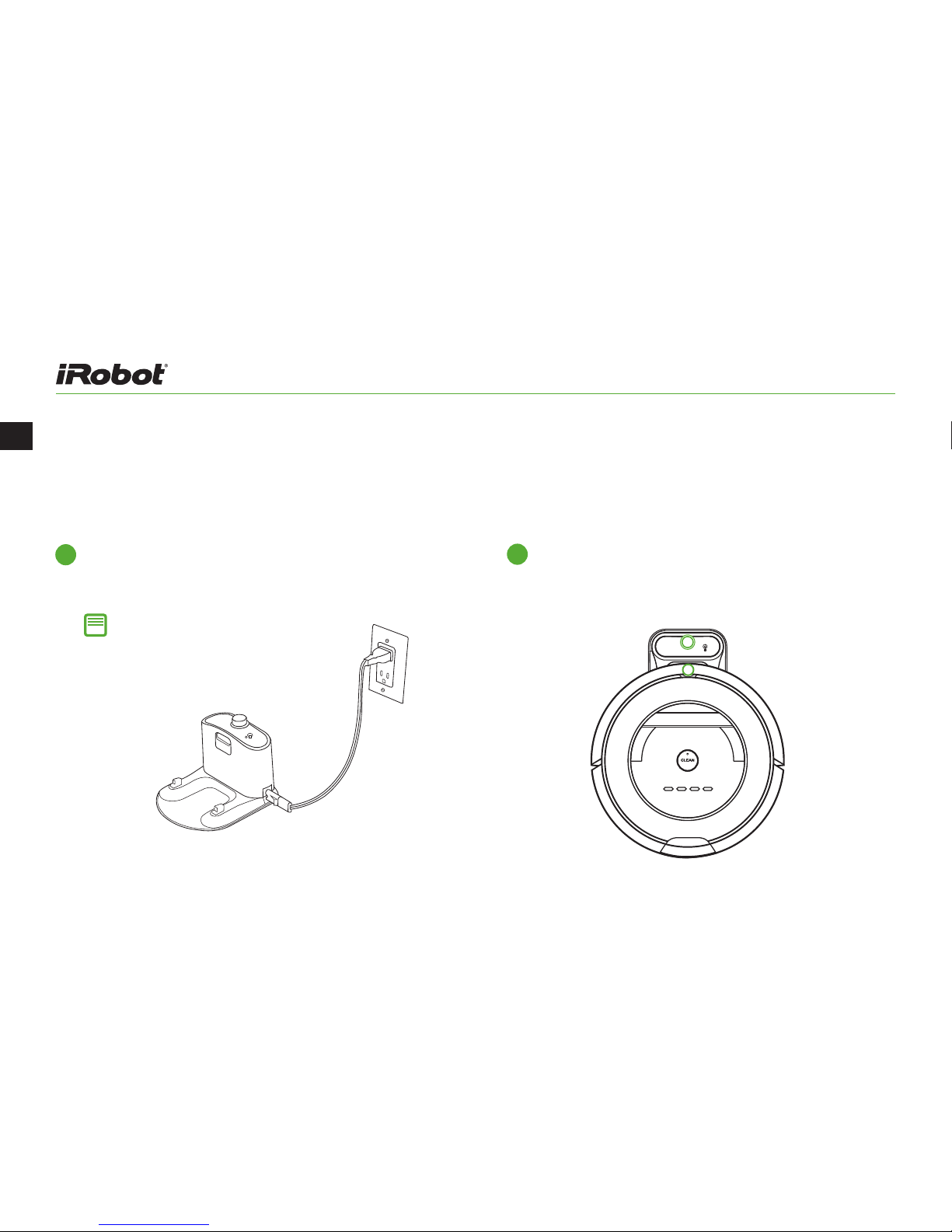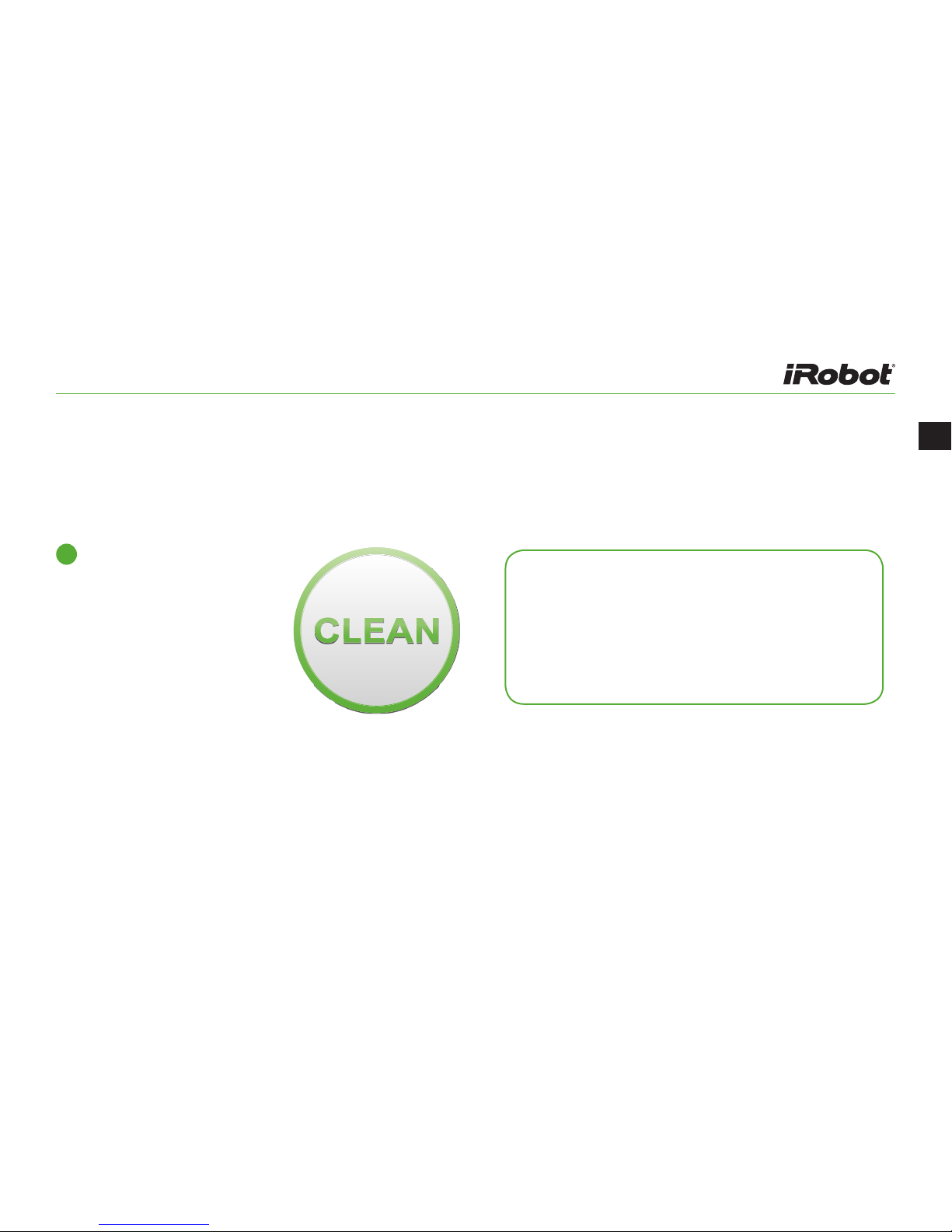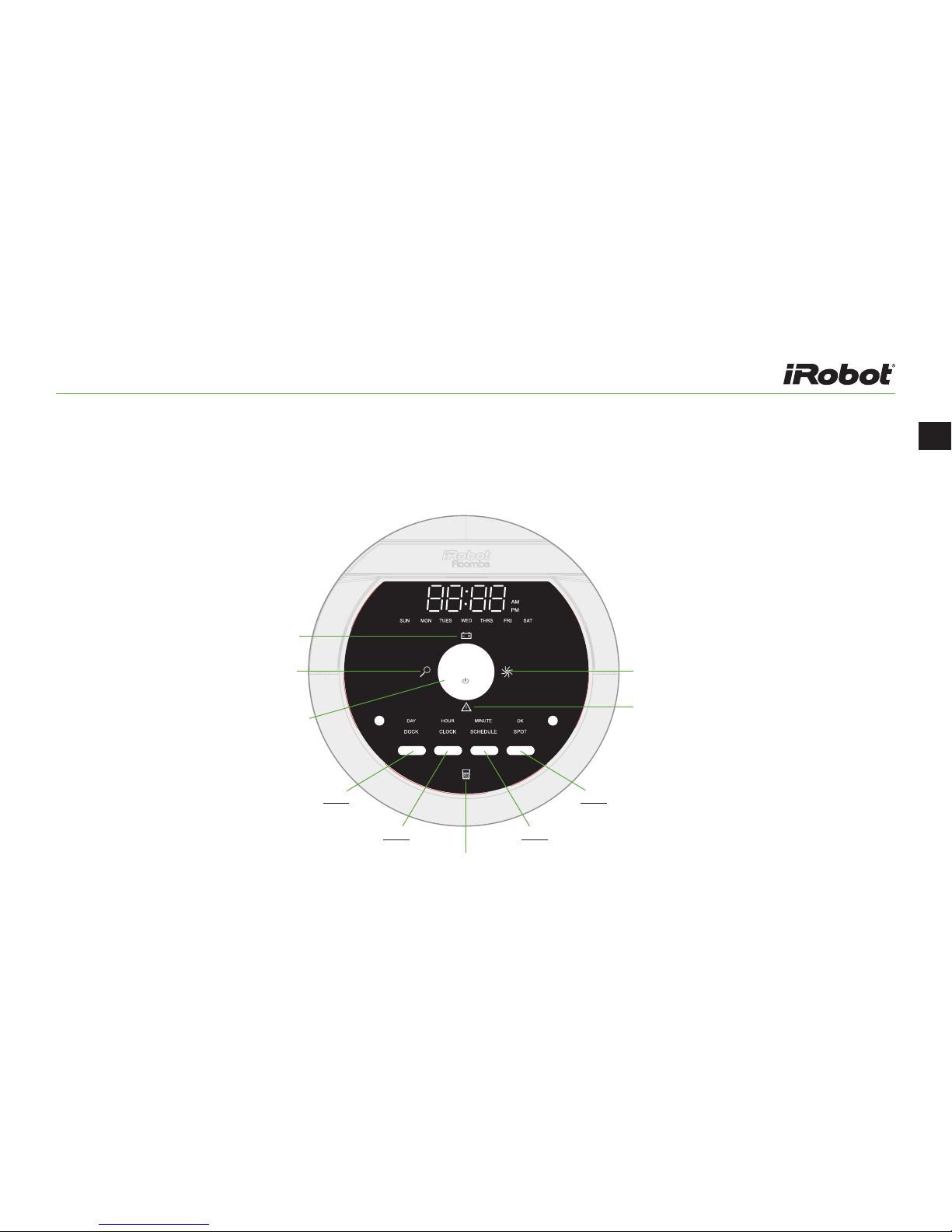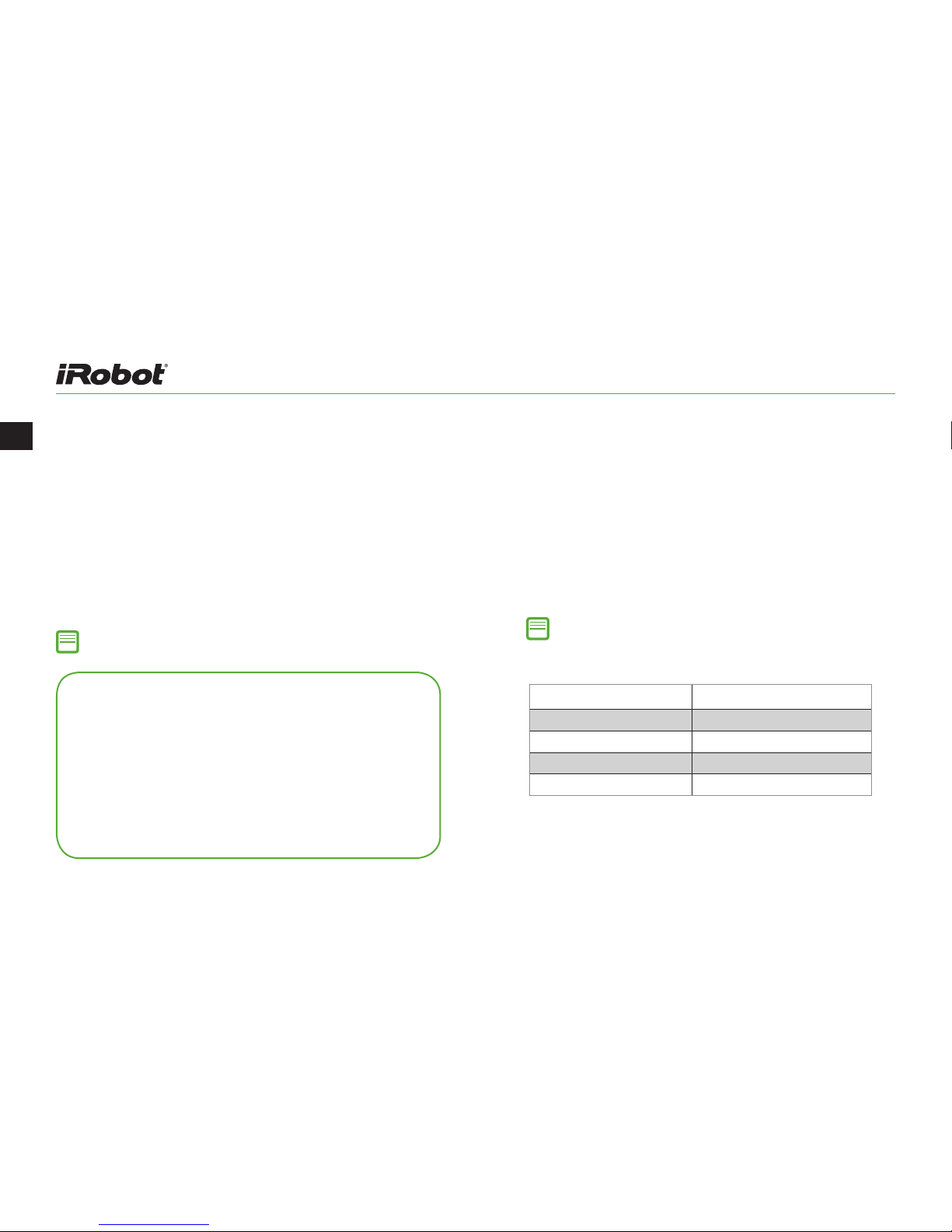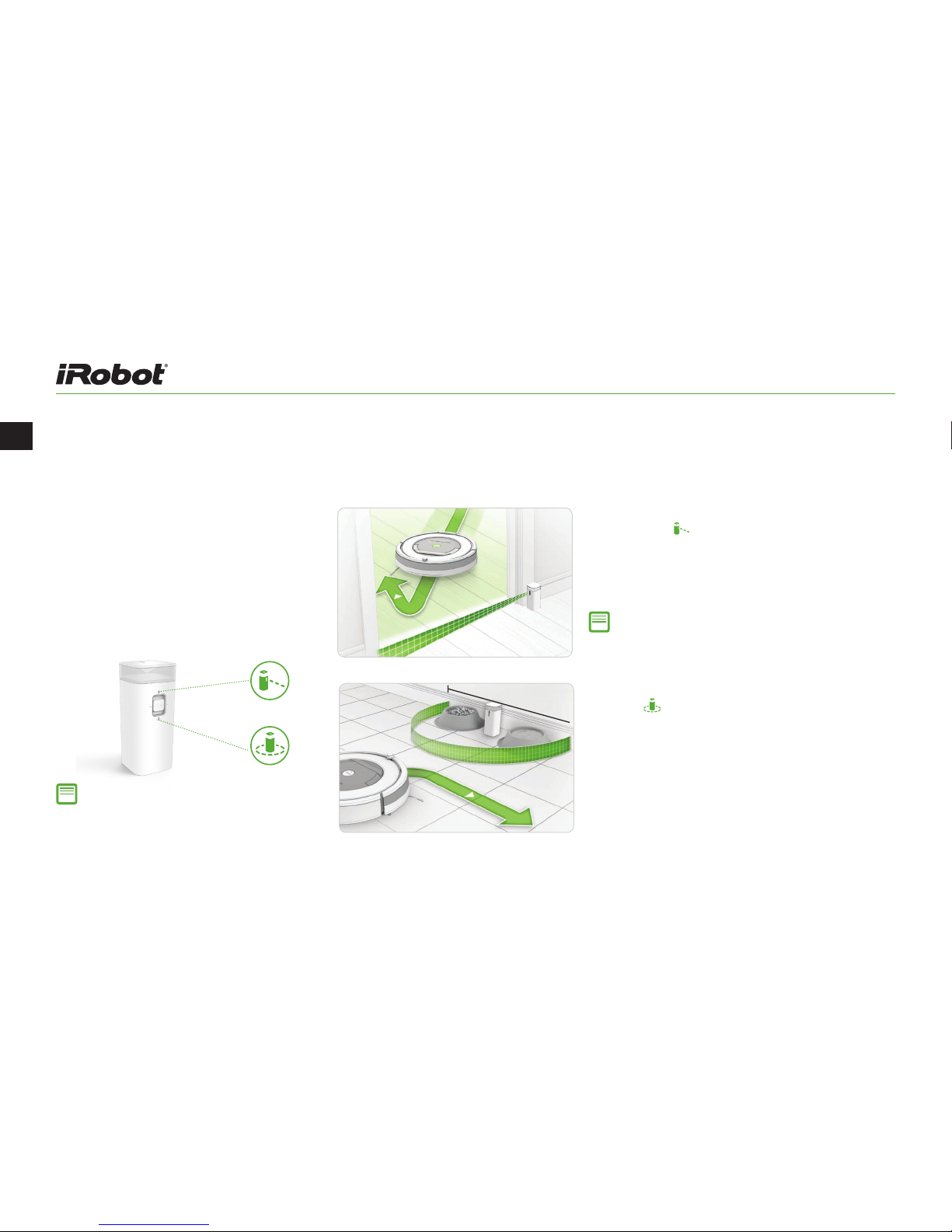EN
6 For Customer Care go to irobot.com/support
To wake Roomba, press CLEAN. Press CLEAN again to begin a
cleaning cycle.
• To pause Roomba during a cycle, press CLEAN.
» To resume the cleaning cycle, press CLEAN again.
» To send Roomba back to the Home Base, press DOCK.
• To use spot cleaning, place Roomba on top of the localised
debris and press SPOT on the robot.
Note: Your Roomba can be set to 16 dierent languages.
For more information visit global.irobot.com.
Note: Indicator lights will turn o after 60 seconds to conserve
energy while Roomba is charging. Check status of the battery
by pressing the CLEAN button.
Using Your Roomba
Tips for Optimising Performance
• Store Roomba on the Home Base so it’s always charged
and ready to clean when you need it.
• Remove excess clutter from the floors before cleaning (e.g.
clothing, toys, etc.), and use a Virtual Wall® device (optional
accessory) to keep Roomba cleaning where you
want it and out of the areas you don’t.
• Empty the bin, clean the filter, and charge the battery after
each use.
• Use Roomba daily to maintain well-conditioned floors.
Charge Roomba using the Home Base. Roomba uses the
battery icon light to indicate it is charging. Indicator lights will
turn o after 60 seconds to conserve energy while Roomba is
charging. Check status of the battery by pressing the CLEAN
button. Use this chart to determine the status of the battery.
Battery and Charging
Battery Light Battery Status
Solid red Battery empty
Amber pulse Charging
Solid green Fully charged
Quick amber pulse 16-hour refresh charge