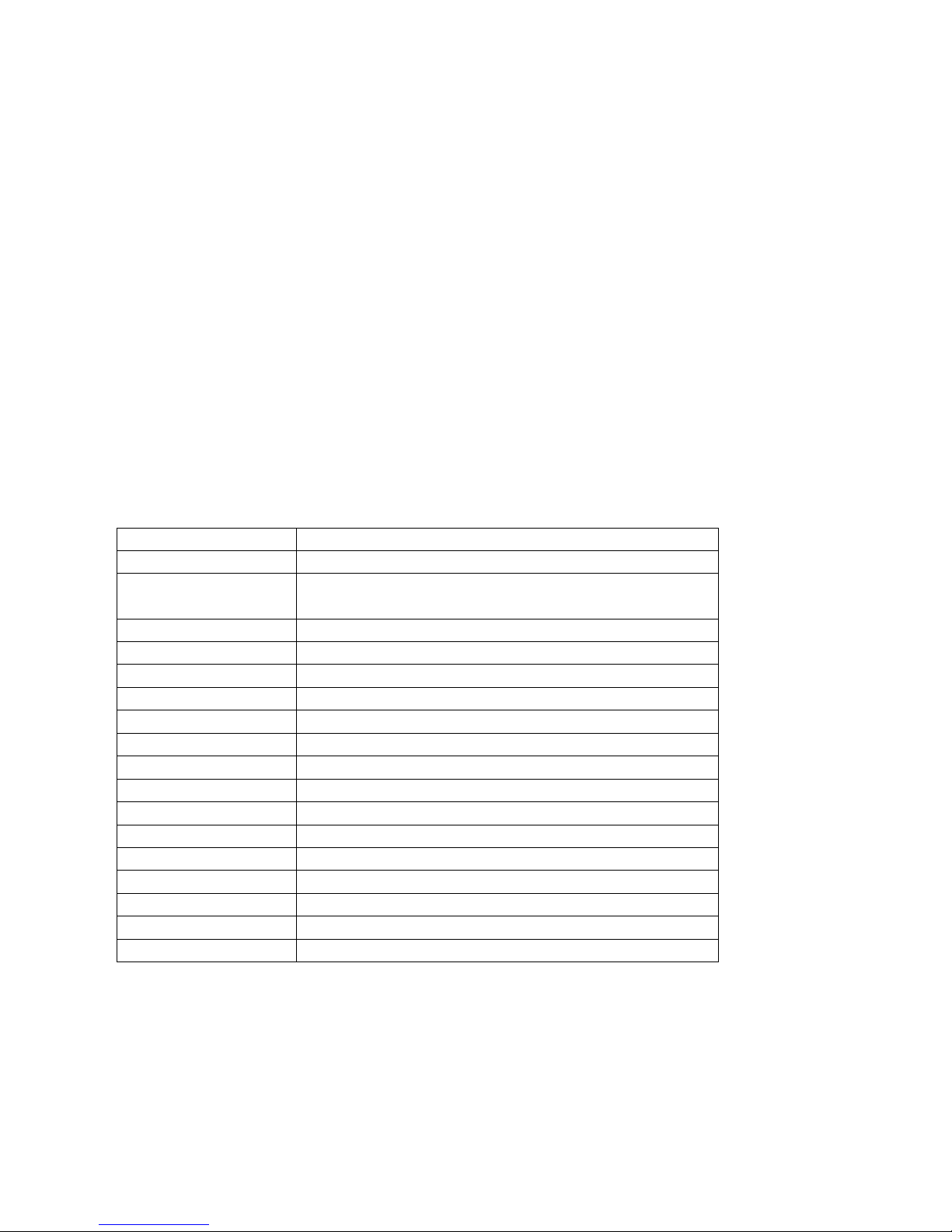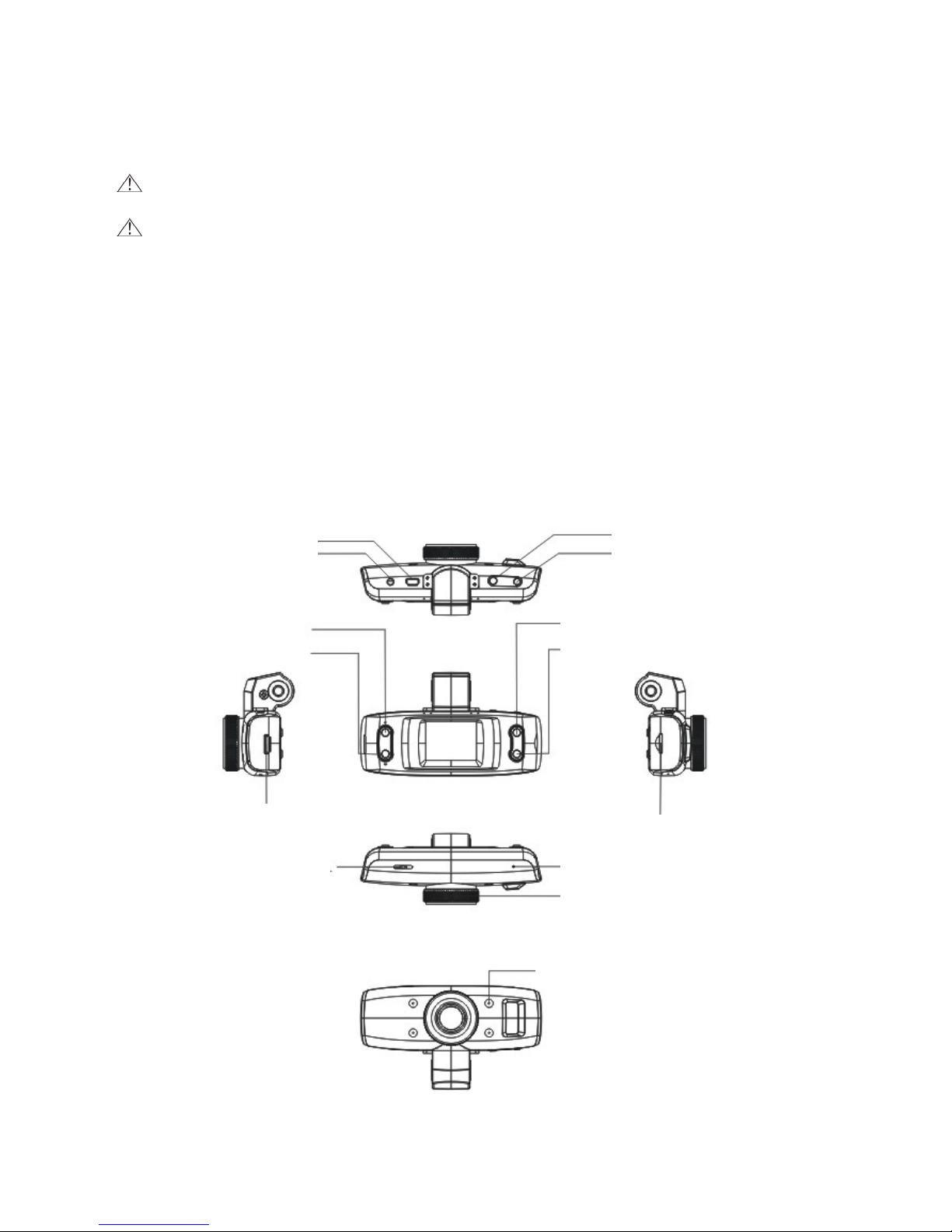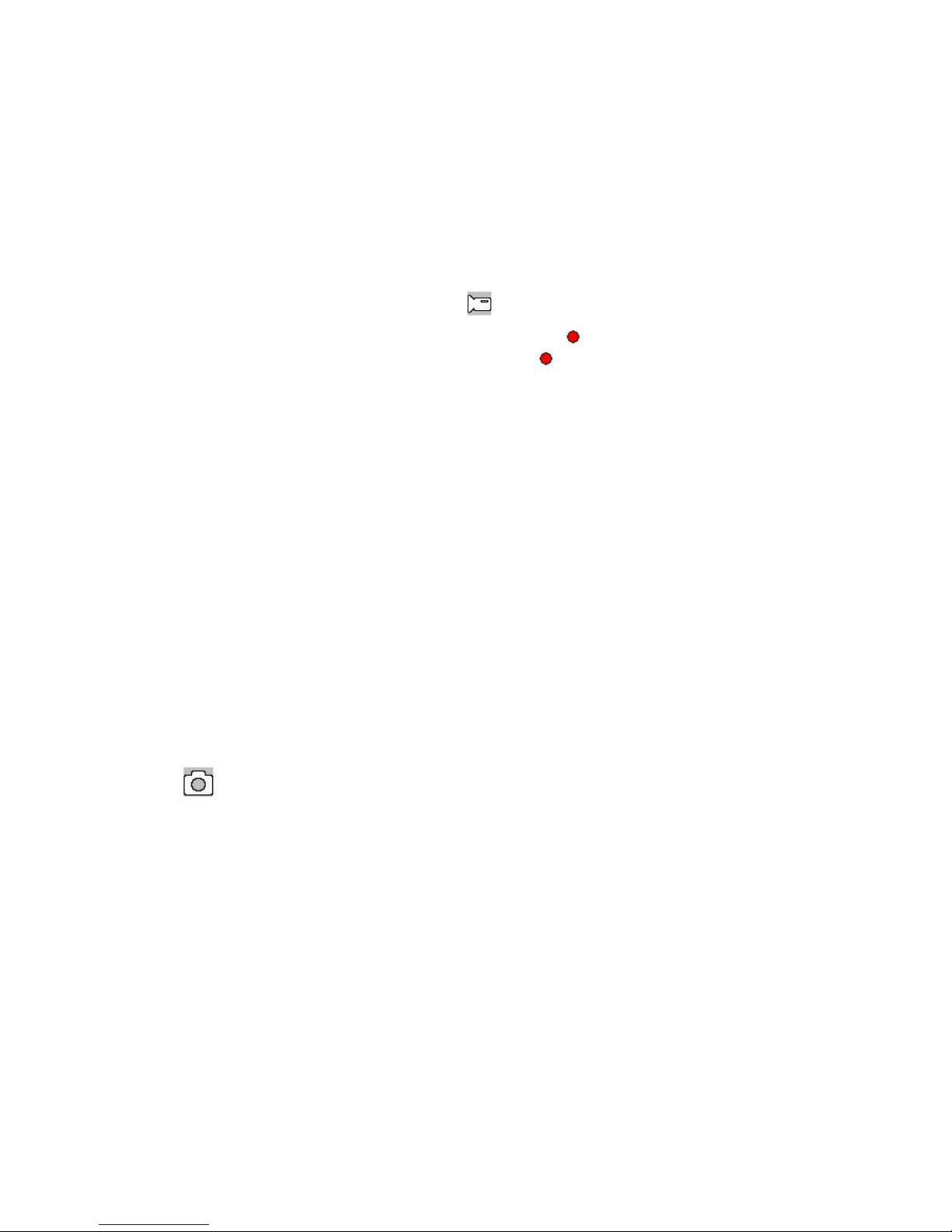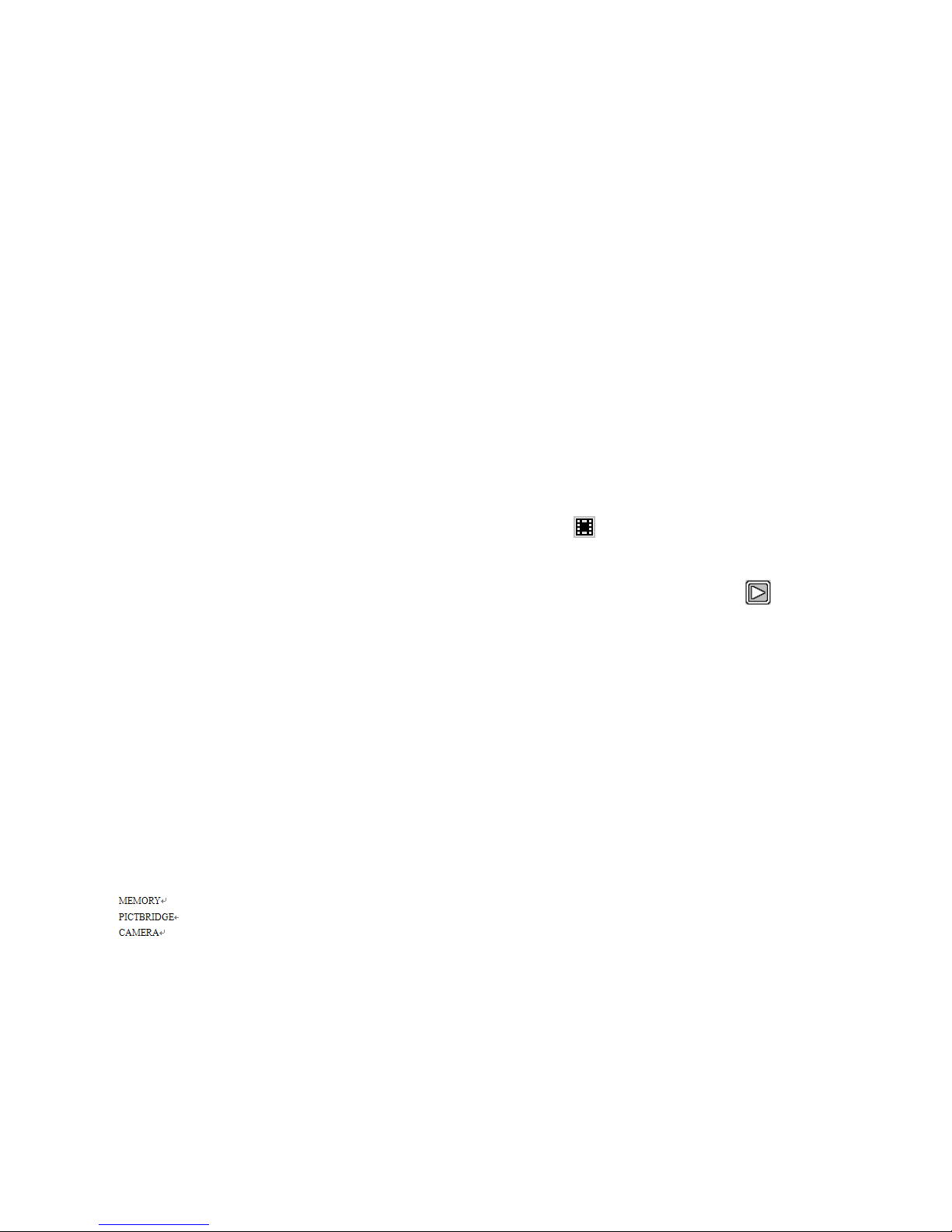White balance: Auto/Daylight/Cloud/Tungsten/Fluorescence
Color: Standard/Black & White/Sepia
ISO: Auto/100/200/400
Exposure Compensation: -2.0 - +2.0
Face identification: Standard/Smile
Anti-shaking: On/Off
Quick review: Off/2s/5s.
Date stamp: Off/Date/(Date/Time)
Tip:
1. In any of the modes of video, image and playback, you may press the Mode key to switch such modes as
needed.
2. In image mode, press the On/Off key to activate the fill light.
Playback Mode
1. When the DVR completes the startup procedure and enters the video mode, press the Mode key twice to
enter the 6-menu browse state.
2. Choose the desired photo or video and press the Up/Down key to browse it. In such case, press the OK
key to enter the single-image mode or operate the video. If the icon appears on the left upper corner of
the menu, the file is a video, press the OK key to play or pause playing it; in playing, press the Up/Down key
to turn up/down the volume and hold the same for fast forward and fast backward. If the icon appears
on the left upper corner of the menu, the file is a photo.
3. Delete
In playback mode, hold the Mode key to have the options of Delete and Format; press the Down key to move
to the option to be deleted, press the OK key to have “Delete” and “DeleteAll” options, then press the OK key
to enter the desired option and again to confirm.
Mode of Recording video while Charging
Connect the car charger to the USB port of the device, switch it off to enter such mode.
Data Backup
1. USB Backup Mode
Connect the DVR and PC with the USB cable, then the device will automatically power on and the icon
will appear, choose “Memory” and press the OK key to confirm; switch on the PC, then one mobile disc will
appear on “My Computer” on the desktop and you may find the desired file in the Mobile Disc/DCIM folder.
Remarks:
(1). PC operation system: Windows 2000/XP/Vista/Windows 7, MAC OSX 10.3.6 or above.
(2). Choose “Camera”, then the DVR may be used as a camera.
(3). Choose PICTBRIDGE to connect the printer to print pictures.