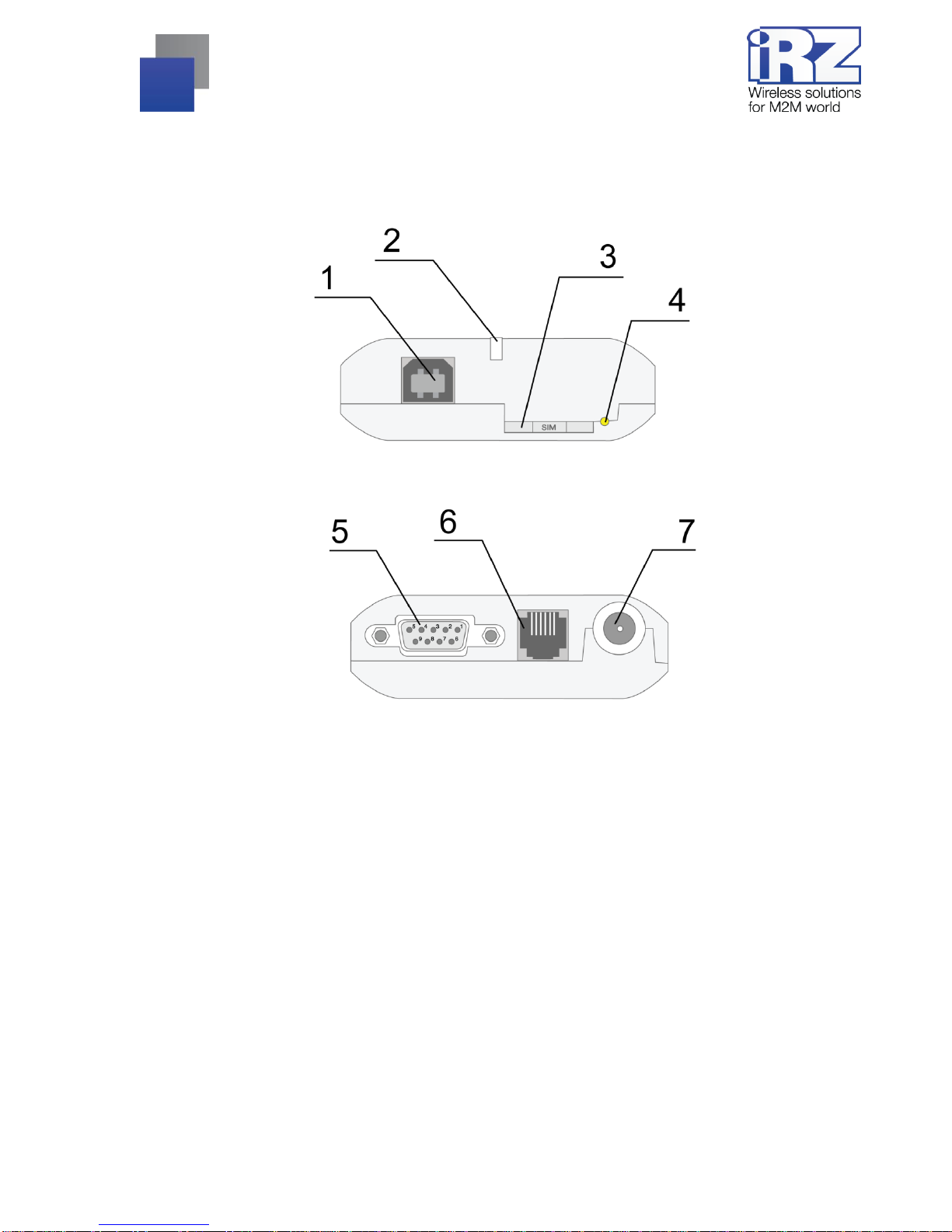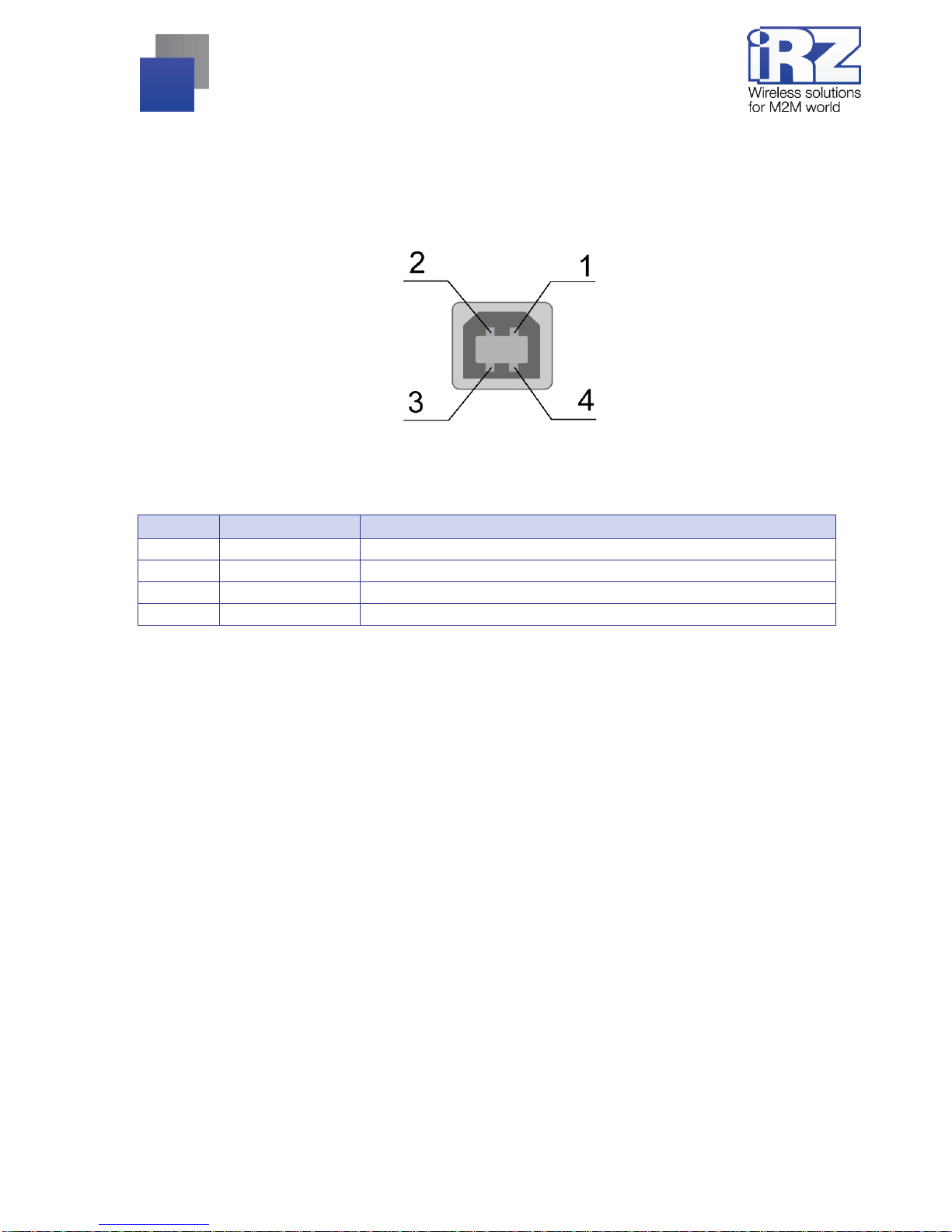2
Table of Contents
1.Introduction............................................................................................................................. 4
1.1.About this Document ............................................................................................................................4
1.2.Service Information...............................................................................................................................4
1.3.Safety Precautions ...............................................................................................................................4
2.Overview.................................................................................................................................. 5
2.1.Purpose ................................................................................................................................................5
2.2.Package Contents ................................................................................................................................5
2.3.Specifications........................................................................................................................................5
2.4.Device View..........................................................................................................................................7
2.5.Interfaces..............................................................................................................................................8
2.5.1. Interface connector (RS232).........................................................................................................8
2.5.2. Power Connector..........................................................................................................................9
2.5.3. USB connector............................................................................................................................10
2.6.Modem Status Indicators....................................................................................................................11
3.Connection, configuration and control................................................................................ 12
3.1.Connecting, operating mode ..............................................................................................................12
3.2.Control, Reset and Power Off.............................................................................................................13
3.3.Menu mode.........................................................................................................................................13
4.Emergencies.......................................................................................................................... 17
4.1.Emergency 1 (incorrect input power supply)......................................................................................17
4.2.Alarm 2 (incorrect module power supply)...........................................................................................17
4.3.Emergency 3 (GSM module failed to run)..........................................................................................17
5.Support.................................................................................................................................. 18