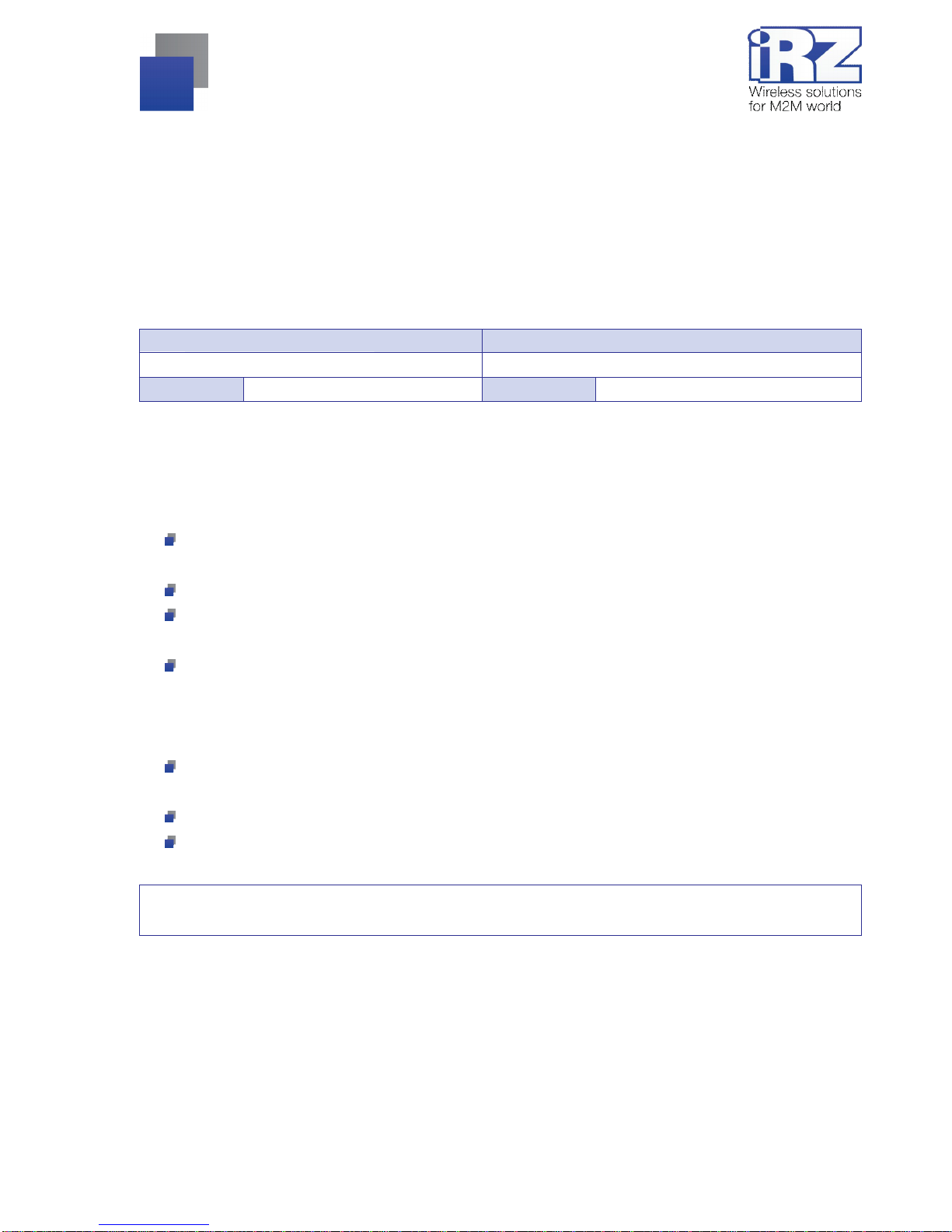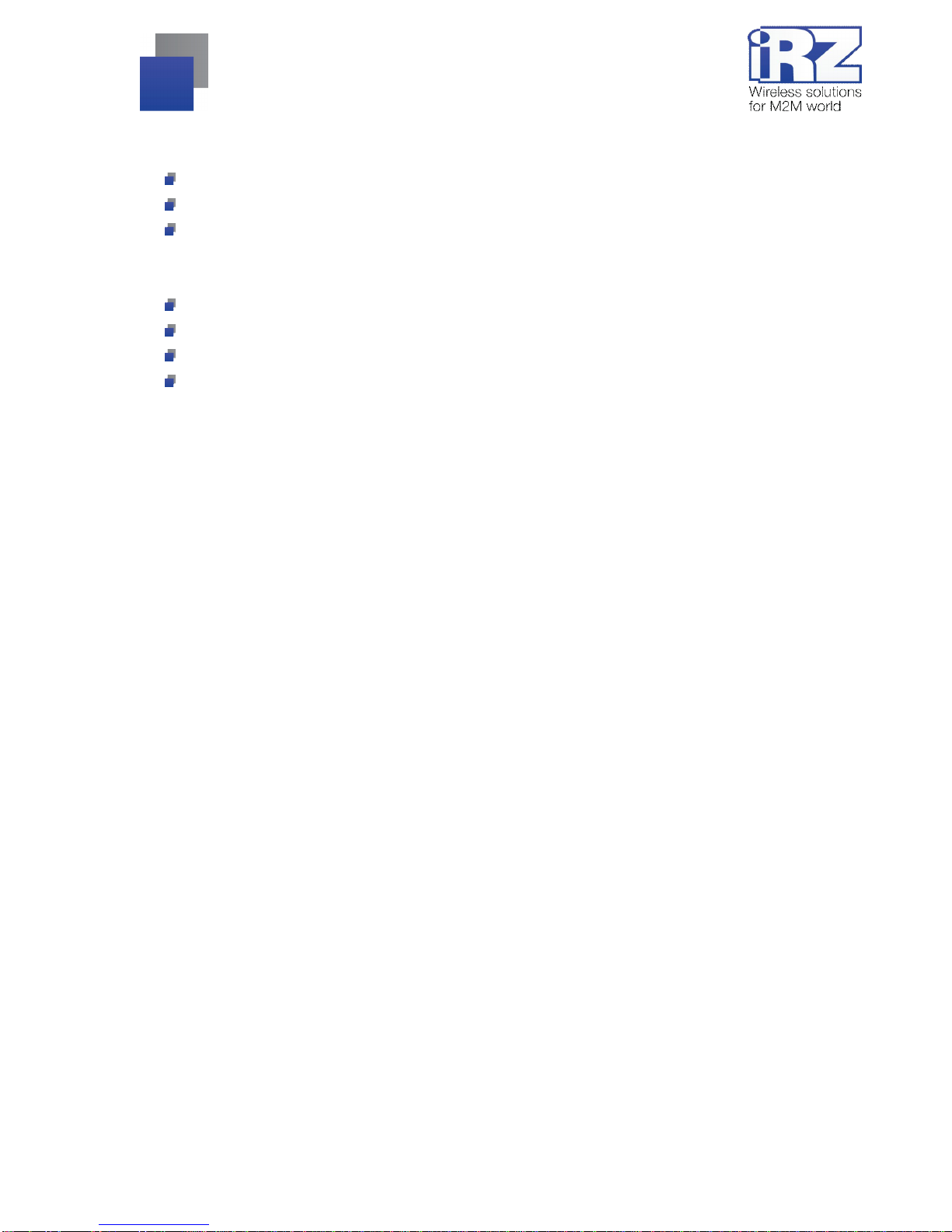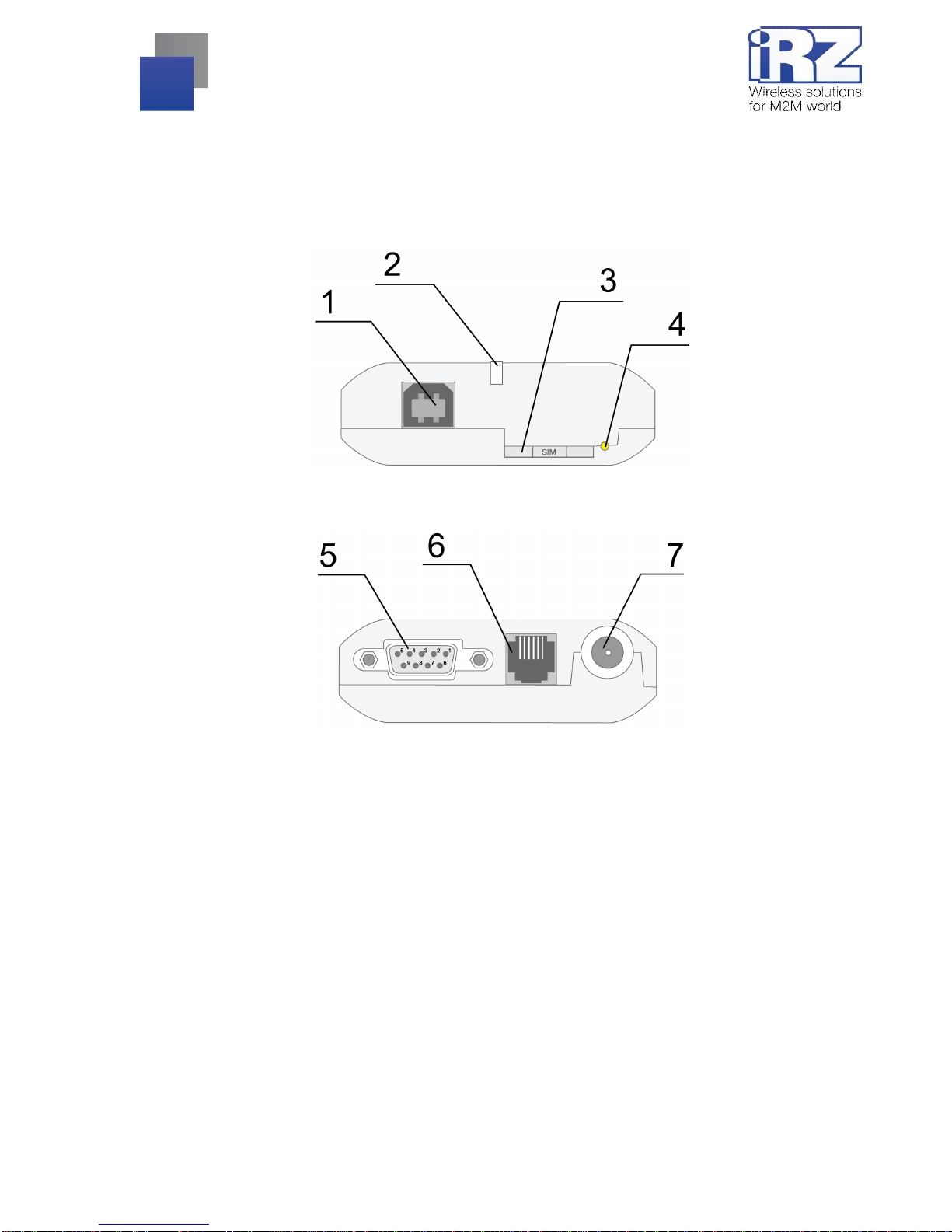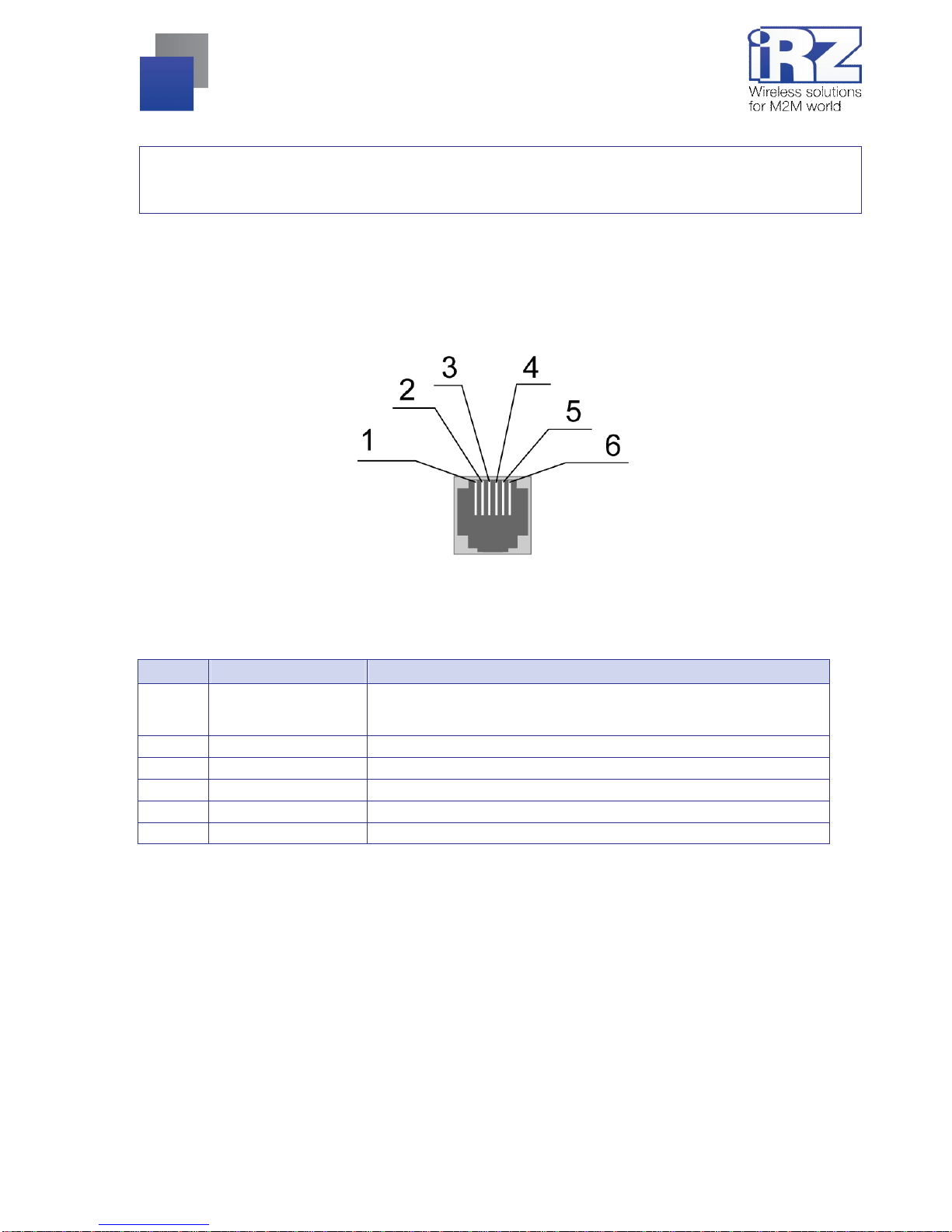2
Contents
1.Introduction............................................................................................................................. 4
1.1.Document description..................................................................................................................... 4
1.2.Service data................................................................................................................................... 4
1.3.Safety rules.................................................................................................................................... 4
2.General Information................................................................................................................ 5
2.1.Purpose.......................................................................................................................................... 5
2.2.Set ................................................................................................................................................. 5
2.3.Features......................................................................................................................................... 5
2.4.Appearance.................................................................................................................................... 7
2.5.Interfaces....................................................................................................................................... 8
2.5.1. DB9 connector for connecting the communication cable.......................................................... 8
2.5.2. TJ6-6P6C power connector..................................................................................................... 9
2.5.3. USB type B connector........................................................................................................... 10
2.6.Modem status display................................................................................................................... 11
3.Connecting and configuring................................................................................................. 12
3.1.Connecting................................................................................................................................... 12
3.2.Control, rebooting, shutdown........................................................................................................ 12
3.3.Types of watchdog timers............................................................................................................. 13
3.4.Menu mode .................................................................................................................................. 13
3.5.Programming mode...................................................................................................................... 16
4.Emergencies.......................................................................................................................... 19
4.1.Emergency 1 (incorrect input power supply).................................................................................. 19
4.2.Emergency 2 (incorrect module power supply).............................................................................. 19
4.3.Emergency 3 (GSM module failed to start).................................................................................... 19
4.4.Emergency 4 (COM-port not ready).............................................................................................. 19
5.Support.................................................................................................................................. 20