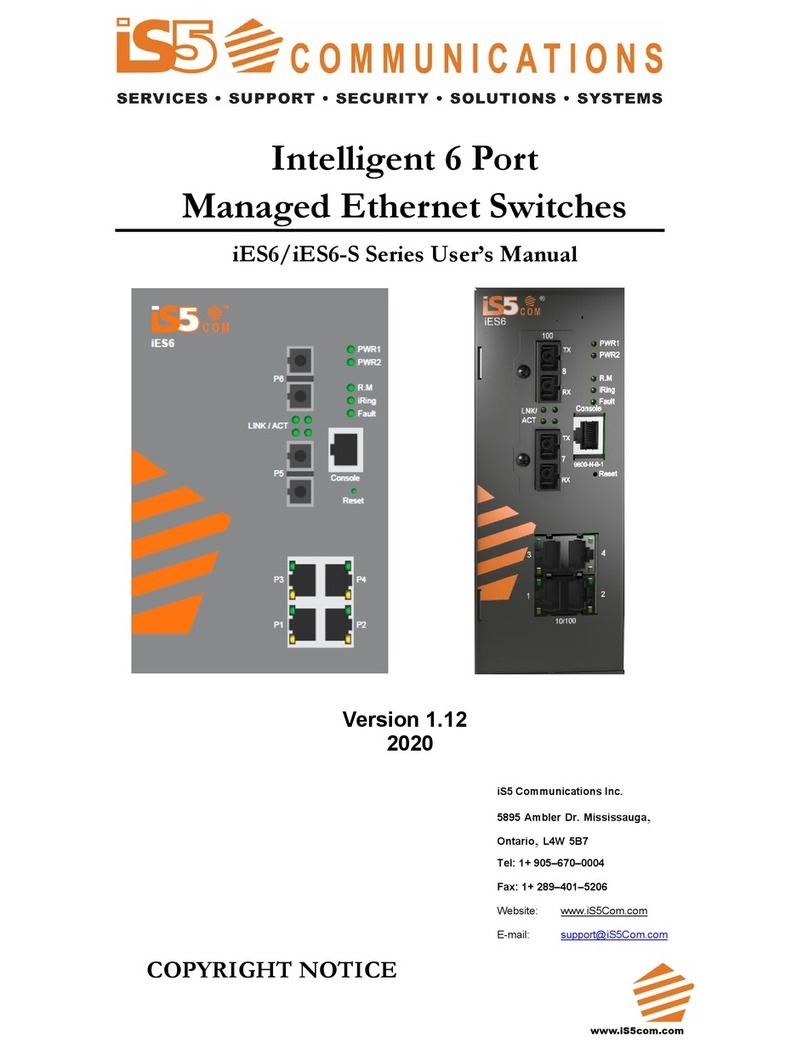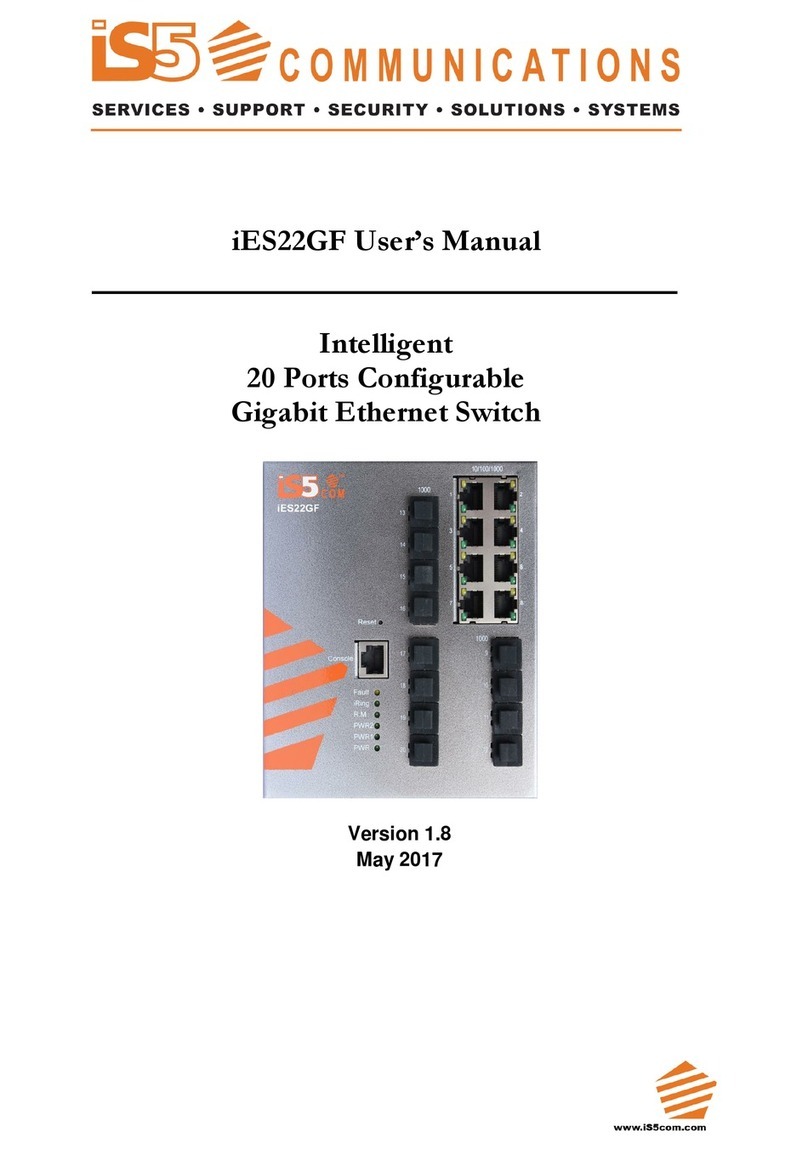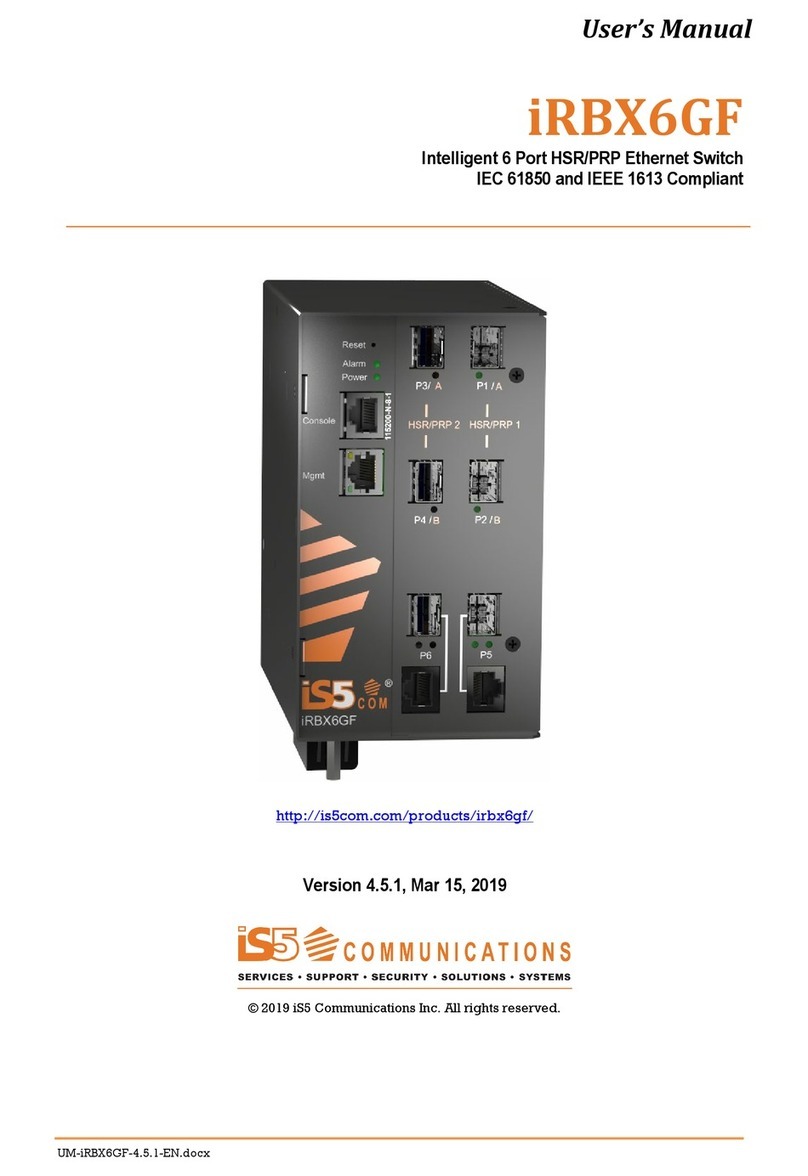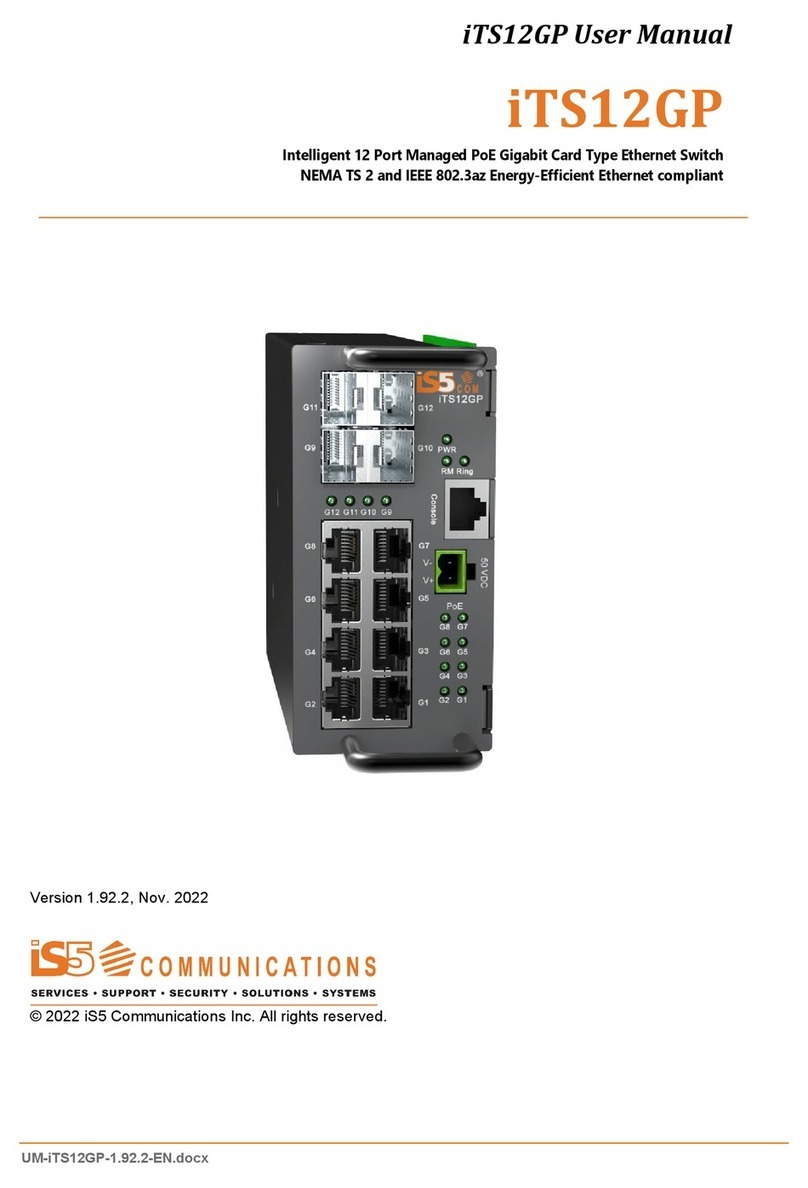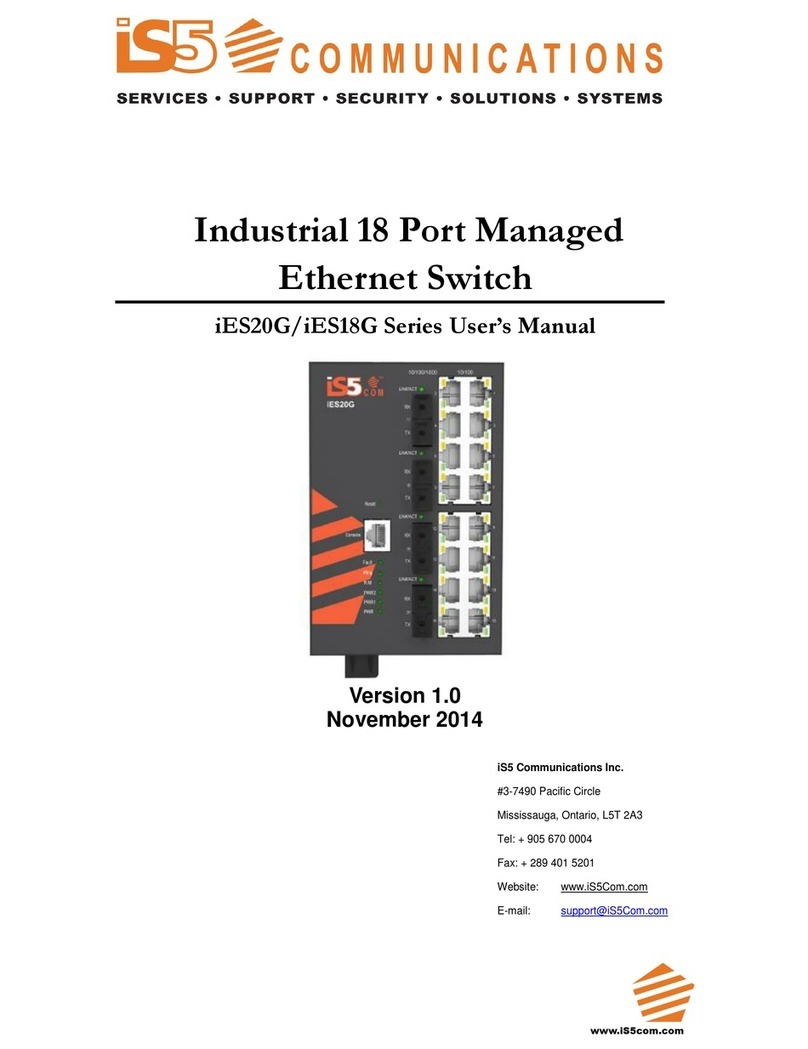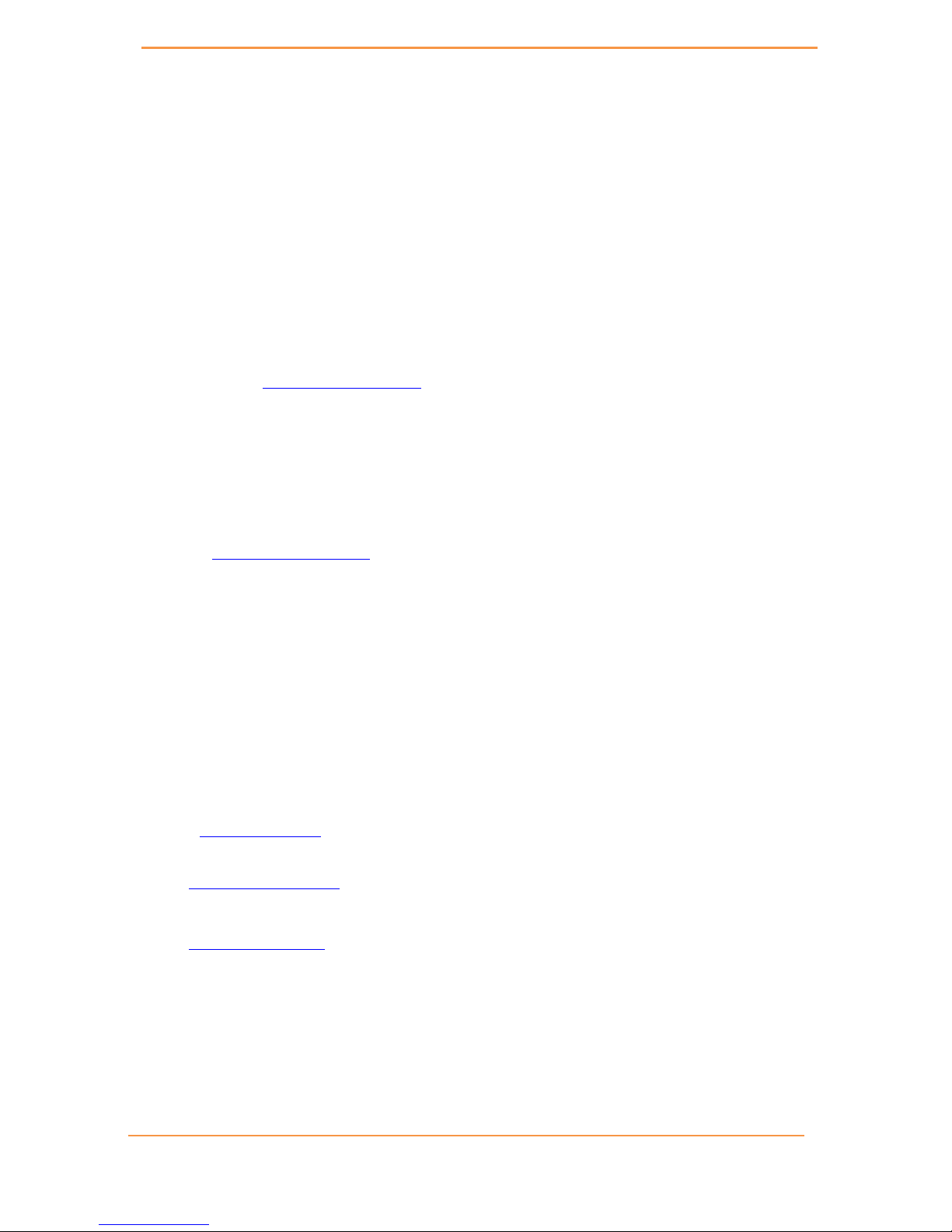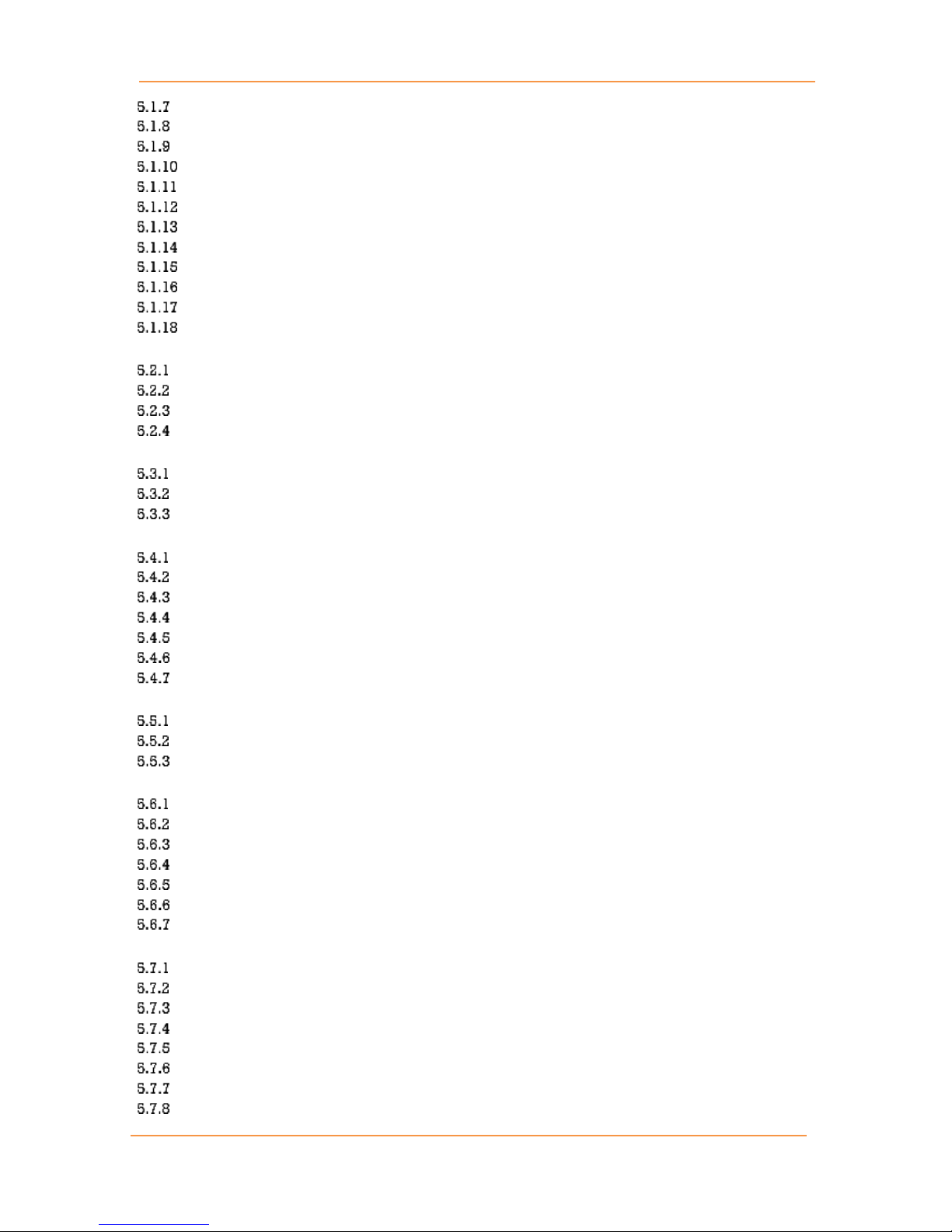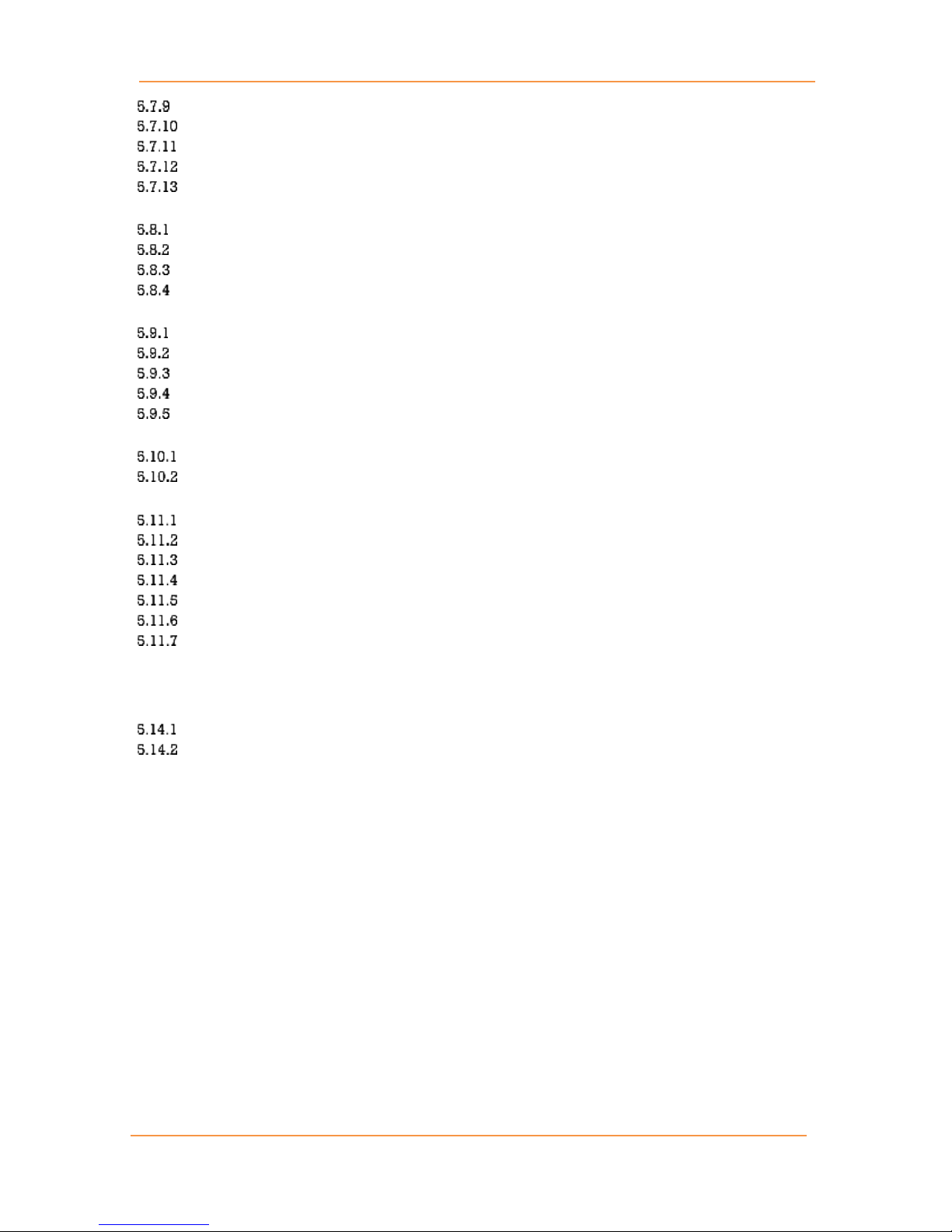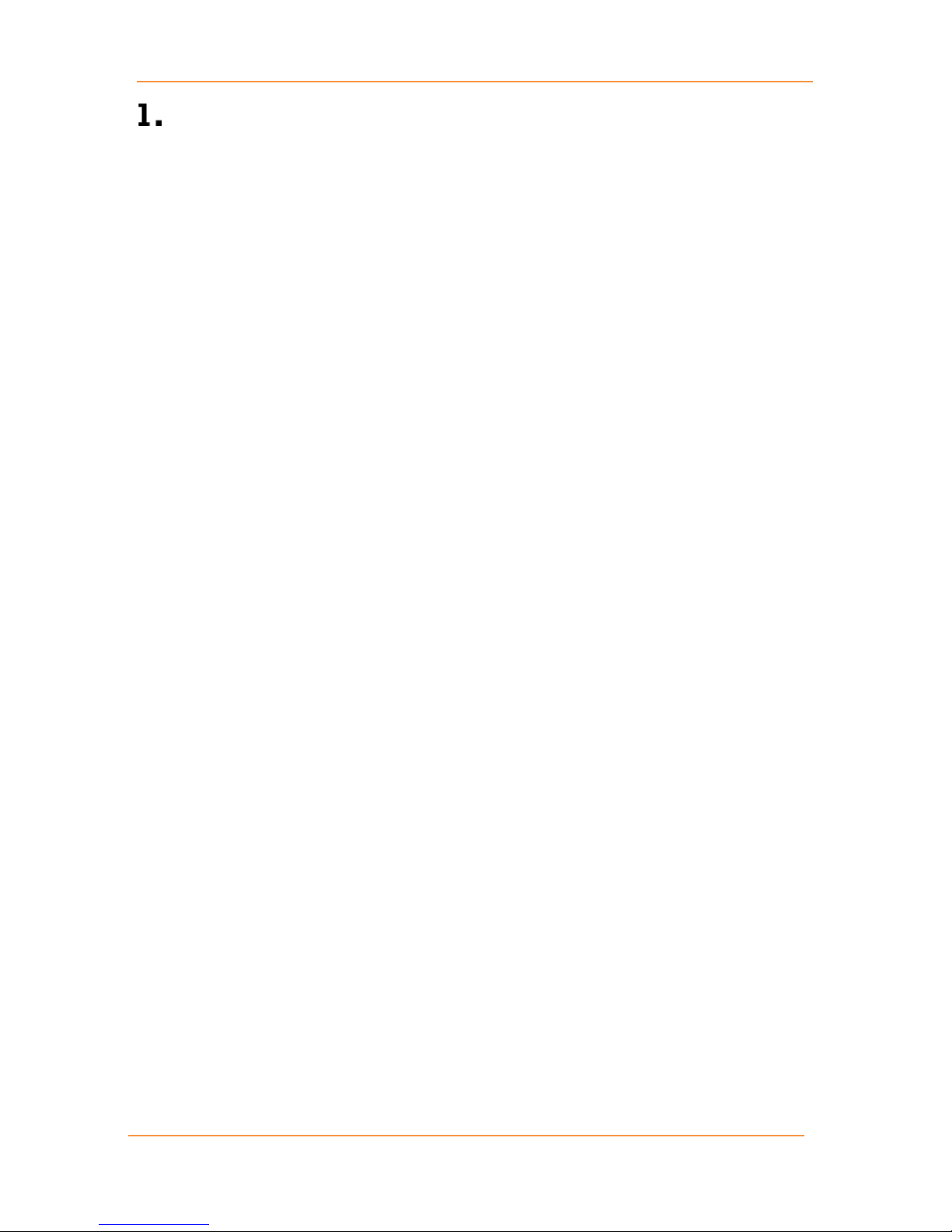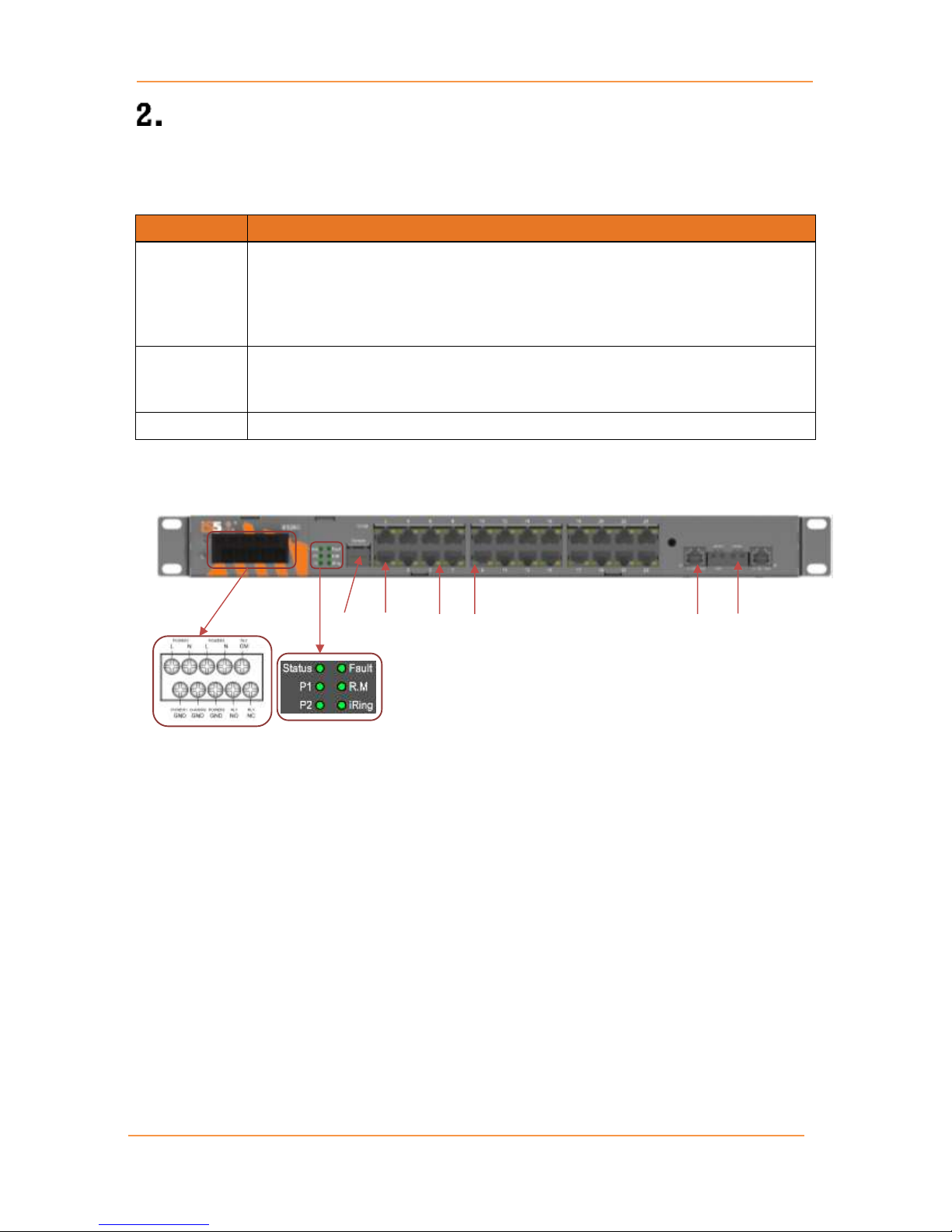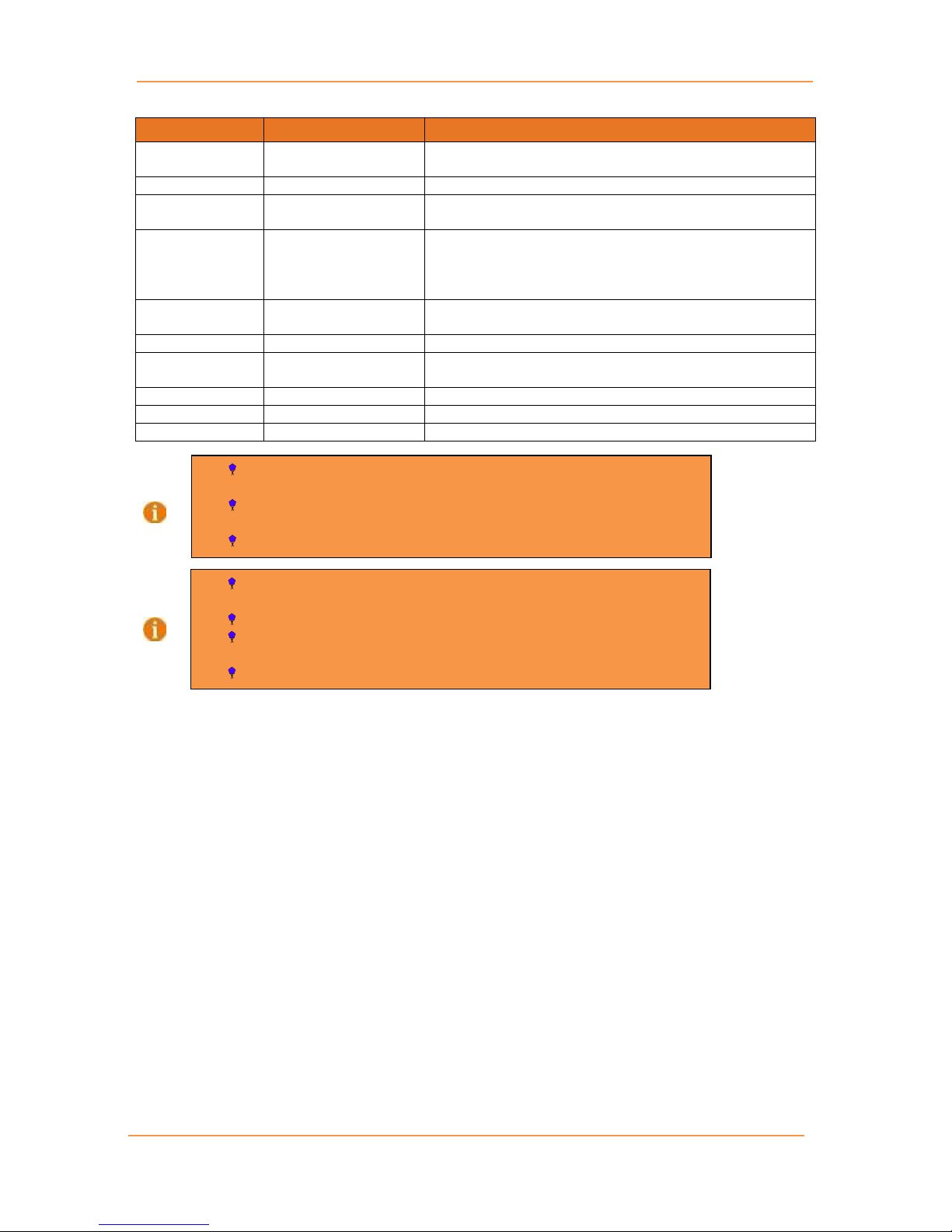UM-iES26GF-1.2.3-EN.docx Pages 3 of 4
IP Setting ................................................................................................................................. 24
IPv6 Configuration .................................................................................................................. 24
SNTP........................................................................................................................................ 25
Daylight Saving Time .............................................................................................................. 26
Switch Time............................................................................................................................. 29
HTTPS Configuration............................................................................................................... 29
SSH.......................................................................................................................................... 30
Telnet ...................................................................................................................................... 30
LLDP........................................................................................................................................ 31
MODBUS TCP .......................................................................................................................... 34
Backup & Restore Configuration ............................................................................................. 35
Upgrade Firmware.................................................................................................................. 35
5.2 DHCP Server/Relay................................................................................................................. 36
Setting ..................................................................................................................................... 36
DHCP Dynamic Client List ...................................................................................................... 37
DHCP Static Client List ............................................................................................................ 37
DHCP Relay Agent .................................................................................................................. 38
5.3 Port Setting.............................................................................................................................. 41
Port Control............................................................................................................................. 41
Port Trunk ............................................................................................................................... 42
Loop Protection ....................................................................................................................... 47
5.4 Redundancy ............................................................................................................................ 49
iRing Configuration................................................................................................................. 49
iChain...................................................................................................................................... 49
iBridge .................................................................................................................................... 50
RSTP ........................................................................................................................................ 51
MSTP ....................................................................................................................................... 55
Fast Recovery.......................................................................................................................... 63
Dual Port Recovery ................................................................................................................. 64
5.5 VLAN....................................................................................................................................... 66
VLAN Membership ................................................................................................................. 66
Port Configurations ................................................................................................................. 67
Private VLAN........................................................................................................................... 75
5.6 SNMP....................................................................................................................................... 77
SNMP System Configuration ................................................................................................... 77
SNMP Trap Configuration ....................................................................................................... 77
SNMPv3 Communities Configuration..................................................................................... 78
SNMP Users Configuration ...................................................................................................... 79
SNMP Group Configuration .................................................................................................... 81
SNMP View Configuration....................................................................................................... 81
SNMP Access Configuration.................................................................................................... 83
5.7 Traffic Prioritization................................................................................................................. 84
Storm Control.......................................................................................................................... 84
Port Classification ................................................................................................................... 84
Port Tag Remarking ................................................................................................................ 86
Port DSCP................................................................................................................................ 87
Port Policing............................................................................................................................ 88
Queue Policing ....................................................................................................................... 88
Port Scheduler ........................................................................................................................ 89
DSCP Based QoS ..................................................................................................................... 93