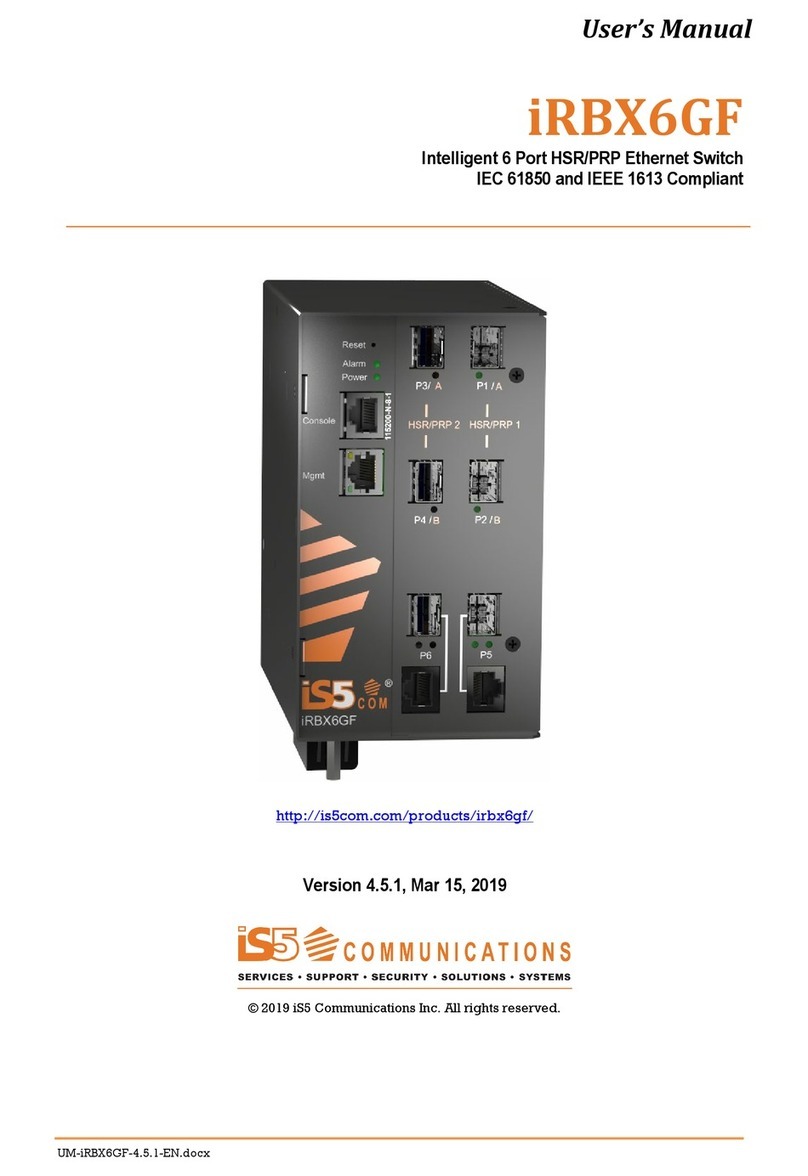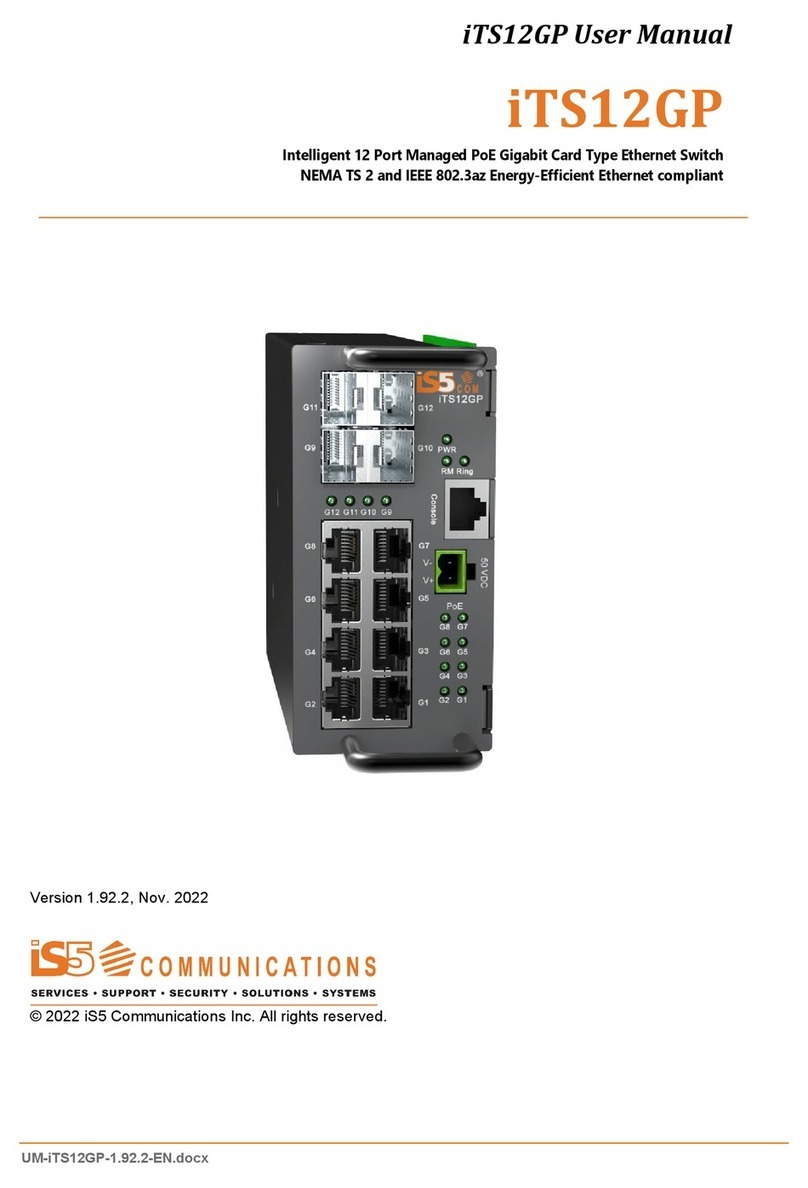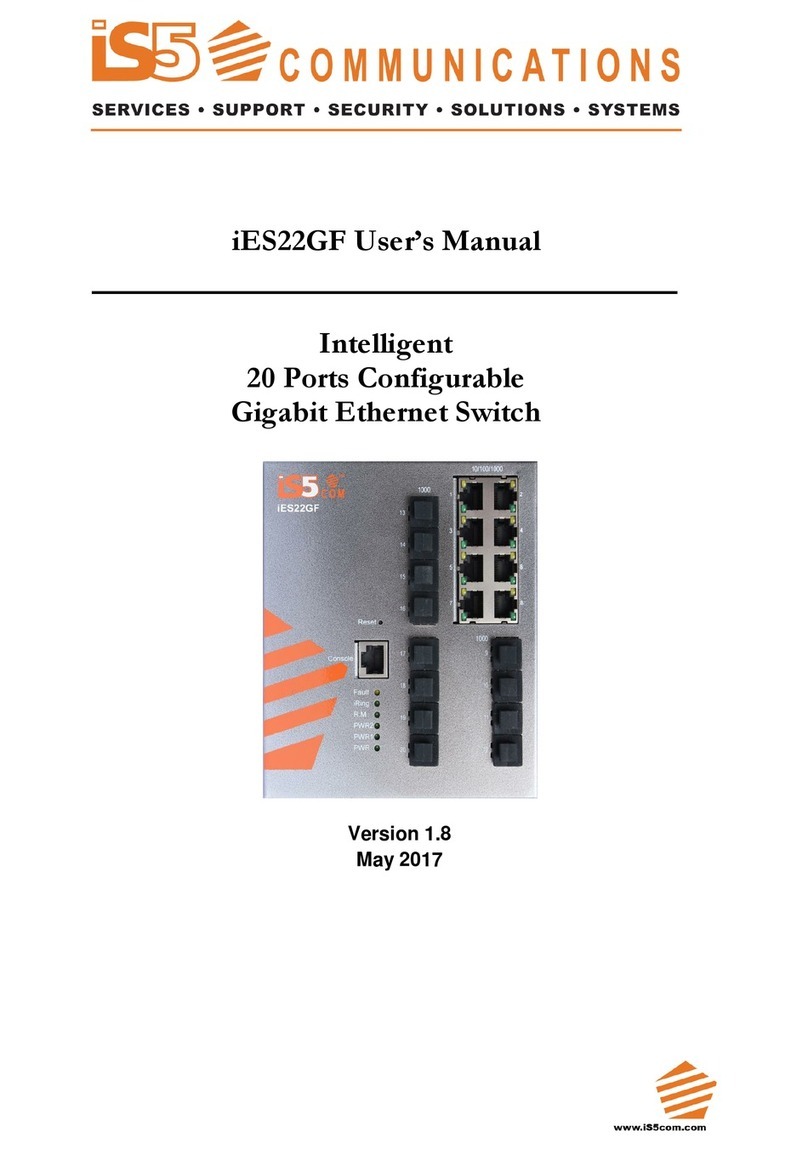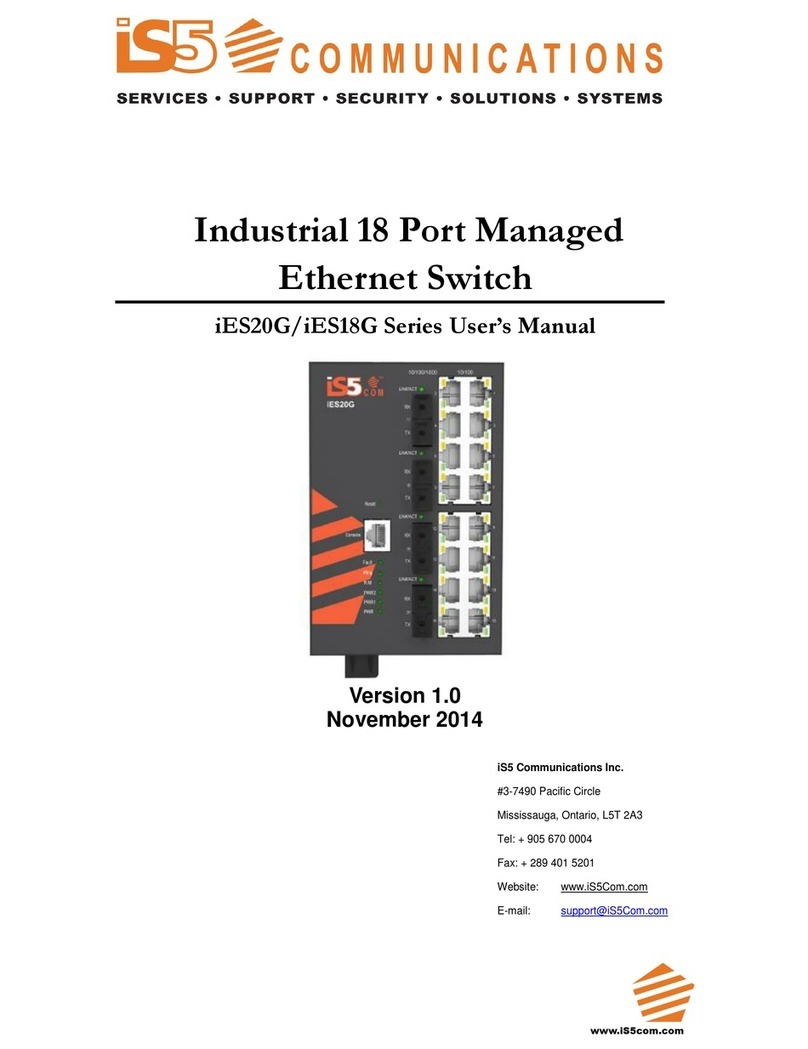iES6 Series User’s Manual
iS5 Communications Inc.
5.1.3 Front Panel.................................................................................................................................. 22
5.1.4 Basic setting................................................................................................................................. 23
5.1.4.1 Switch Setting........................................................................................................... 23
5.1.4.2 Admin Password....................................................................................................... 23
5.1.4.3 IP Setting.................................................................................................................. 24
5.1.4.4 SNTP (Time Setting)................................................................................................. 25
5.1.4.5 LLDP ....................................................................................................................... 27
5.1.4.6 Backup & Restore..................................................................................................... 27
5.1.4.7 Upgrade Firmware.................................................................................................... 28
5.1.5 Port Setting.................................................................................................................................. 28
5.1.5.1 Port Control.............................................................................................................. 28
5.1.5.2 Port Status ................................................................................................................ 29
5.1.5.3 Port Alias.................................................................................................................. 29
5.1.6 Redundancy................................................................................................................................. 30
5.1.6.1 Fast Recovery Mode ................................................................................................. 30
5.1.6.2 iRing ........................................................................................................................ 30
5.1.6.3 iChain ...................................................................................................................... 31
5.1.6.4 iBridge...................................................................................................................... 32
5.1.6.5 RSTP........................................................................................................................ 33
RSTP Setting .............................................................................................................................. 34
RSTP Information....................................................................................................................... 35
5.1.7 VLAN......................................................................................................................................... 37
5.1.7.1 VLAN Configuration – Port Based............................................................................ 37
5.1.8 SNMP......................................................................................................................................... 37
5.1.8.1 SNMP – Agent Setting.............................................................................................. 37
5.1.8.2 SNMP – Trap Setting ................................................................................................ 38
5.1.8.3 SNMP – SNMP-V3 Setting....................................................................................... 40
5.1.9 System Warning ........................................................................................................................... 41
5.1.9.1 System Warning - SYSLOG Setting .......................................................................... 42
5.1.9.2 System Warning - System Event Log......................................................................... 42
5.1.9.3 System Warning - SMTP Setting ............................................................................... 43
5.1.9.4 System Warning – Event Selection............................................................................ 44
5.1.9.5 System Warning – Fault Relay Alarm........................................................................ 45
5.1.10Save Configuration....................................................................................................................... 45
5.1.11Factory Default............................................................................................................................ 46
5.1.12System Reboot............................................................................................................................. 46
COMMAND LINE INTERFACE MANAGEMENT ................................................ 47
6.1 About CLI Management............................................................................................................... 47