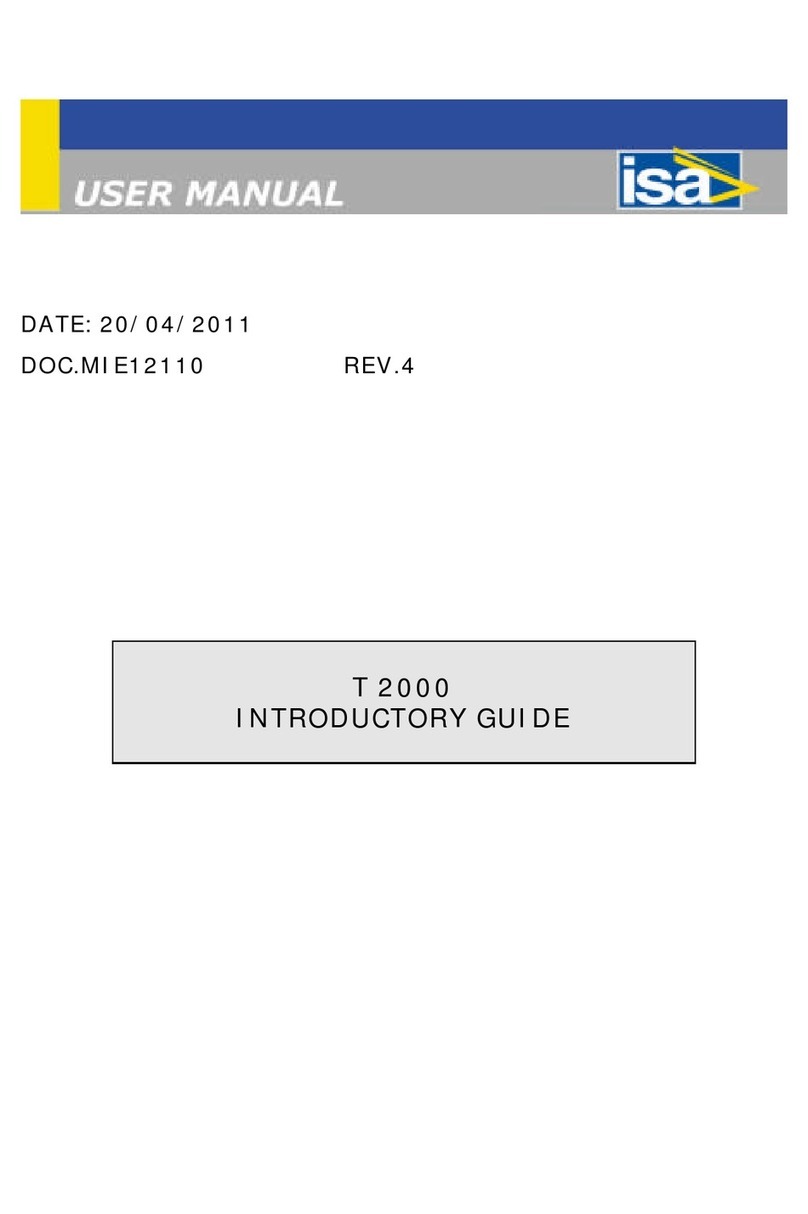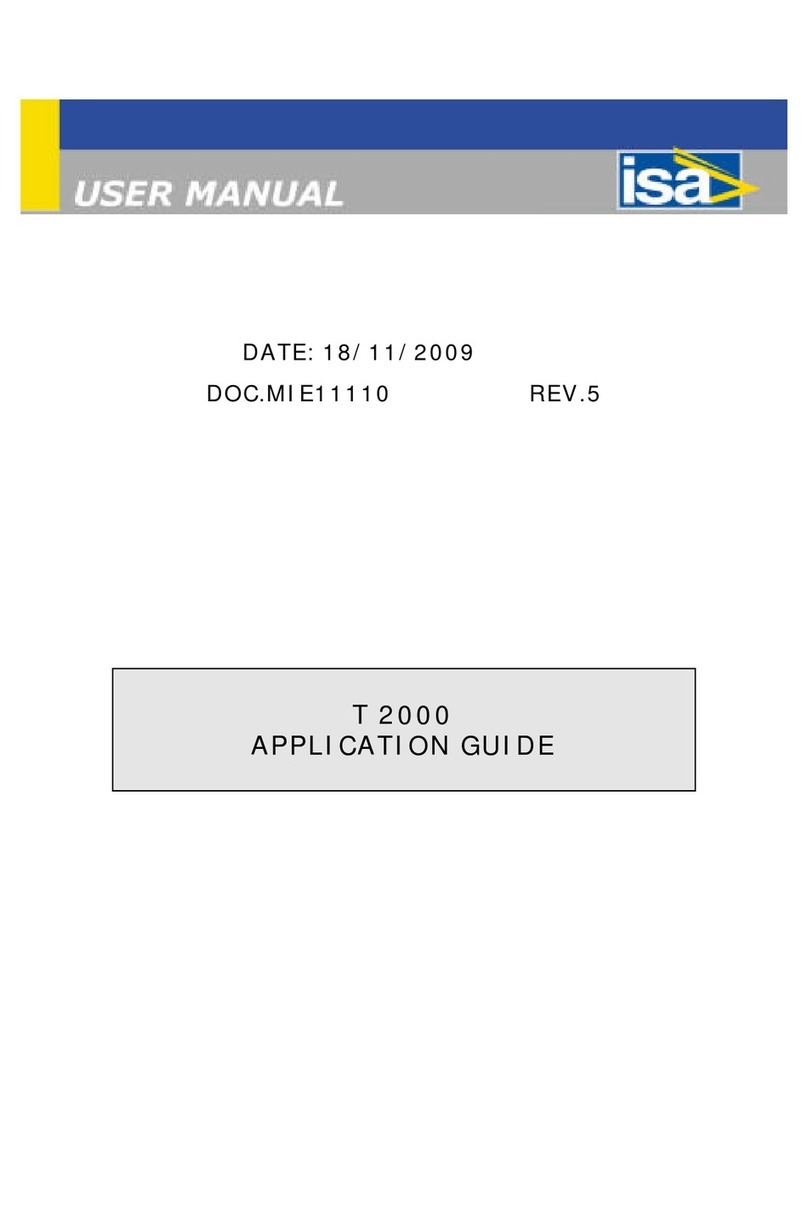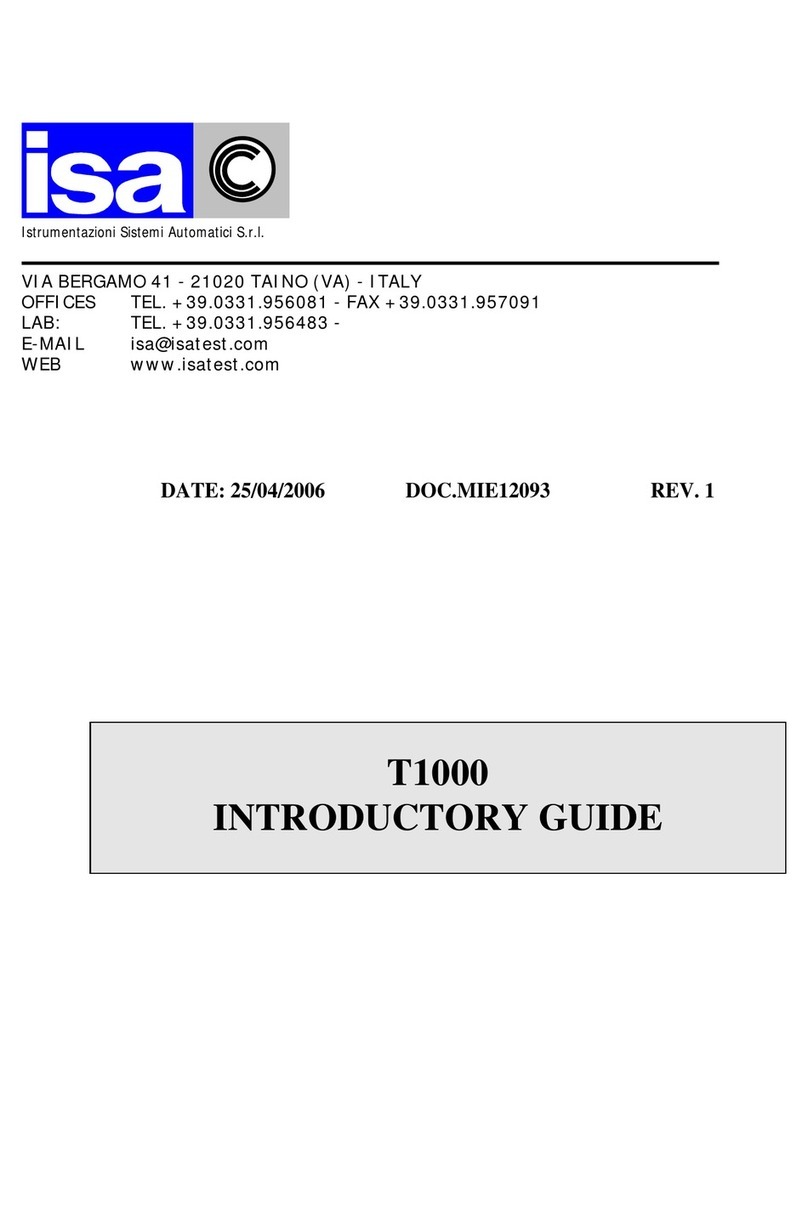Contents
Part B, Startup and Basic Operation
Starting MC5 34
Startup Procedure ................................ 34
asic Mode, Defined ............................ 35
Measuring 37
Pressure Measurement........................ 39
Using Internal Modules .................. 39
Using External Modules ................. 39
Zeroing a Pressure Module ............ 40
Current Measurement .......................... 41
External supply ............................... 41
Internal Supply ............................... 41
Voltage Measurement .......................... 42
Measuring Low Voltages ................ 42
Measuring Voltages up to ±50 V .... 43
Resistance Measurement .................... 44
Switch State Sensing ........................... 45
Limit Switch Test .................................. 46
Performing the Limit Switch Test .... 46
Frequency Measurement ..................... 48
Pulse Counting .................................... 49
RTD Measurement (Temperature) ....... 50
Thermocouple Measurement
(Temperature) ...................................... 51
Internal Reference Junction ........... 51
External Reference Junction .......... 51
Special Measurements 53
Mathematical Special Measurements .. 54
Minimum value ............................... 54
Maximum value .............................. 54
Min/Max value ................................ 54
Rate of Change .............................. 54
Special Filtering and Resolution ..... 55
Deviation Measurement ................. 55
Special Measurements Using
Two Ports Simultaneously .................... 56
Difference Measurement ................ 56
Redundant Measurement ............... 57
Generating/Simulating 58
General ................................................ 58
Changing the Value of the
Generated/Simulated Signal .......... 59
Current Generation .............................. 60
Using the ET modules
output terminals .............................. 60
Using the E modules
output terminals .............................. 60
Voltage Generation .............................. 62
Generating Voltages up to ±12 V ... 62
Low Voltage Generation ................. 62
Frequency Generation ......................... 64
Pulse Generation ................................. 65
RTD and Resistance Simulation .......... 66
Thermocouple Simulation .................... 67
Internal Reference Junction ........... 67
External Reference Junction .......... 67
Special Generations 69
Opening the Step or Ramp
Configuration Window ......................... 69
Stepping ............................................... 70
Ramping ............................................... 71
Alarm Limit Settings 73
Alkusivut.pmd 28.07.2003, 15:594