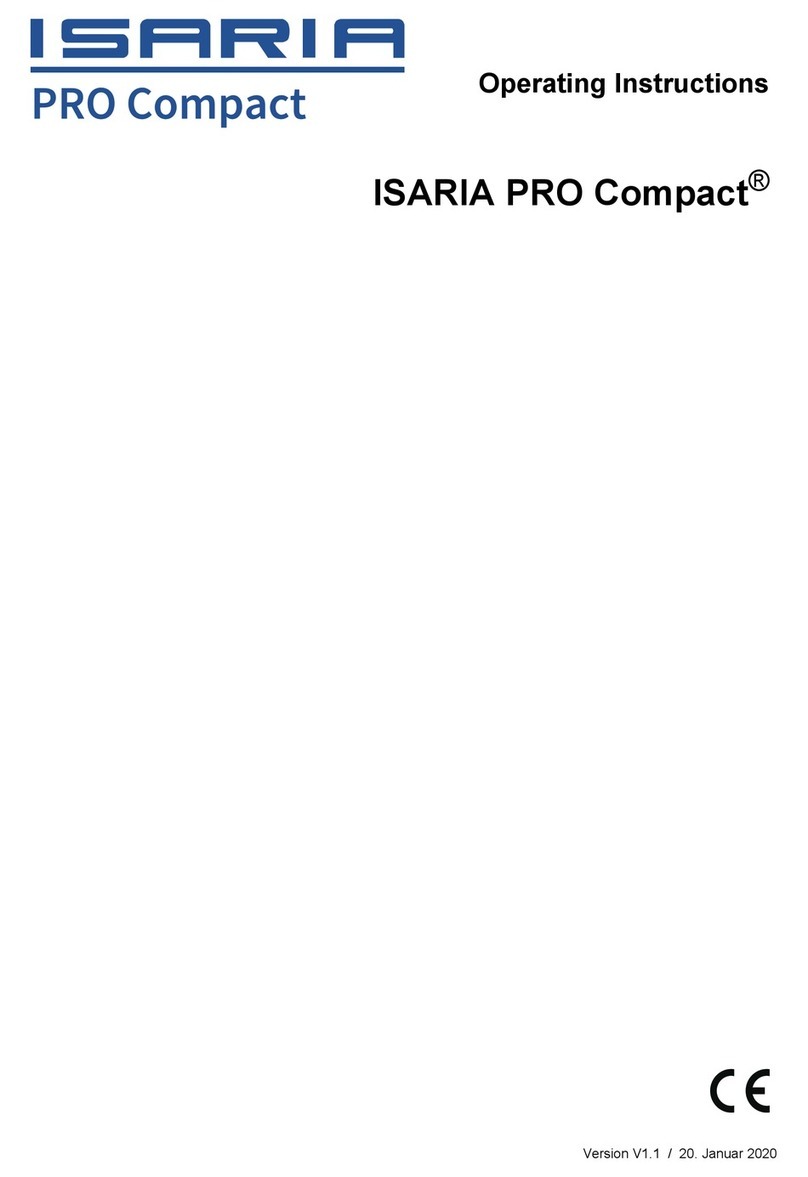List of Figures
Fig. 1: Positions of adhesive labels............................................................................................................................ 10
Fig. 2: Method of operation of the sensor-based system ......................................................................................... 11
Fig. 3: Scope of delivery............................................................................................................................................. 12
Fig. 4: Operating and display elements .................................................................................................................... 13
Fig. 5: Installation of the reflection sensors.............................................................................................................. 14
Fig. 6: Installation of the radiation sensor ................................................................................................................ 15
Fig. 7: Installation of the job computer..................................................................................................................... 15
Fig. 8: Cabling the reflection sensors and the radiation sensor ............................................................................... 16
Fig. 9: Cabling of the radiation sensor and job computer ........................................................................................ 17
Fig. 10: Cabling of the job computer and operating terminal.................................................................................... 18
Fig. 11: Cabling the job computer and ISOBUS .......................................................................................................... 18
Fig. 12: Menu overview ................................................................................................................................................ 19
Fig. 13: Welcome screen .............................................................................................................................................. 20
Fig. 14: Display settings ............................................................................................................................................... 23
Fig. 15: Status and error notifications......................................................................................................................... 24
Fig. 16: Diagnostics menu............................................................................................................................................ 26
Fig. 17: Organisational data ........................................................................................................................................ 31
Fig. 18: Parameterisation: Settings ............................................................................................................................. 32
Fig. 19: Parameterisation: Settings ............................................................................................................................. 33
Fig. 20: Scanning mode ............................................................................................................................................... 34
Fig. 21: Switching between automatic mode and manual mode .............................................................................. 36
Fig. 22: USB data carrier .............................................................................................................................................. 38
Fig. 23: Status of the USB data carrier ........................................................................................................................ 38
Fig. 24: Biomass threshold value: Menu overview...................................................................................................... 39
Fig. 25: Settings for the application device................................................................................................................. 40
Fig. 26: ISOBUS menu.................................................................................................................................................. 41
Fig. 27: RS232 connection menu................................................................................................................................. 42
Fig. 28: TC bypass menu .............................................................................................................................................. 43
Fig. 29: Information menu ........................................................................................................................................... 44
Fig. 30: Functional diagram for one-point mode........................................................................................................ 55