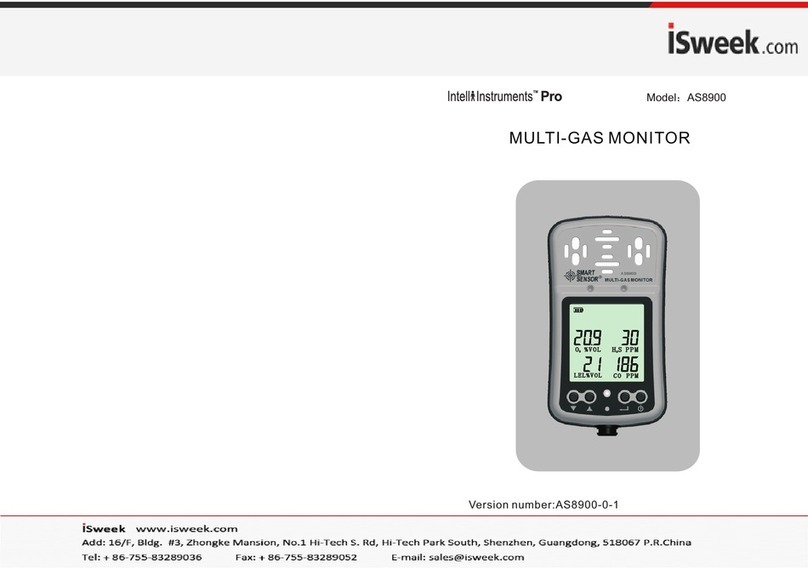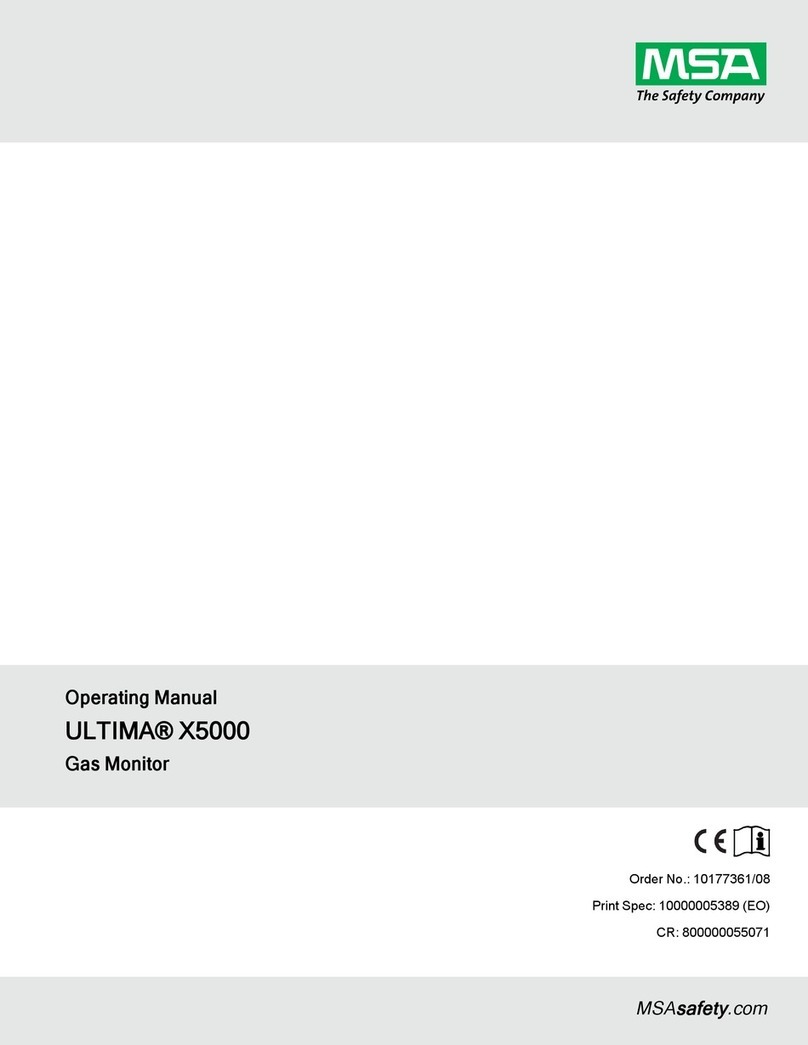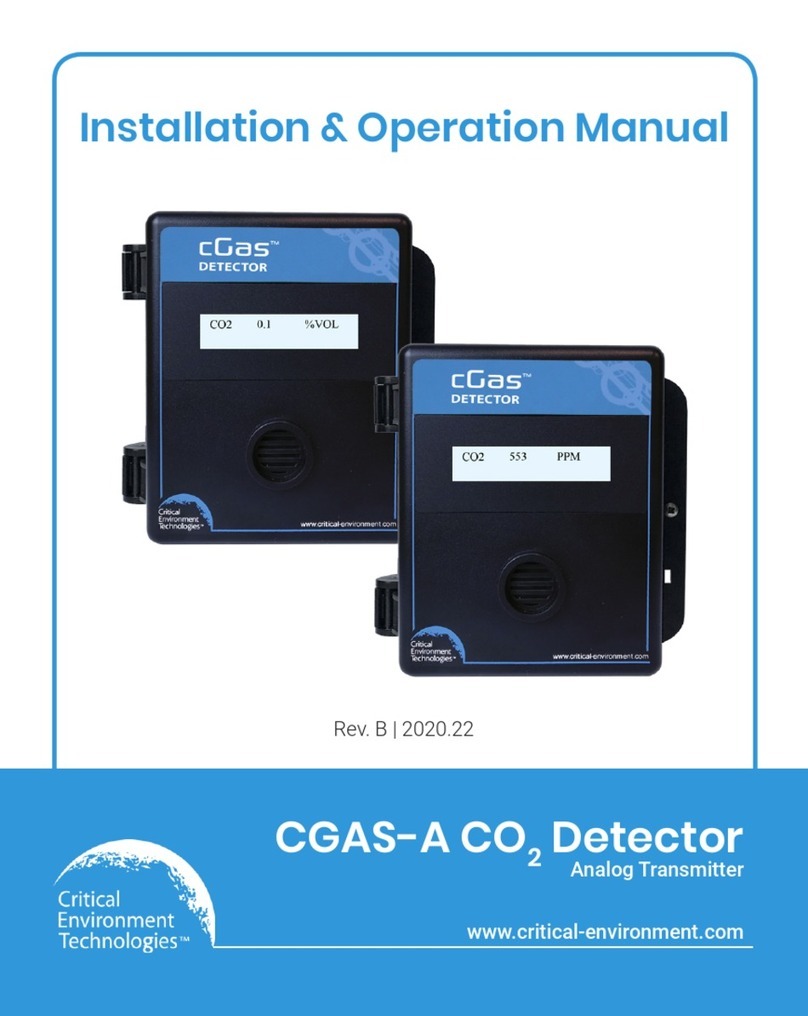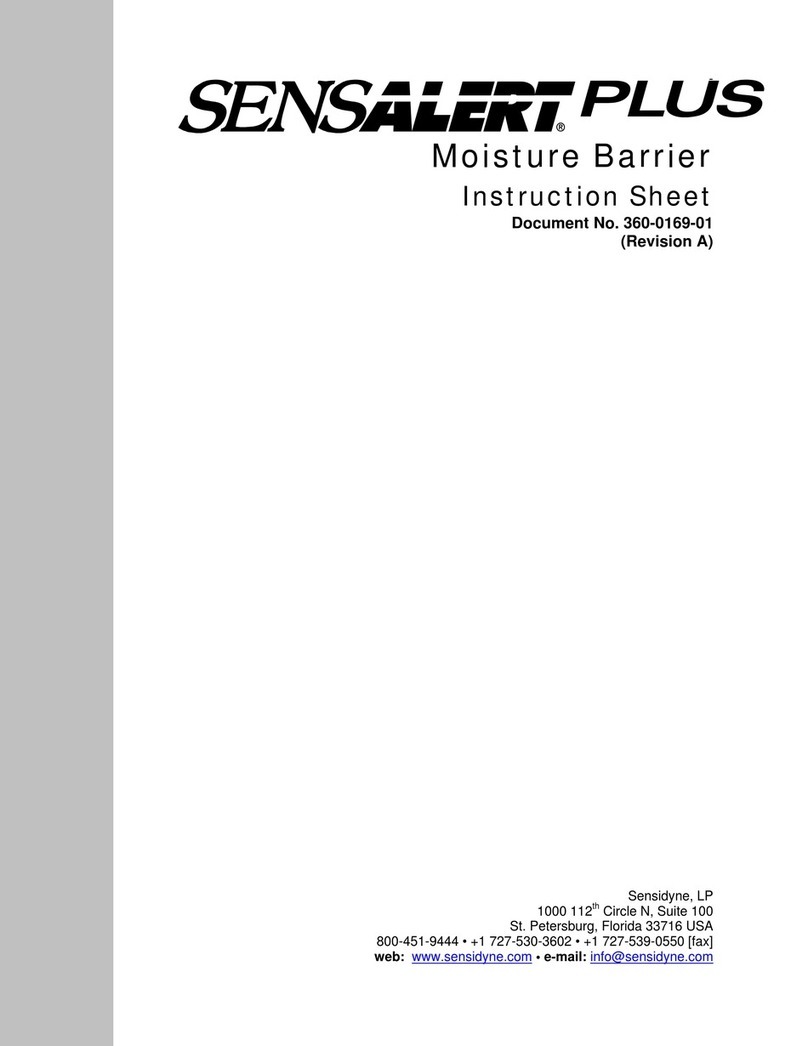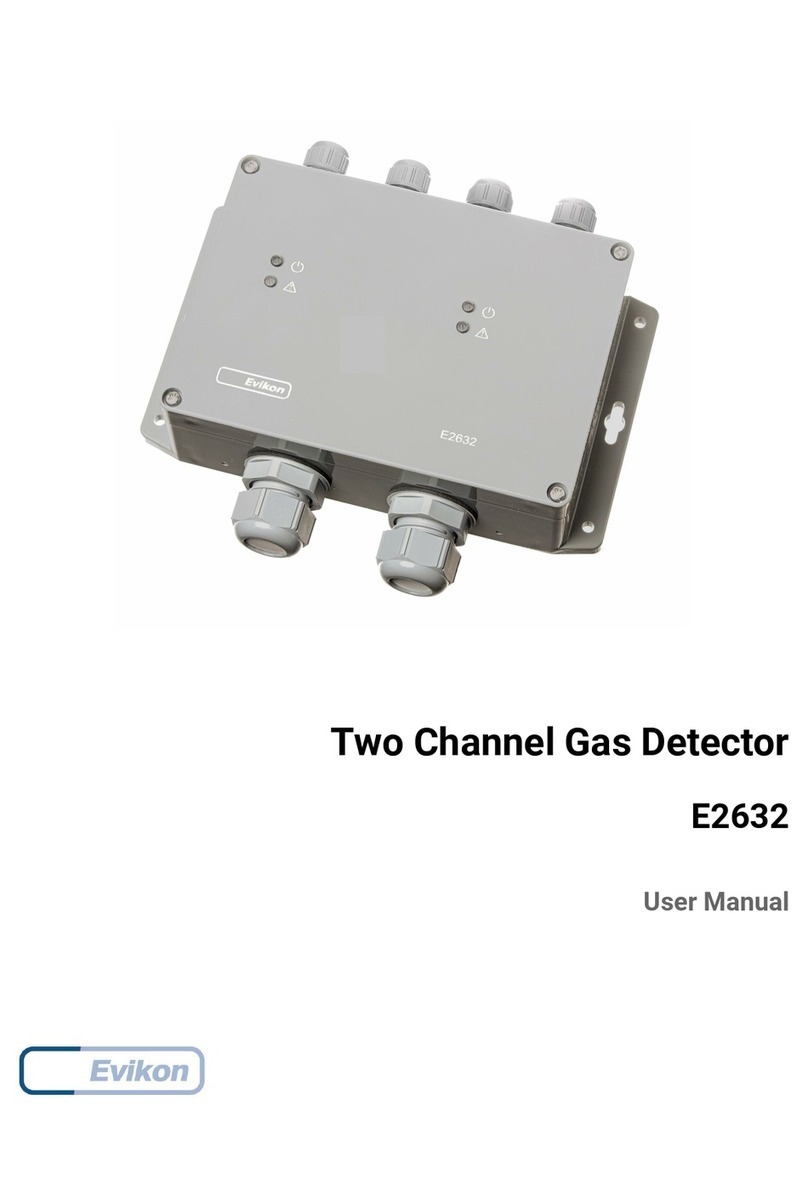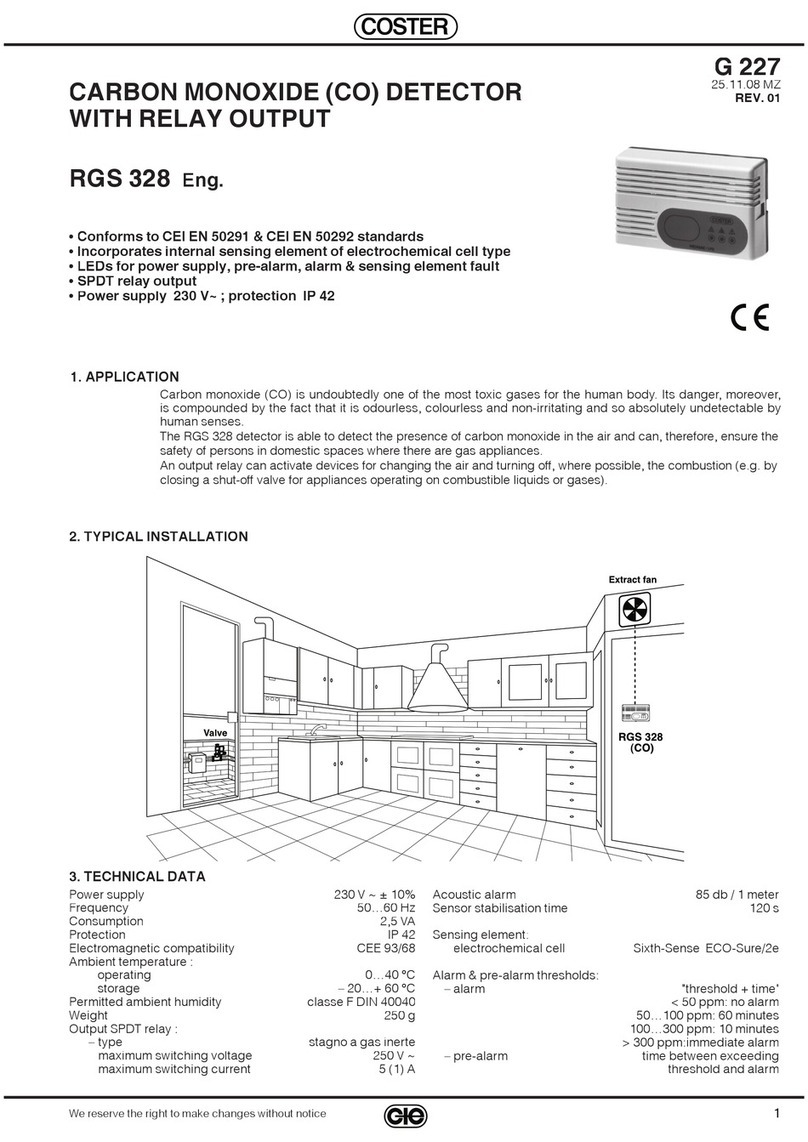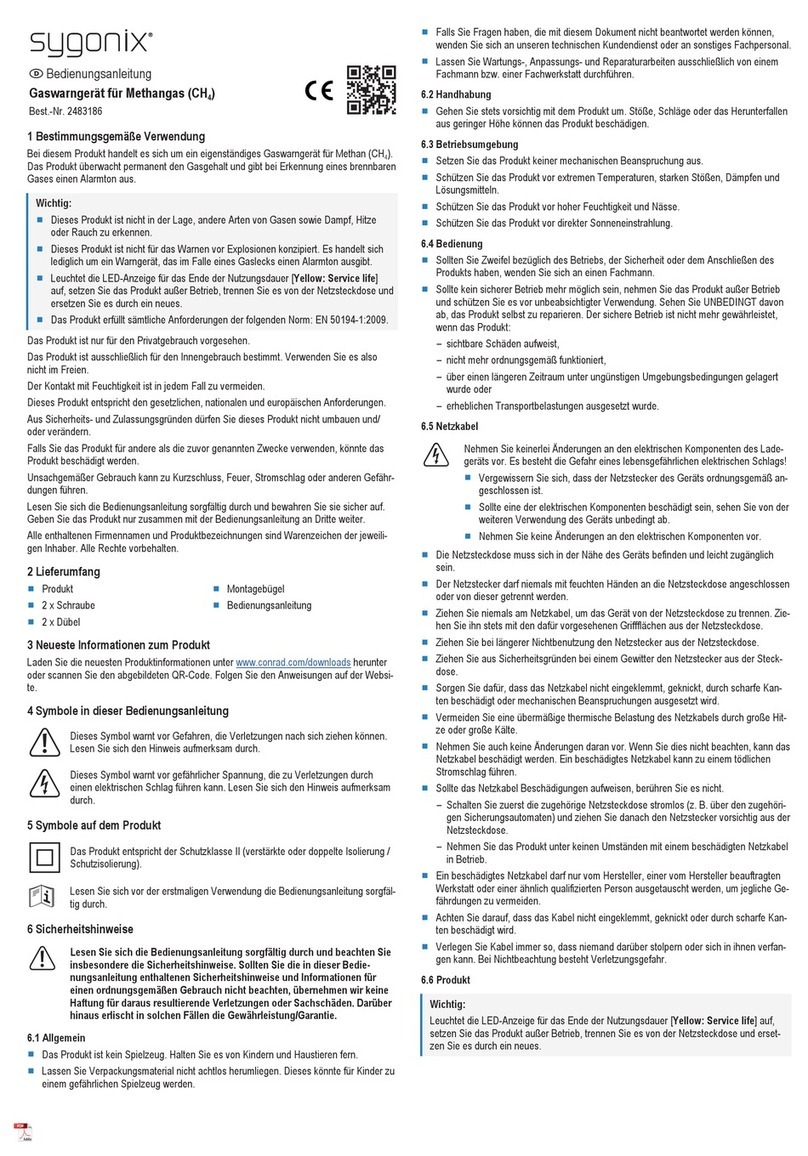2 INDUSTRIAL SCIENTIFIC Revision 5 (p/n: 17120932)
Table of Contents
Warnings and Cautionary Statements...........................................................................................................3
Hardware Overview......................................................................................................................................4
Unpacking the Instrument.............................................................................................................................4
Display Overview .........................................................................................................................................5
Activation......................................................................................................................................................6
Countdown Screen...................................................................................................................................6
Operating Quick Start Guides.......................................................................................................................7
Basic Operating Flowchart ......................................................................................................................7
General Operation.........................................................................................................................................9
Gas Monitoring Screen............................................................................................................................9
Event Log ..............................................................................................................................................10
Battery Life Remaining .........................................................................................................................10
Peak Reading.........................................................................................................................................12
Bump Test…….………………………………………………………………………………………..13
Configuration Mode....................................................................................................................................15
Introduction............................................................................................................................................15
Security Code.........................................................................................................................................15
Zero Initiate (Toxic Sensors Only – For Oxygen, Skip to Calibration Section)....................................16
Zeroing Failed........................................................................................................................................17
Zero Passed............................................................................................................................................18
Calibration .............................................................................................................................................18
Days Since Calibration ..........................................................................................................................21
Event Log ..............................................................................................................................................21
Initiate Print...........................................................................................................................................22
Low Alarm Setpoint ..............................................................................................................................23
High Alarm Setpoint..............................................................................................................................24
Cal Gas Setpoint....................................................................................................................................25
Set Display Type....................................................................................................................................26
Set Confidence Indicator .......................................................................................................................27
Set Security Code ..................................................................................................................................28
Total Alarm Time..................................................................................................................................28
Software Version...................................................................................................................................29
Instrument Test Screen ..........................................................................................................................30
Bump in Field Option Enable................................................................................................................29
Bump Overdue Alarm Enable................................................................................................................30
Bump Test Interval................................................................................................................................31
Bump Test Timeout..............................................................................................................................32
Datalink (Optional Accessory)....................................................................................................................33
Cal Plus™ Calibration Station (Optional Accessory).................................................................................33
Troubleshooting..........................................................................................................................................34
Diagnosing Common Problems.............................................................................................................34
Alarm Screen.........................................................................................................................................35
Battery Failure.......................................................................................................................................35
System Error or Sensor Missing............................................................................................................35
Unexpected Instrument Error.................................................................................................................36
Ordering Information – Accessories and Peripheral Equipment ................................................................38
General Specifications ................................................................................................................................39
Sensor Specifications..................................................................................................................................40
Agency Certifications .................................................................................................................................40
Warranty .....................................................................................................................................................41