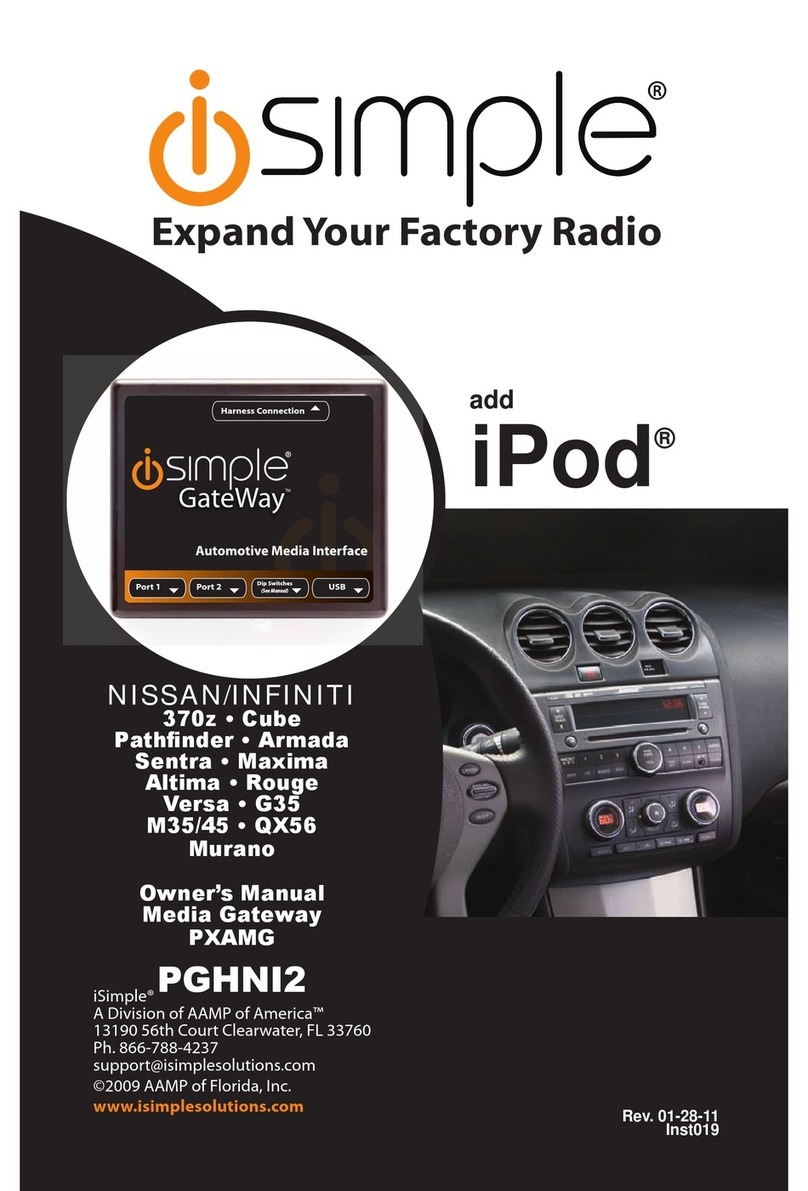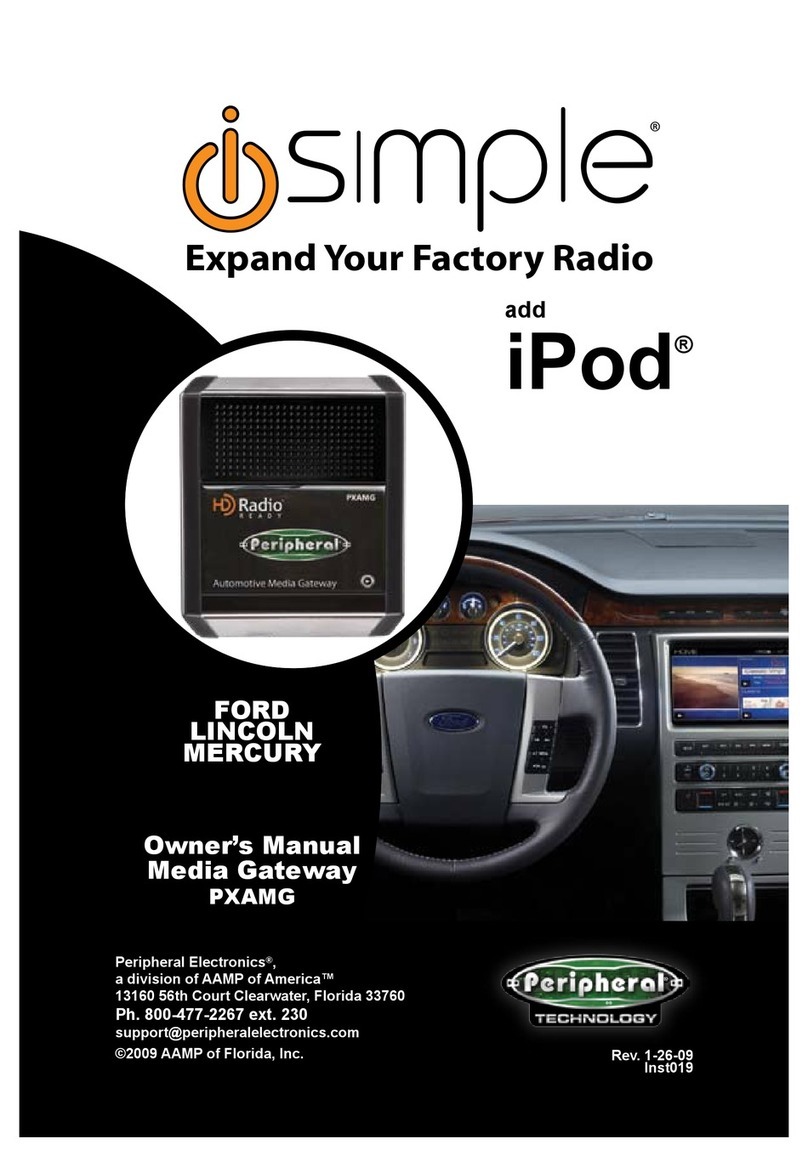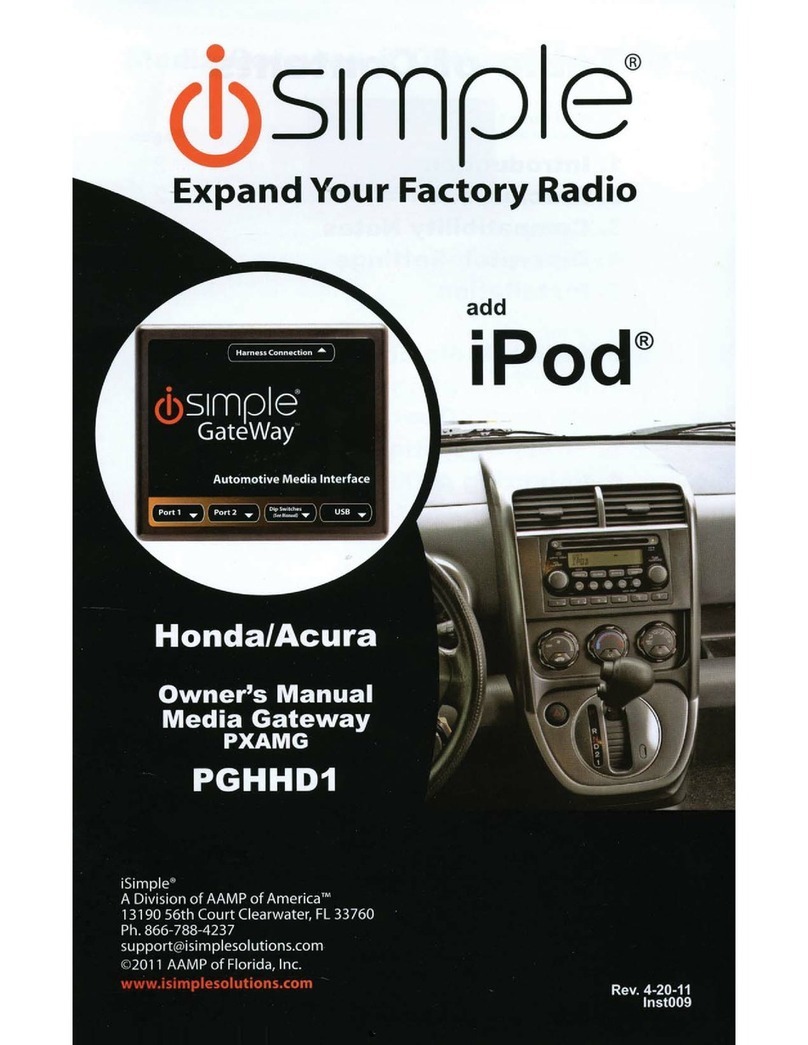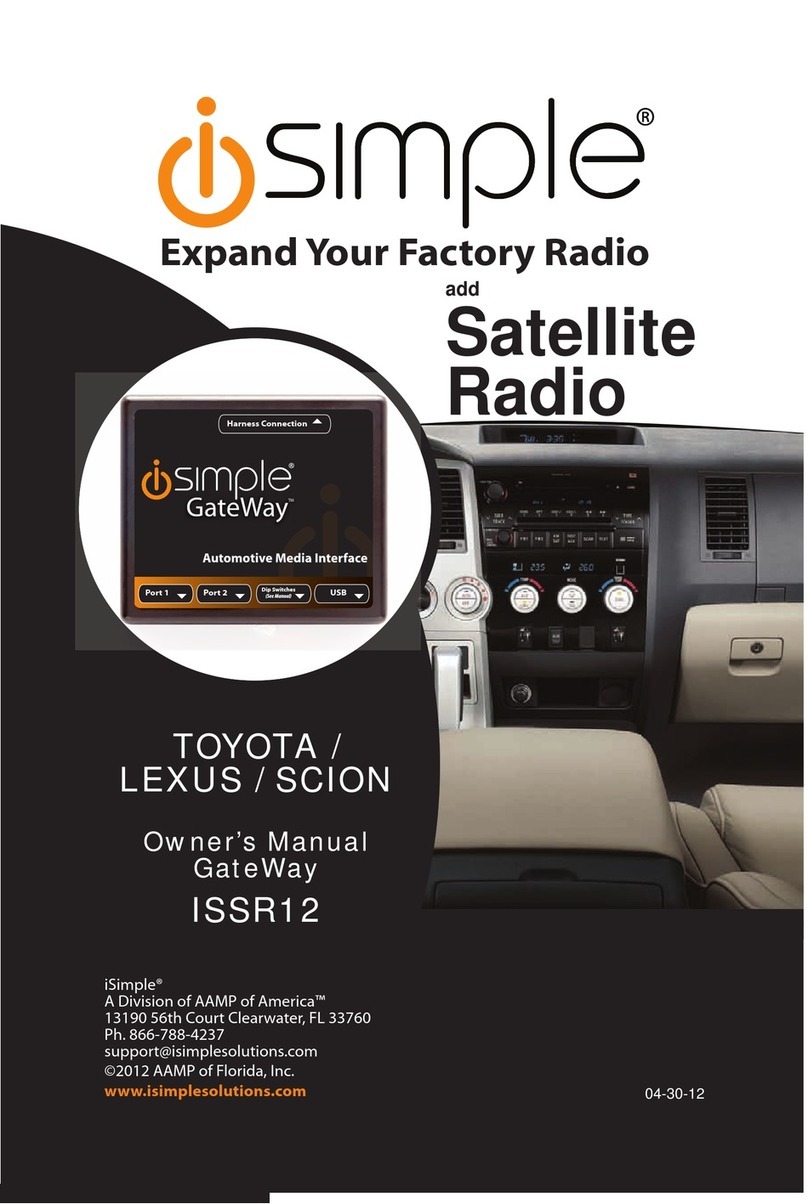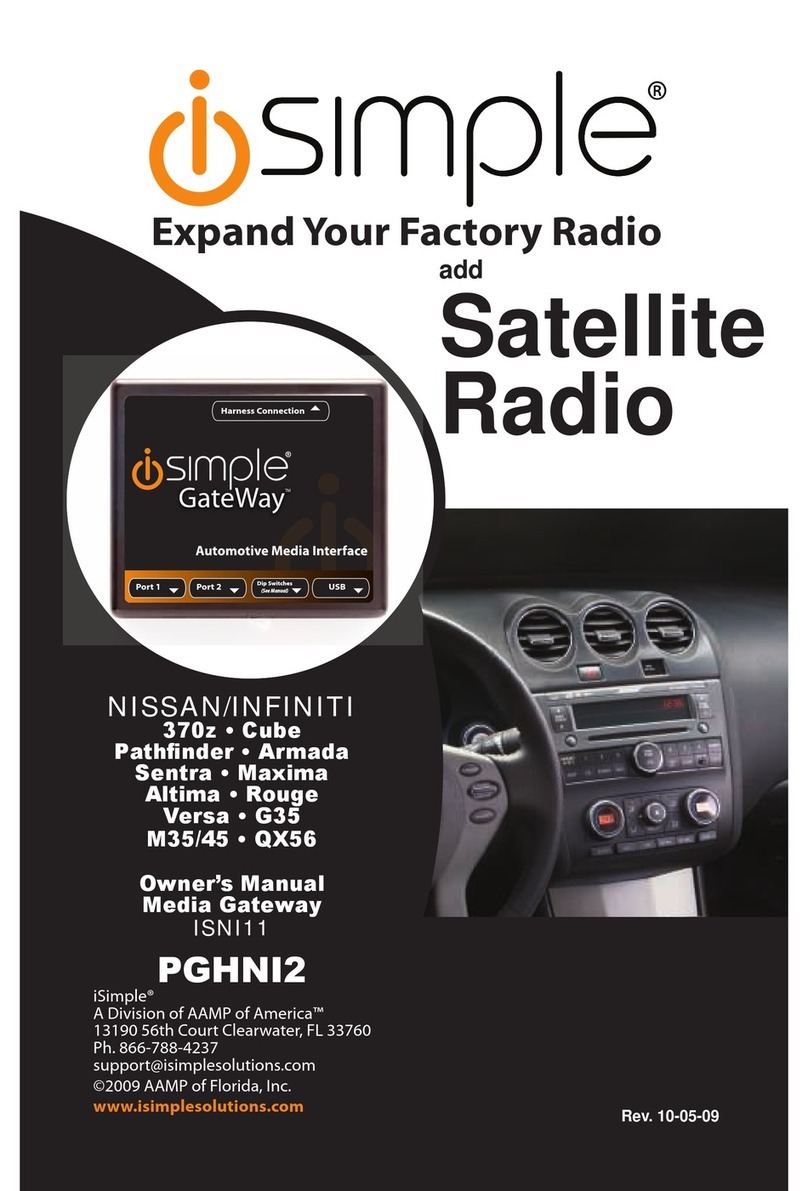5.
Installation
1.
When making electrical connections it
is
always recommended that the vehicle's
battery be disconnected from the electrical system before performing the installation.
2.
Carefully remove the trim panels covering the 10mm bolts that secure the radio into
the dash cavity. Remove these bolts, and carefully pull the radio from the dash
of
the
vehicle. This will provide access to the factory radio connectors where you will
connect the Media Gateway hamess.
3.
Disconnect the factory 12-Pin harness (if present) from the back
of
the radio.
Disconnect the antenna from the radio.
4.
Connect the 8-Pin iPod docking cable into the first port on the Media Gateway
(farthest awayfrom dipswitches). Carefully run the
11
foot iPed cable behind the dash
to the location where the iPed will be mounted
or
stored (for exarnple the glove box
or
center console). This location will vary based on the vehicle, and the customer's
prefrence. When running this cable through the dash
be
sure to secure it away from
moving parts
or
sharp metal edges that may damage the cable.
5.
If connecting the HD Radio Tuner (HDRT sold separartely), make the folllowing
connections before connecting the PXAMG to the vehichle. Plug the 3foot HD
Radio Cable (8-Pin mini-din to 8-Pin mini-din) cable into the second port (closest to
the dipswitches) on the Media Gateway. Connect the other end
of
this cable into the
HD Radio tuner. Connect the factory antenna cable into the antenna connection on
the
HD
Radio tuner (HDRT).
6.
Plug
in
the male connectors on the PGHTY1 harness into the 12-pin port on the
back
of
the radio. Next, connect the factory 12-pin harness (ifpresent) into the female
connector on the PGHTY1 harness. Be sure to make afirm connection but
do
not
force
it.
Plug the Black micro-fit 24-pin connector on the PGHTY1 harness into the
PXAMG Media Gateway box.
7.
To
complete the installation secure the Media Gateway (PXAMG) and HD Radio
tuner (HDRT ifequipped) into the cavity
in
the dash behind the radio. Be sure that the
cables and interface modules are not near moving parts or sharp metal edges as they
may damagethe cables.
To
prevent rattling noises inside the dash, use zip ties, tape,
or otherfasteners to mount the interfaces securely.
8.
With all connections made, reconnect the vehicle's battery, insert the key into the
ignition, and turn the vehicle on. Checkfor properoperation
of
the Media Gatewayand
HD Radio tuner before reinstalling the factory dash panels.
9.
Note: The first time you access the Gateway, your radio may display "DEV INIT"
while the device
is
initializing. Ifthis
is
displayed, please waitone minute then cycle the
ignition off and on. Then access SAT mode again to begin normal gateway operation.
4