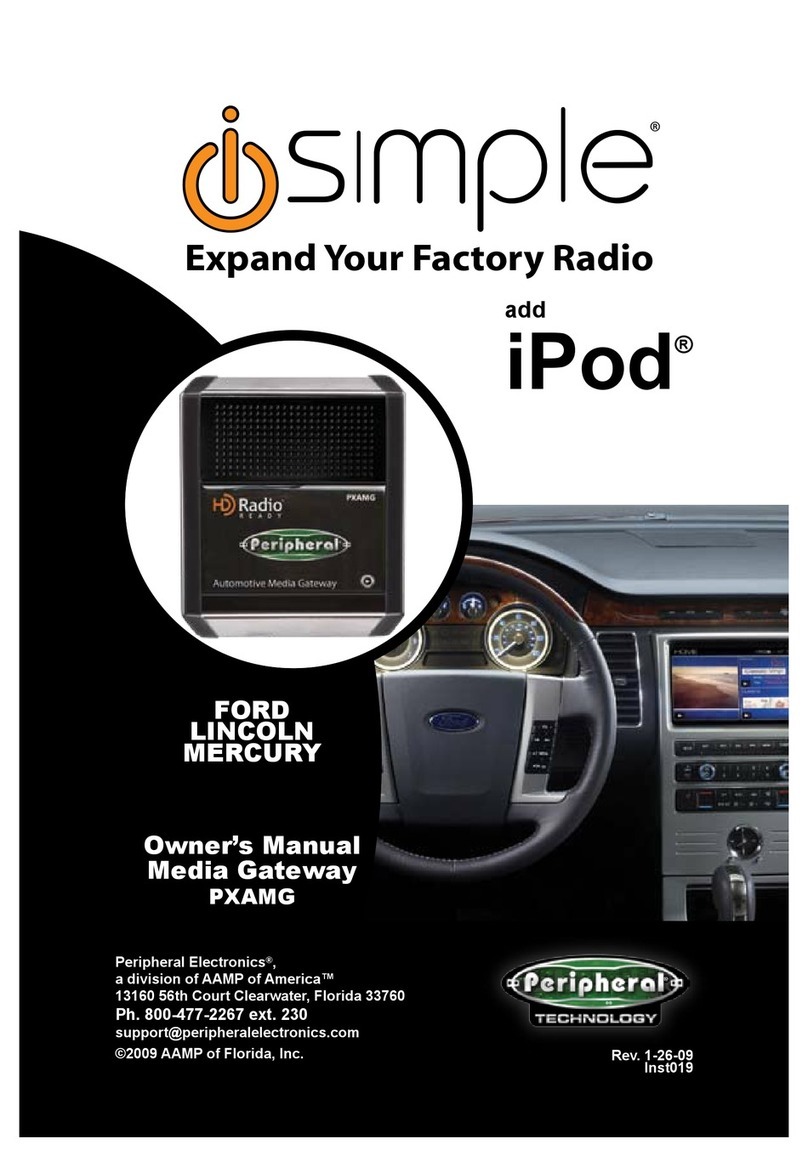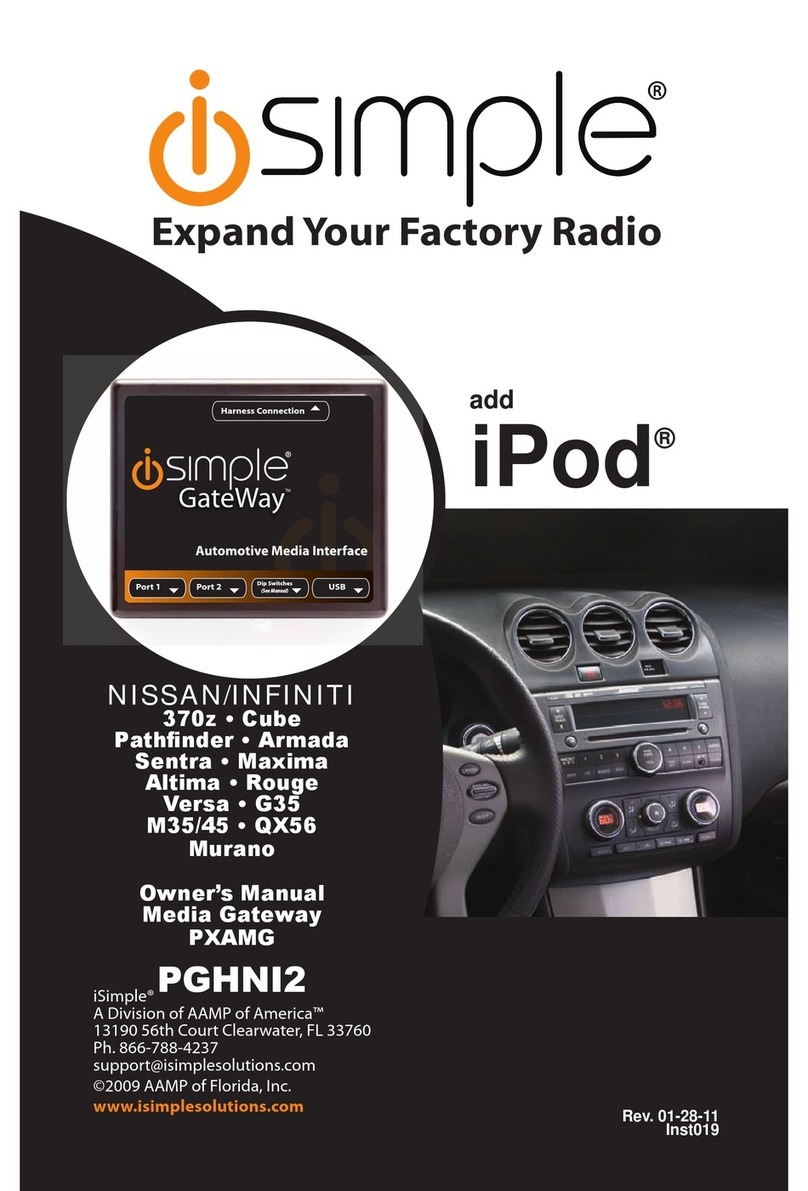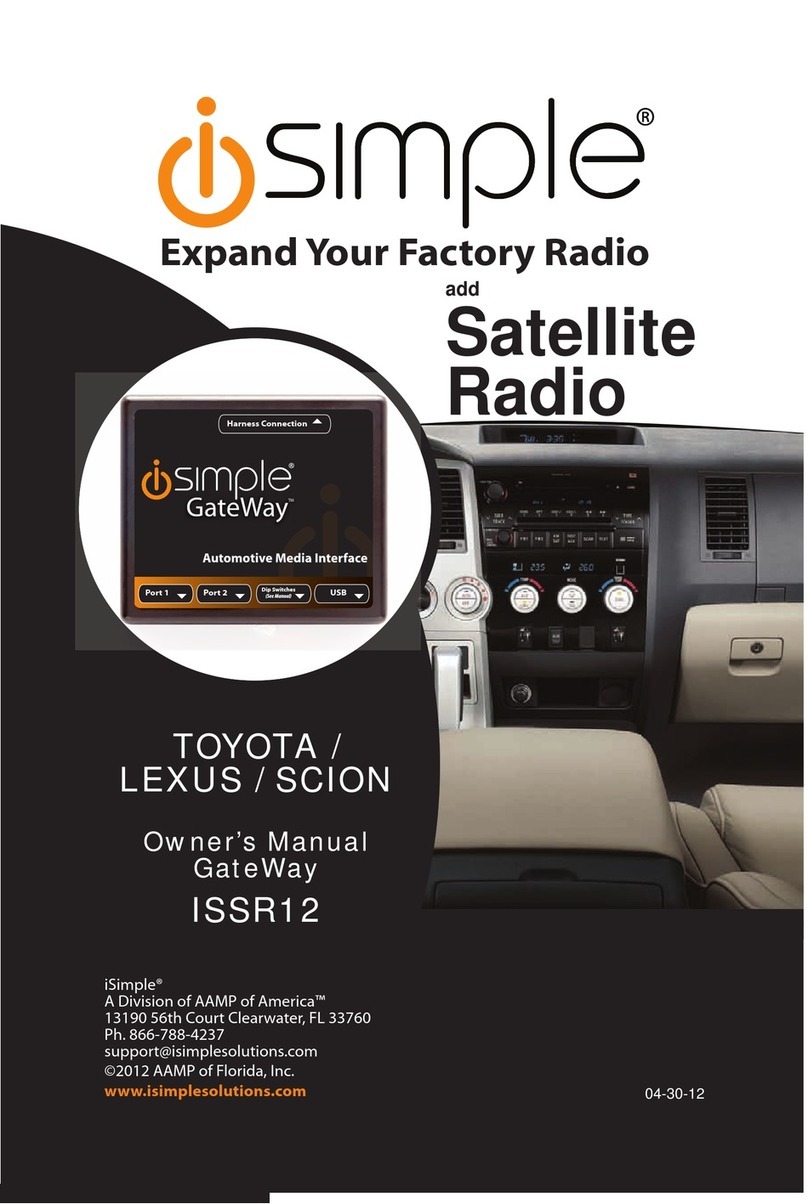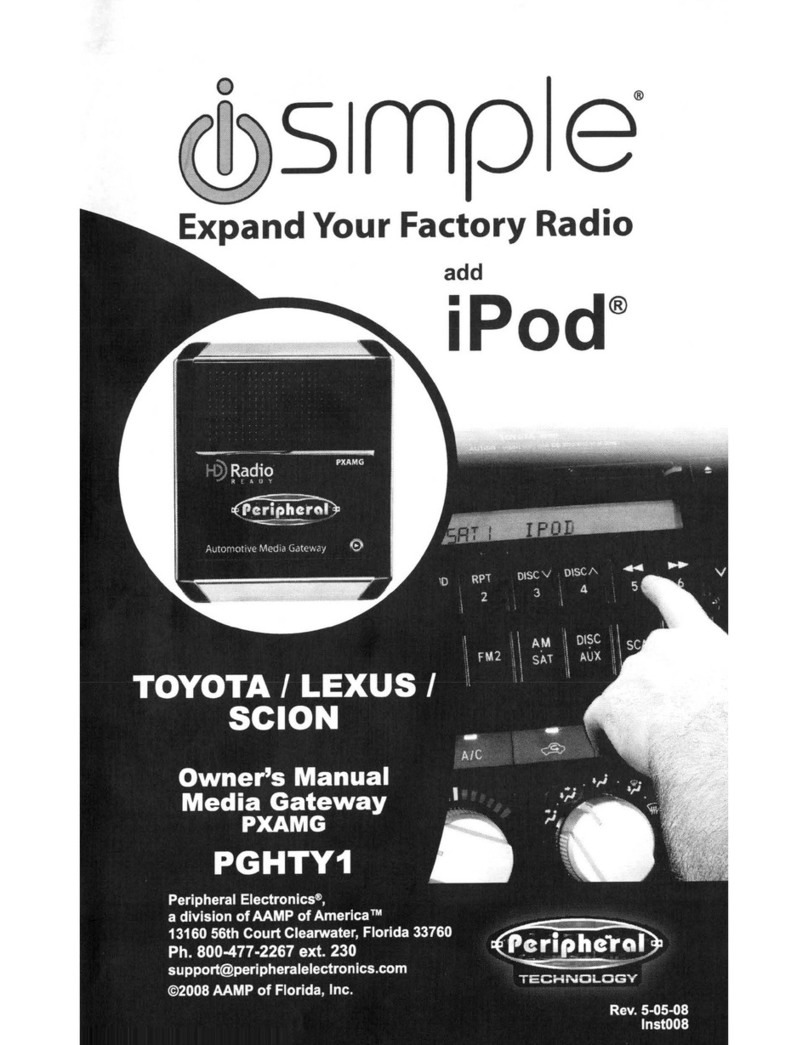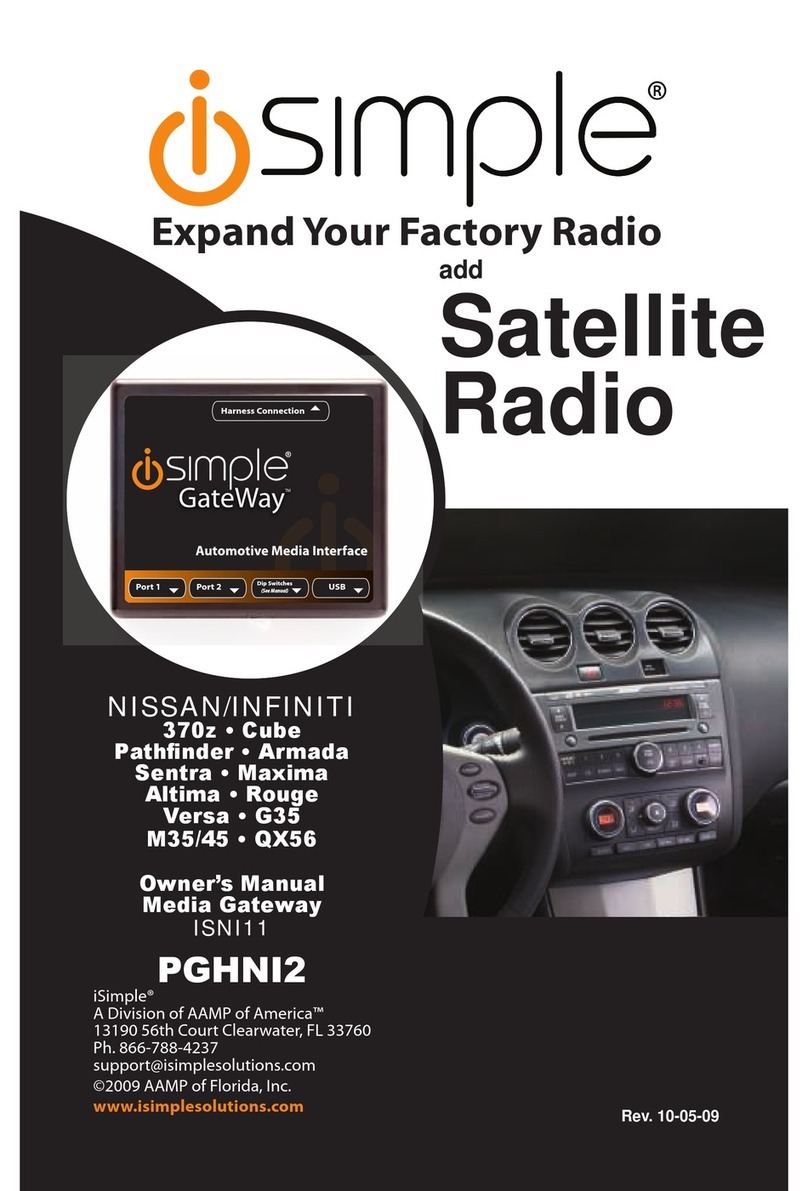8. Ifconnecting the ISBT21 (sold separartely), make the folllowing
connections be
for
e
connec
t
ing
t
he
PXAMG to
th
e veh
ich
le. Plug the 3 foot
ISBT21 Cable (8-Pin mini-din to 8-Pin mini-din) cable into the first port (farthest
from the dipswitches) onthe Media Gateway. Connect the otherend
of
this cable
into the ISBT21 . Connect t
he
microphone cable into the 3.5
mm
connection on the ISBT21.
9. Plug the male connector on the
PG
HH
D1
harness into the 14-pin porton the back
of
the radio. Next, connect the factory 14-pin harness (ifpresent) into the female
connectoron the PGHHD1 harness. Be sure to make a firm connection butdo not
force it. Plug the Black micro-fit 24-pin connector on the PGHHD1 harness into the
PXA
MG Media Gateway box.
10. To complete the insta
ll
ation secure the Media Gateway (PXAMG) and HD Radio
tuner (H
DR
T
if
equipped) orSCC1
(i
f equipped)
in
to the cavity in the dash behind
the radio. Be sure thatthe cables and interface modules are not nearmoving parts
or sharp metal edges as they maydamage the cables.
To
prevent rattling noises
inside the dash, use zipties, tape,
or
otherfasteners to mountthe interfaces
securely.
11
. With all connections made, reconnect the vehicle's battery, insert the key into the
ignition,and tum the vehicle on. Check for properoperation
of
the Media Gateway
and HD Radio tuner before reinstalling the factory dash panels.
12. Note:T
he
first time you access the Gateway
in
satellite emulation mode, your
radio
may
display"DEV I
NIT'
while the device is initializing. If this is displayed,
please wait one minute then cycle the ignition offand on. Then access
SA
T mode
again to begin normal gateway operation.
A.
Satellite
Radio
Emulation
This
mode
of
emulation
can
only
be
used
in
vehicles
that
have
an
"XM"
or
"
SAT"
button
on
the
face
of
the
radio.
PLEASE
NOTE: It
is
very
important
that
you
keep
the
text
display
in
the
field
labeled
"
Channel
Name
".
This
will
give
you
the
most
user
friendly
Media
Gateway
experience.
1.
iPod
Operation
Entering
Mode
Select
Menu
Press the "AM-FM" button then press the "XM" button. IMMEDIATELYtu
rn
the
rotary TUNE
KNO
B
or
press
"T
UNE
A "
until "I
POD
" is displayed. The PXAMG
wi
ll
auto select the mode after 6 seconds
of
inactivity.
5