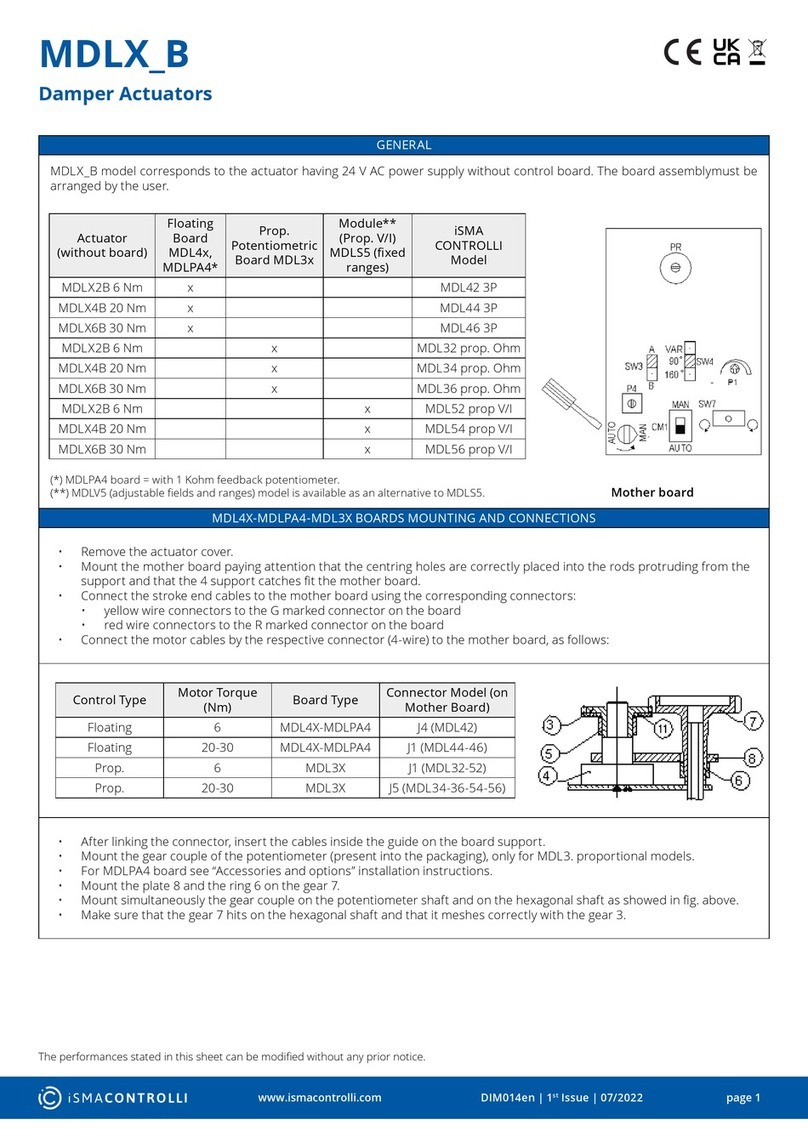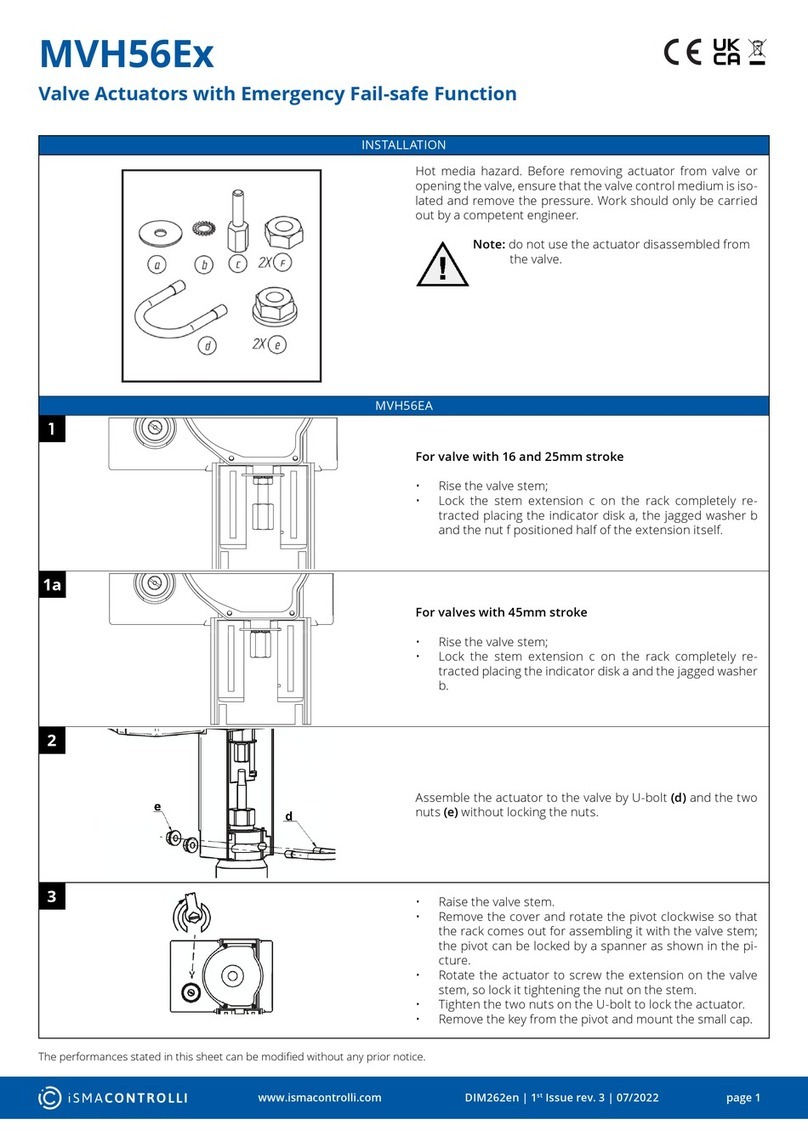Table of Contents
1 Introduction ........................................................................................................................... 3
1.1 Revision History............................................................................................................................. 3
2 Sedona LCD Display............................................................................................................. 4
3 LCD System Menu ................................................................................................................ 5
4 Installation of iSMA LCD Kit................................................................................................ 6
5 LCD Components ................................................................................................................. 7
5.1 Display ............................................................................................................................................. 7
5.1.1 FolderLine................................................................................................................................. 8
5.1.2 TextLine..................................................................................................................................... 9
5.1.3 NumericLine............................................................................................................................. 9
5.1.4 BoolLine .................................................................................................................................. 10
5.1.5 IntLine...................................................................................................................................... 12
5.1.6 MultiStateLine........................................................................................................................ 13
5.1.7 BooleanScheduleLine..........................................................................................................14
5.1.8 NumericScheduleLine .........................................................................................................16
5.1.9 NextPage.................................................................................................................................18
5.1.10 ActiveAlarmsLine................................................................................................................... 19
5.2 Users..............................................................................................................................................19
5.2.1 User Service ........................................................................................................................... 19
5.2.2 User LCD Login / Switching Between Users................................................................... 20
5.2.3 Using User Permission to Build LCD Menu....................................................................21
6 Reordering............................................................................................................................22
7 LCD Menu Translation.......................................................................................................23