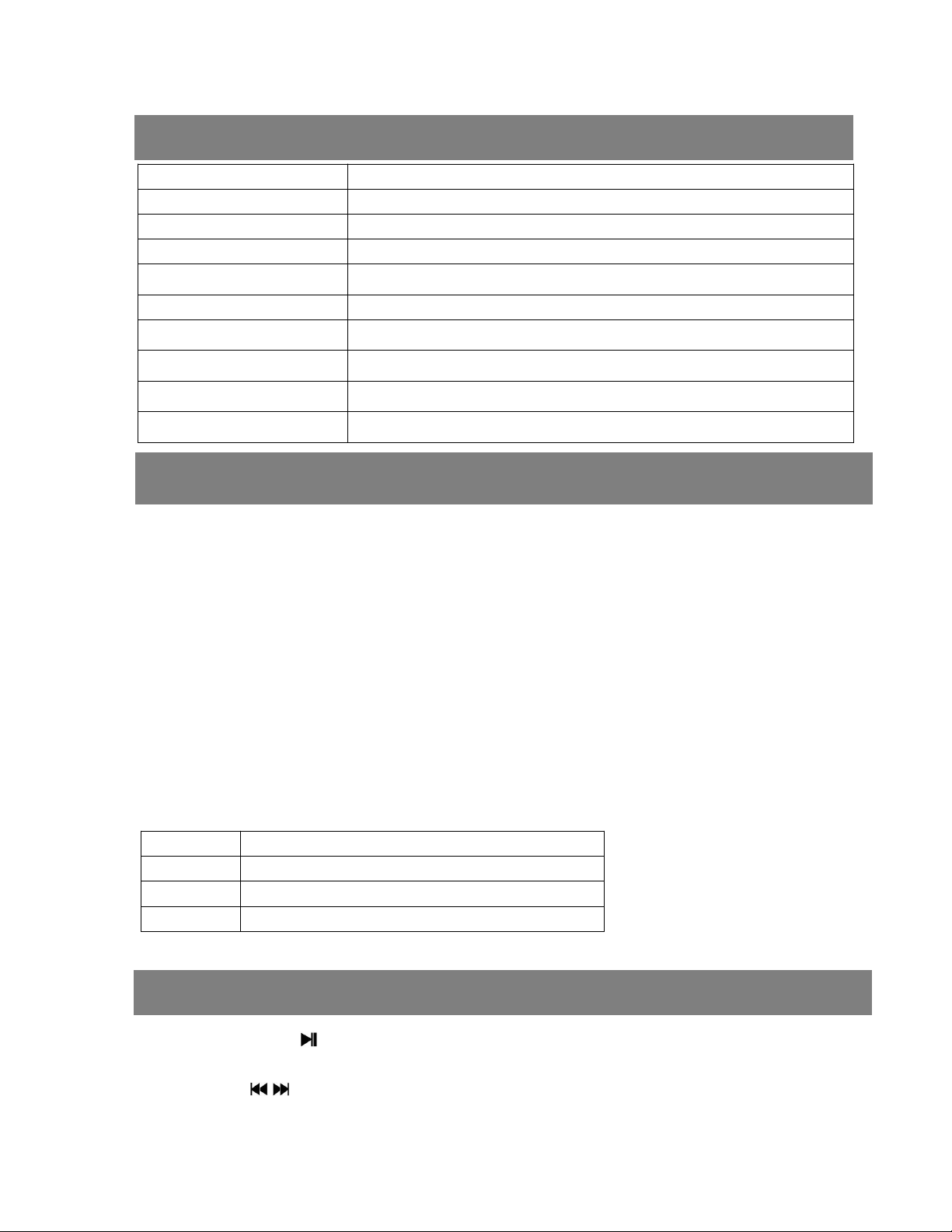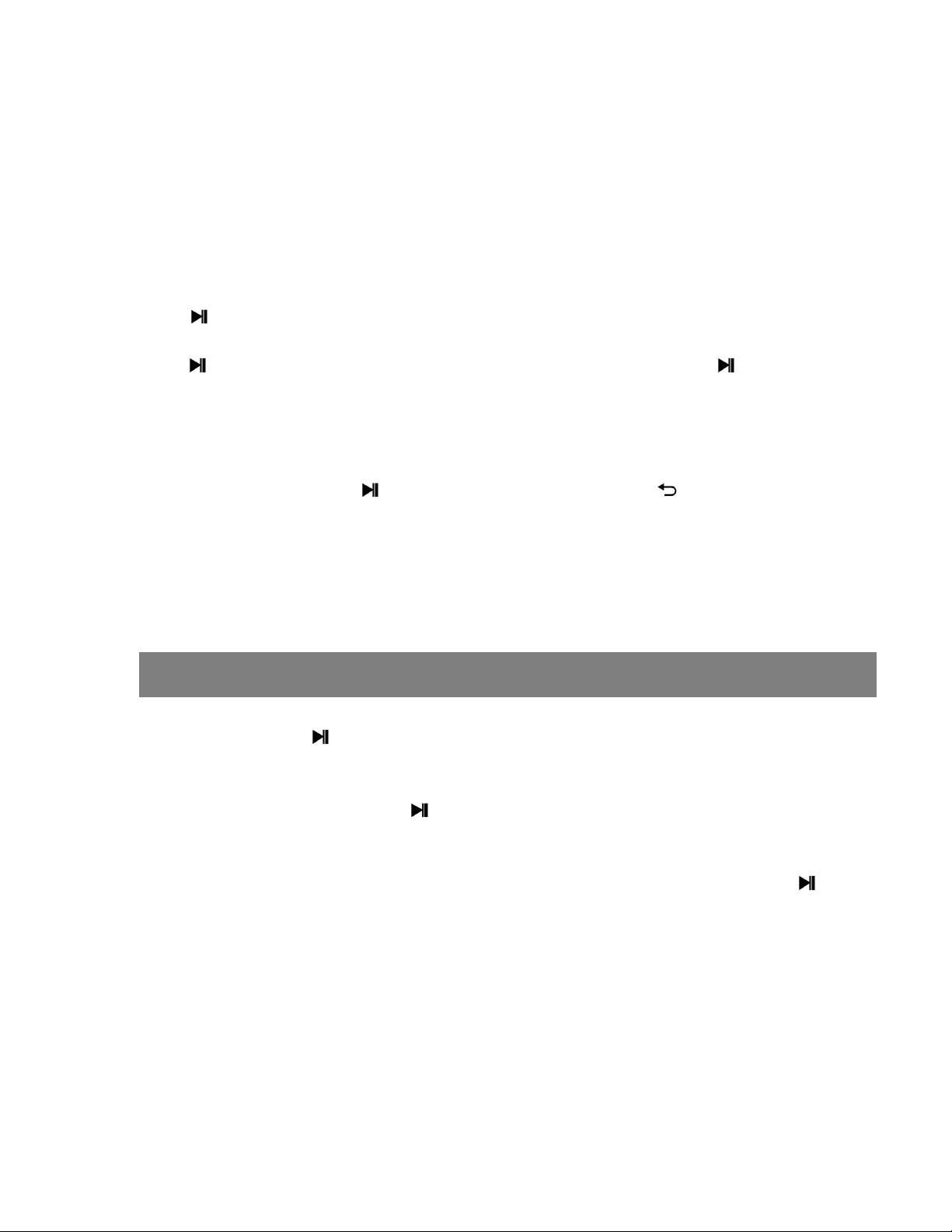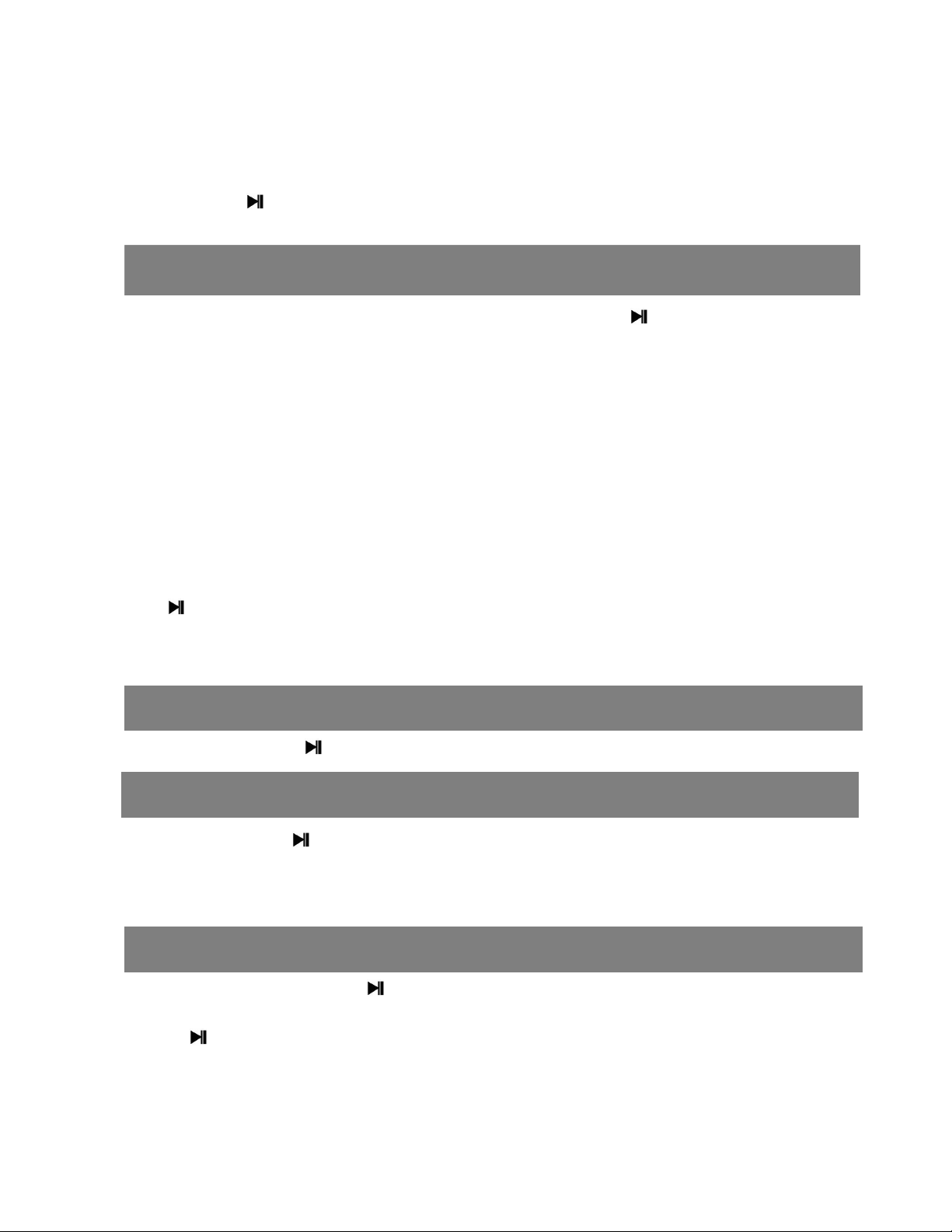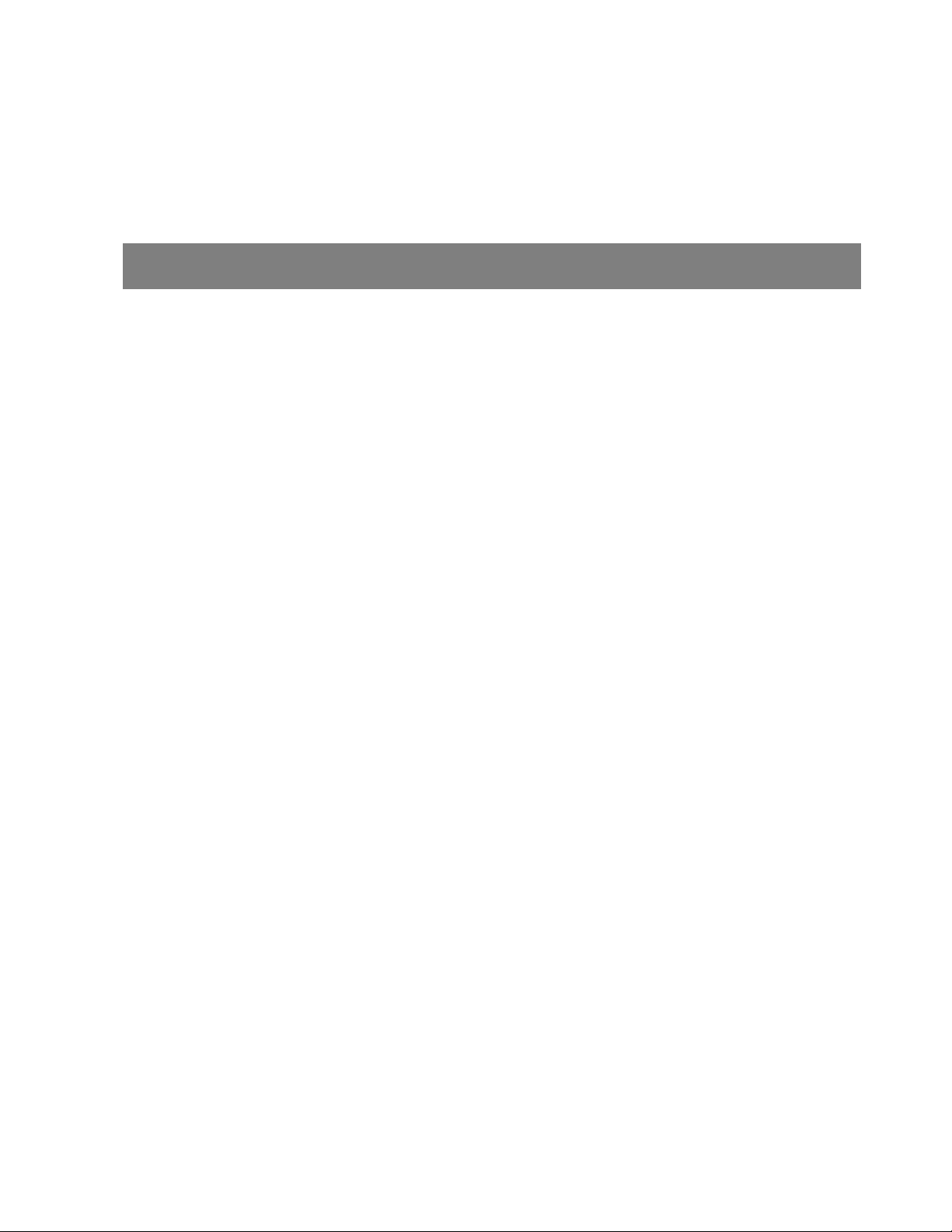At radio playing interface, press Mand will show a related lists including “Auto tune”, “FM
Record” ,“Save to preset ”, “Clear preset”, “FM bands” .
Save to preset
The frequency points of radio station are displayed with 30 frequency points reserved at most.
Clear preset
Press to clear preset stations.
Auto tune
Press to enter Auto tune mode, it will show “Perform auto search? ”, press to confirm
Yes or No. If choose Yes, it will be searching automatically and automatically save searched
station in
“
Station list”.
FM record
When listening to the broadcast station program, press Mbutton to find the sub-menu”start
FM radio record”, and press to start recording, and long press to quickly saved
recording content in the formats of FM REC001/002.....WAV
You will find saved FM recording in Record folder under FOLDER menu.
FM bands
The player is defaulted to command band, if you are in Japan, you need to change to Japan
Band”76-90Mhz., If you are in Europe, you need to set to European band 87-108Mhz.
Play your music
On music menu, press to enter music function ,and by pressing +/-view sub-menu from
up to down: “Resume”, “Files” “playlists”.
Resume: play music from the last music stop point .
Files: Display all of music files,Press to confirm your option and start to play your music.
Playlists: you can create playlist or find music, you can seeking and play music by “all songs” ,
”Artists” , “Albums”, “Genres”
When the device is playing songs, press Mbutton to enter below sub-menus, and press
to enter the option you want.
Play mode
Here appears 4 options,Play music from..., Repeat ,Shuffle and Repeat Setting1
Equalizer
Choose music mode as you want - Off , Rock , Funk , Hip-Hop, Jazz, Classical, Techno
Add to playlist
There are 3 options prepared for you, including “Playlist on the go [1]”, “Playlist on the go [2]”
and “Playlist on the go [3]”, you can add the song which is playing to any one of these three
as you like.