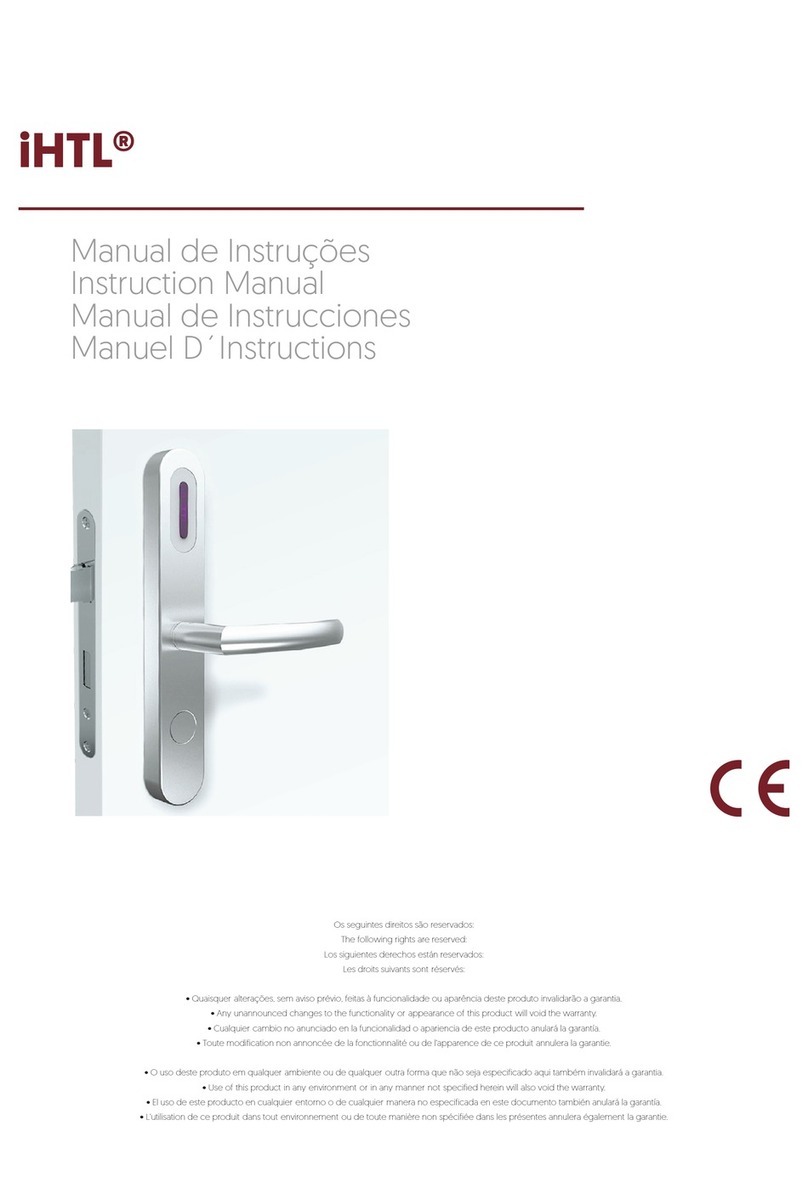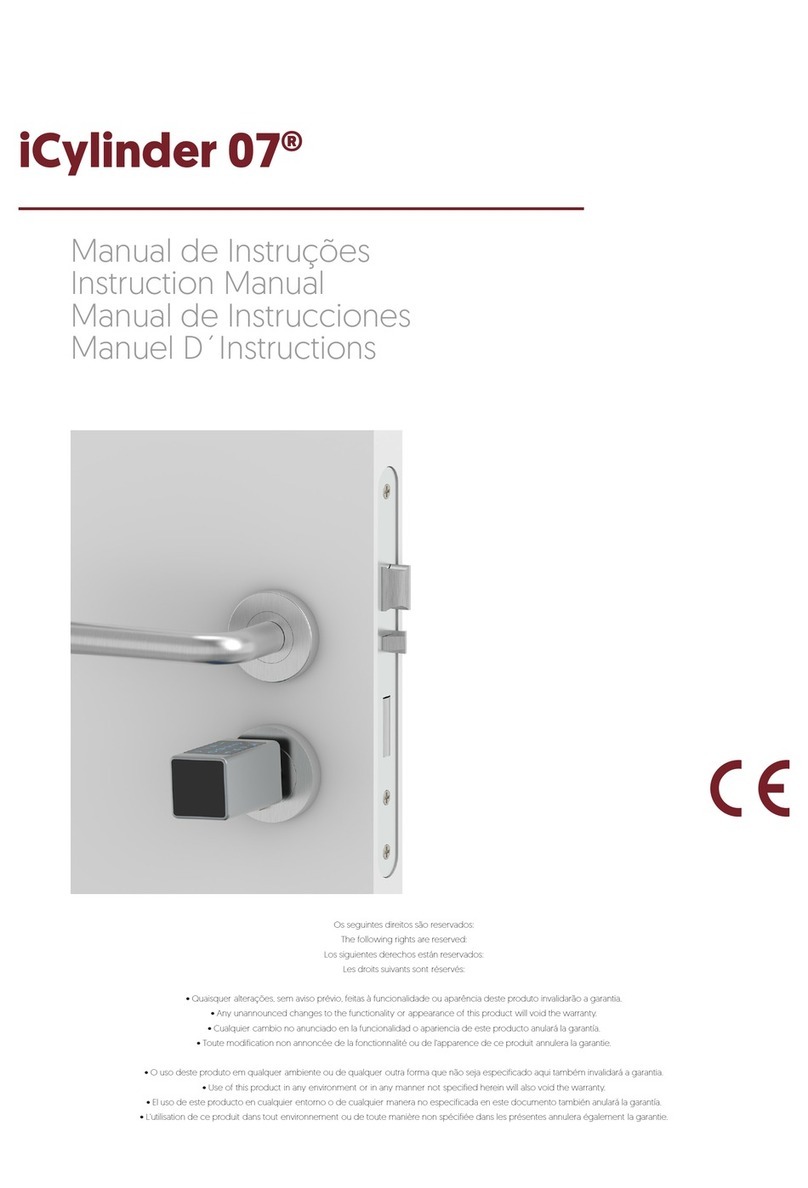4www.itec.com.pt
iCylinder 05®
ADVANCED MECHATRONIC SOLUTIONS contolo de acessos | control de acesso | contrôle d’accès
PT
PT
CONFIGURAÇÃO
A) Instruções de instalação do produto
1 - Desaparafusar a xação do antigo cilindro com uma ferramenta. Remova o cilindro mecânico antigo (para upgrade), instale
o iCylinder 05na frente e leia os painéis, painéis laterais (para nova instalação).
2 - Remova o iCylinder 05 e o botão (puxador).
3 - Instale a iCylinder 05 no painel frontal. Ajuste a posição de acordo com o parafuso de xação iCylinder 05.
4 - Instale o parafuso de xação da iCylinder 05.
5 - Depois de instalar o botão (puxador).
5.1 - Volte a colocar o botão (puxador); use uma chave de fenda para apertar os parafusos.
5.2 - Use o botão (puxador) traseiro para testar se o iCylinder 05 está instalado corretamente. Verique se o botão está aberto
normalmente.
B) Instalação da batería
1 - Retire a placa do botão frontal. Remova a tampa da bateria com a chave de fenda.
2 - Insira 3 baterias padrão“AAA”no compartimento da bateria. Preste atenção ao pólo positivo e negativo.
3 - Instale a tampa da bateria. Aperte o parafuso da tampa da bateria.
C) Testar após instalação completa
1 - Verique se o iCylinder 05 está rmemente montado na porta. Verique se o botão (puxador) traseiro pode abrir a porta
normalmente.
2 - Depois que a energia é conectada, o motor é invertido. Digite a senha inicial para que possa ser aberta normalmente.
D) Uso de chaves mecânicas de emergência
1 - Retire a placa de acrílico frontal.
2 - Insira a chave mecânica correspondente e gire 30 graus. o botão (puxador) frontal não pode ser girado.
3 - Gire o botão (puxador) frontal para abrir a porta.
CONFIGURAÇÃO DO APP
A) Principais funções de registro e login
1 - Registo e login
Os utilizadores de ITEC on Access podem registrar a conta por telemóvel e e-mail, que
actualmente suporta 200 países e regiões do mundo. O código de vericação será en-
viado para o telemóvel ou e-mail do utilizador, e o registo será bem-sucedido após a
vericação.
1.1 - Autenticação de login
Faça o login com seu número de telemóvel ou conta de e-mail na página de login. O
número do telemóvel é automaticamente reconhecido pelo sistema, não introduza o
código do país. Se esqueceu da senha, pode redenir sua senha. Ao redenir a senha,
pode pode receber um código de vericação do seu telemóvel ou endereço de e-mail.
Quando a conta é conectada a um novo telemóvel, precisa de ser vericada. Quando é
passado, pode fazer login no novo telemóvel. Todos os dados podem ser visualizados e
usados no novo telemóvel.