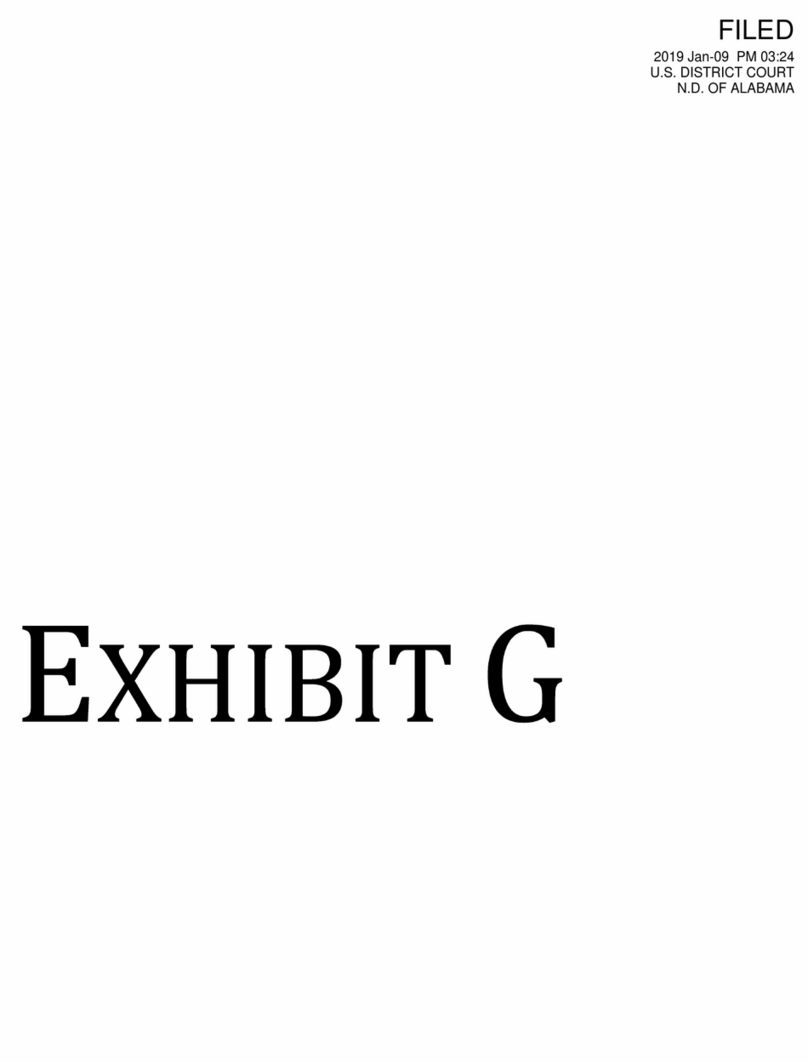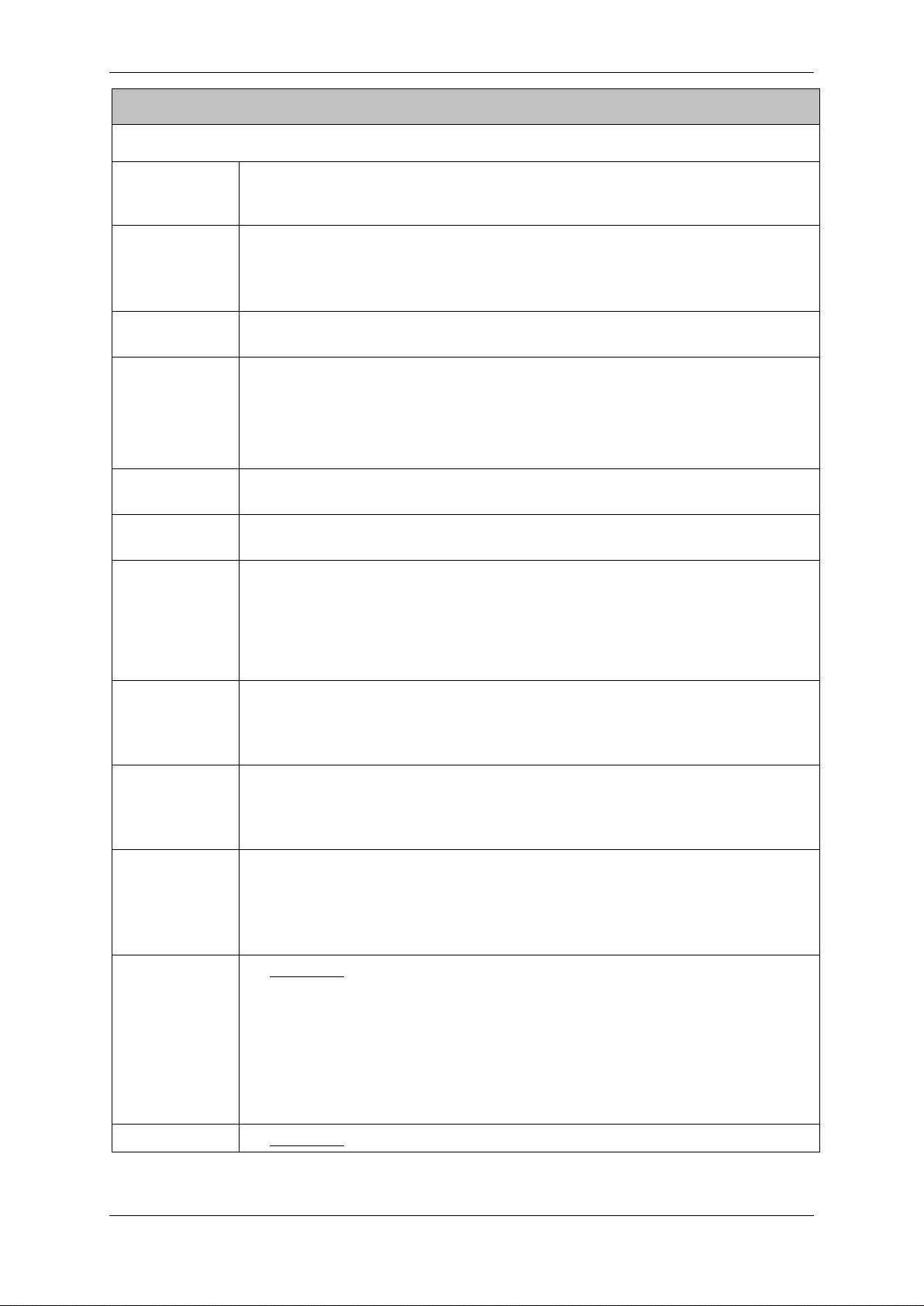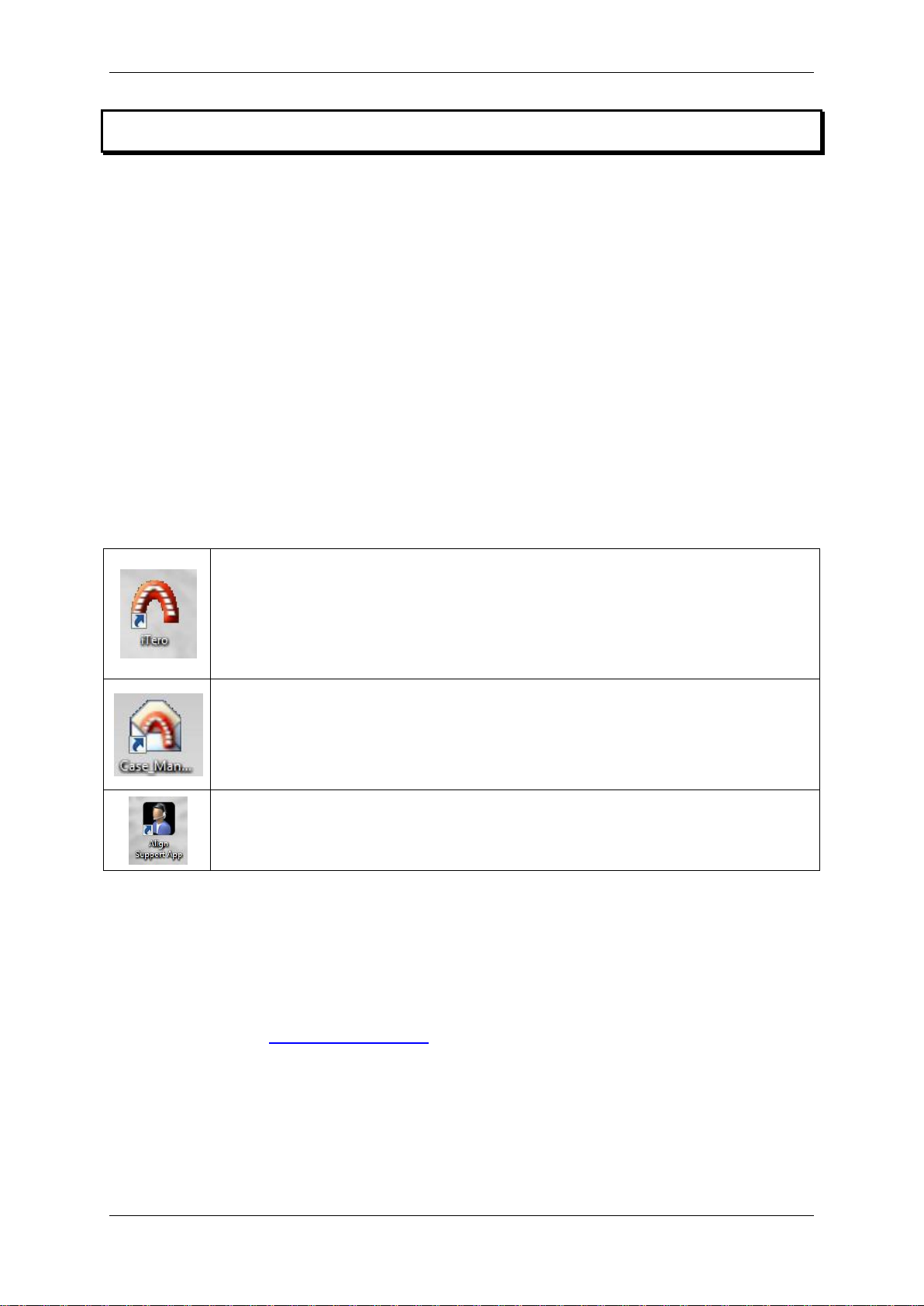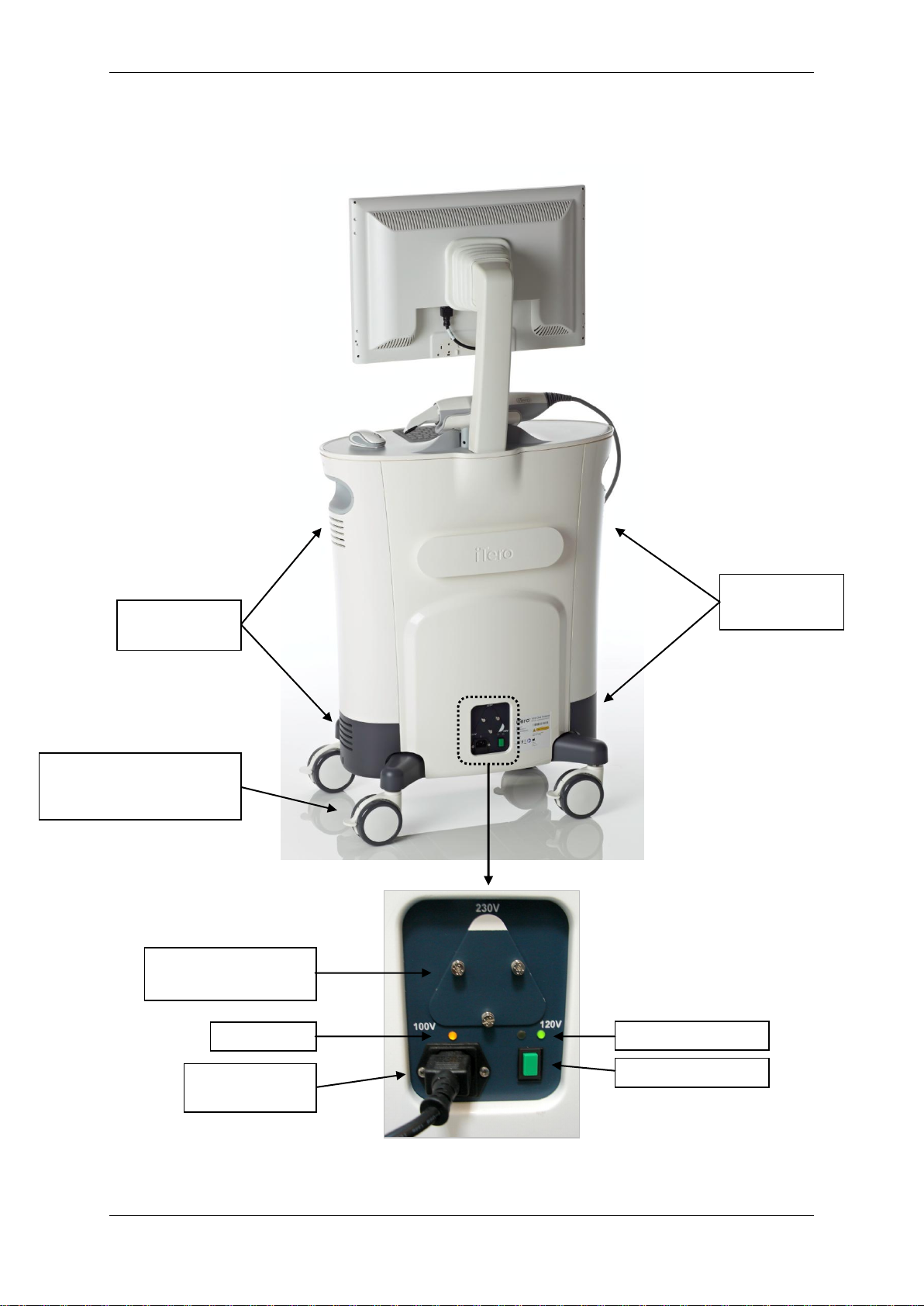iTero HD2.9 Operation Manual English
6 Publication SD08477-A-C
TABLE OF CONTENTS
Chapter 1: Introduction ........................................................................................................7
About this Operation Manual...............................................................................................7
Intended Use.......................................................................................................................7
The iTero Applications.........................................................................................................7
Benefits of the iTero HD2.9 system.....................................................................................7
Chapter 2: Basic Hardware Features...................................................................................8
Front View of Cart ...............................................................................................................8
Back View of Cart................................................................................................................9
Chapter 3: Operating Instructions.....................................................................................10
Initial Power-Up and Boot..................................................................................................10
End-of-Day Shut down ......................................................................................................10
Start-of-Day Boot...............................................................................................................10
About the Internal Uninterruptible Power Supply (UPS).....................................................11
Moving Cart within Office...................................................................................................11
Automatic Shut down.........................................................................................................11
Chapter 4: AC Power Problems - Troubleshooting ..........................................................12
SYMPTOM: System Begins to Beep Unexpectedly..........................................................12
Checking & Replacing Main Fuses....................................................................................13
Chapter 5: Proper Handling of Scanner ............................................................................14
Handling of the Scanning Unit ...........................................................................................14
Handling of the Scanner Cable..........................................................................................14
Chapter 6: Changing Sleeves between Patients...............................................................15
Cleaning the Scanning Unit...............................................................................................15
Replacing Disposable Sleeve............................................................................................15
Scanner Sleeves...............................................................................................................16
Chapter 7: Basic Maintenance Tasks ................................................................................17
Checking Foot Pedal Battery.............................................................................................17
Replacing Foot Pedal Batteries .........................................................................................17
Replacing Mouse Battery...................................................................................................17
Wireless Dongles Replacement.........................................................................................18
Cleaning Monitor...............................................................................................................19
Replacing the Keyboard....................................................................................................19
Appendix A: EMC Declaration............................................................................................20
Appendix B: Hardware Specifications...............................................................................24