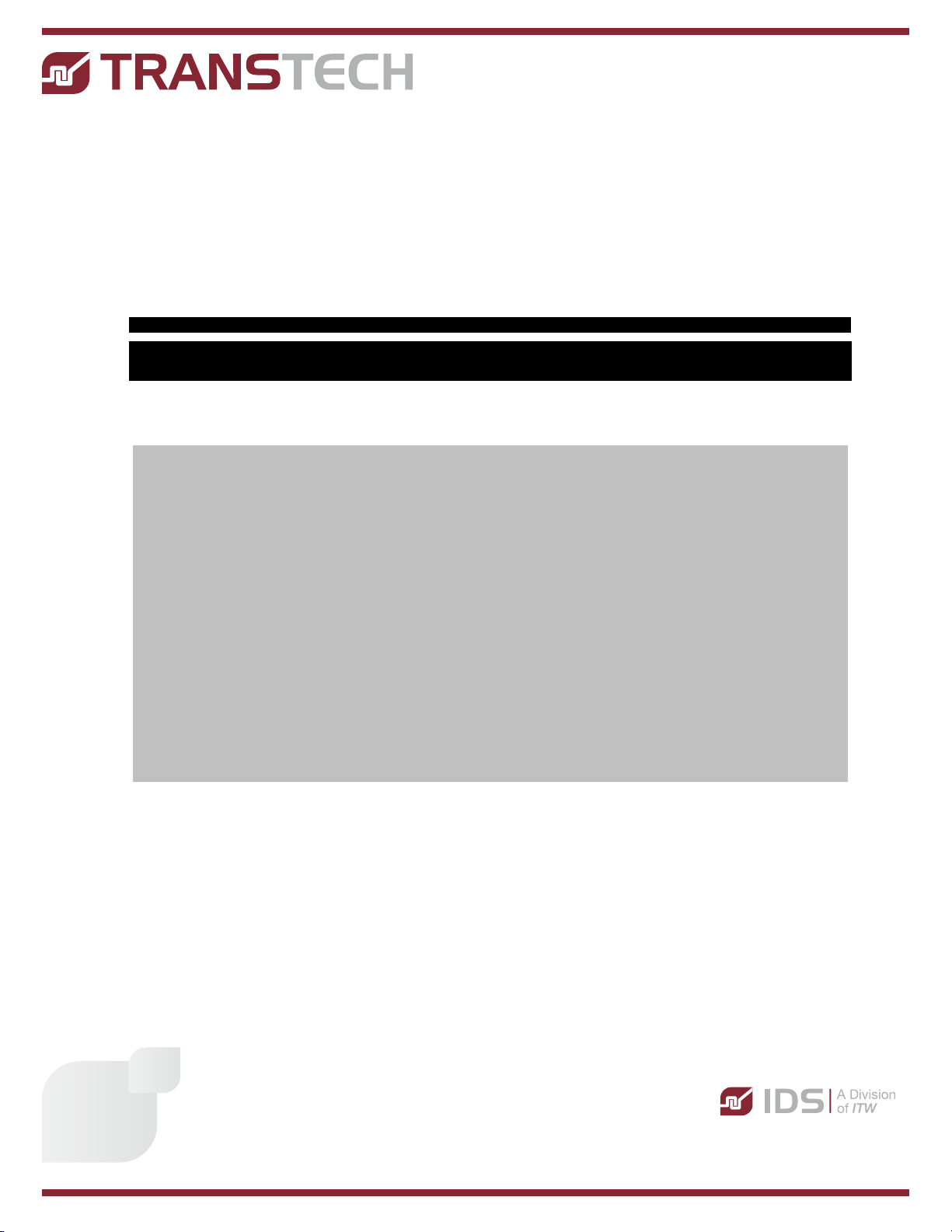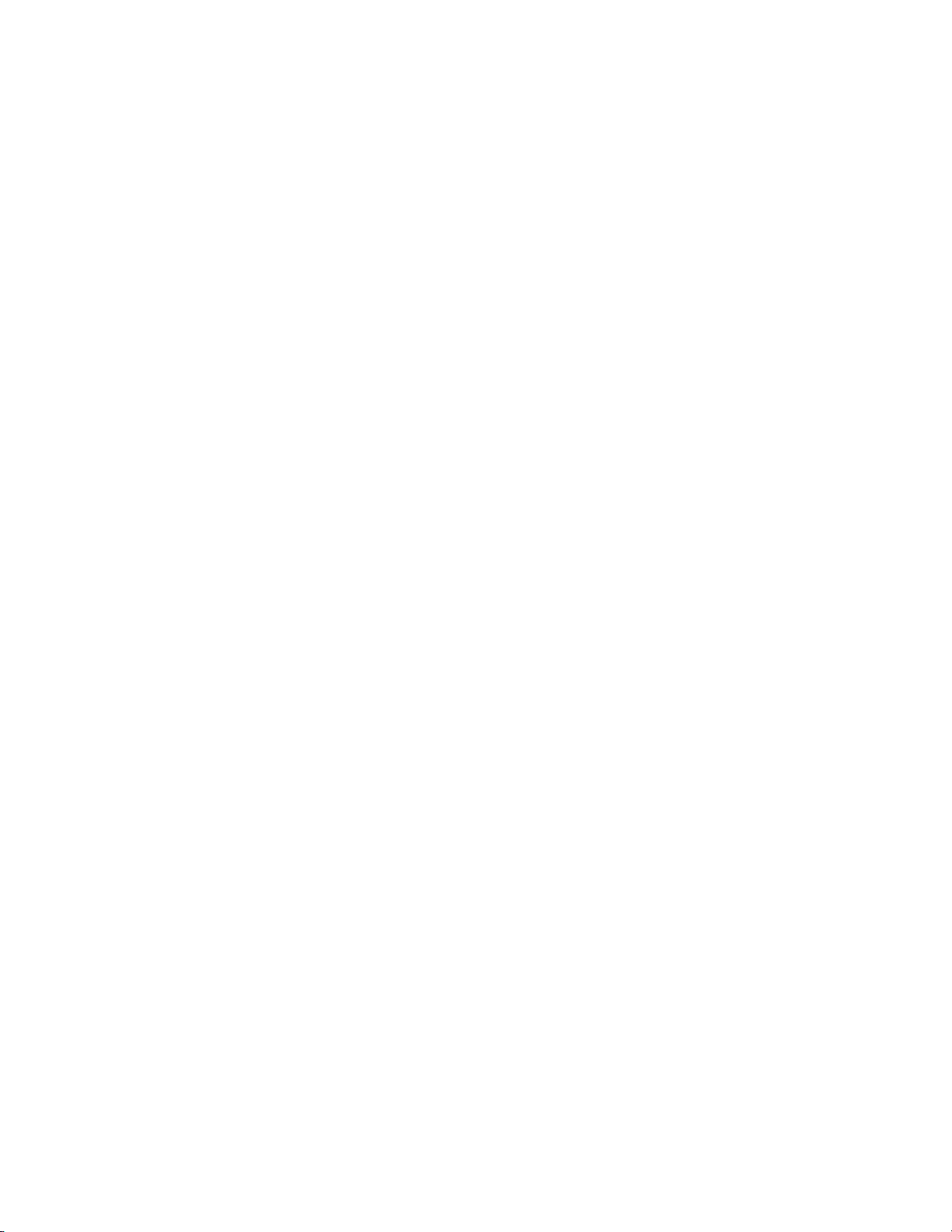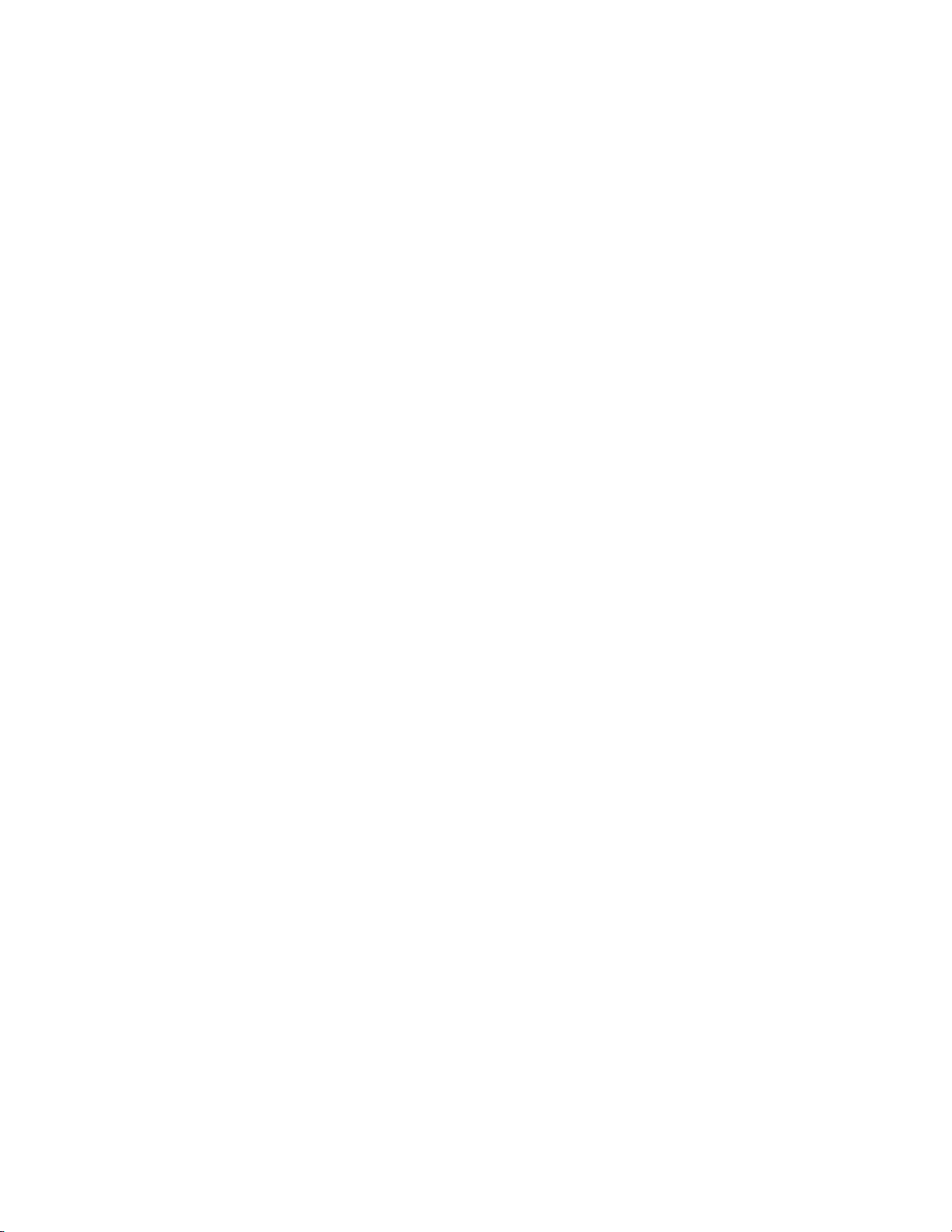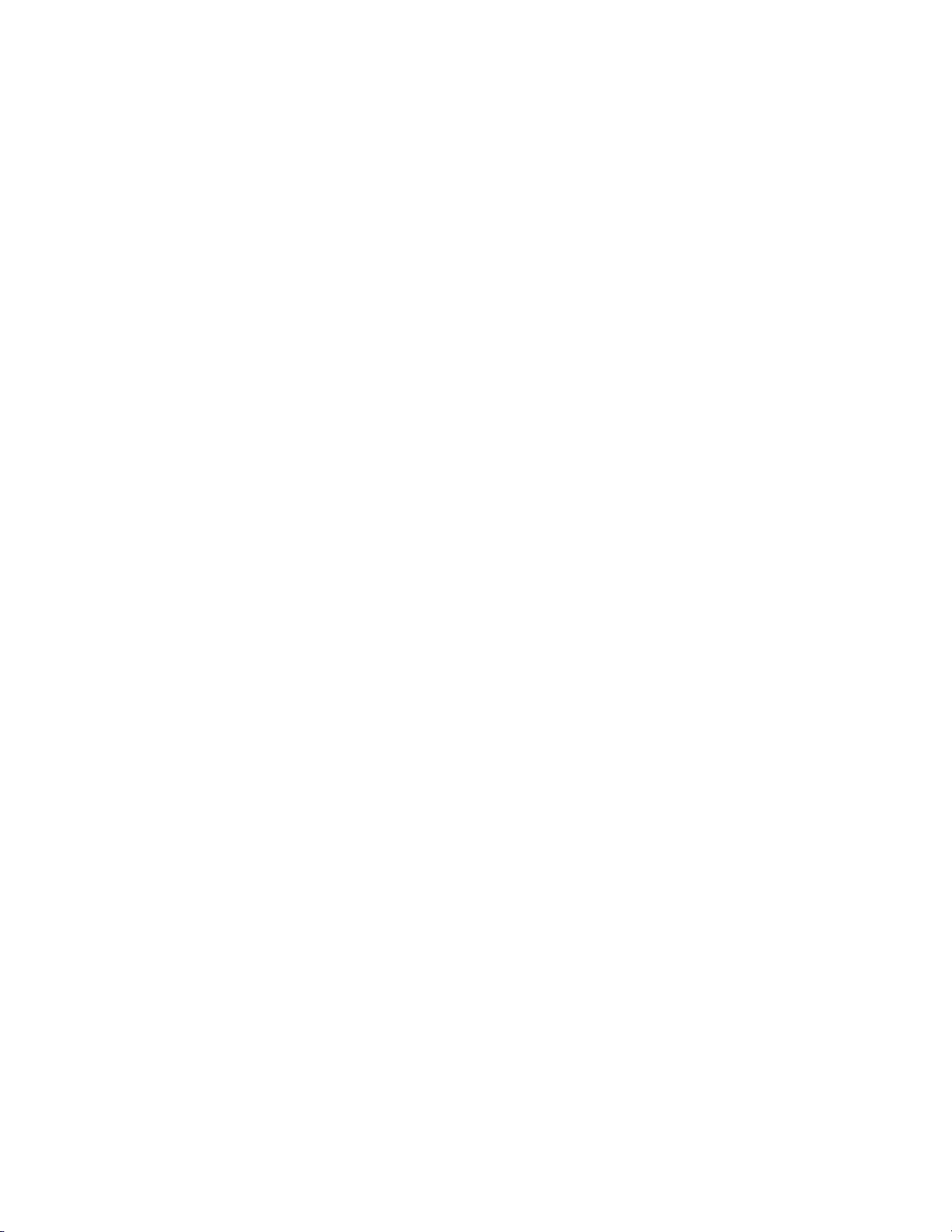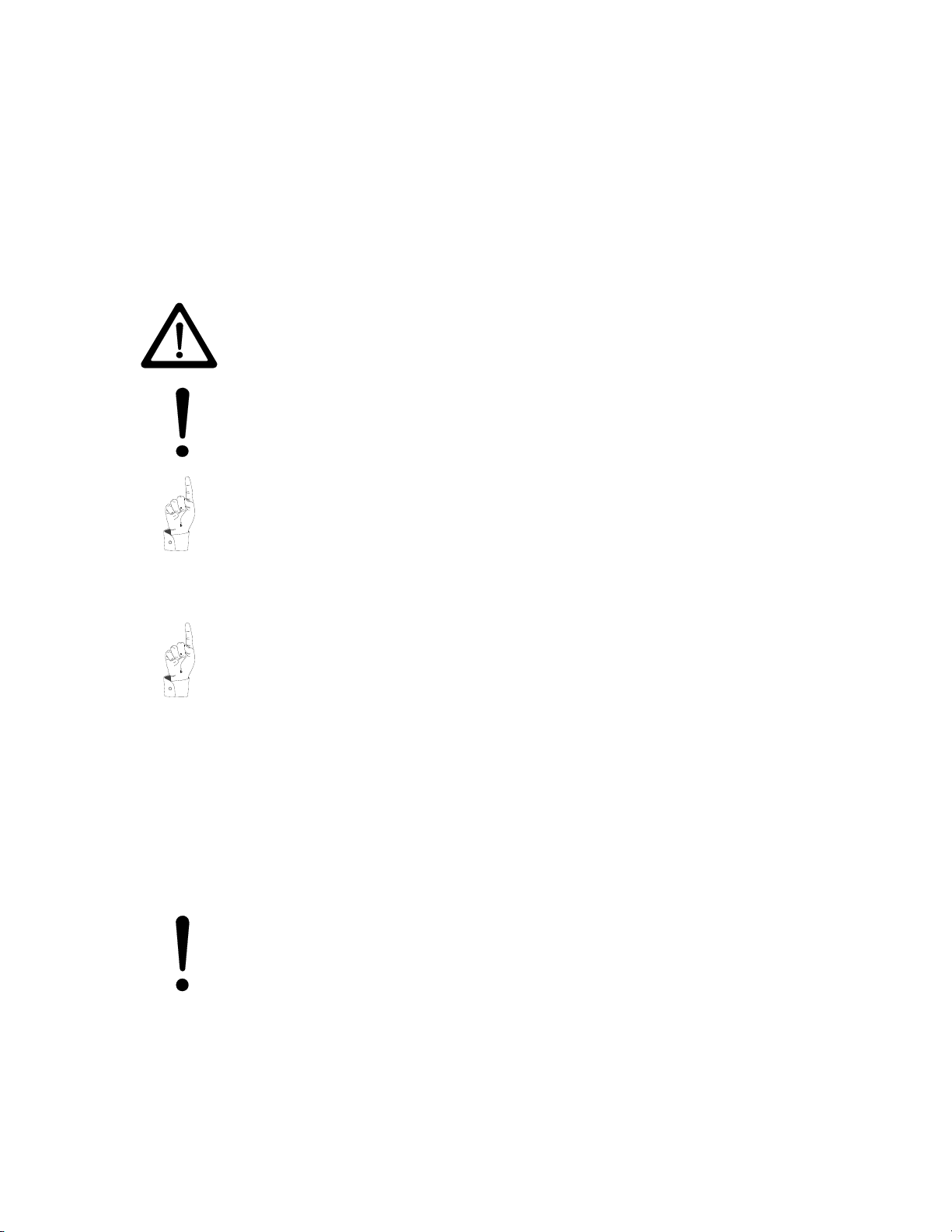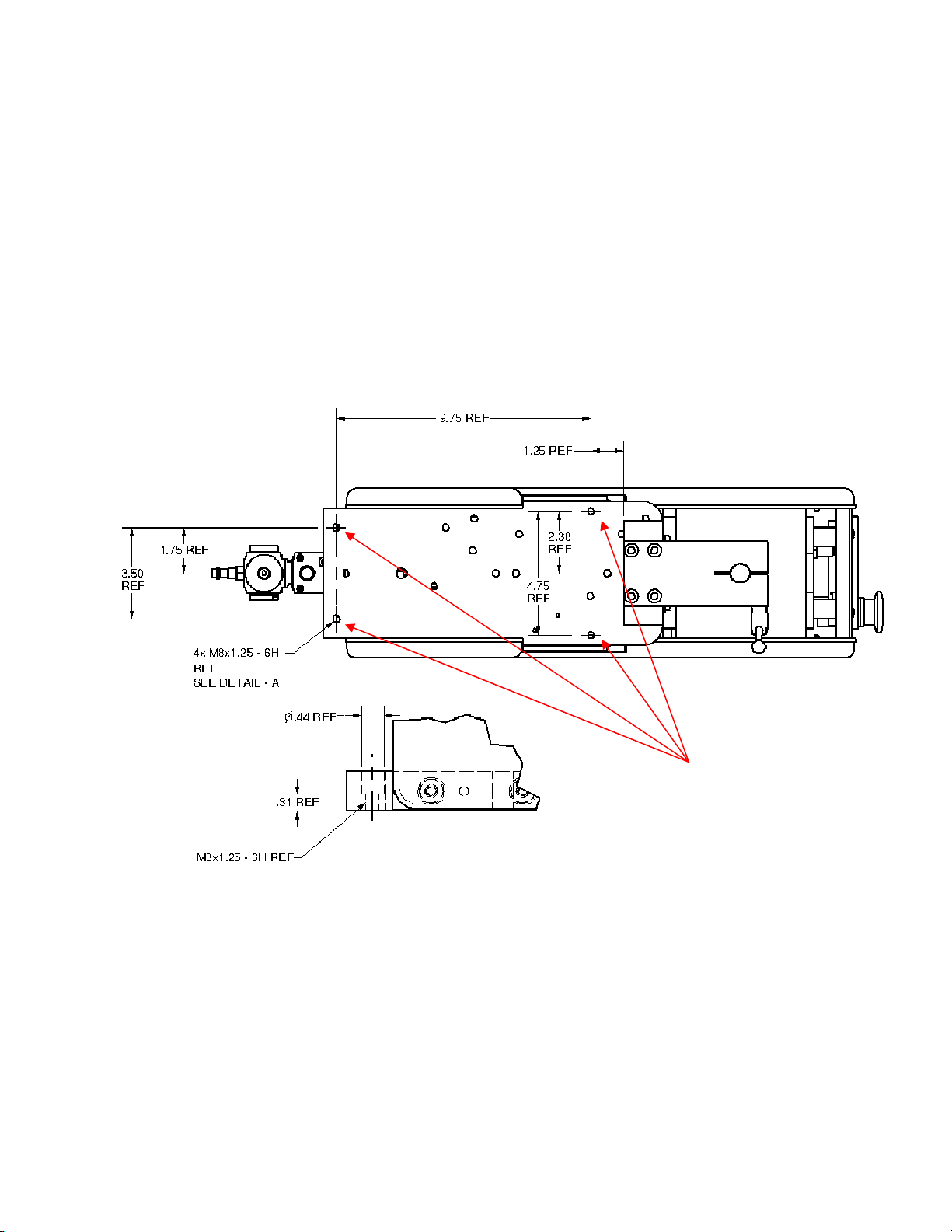Aero 60/90 INDEX
Release 2.0 PAGE 3
Contents
AERO 60/90 .....................................................................................................................1
1.1. Safety......................................................................................................................... 5
1.1.1 Symbols and their Interpretations......................................................................... 5
1.1.2 Liability .................................................................................................................5
1.1.3 Warnings and Cautions........................................................................................6
1.1.4 Application Restrictions........................................................................................6
1.2. Installation Instructions.............................................................................................. 7
1.2.1 Selecting the location........................................................................................... 7
1.2.2 Connection to power ............................................................................................ 7
1.2.3 Connecting to Air Supply...................................................................................... 7
1.2.4 Setting Pressure Regulator.................................................................................. 8
1.2.5 Flow Controls .......................................................................................................8
1.2.6 Mounting the Machine..........................................................................................9
1.3. Printer Operation ..................................................................................................... 10
1.3.1 Description of Ink Cup Tooling........................................................................... 10
1.3.2 Installation of the Cliché and Ink Cup.................................................................11
1.3.3 Removal of the Cliché and Ink Cup.................................................................... 12
1.3.4 Handling of the Ink Cup...................................................................................... 13
1.4. Operating Controls................................................................................................... 14
1.4.1 Description of the Operating Panel ....................................................................14
1.4.2 The Operating Control Functions....................................................................... 15
1.4.3 Screen Map........................................................................................................16