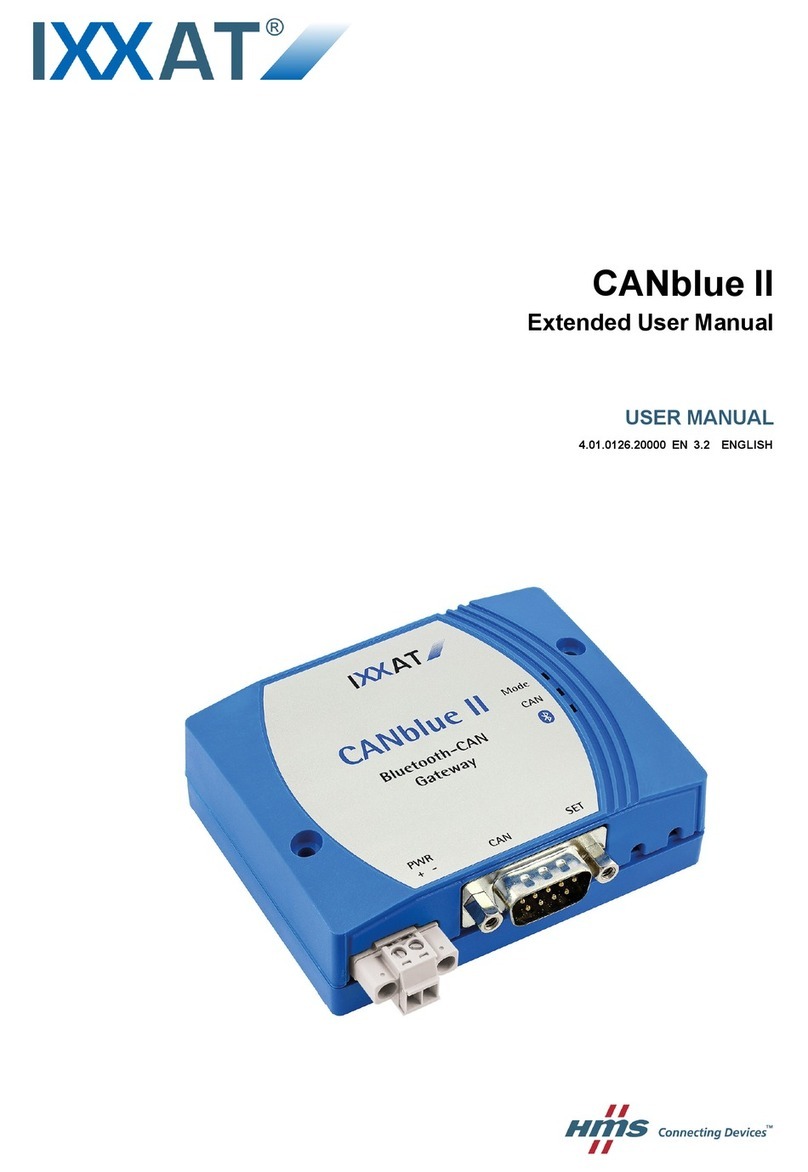SG Gateway User Manual 4.04.0450.20000 1.3
Table of Contents Page
1 User Guide ........................................................................................................................ 3
1.1 Target Audience.............................................................................................................3
1.2 Related Documents .......................................................................................................3
1.3 Document History ..........................................................................................................3
1.4 Conventions ..................................................................................................................4
2 Safety Instructions.......................................................................................................... 5
3 Scope of Delivery ............................................................................................................ 5
4 Product Description ....................................................................................................... 6
4.1 Common Features .........................................................................................................6
4.2 I/O Interface ..................................................................................................................6
4.3 M-Bus Interface .............................................................................................................6
4.4 PROFIBUS Interface......................................................................................................7
4.5 EtherNet/IP Interface......................................................................................................7
4.6 PROFINET Interface ......................................................................................................8
5 Installation ........................................................................................................................ 9
5.1 System Requirements ....................................................................................................9
5.2 Wireless via 3G Cellular Modem (Optional) .................................................................... 10
5.3 Connecting the Device to the Computer......................................................................... 11
5.4 Connecting the Power Connector.................................................................................. 11
5.5 Connecting I/O and M-Bus Interfaces ............................................................................ 11
5.6 Mounting the Device ....................................................................................................12
5.7 Reset the Device .........................................................................................................13
6 Configuration ................................................................................................................. 14
6.1 Configuring the Network Settings ..................................................................................14
6.2 Accessing the Embedded Web Server...........................................................................16
6.3 Updating the Firmware .................................................................................................17
6.4 Configuring SMS Messaging.........................................................................................18
6.5 Protocol Specific Restrictions........................................................................................19