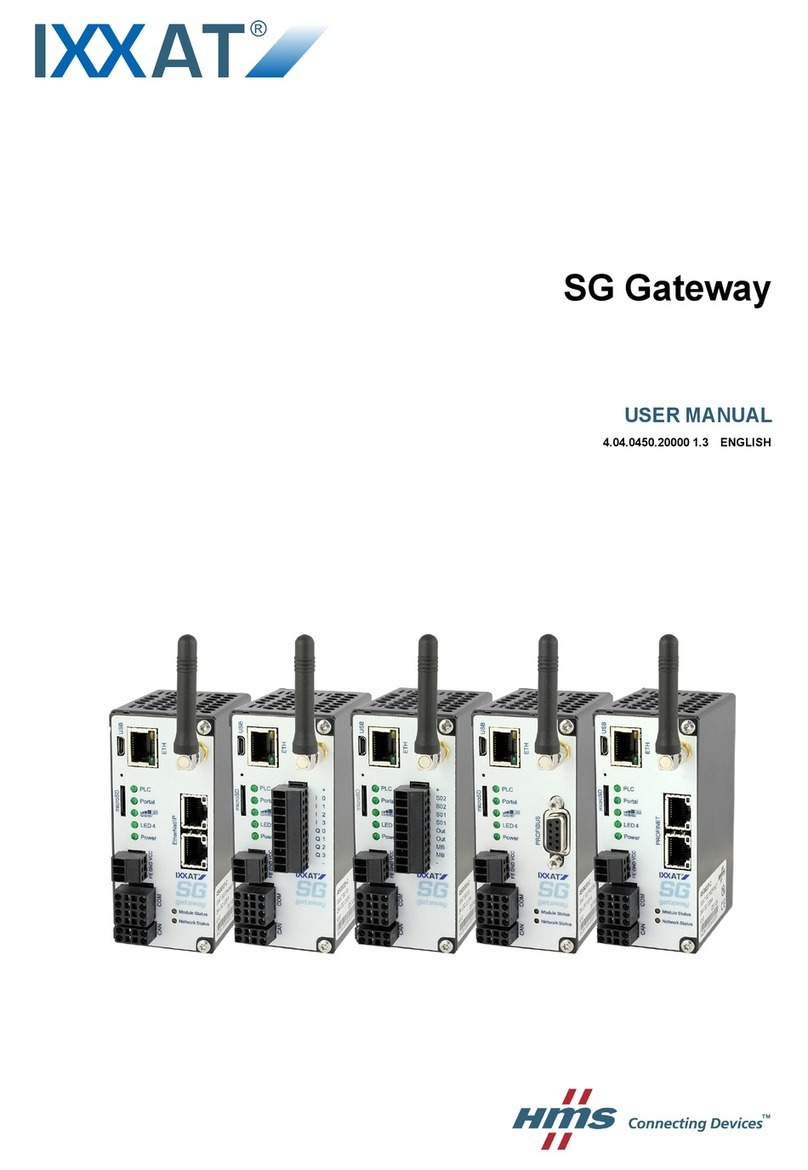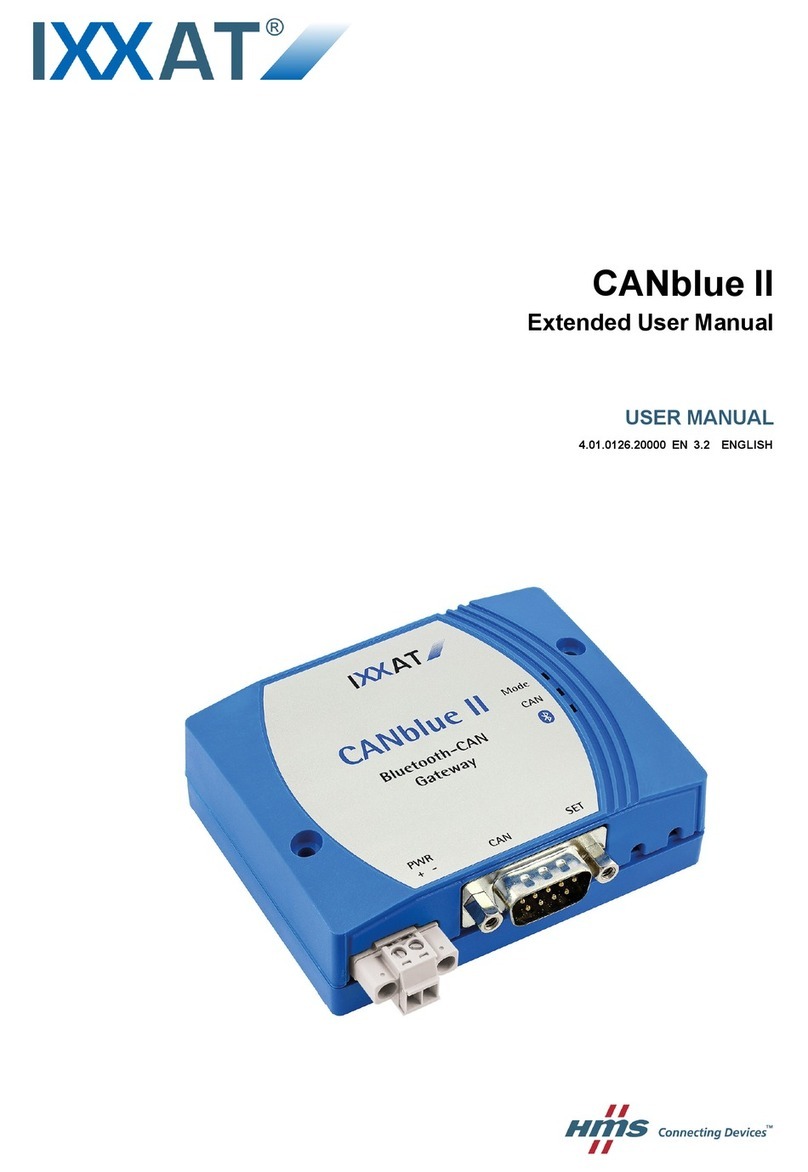Contents
3
1Introduction ....................................................................................5
1.1 Overview................................................................................. 5
1.2 Features.................................................................................. 5
1.3 Support ................................................................................... 6
1.4 Returning Hardware............................................................... 6
2Installation ......................................................................................7
2.1 Software Installation.............................................................. 7
2.2 Hardware Installation............................................................. 7
3Connections and Indicators ..........................................................8
3.1 Pin Allocation ......................................................................... 8
3.1.1 Power Connector .....................................................................8
3.1.2 Ethernet Socket........................................................................9
3.1.3 CAN Bus Connector...............................................................10
3.2 Indicators.............................................................................. 10
3.2.1 Power LED (PWR).................................................................11
3.2.2 Status LED (CPU)..................................................................11
3.2.3 Ethernet LED (ETH)...............................................................12
3.2.4 Collision LED (COL)...............................................................12
3.2.5 Link/Data Activity LED (ACT).................................................13
3.2.6 CAN LED (CAN).....................................................................13
3.3 CAN Bus Termination .......................................................... 14
4Configuration................................................................................14
4.1 Configuration Tool ............................................................... 14
4.1.1 Overview ................................................................................14
4.1.2 Usage.....................................................................................15
4.2 Resetting the Network Parameters..................................... 15
5Appendix.......................................................................................17
5.1 Technical specifications...................................................... 17
5.2 Default Network Settings..................................................... 18
5.3 Accessories.......................................................................... 18
5.3.1 CAN Bus Termination Resistor..............................................18
5.4 Notes on EMC....................................................................... 19
Declaration of Conformity .......................................................... 20
FCC Compliance.......................................................................... 21