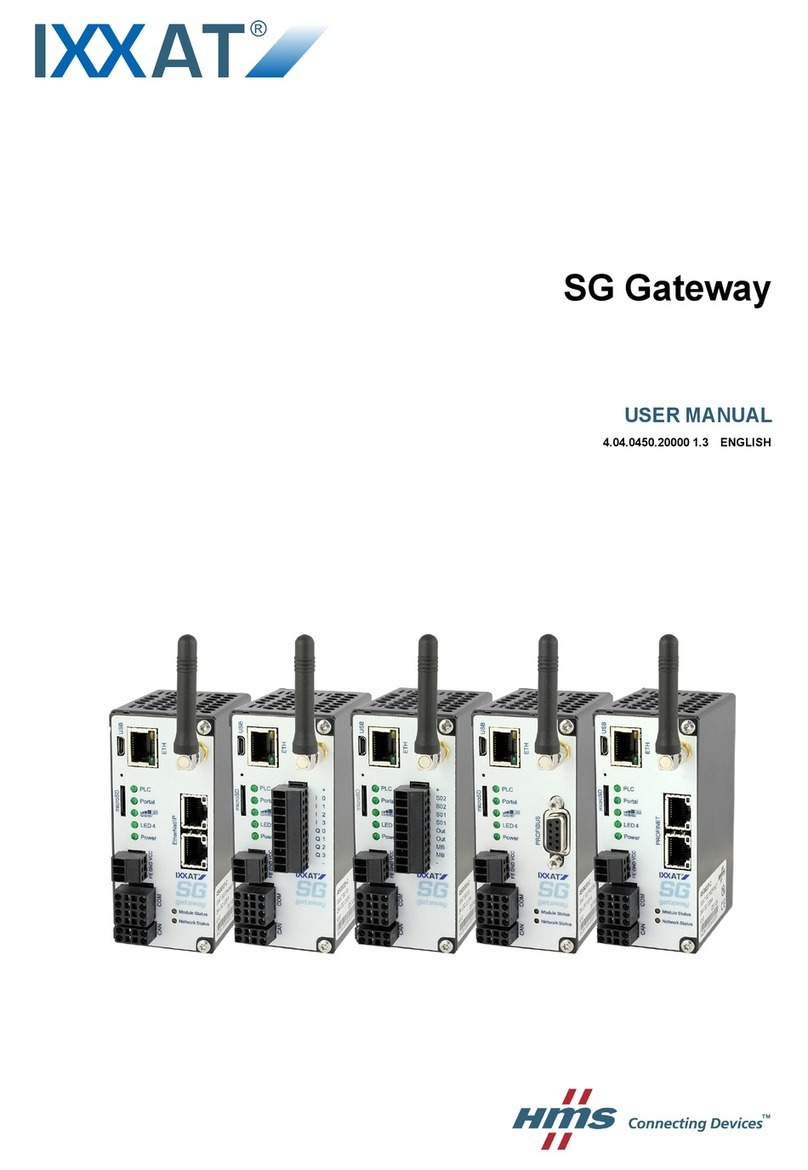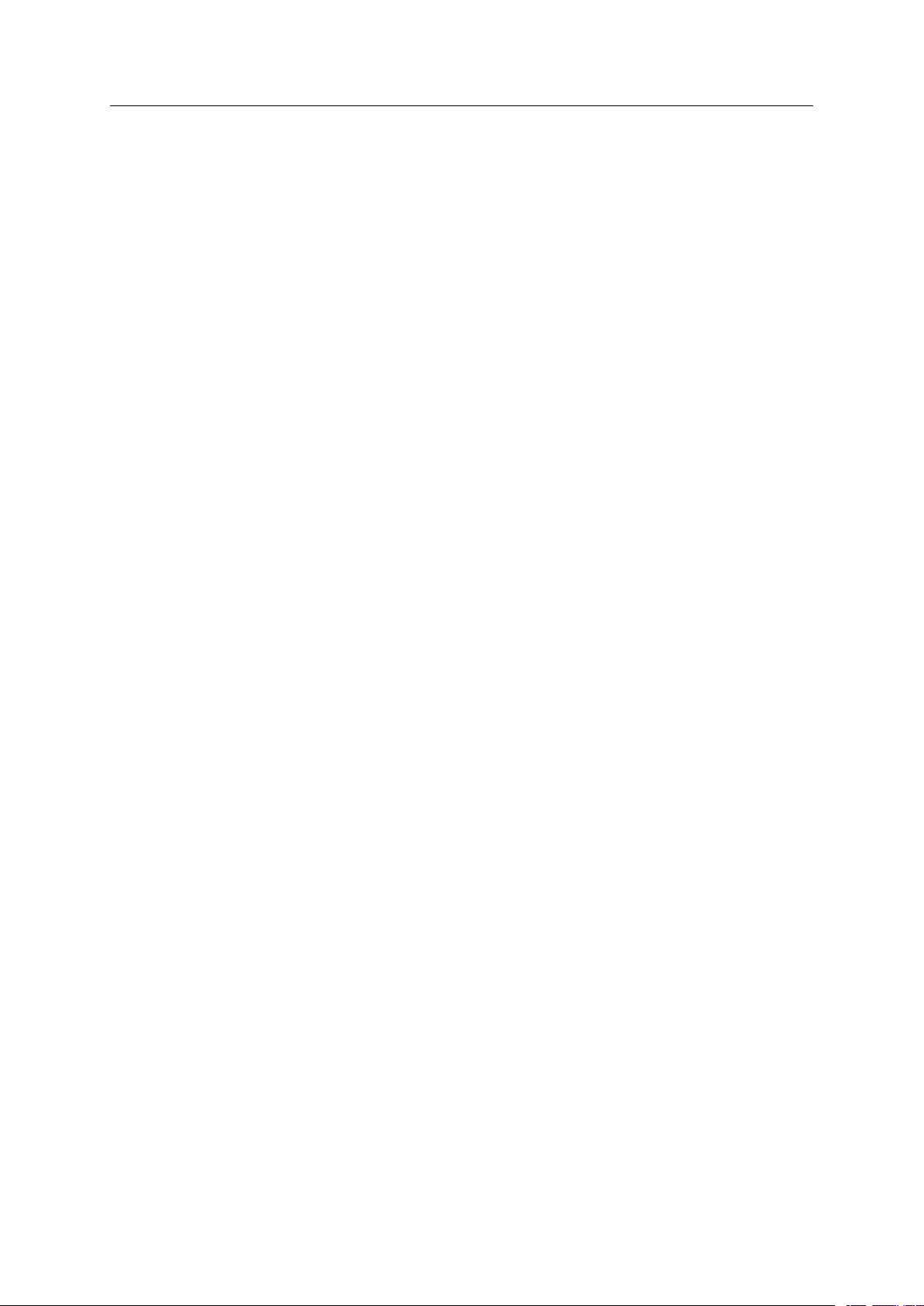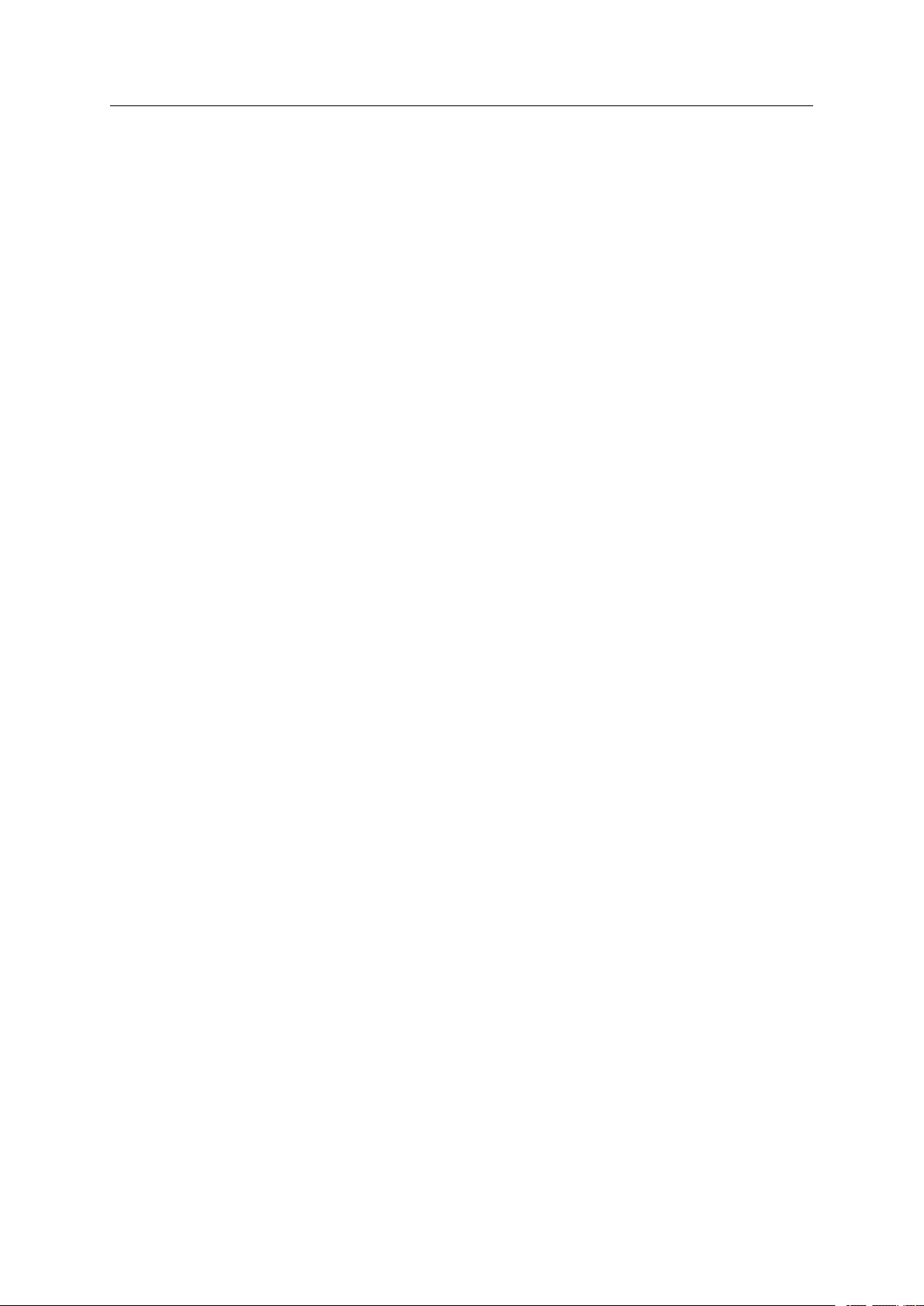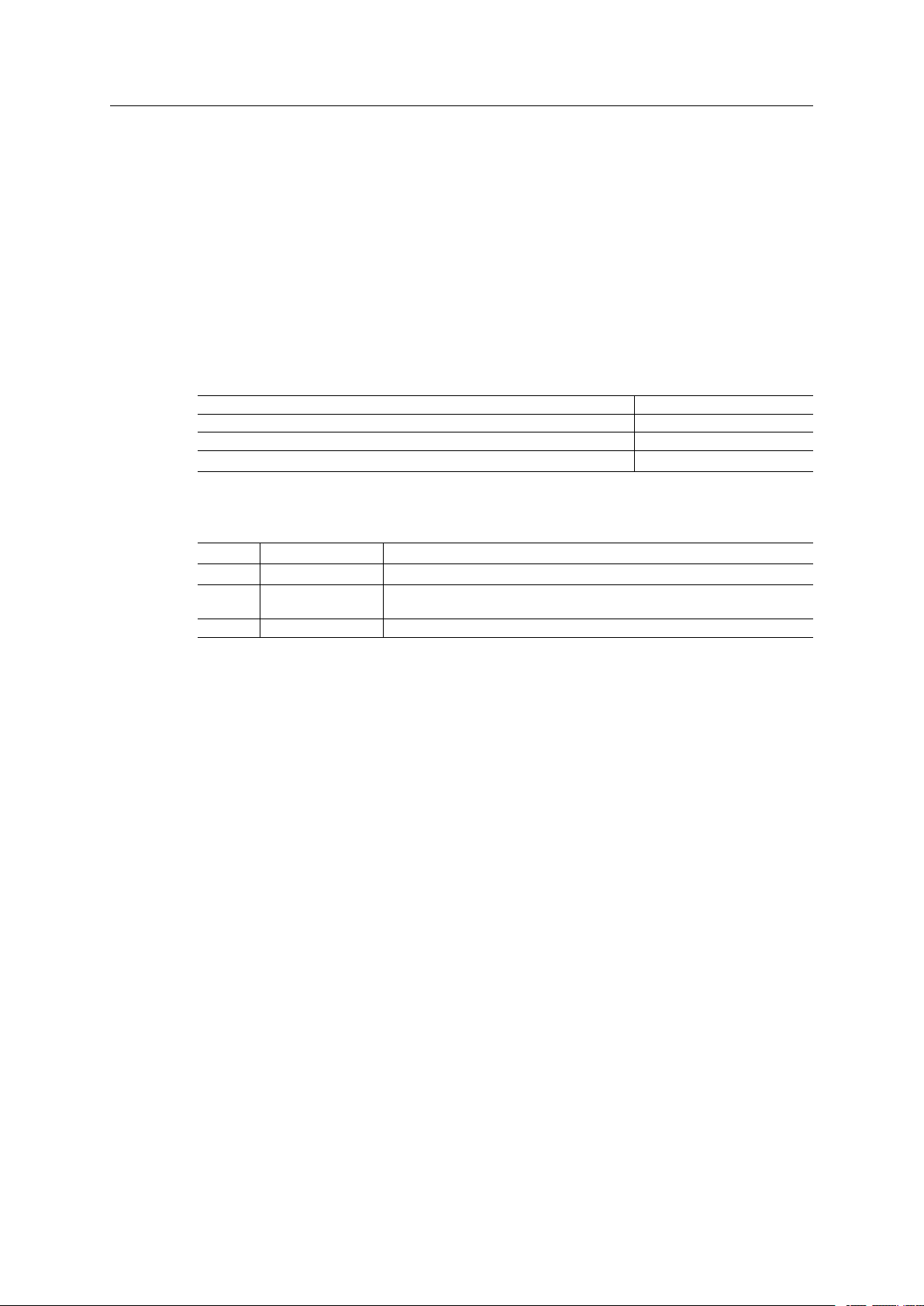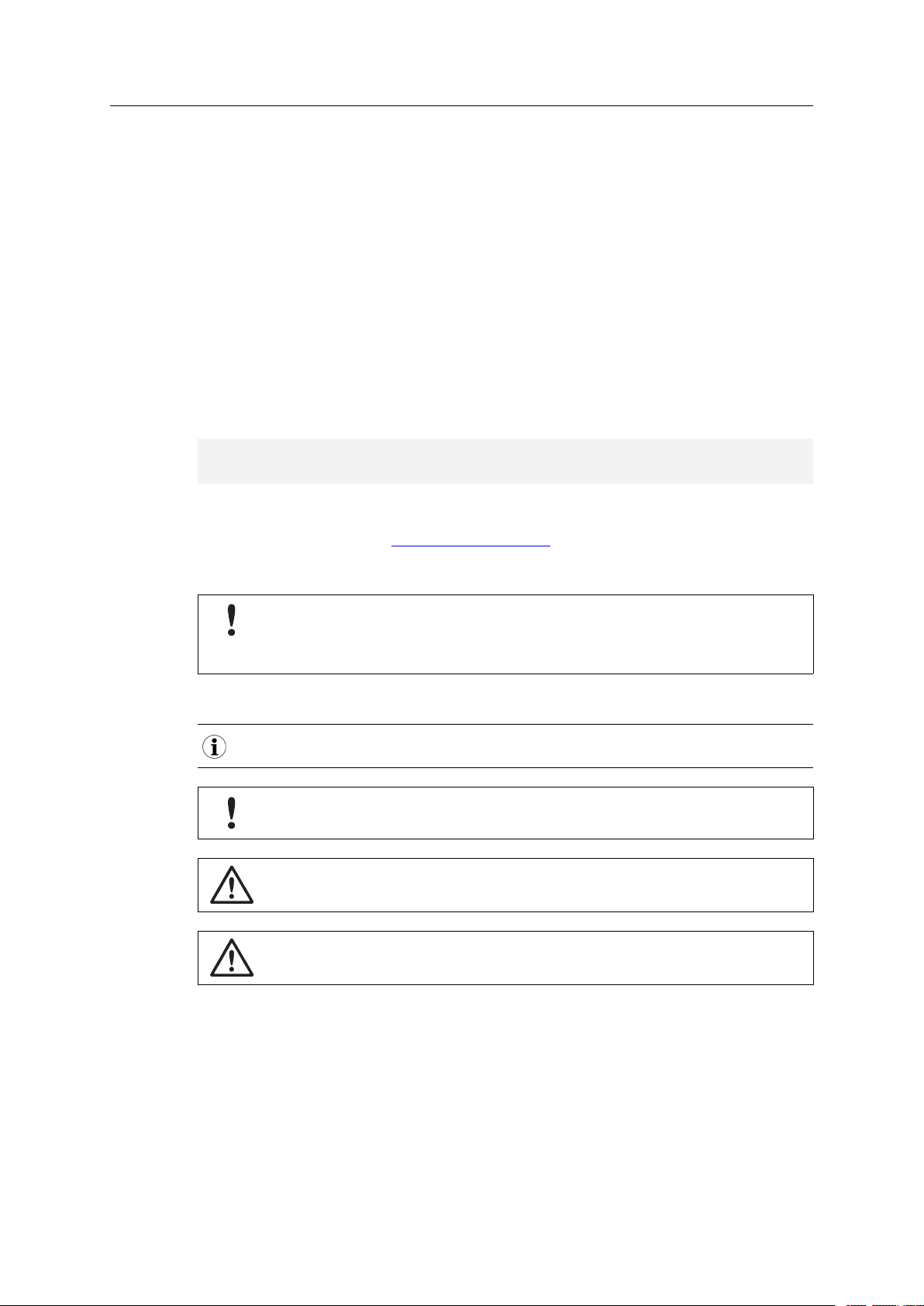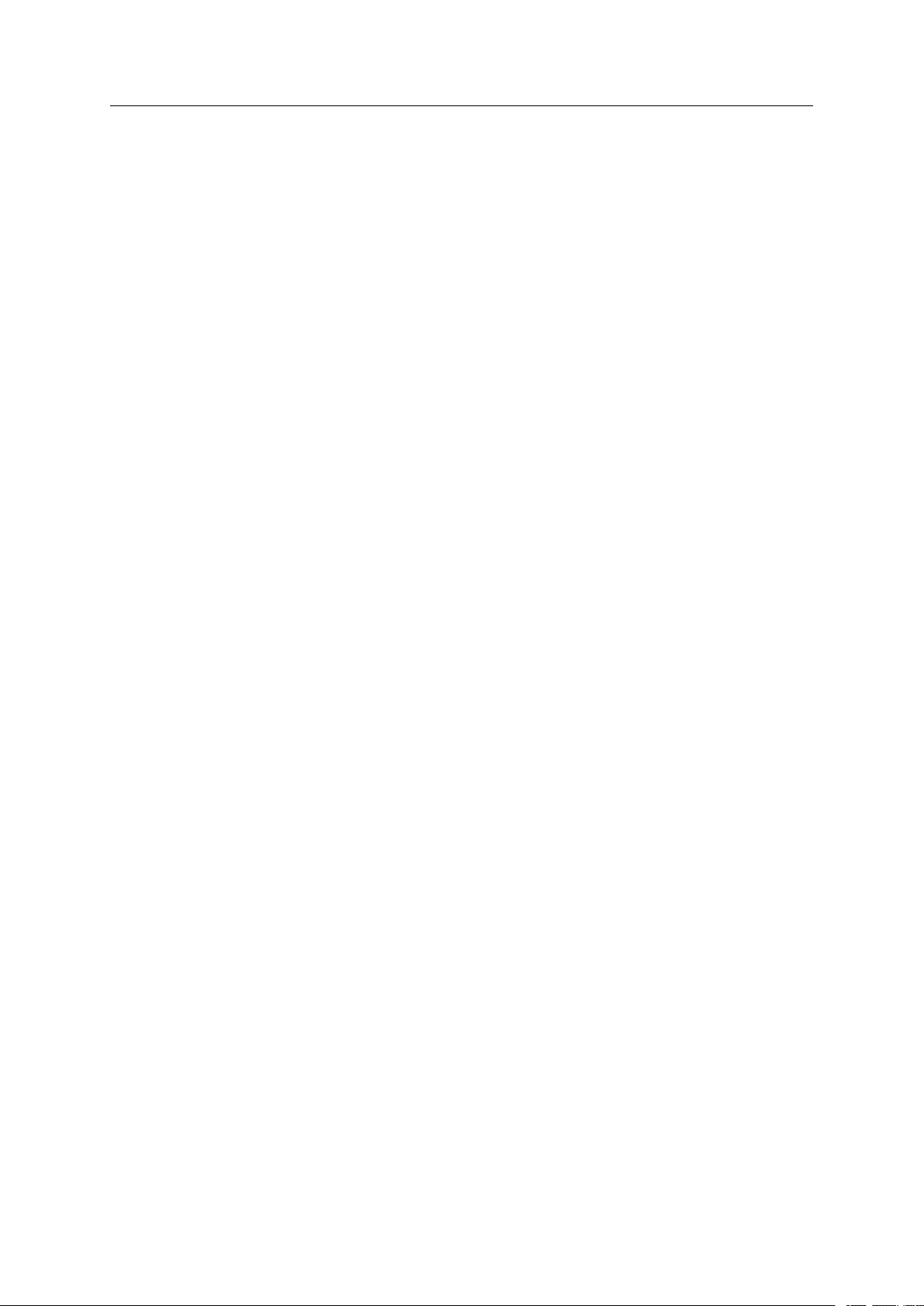CANblue II User Manual 4.01.0126.20000 EN 3.2
Table of Contents
7.4.3 Changing the Message Format................................................................................ 22
7.4.4 Setting the Transmitting Time .................................................................................. 23
7.4.5 Reset to Factory Settings ....................................................................................... 23
7.4.6 Changing the Bluetooth Passkey ............................................................................. 24
7.4.7 Visibility.............................................................................................................. 24
7.4.8 Connection Security in Bridge Setup ......................................................................... 24
8 Operation......................................................................................................................... 25
8.1 Overview.....................................................................................................................25
8.2 Indicators ....................................................................................................................25
8.2.1 Mode LED........................................................................................................... 25
8.2.2 CAN LED............................................................................................................ 25
8.2.3 Bluetooth LED ..................................................................................................... 25
8.3 Connection Behavior....................................................................................................25
9 Errors and Troubleshooting ....................................................................................... 26
10 PC Interface Driver Network and Device Communication.................................. 28
11 Generic Mode Network and Device Communication ........................................... 28
11.1 ASCII Protocol.............................................................................................................28
11.2 CAN Commands..........................................................................................................29
11.2.1 Configuring the Communication Behavior .................................................................. 29
11.2.2 Initializing the CAN Controller.................................................................................. 32
11.2.3 Configuring the Filter ............................................................................................. 33
11.2.4 Starting the CAN Controller..................................................................................... 36
11.2.5 Stopping the CAN Controller ................................................................................... 36
11.2.6 Reset the CAN Controller ....................................................................................... 37
11.3 Device Commands.......................................................................................................38
11.3.1 Requesting Device Information ................................................................................ 38
11.3.2 MAC Commands for Connecting Devices .................................................................. 40
11.3.3 MAC Commands Security ...................................................................................... 42
11.3.4 Configuring the Device........................................................................................... 45
11.3.5 Reset the Device .................................................................................................. 49
11.4 CAN Messages in ASCII format ....................................................................................50
11.5 CAN Messages in Binary Format ..................................................................................51
11.6 Error Messages ...........................................................................................................52
12 Technical Data................................................................................................................ 53
13 Default Settings ............................................................................................................. 53
14 Support/Return Hardware ........................................................................................... 54
14.1 Support.......................................................................................................................54