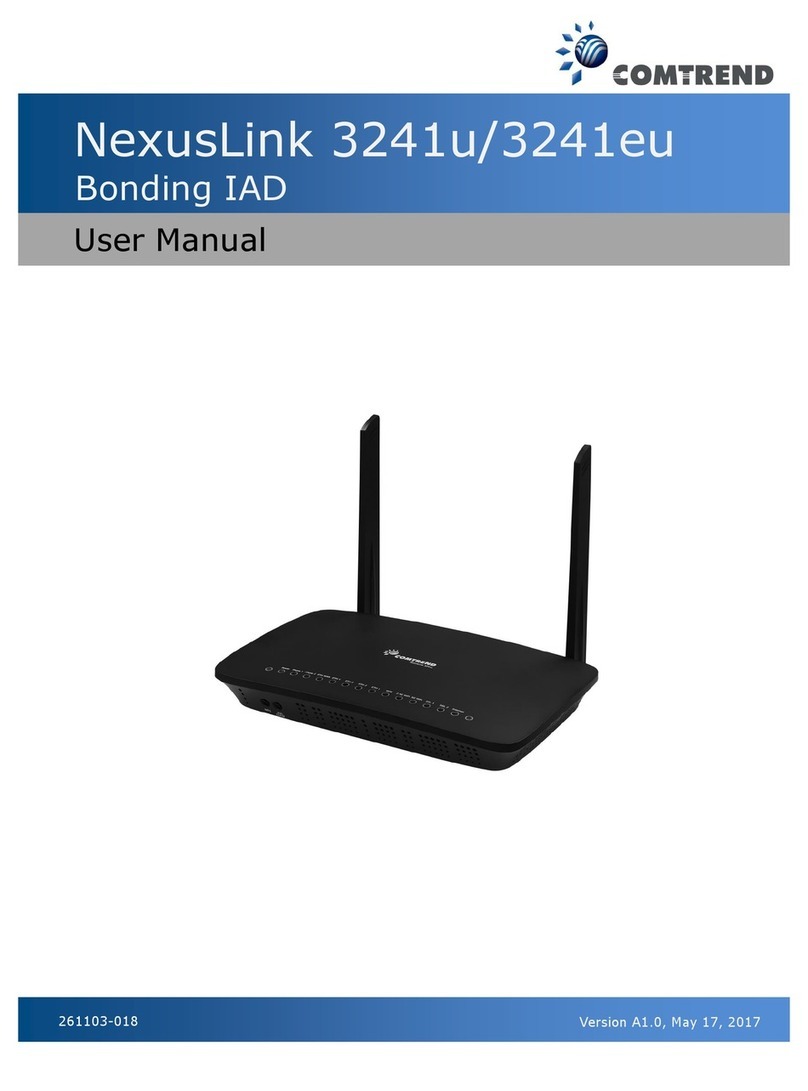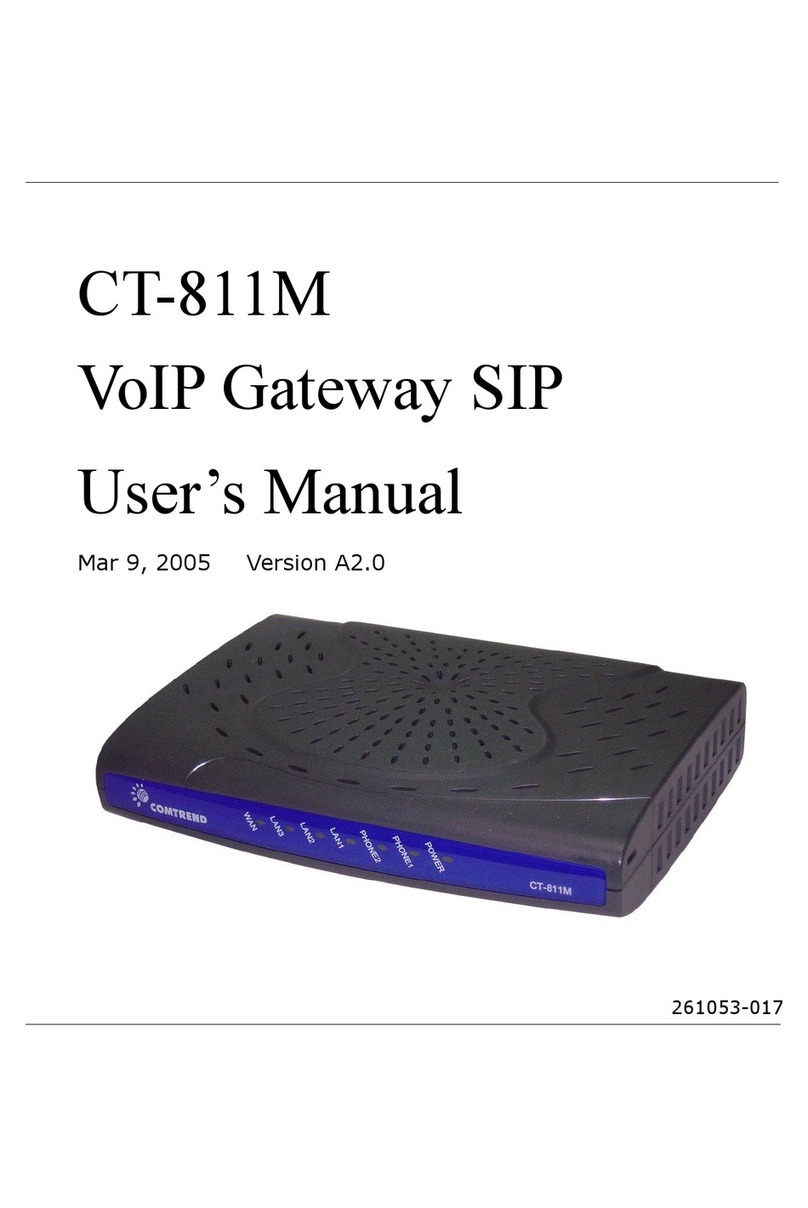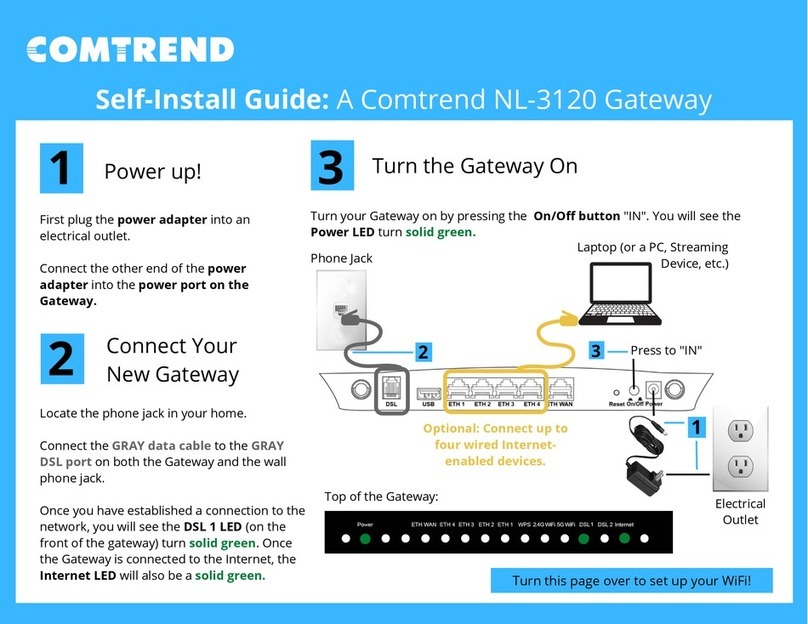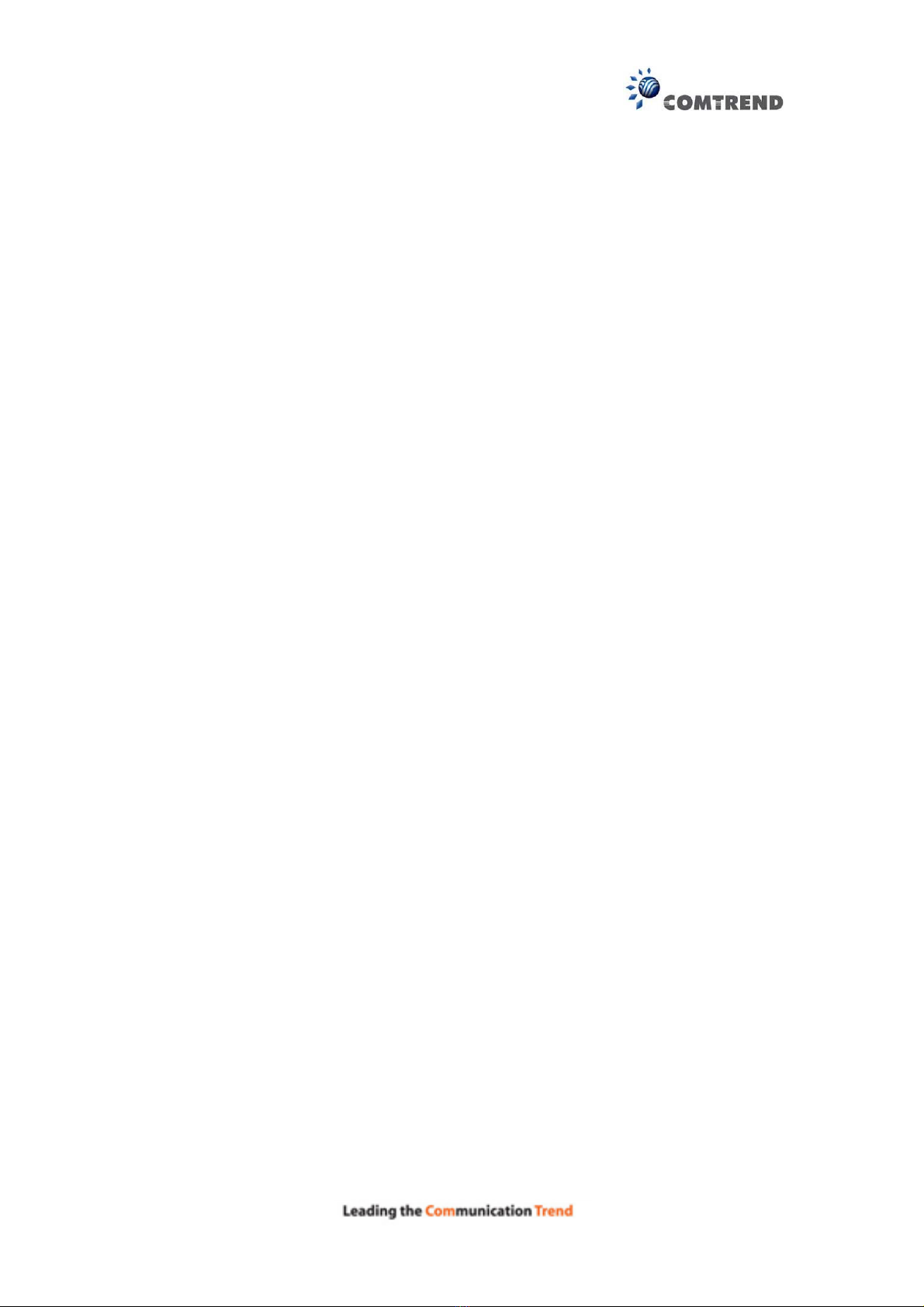4
6.2 SECURITY ......................................................................................................................................67
6.2.1IP Filtering.....................................................................................................................67
6.2.2MAC Filtering.................................................................................................................70
6.3 QUALITY OF SERVICE (QOS)..........................................................................................................72
6.3.1QoS Queue Setup............................................................................................................73
6.3.2QoS Policer ....................................................................................................................75
6.3.3 QoS Classification..........................................................................................................77
6.4 ROUTING .......................................................................................................................................79
6.4.1Default Gateway.............................................................................................................79
6.4.2Static Route.....................................................................................................................80
6.4.3Policy Routing ................................................................................................................81
6.4.4 RIP..................................................................................................................................82
6.5 INTERFACE GROUPING...................................................................................................................83
6.6 IPTUNNEL.....................................................................................................................................86
6.6.1 IPv6inIPv4.............................................................................................................................86
6.6.2 IPv4inIPv6.............................................................................................................................87
6.7 CERTIFICATE..................................................................................................................................88
6.7.1Local...............................................................................................................................88
6.7.2Trusted CA......................................................................................................................90
6.8 POWER MANAGEMENT ..................................................................................................................91
6.9 MULTICAST ...................................................................................................................................92
6.10WIRELESS....................................................................................................................................94
6.10.1 Basic....................................................................................................................................94
6.10.2 Security................................................................................................................................96
6.10.3 WPS .....................................................................................................................................99
6.10.4 MAC Filter.........................................................................................................................100
6.10.5 Wireless Bridge..................................................................................................................102
6.10.6 Advanced ...........................................................................................................................103
CHAPTER 7 DIAGNOSTICS...........................................................................................................106
7.1 DIAGNOSTICS –INDIVIDUAL TESTS .............................................................................................106
7.2 FAULT MANAGEMENT..................................................................................................................107
7.3 UPTIME STATUS ...........................................................................................................................108
7.4 PING ............................................................................................................................................108
7.5 TRACE ROUTE .............................................................................................................................109
7.6 SYSTEM UTILIZATION..................................................................................................................110
CHAPTER 8 MANAGEMENT ........................................................................................................ 111
8.1 SETTINGS.....................................................................................................................................111
8.1.1Backup Settings............................................................................................................. 111
8.1.2Update Settings.............................................................................................................112
8.1.3Restore Default.............................................................................................................112
8.2 SYSTEM LOG ...............................................................................................................................113
8.3 SNMPAGENT .............................................................................................................................115
8.4 TR-069 CLIENT ...........................................................................................................................116
8.5 INTERNET TIME ...........................................................................................................................118
8.6ACCESS CONTROL .......................................................................................................................119
8.6.1 Passwords......................................................................................................................... 119
8.6.2 Service Access...................................................................................................................121
8.6.3 IP Address.........................................................................................................................122
8.7 UPDATE SOFTWARE .....................................................................................................................123
8.8 REBOOT.......................................................................................................................................124
CHAPTER 9 LOGOUT.....................................................................................................................125
APPENDIX A - FIREWALL .............................................................................................................126
APPENDIX B - PIN ASSIGNMENTS..............................................................................................129
APPENDIX C – SPECIFICATIONS................................................................................................130
APPENDIX D - SSH CLIENT ..........................................................................................................132