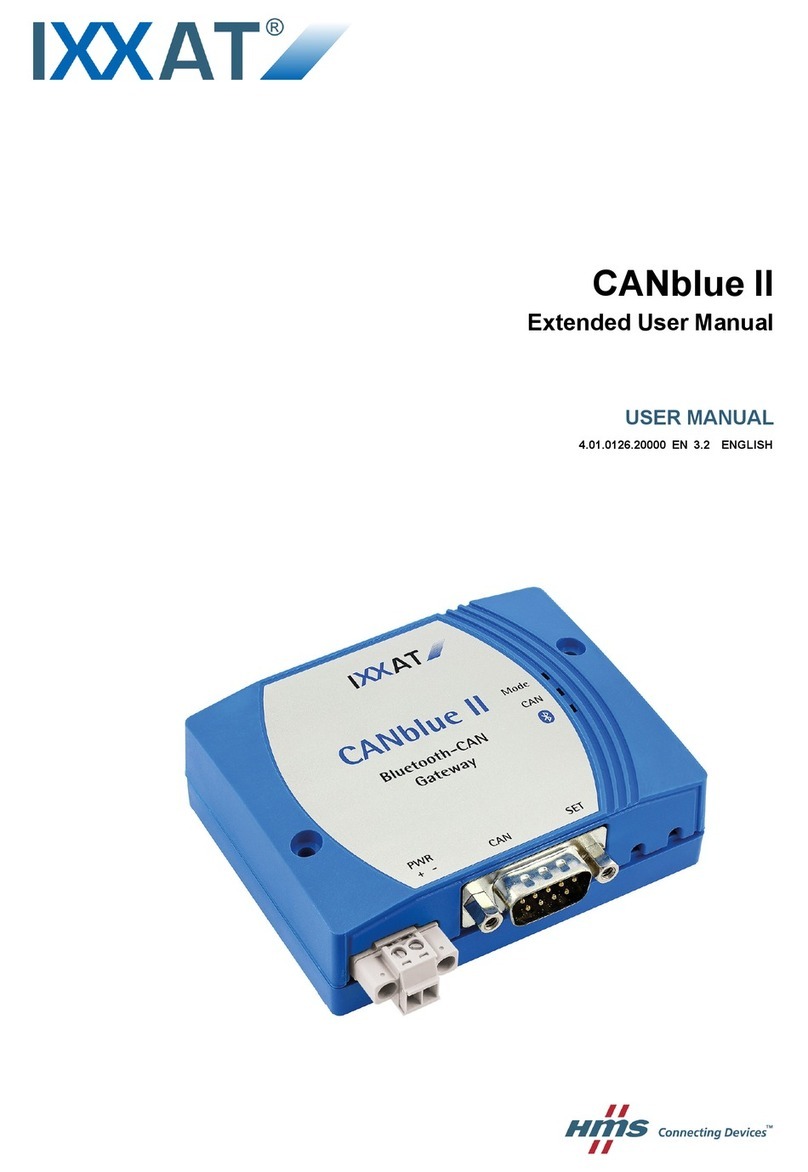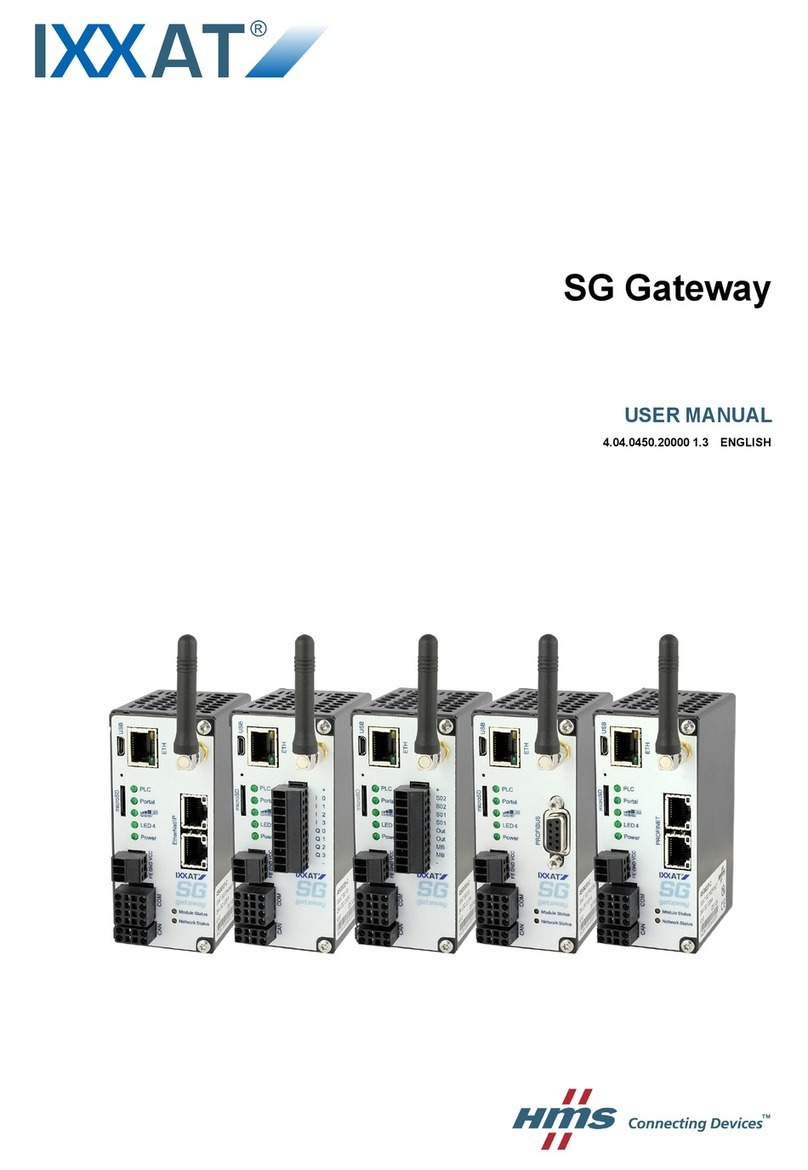Contents
1Introduction................................................................................5
1.1 Overview ............................................................................. 5
1.2 Performance features ......................................................... 5
1.3 Block diagram ..................................................................... 6
2Installation of the device ............................................................7
2.1 Connections of the CAN@net............................................. 7
2.2 Preparation of configuration.............................................. 7
2.3 Commissioning a configured device .................................. 8
3Configuration .............................................................................9
3.1 Overview of the parameters ............................................. 10
3.2 Starting the configuration................................................ 10
3.3 Settings of the network parameters ................................ 11
3.3.1 DHCP setting ..........................................................................11
3.3.2 Configuration of the IP address ...............................................11
3.3.3 Configuration of the subnet mask ...........................................12
3.3.4 Configuration of the gateway address .....................................12
3.4 Hardware Configuration ................................................... 13
3.4.1 Setting the baud rate for the serial interface ............................13
3.4.2 Setting the delay time of the configuration dialog ...................14
3.5 Saving the changed data .................................................. 14
4Software Update.......................................................................15
4.1 Update via the serial interface.......................................... 15
5Pin assignment .........................................................................16
5.1 Voltage supply .................................................................. 16
5.2 CAN ................................................................................... 16
5.3 RS232 ................................................................................ 17
5.4 Ethernet ............................................................................ 17
6Displays.....................................................................................18
6.1 Power LED ......................................................................... 18
6.2 Serial LED .......................................................................... 18
6.3 CAN LED ............................................................................ 18
6.4 Ethernet LED ..................................................................... 18
Appendix..........................................................................................19
Copyright IXXAT Automation GmbH CAN@net Manual, Version 1.7
3