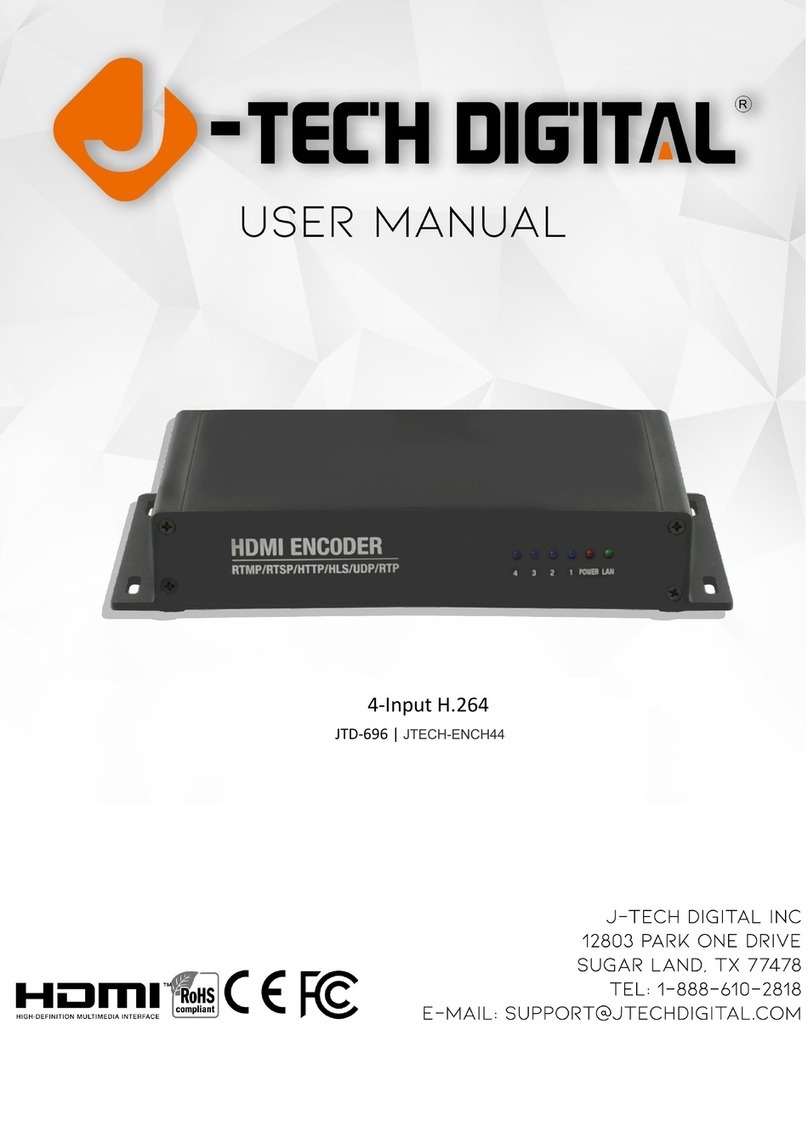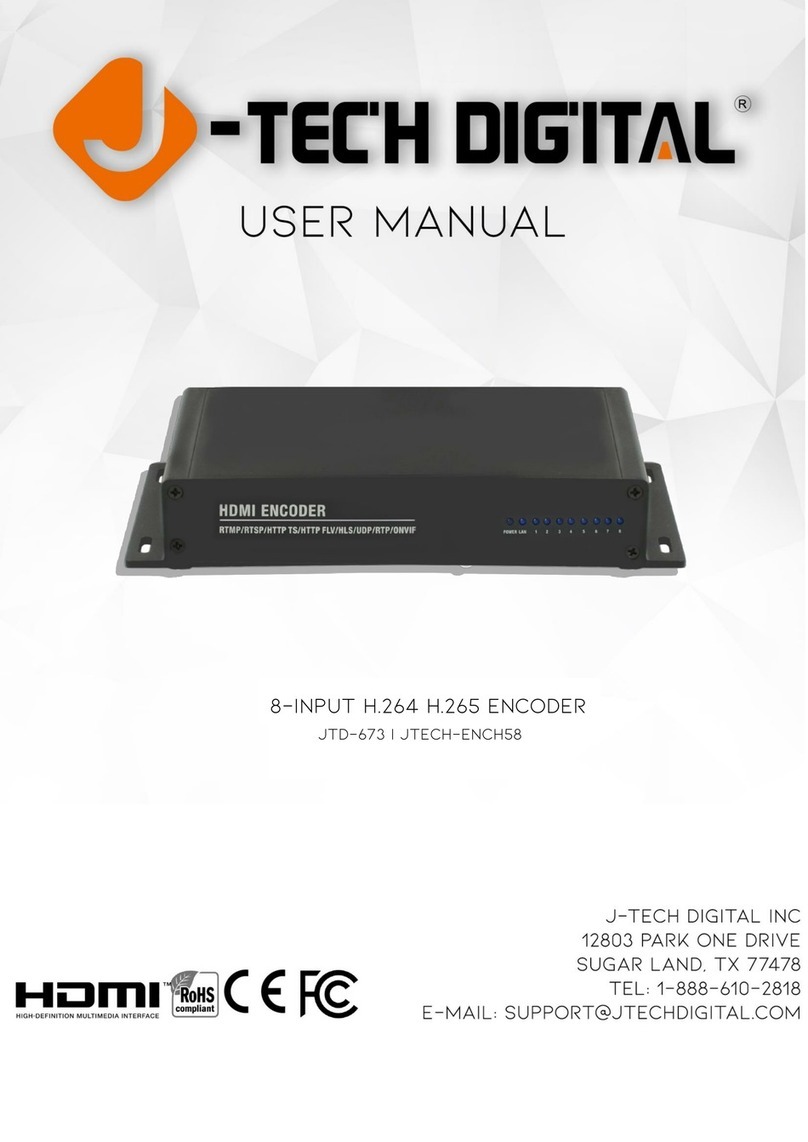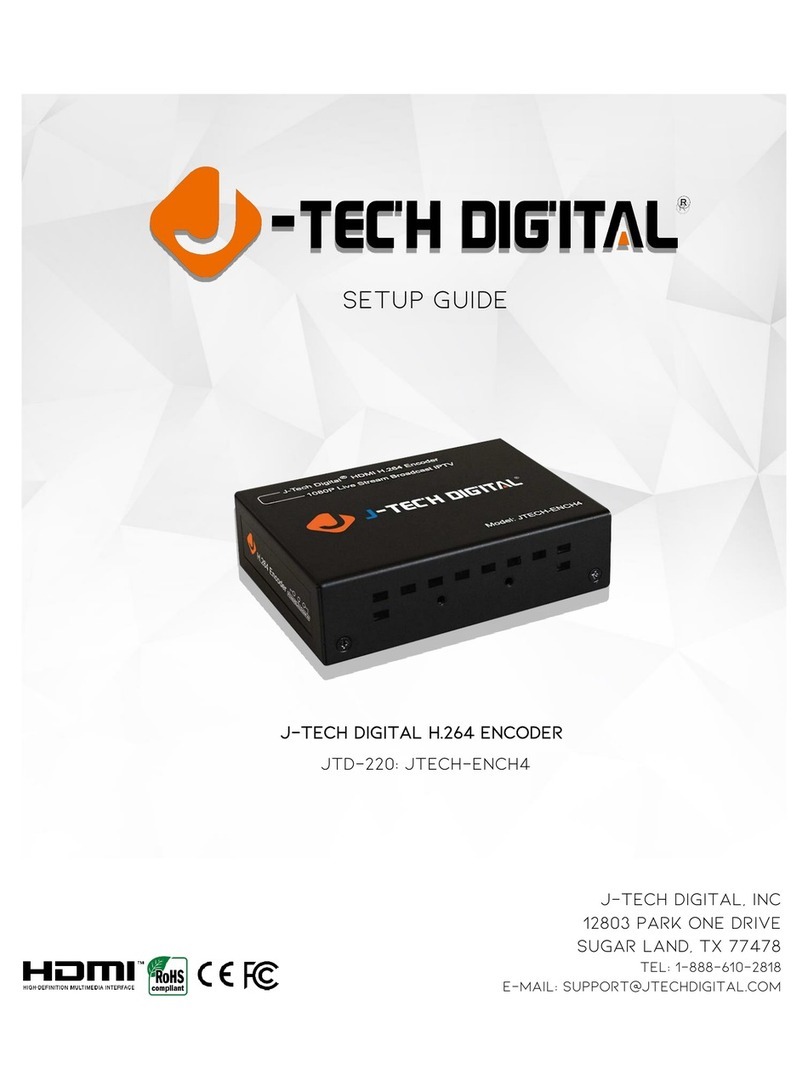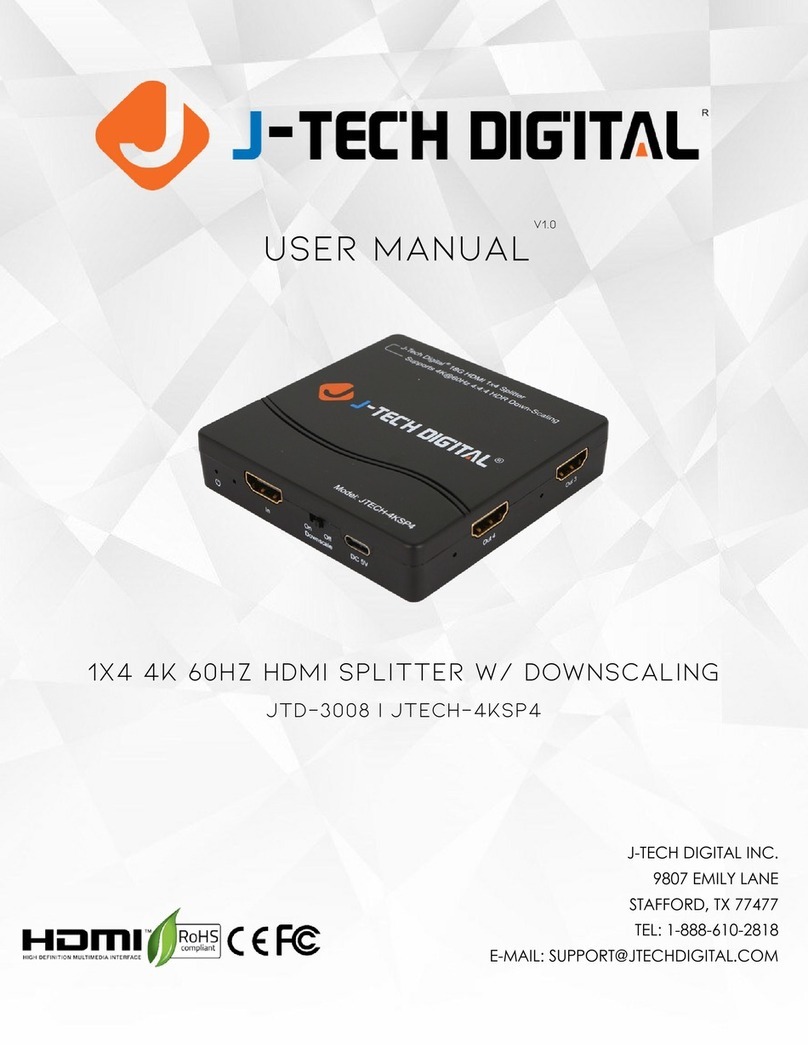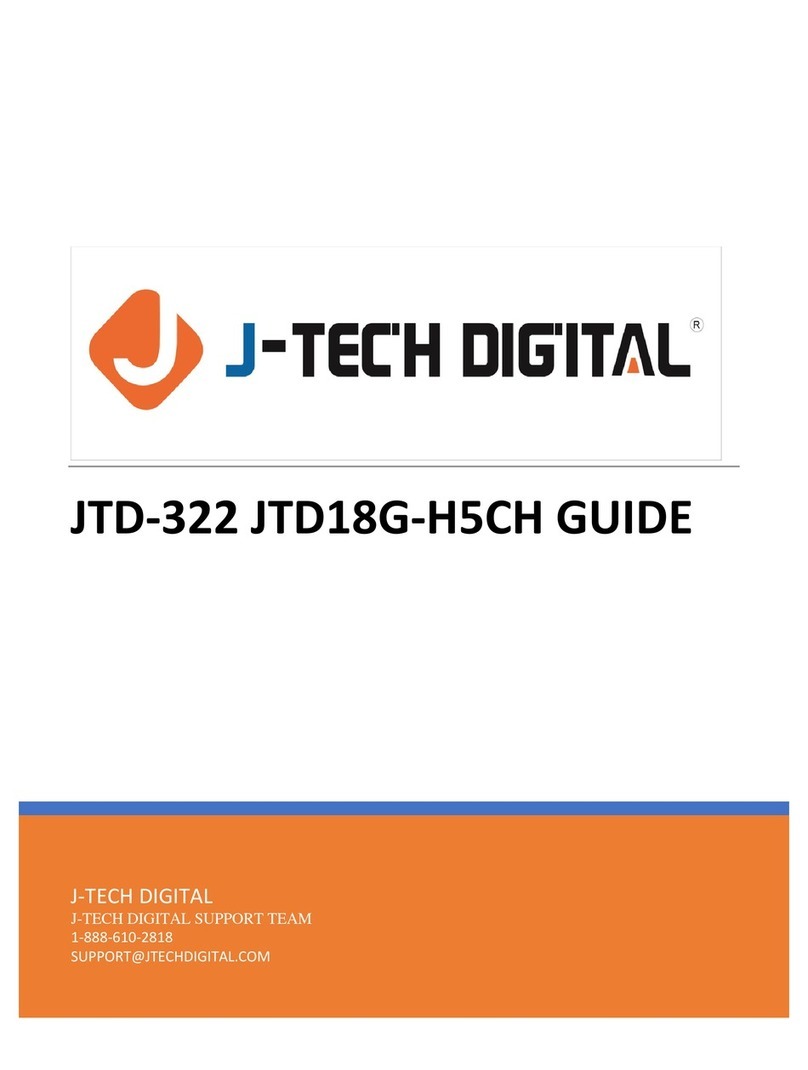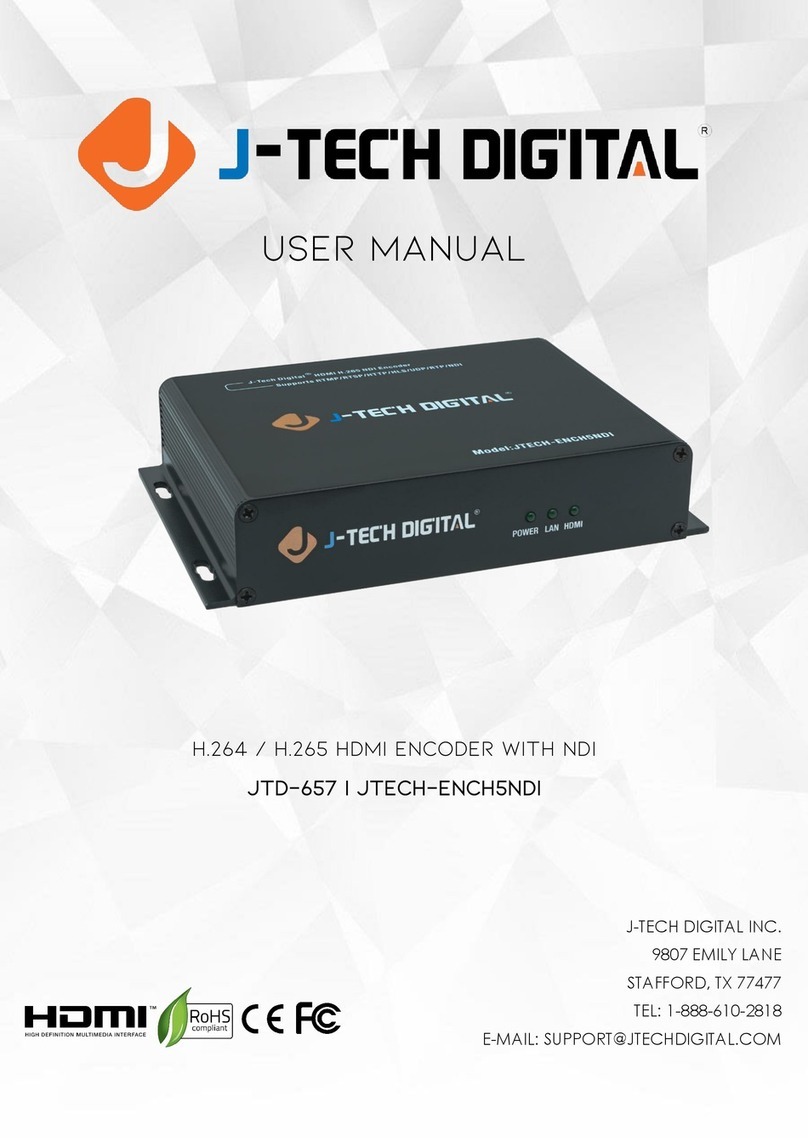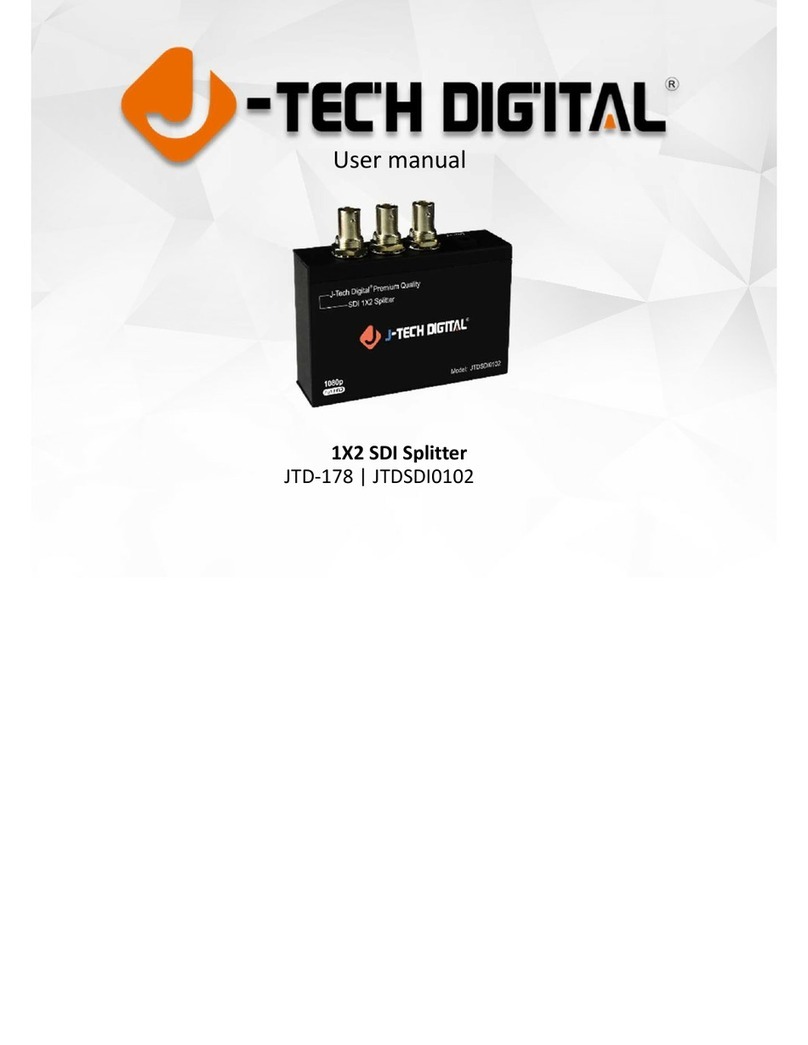2 | P a g e
TABLE OF CONTENTS
FEATURES ..........................................................................................................................................4
PACKAGE CONTENTS..........................................................................................................................4
HARDWARE DESCRIPTION..................................................................................................................5
FRONT PANEL...........................................................................................................................................5
BACK PANEL.............................................................................................................................................5
TYPICAL APPLICATION........................................................................................................................6
CONNECTION CONFIGURATION .........................................................................................................7
COMMUNICATING WITH THE JTECH-ENCH54 H.264|H.265 ENCODER ...........................................................7
ASSIGNING THE H.264 |H.265 ENCODER A STATIC IP ADDRESS.....................................................................12
DETERMINING THE IP SCHEME OF YOUR NETWORK –WINDOWS ................................................12
LOCATING AN UNUSED IP ADDRESS ON YOUR NETWORK .............................................................13
ASSIGNING THE JTECH-ENCH54 A STATIC IP ADDRESS IN THE WEB GUI .......................................15
NAVIGATING THE JTECH-ENCH54 WEB GUI......................................................................................21
STATUS MENU........................................................................................................................................21
Device Status Information..............................................................................................................21
Input Port 1 –Input Status | Main Stream URLs ............................................................................22
INPUT PORT 1–4MENU .........................................................................................................................24
Encoder (Main Stream –Substream 3)...........................................................................................24
OSD (Main Stream –Substream 3).................................................................................................25
Logo Upload ...................................................................................................................................27
Video ..............................................................................................................................................28
Audio ..............................................................................................................................................29
ONVIF Audio ...................................................................................................................................30