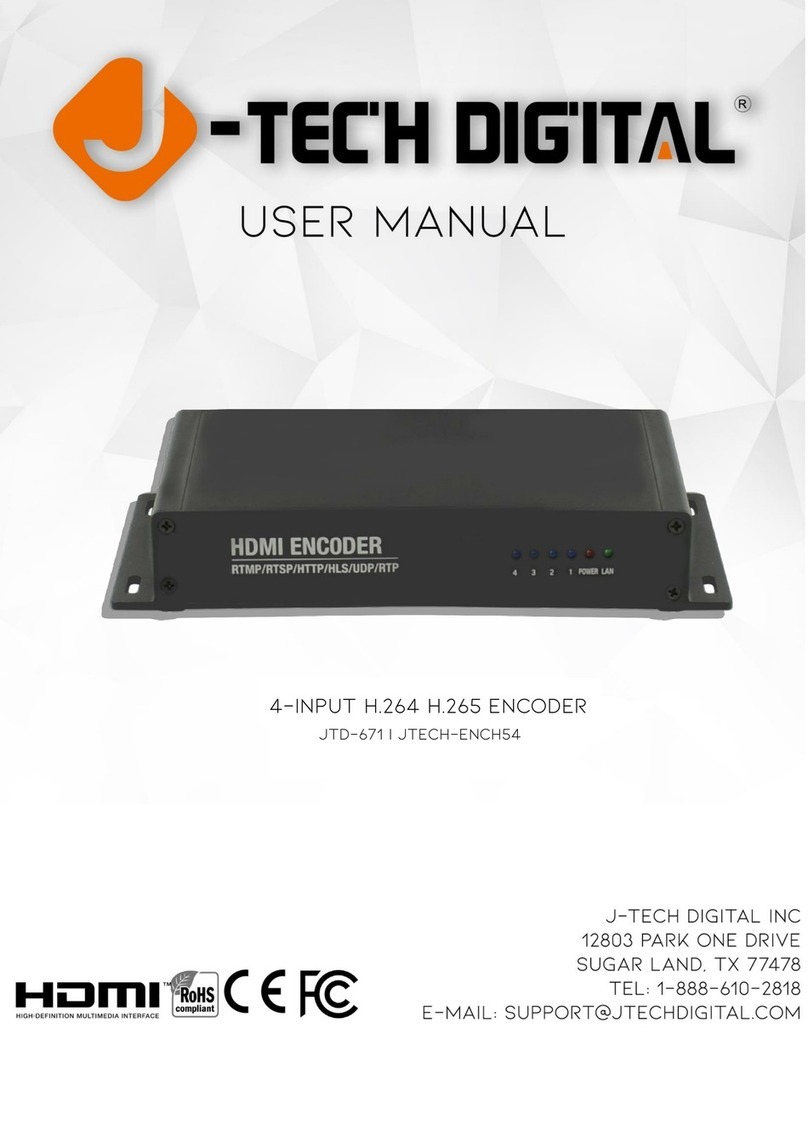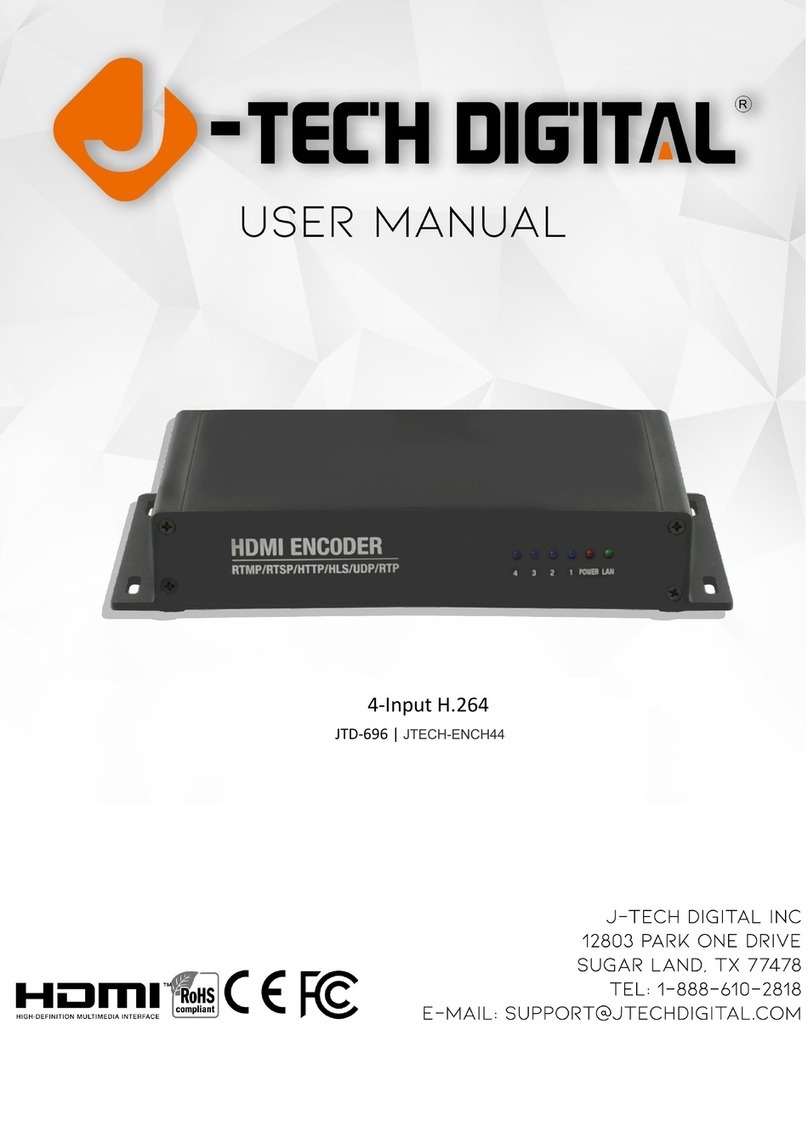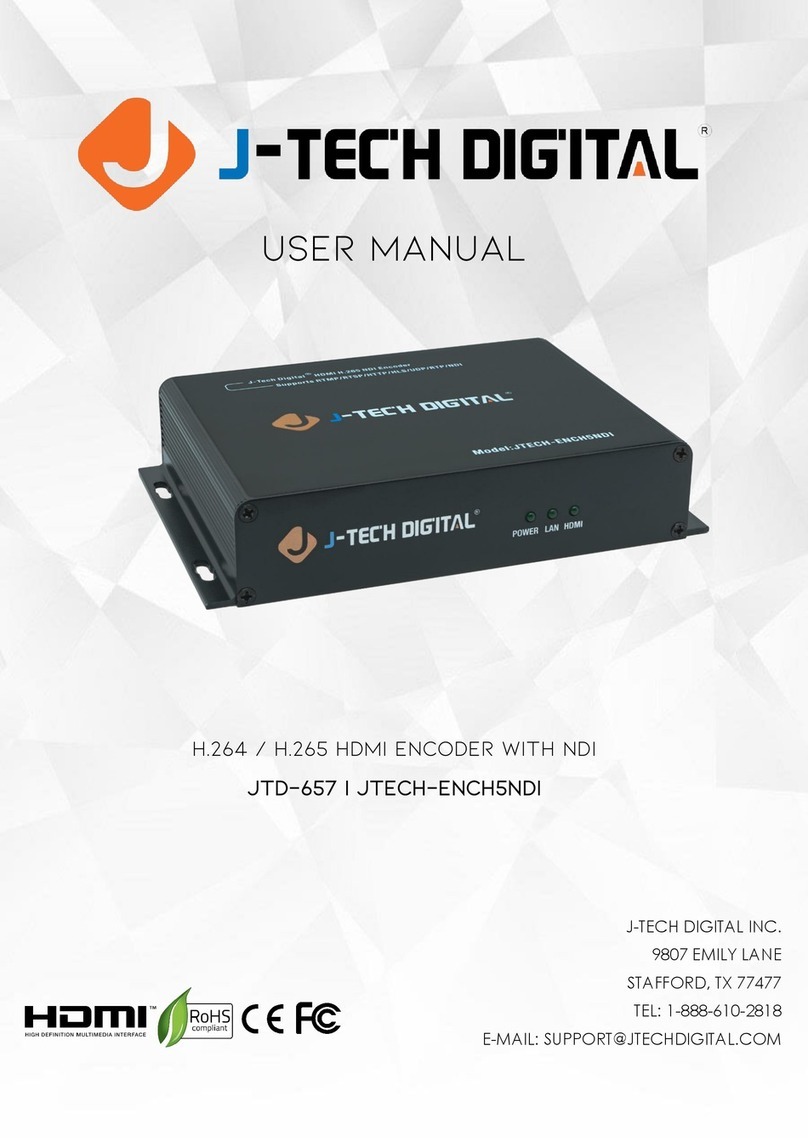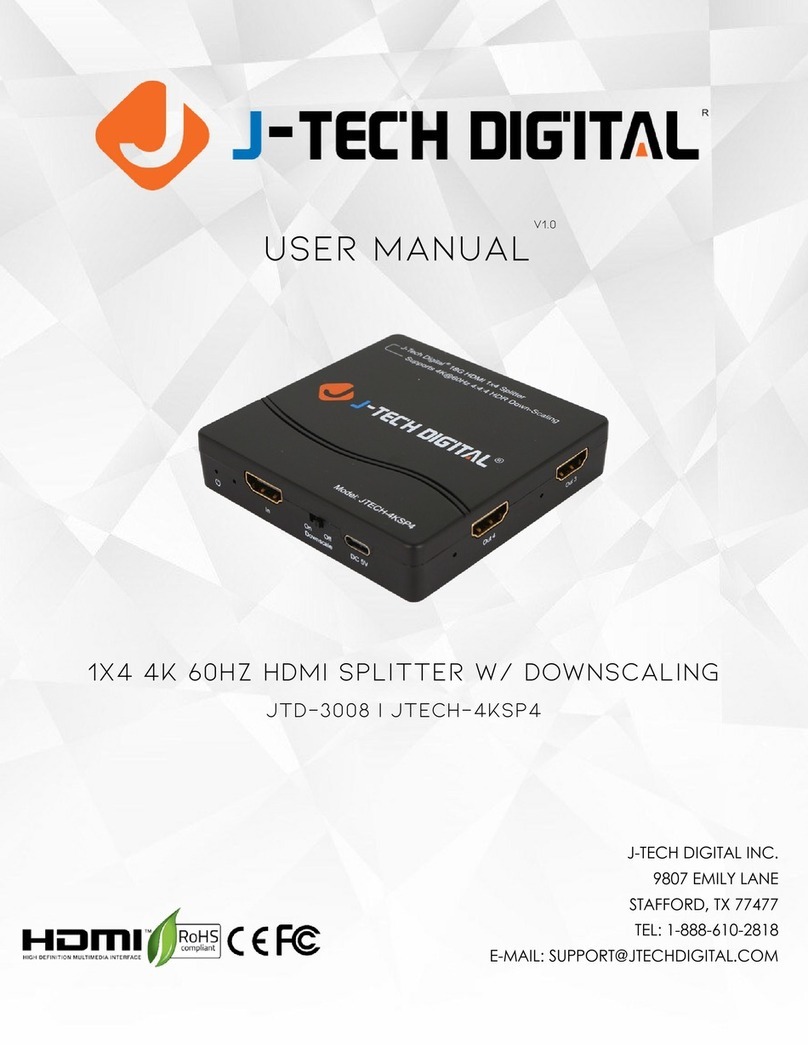J-Tech Digital JTD-220 User manual
Other J-Tech Digital Media Converter manuals
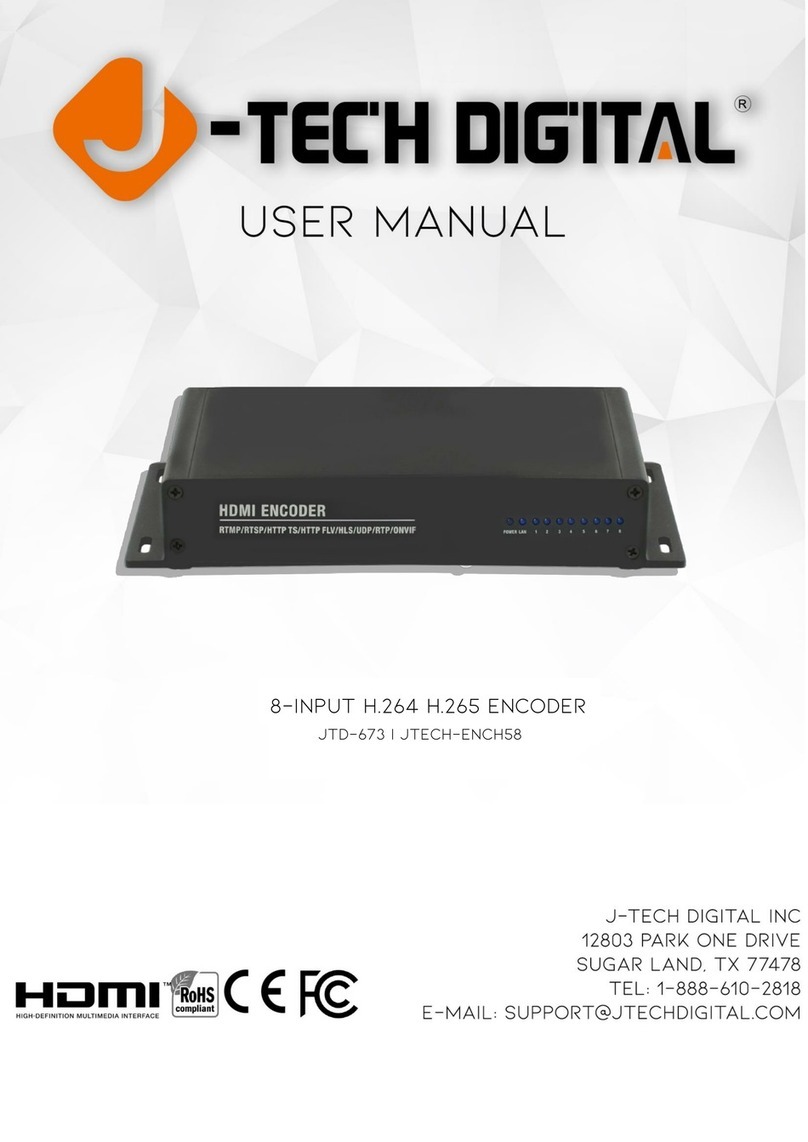
J-Tech Digital
J-Tech Digital JTD-673 User manual

J-Tech Digital
J-Tech Digital JTD-820 User manual

J-Tech Digital
J-Tech Digital H.264 User manual

J-Tech Digital
J-Tech Digital JTECH-ENCH4 User manual
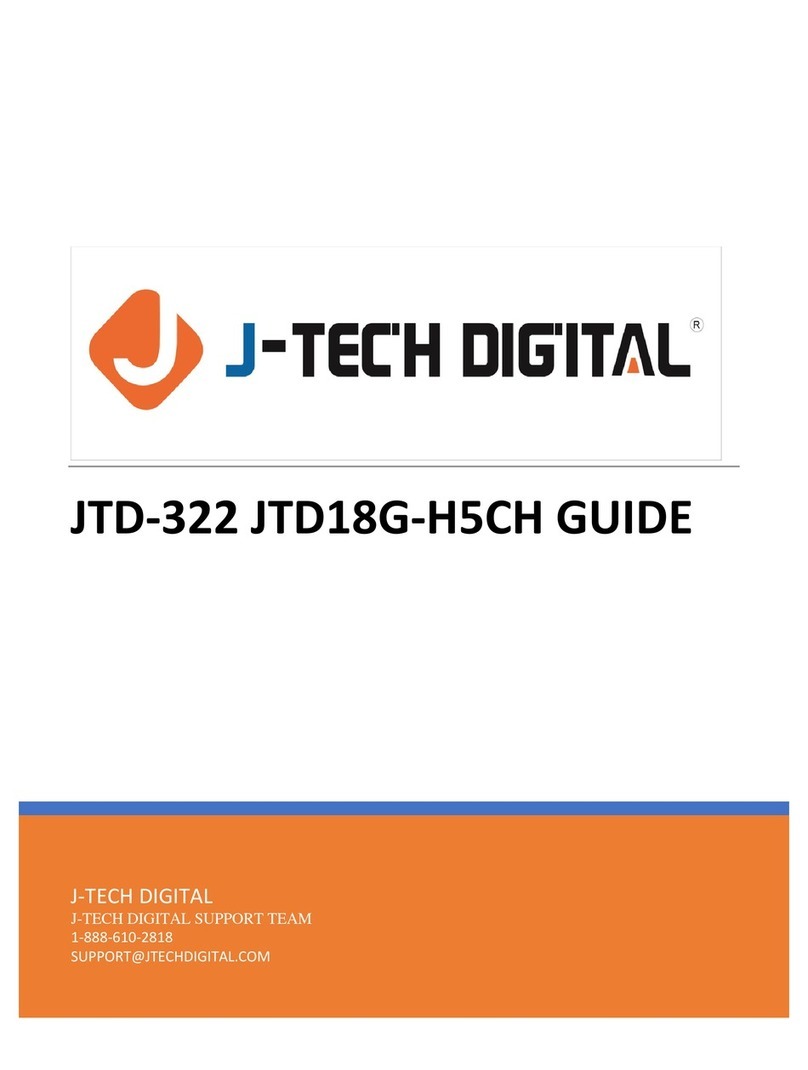
J-Tech Digital
J-Tech Digital JTD-322 User manual

J-Tech Digital
J-Tech Digital JTECH-4KSP4 User manual
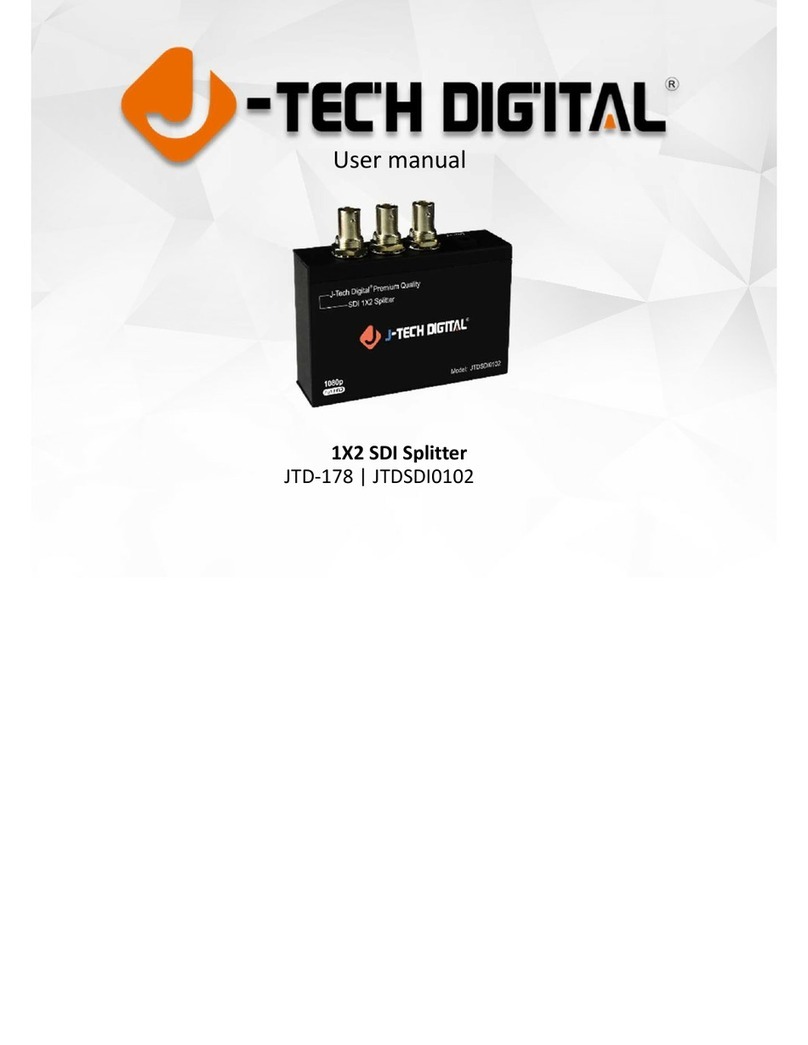
J-Tech Digital
J-Tech Digital JTD-178 User manual

J-Tech Digital
J-Tech Digital JTD-482 User manual

J-Tech Digital
J-Tech Digital JTECH-BDE02 User manual

J-Tech Digital
J-Tech Digital JTD-623 User manual
Popular Media Converter manuals by other brands

H&B
H&B TX-100 Installation and instruction manual

Bolin Technology
Bolin Technology D Series user manual

IFM Electronic
IFM Electronic Efector 400 RN30 Series Device manual

GRASS VALLEY
GRASS VALLEY KUDOSPRO ULC2000 user manual

Linear Technology
Linear Technology DC1523A Demo Manual

Lika
Lika ROTAPULS I28 Series quick start guide

Weidmuller
Weidmuller IE-MC-VL Series Hardware installation guide

Optical Systems Design
Optical Systems Design OSD2139 Series Operator's manual

Tema Telecomunicazioni
Tema Telecomunicazioni AD615/S product manual

KTI Networks
KTI Networks KGC-352 Series installation guide

Gira
Gira 0588 Series operating instructions

Lika
Lika SFA-5000-FD user guide