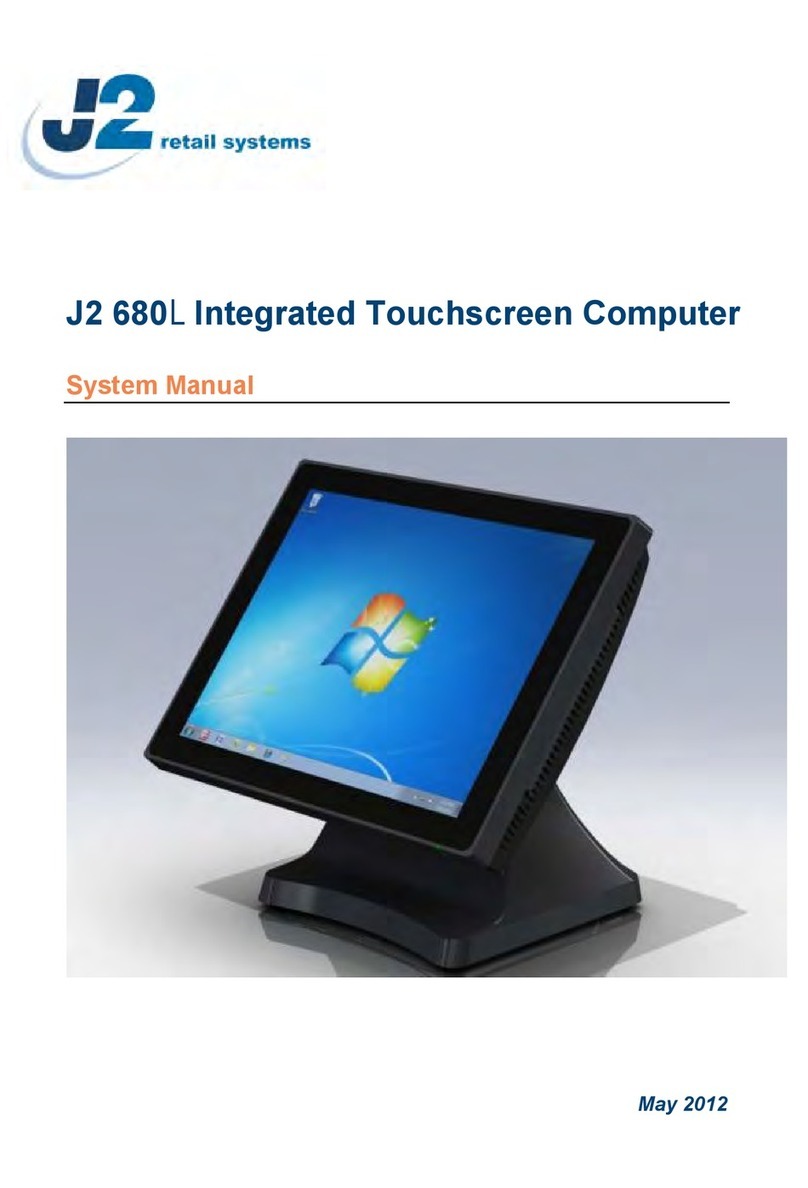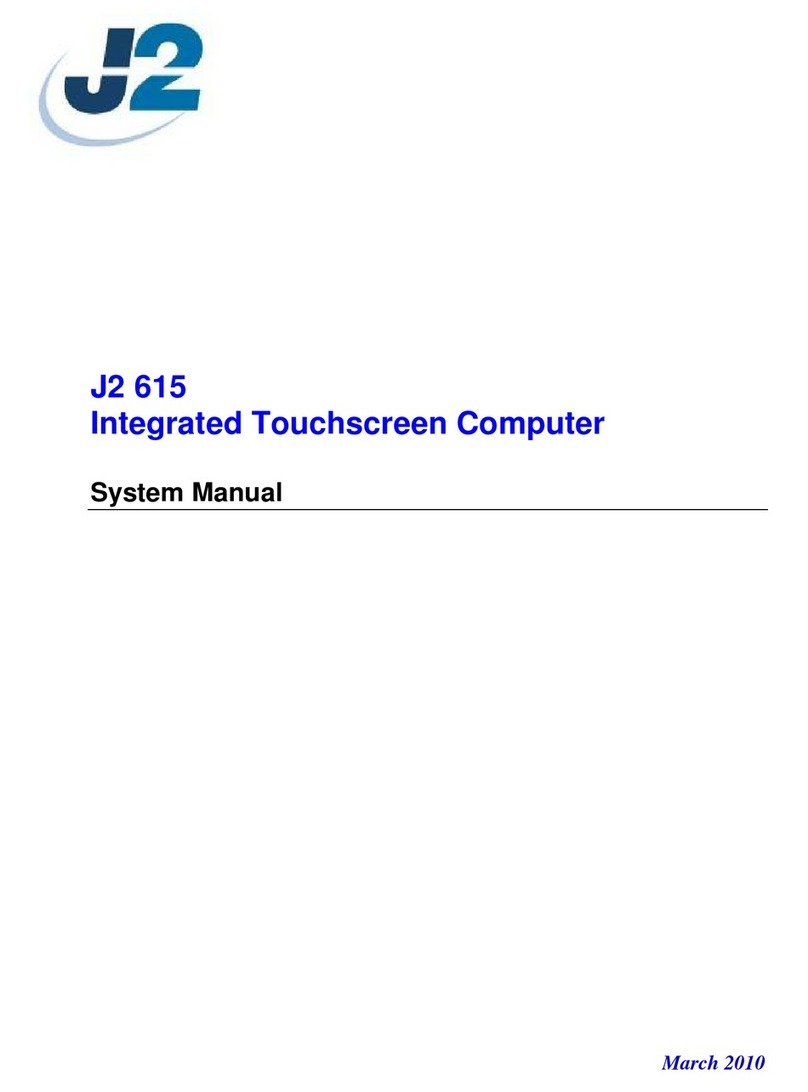580 System Manual
Version 1.0 May 31, 2008
2
Contents
Overview............................................................................................................................ 3
Specification....................................................................................................................... 4
Packing List....................................................................................................................... 6
Standard Items ................................................................................................................ 6
System View....................................................................................................................... 7
Front View...................................................................................................................... 7
Rear View ....................................................................................................................... 7
I/O View.......................................................................................................................... 8
Optional Items................................................................................................................... 9
System Installation.......................................................................................................... 10
Counter Top Base ......................................................................................................... 10
VESA / Wall Mount Bracket Installation..................................................................... 12
MSR Installation........................................................................................................... 13
Hard Drive Access........................................................................................................ 14
Replacing the Mother Board......................................................................................... 15
Adding / Upgrading SDRAM....................................................................................... 16
Removing the Power Supply Adaptor .......................................................................... 16
Jumper Settings............................................................................................................... 17
580 Motherboard........................................................................................................... 17
Cash Drawer.................................................................................................................. 24
BIOS Settings .................................................................................................................. 27
Starting the BIOS Setup................................................................................................ 27
When a Problem Occurs ............................................................................................... 27
BIOS Menus.................................................................................................................. 27
Driver Installation........................................................................................................... 29
Driver Download .......................................................................................................... 29
Chipset Driver Installation............................................................................................ 29
VGA Driver Installation ............................................................................................... 31
POSTouch Driver Installation....................................................................................... 32
10/100Mb LAN Driver Installation.............................................................................. 35
Additional Drivers/Utilities .......................................................................................... 35
Customer Display Option............................................................................................... 36
Dip Switch and Software Setting.................................................................................. 37