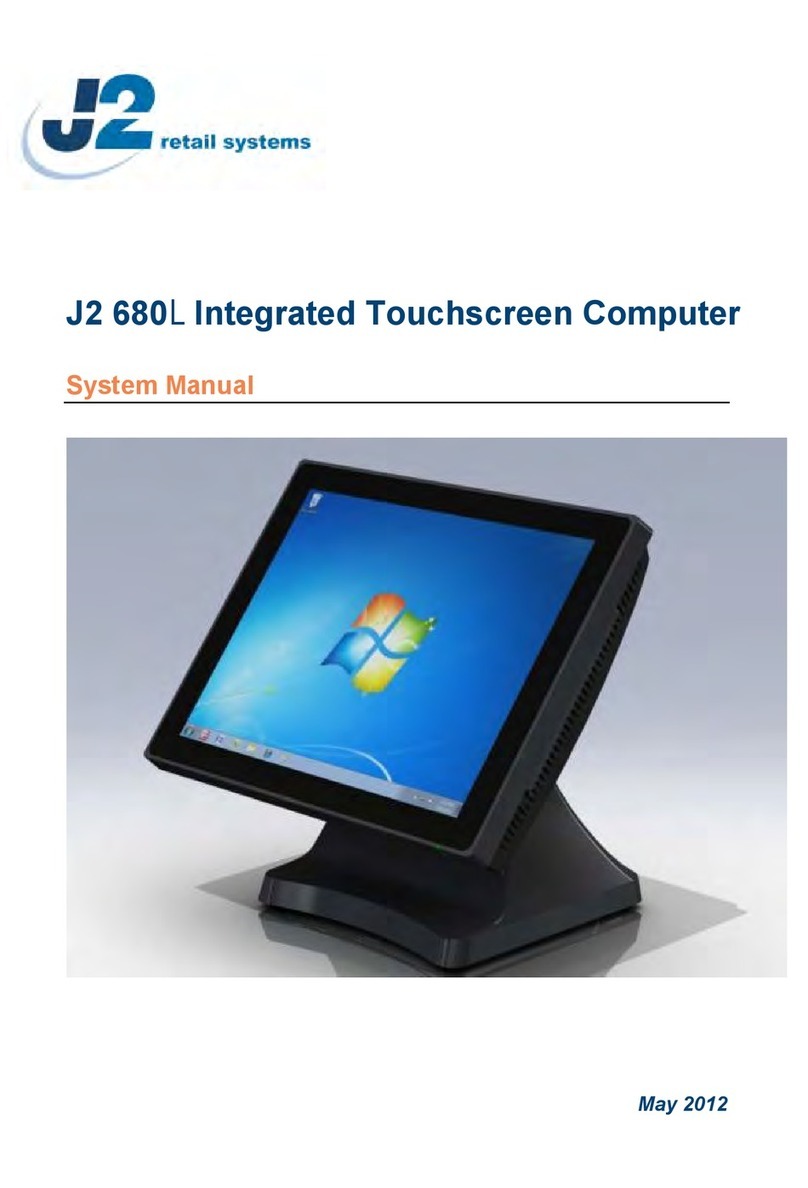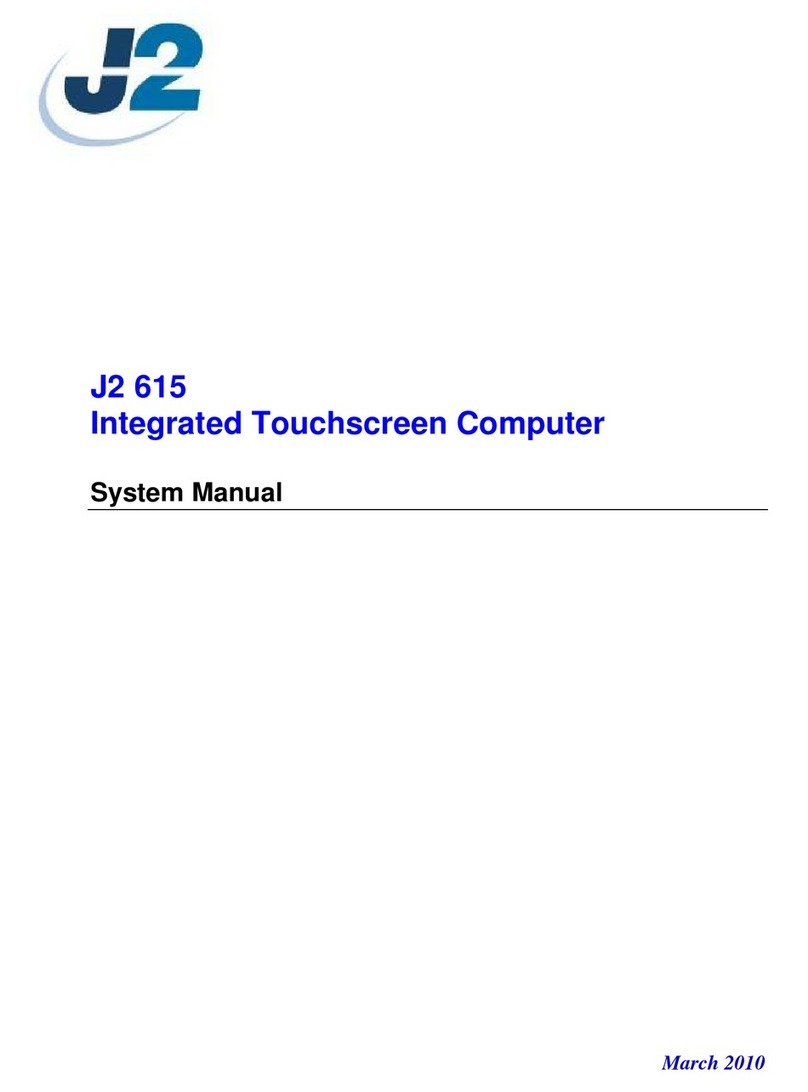J2 625 System Manual
Version 0.1 June15, 2012 (Draft)
Contents
Overview............................................................................................................................ 6
Specifications J2 625......................................................................................................... 8
J2 625 Integrated Touch Screen Computer.................................................................. 10
I/O Ports........................................................................................................................ 10
Off / On Button............................................................................................................. 10
Hard Disks .................................................................................................................... 10
Touch Screen ................................................................................................................ 11
System Board................................................................................................................ 12
J2 625 Display............................................................................................................... 12
Secondary Video Port ................................................................................................... 13
Ethernet Connection...................................................................................................... 13
Serial ports .................................................................................................................... 14
USB Ports...................................................................................................................... 16
Audio............................................................................................................................. 16
Power Supply................................................................................................................ 17
+12VDV Power Out ..................................................................................................... 17
Cash Drawer Ports ........................................................................................................ 17
CMOS Clear.................................................................................................................. 19
Mini PCI-E.................................................................................................................... 19
Memory SODIMM(s)................................................................................................... 20
Typical Power Consumption J2 625............................................................................. 20
Service.............................................................................................................................. 21
Removing the Head from the Base............................................................................... 21
Removing the Power Supply ........................................................................................ 22
VESA Mounting ........................................................................................................... 23
Removing the Back Cover............................................................................................ 24
Changing the System Board.......................................................................................... 25
Adding Memory............................................................................................................ 26
BIOS Setting.................................................................................................................... 27
Main Screen .................................................................................................................. 27
System Information....................................................................................................... 27
Advanced Screen .......................................................................................................... 28
Boot Configuration ....................................................................................................... 28
Power Configuration..................................................................................................... 29
COM Power and LCD Brightness Configuration......................................................... 29
Security Screen ............................................................................................................. 30
Boot Screen................................................................................................................... 30
Exit Screen.................................................................................................................... 31
Phoenix Secure Core Tiano BIOS ................................................................................ 31